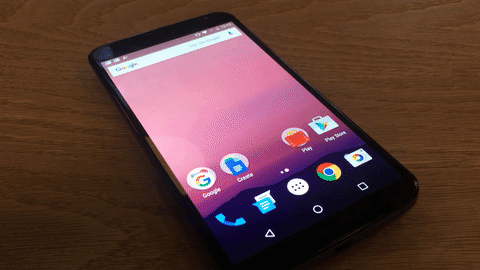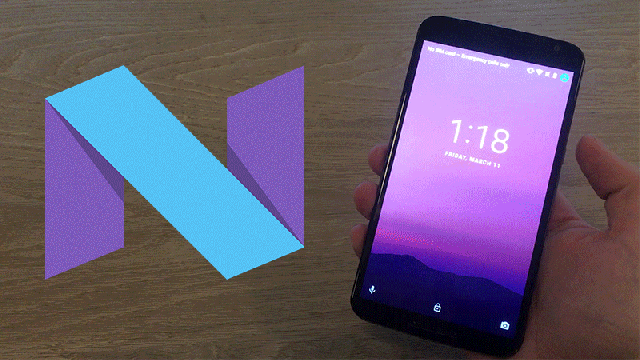This week, Google launched Android Beta, a program designed to give developers (and other Android obsessives) a look at what’s next for the world’s most popular mobile operating system. For now, that means people can use the program to try Android N, the newest (and unreleased) version of Android.
Although the software is still six month from going public, looking at what Google has cooking is a good way to know what kind of Android lies in waiting.
So, I enrolled in the Android Beta program and had the new OS freshly installed on my Nexus 6 in minutes. [Warning: If you’re also a fellow OS explorer, you can enroll in Android Beta as well. But we suggest using a secondary device. Unstable builds can do a lot of wonky things to a phone, so download at your own risk.]
Ever since Material Design was introduced to Android Lollipop in 2014, updates have been just a small series of nips and tucks, making for cleaner, sleeker look, rather than a wholesale redesign. Last year, fingerprint and app permissions were long-standing features that Android had been missing, and with the release of Android N, it looks like Google is going to add a few more.
Two apps are better than one
The first major update most people will notice is split screen support, something Google’s Pixel C tablet desperately needed a few months back. Apple introduced the same feature for its tablets on iOS 9 in September, and Samsung’s been doing split screen stuff since time immemorial. However, unlike Apple, Google is also adding the feature to its smartphones. For small phones like the Nexus 5 or 5x, it might be somewhat superfluous. But for the behemoths known as the Nexus 6 (our demo unit) and the slightly less gargantuan 6p, it could be a worthwhile feature. Here’s how it works:

Here’s how you launch split screen…
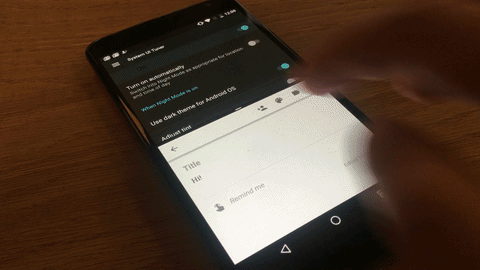
…resize the screens…
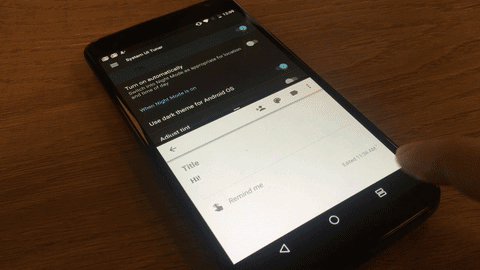
….and close out.
Click on the multitasking icon in the bottom right and up pops the familiar carousel task switcher. You’ll notice that the carousel animations is subtly different on Android N as apps cascade down and up the phone instead of receding into the background.
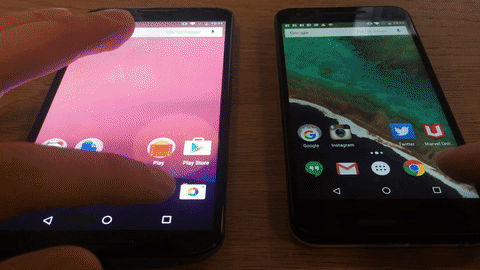
Android N, left, and Android Marshmallow, right.
Google apps can currently take advantage of multitasking support as well as some third-party apps (like Twitter and Evernote), but they can be somewhat buggy. Android even warns with a pop-up warning that not all apps work in split screen mode, but that makes sense since app developers are just starting to build for the newest version of Android.
To test the new split screen feature, open up Gmail or Hangouts or any other Google app, and long press on the app card. You’ll notice that you can now control the card. Drag the app to the top of the screen, release and Android will launch into split screen view. Select a second app from the carousel and voila! You can use the slider between both apps to adjust the size of either window. All these functions also work in landscape mode.
You can also dig deep in the System UI Tuner in Settings to enable a swipe up motion that will also launch split screen mode. To each their own.
Another cool trick you can use in split screen mode is dragging text between windows. Unfortunately, it was too buggy for me to capture reliably, but here’s video evidence of its existence.
Once you’re over the whole two-apps-at-a-time thing, you can press the home button and return to the home screen. However, you’ll see that the multitasking symbol now looks like an equal sign, and your notifications bar is a different colour. That means split screen mode is still running in the background. You can press the equal sign to jump back to your two windows or long press the button to exit out completely.
Notifications with style
The other big cosmetic makeover is in the notifications pane. Most, if not all, notifications now show more important information and also include the ability to reply directly. The cards themselves have also been redesigned with a cleaner design.
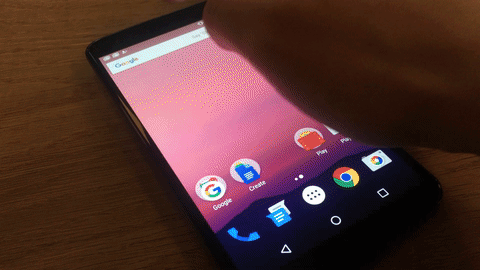
Here’s a closer side-by-side:
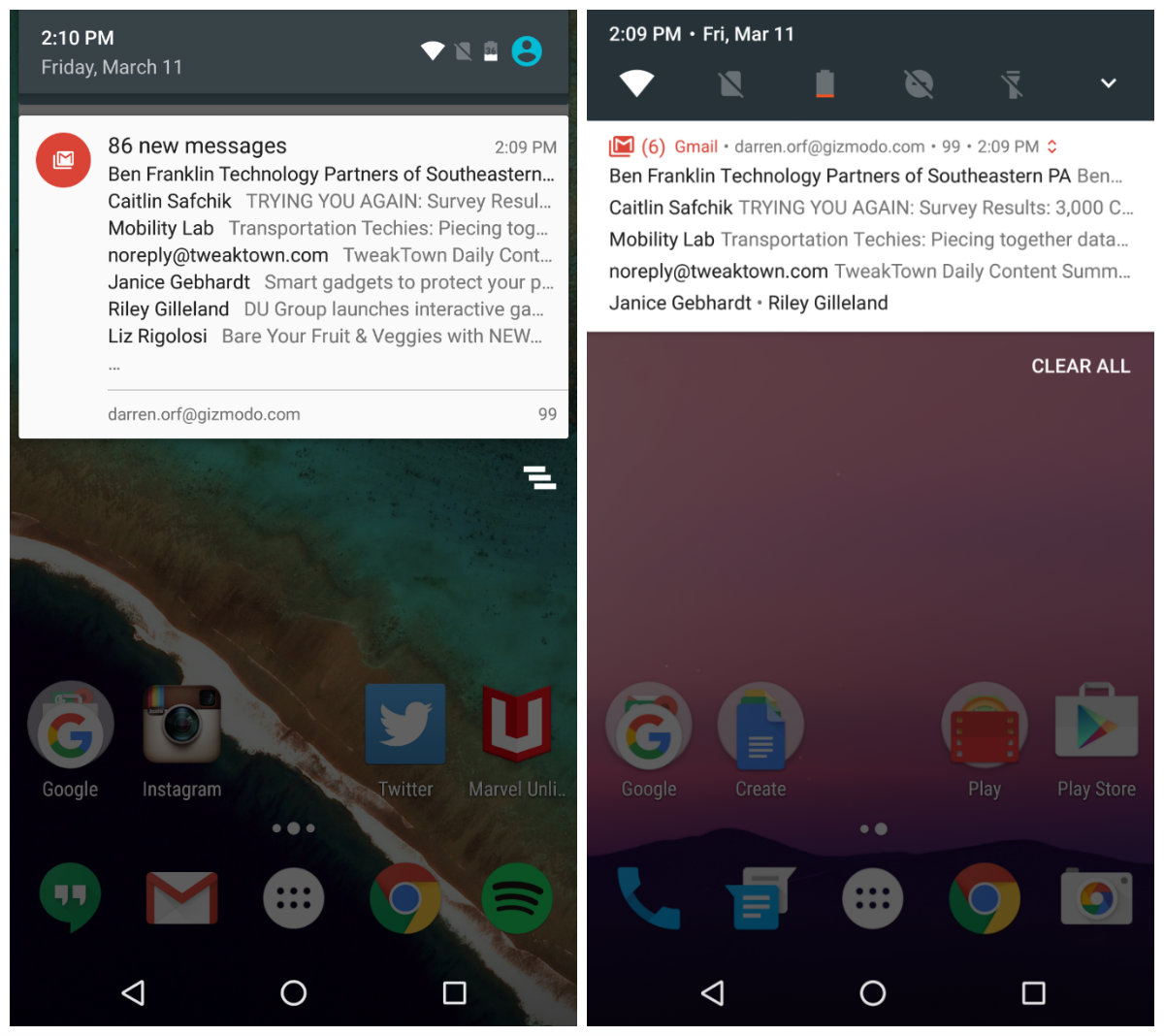
Android M, left, and Android N. You can also see that the notification menu goes completely across the screen, unlike Android Marshmallow.
You’ll also notice that Google has taken a page from Samsung’s playbook and added shortcuts to the very top of the Quick Settings menu. Pulling down the settings pane, you can now edit settings, shortcuts and long press icons to open advanced settings.
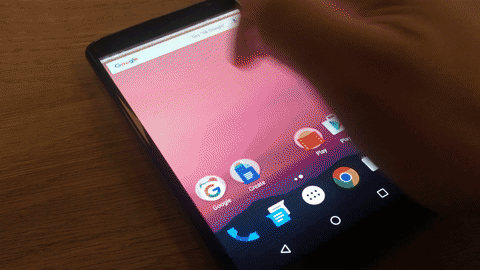
However, the icons themselves are also way more useful in the drop down menu. The battery shortcut, for example, brings up battery usage in Quick Settings, so you don’t have to thumb through different settings menus to see what app is nomming away on your battery life. Also, a new feature called Data Saver can cap certain apps data usage if they’re constantly running up your smartphone bill every month.
Embrace the dark
Finally, two smaller additions make their way Android that are also easy on the eyes — like, actually. The first is Night Mode, which works just like F.lux and Apple’s own Night Shift, which is coming to iPhone with iOS 9.3. This is the feature that washes the OS with a red filter that helps block out the harmful blue light assaulting your eyes before bed.
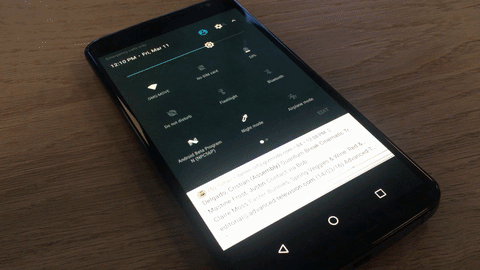
Along with Night Mode comes Dark Theme, which was originally slated for Android Marshmallow and is making a comeback with Android N. This switches all the black-on-white colour schemes to a more eye-pleasing dark grey. We’re not exactly breaking new ground here, but hopefully it’s something that will make its way to the final version of the operating system.
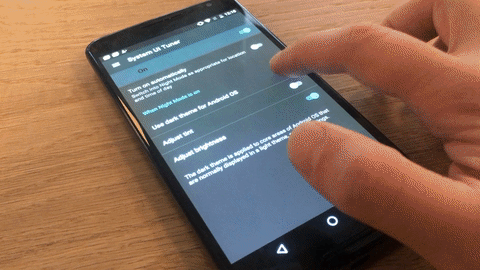
These are just the surface features Android is bringing to its operating system. Google says it’s working on a better version of Doze, its battery-saving technology that helps conserve stand-by time when the phone is still. Android N Doze will also work when the screen is turned off, meaning if you’re walking around with your phone in your pocket you can still save on battery life.
Other developer-y things included an updated ART compiler, so you don’t have to sit through app “optimization” every single time you boot up your phone. That also means faster app installs. Android N is also getting a better file manager, system-level call blocking and new wallpapers!
But this is all constantly changing. Like several features supposedly “destined” for Android M last year that fell by the way side, many of these features could see the same fate. But the original developer release of Android N is fast, fluid and not really as buggy as you’d imagine. If this is future of Android, the future is looking pretty damn good.