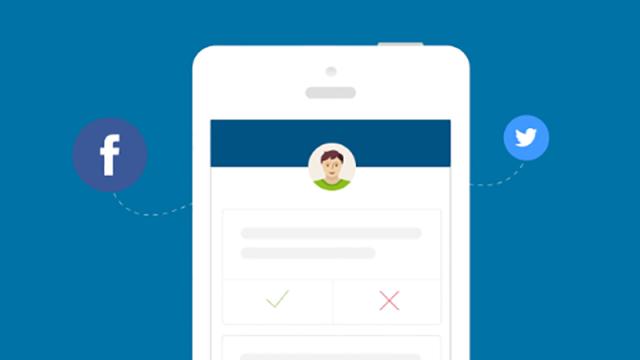Image: Clear
Drunken ramblings, bad sports predictions, political opinions you’re now ashamed of… there are plenty of reasons why you might want to clean up some (or all) of the social media trial you’ve left behind you in one go, aside from just cancelling your account and starting again. Here are the tools you need to do it on Facebook and Twitter.
Here we’re going to look at services that let you blast through huge chunks of your social media history, performing the kind of slate-cleaning approach you might need if you’re changing jobs or resetting your carefully cultivated online persona.
Both Facebook and Twitter have built-in tools for deleting posts of course, though they’re only really suitable for erasing one or two updates at a time: on Facebook, click the drop-down arrow next to any post on your timeline, and choose Delete. On Twitter, click any tweet on your timeline, then the three-dot icon, then Delete Tweet.
Facebook Post Manager
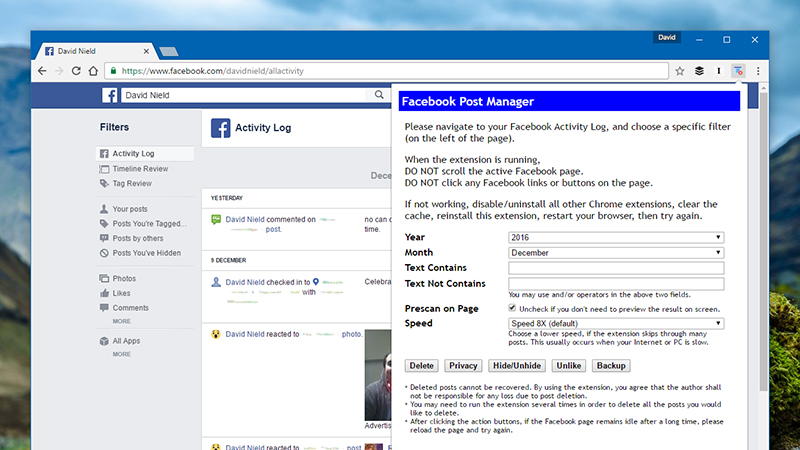
Image: Screenshot
As the platform is built around the idea of sharing stuff, it’s not really in Facebook’s best interests to offer any kind of bulk deletion tool. If it did, then it might look something like this Chrome extension.
It’s slick and simple enough to pass as a native feature. Once installed, it asks you to navigate to your activity log, and you can then click the extension icon to get started.
You can filter posts by month and year and even look for specific keywords (maybe that band you used to love but now hate). There’s also the option to preview posts before deleting them, if you think you’re going to have second thoughts.
As an added bonus, Facebook Post Manager lets you change the privacy of certain posts too, so you can hide them from a wider audience rather than erasing them.
While the extension worked fine for the most part (and has some glowing user reviews to its name), we did come across the occasional bug — reducing the speed of the scan in the extension options, and temporarily disabling other Chrome add-ons while you run it may help fix any issues you come across.
Tweet Deleter
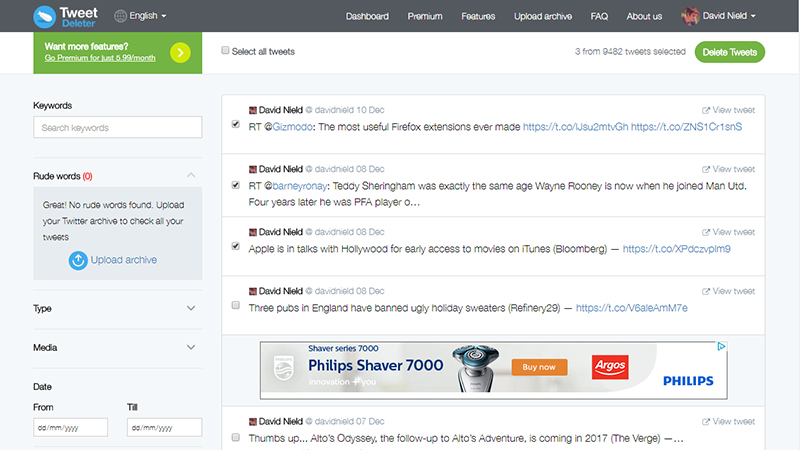
Image: Screenshot
Tweet Deleter does exactly what its name might suggest, offering a simple one-click login, a smart interface, and multiple ways of narrowing down the tweets you want removing.
As soon as you sign in, for instance, there’s a scan for “rude words” (we’re not sure exactly what qualifies), should you want to tidy up your timeline for the benefit of a prospective employer. You can also search by keyword or by date.
Other filters let you focus in on particular types of tweets (like replies or retweets) or types of media (images or YouTube links for example).
When you’ve found tweets you don’t like, simply select them from the list and click the Delete Tweets button at the top. If that’s not quite as comprehensive as you’d like, use the Delete all my tweets button, or set a time limit after which tweets are automatically erased via the Auto delete option.
Not all of those features are free though: date searches, media type searches, and auto-delete require a subscription, with prices starting at $US5.99 ($8) a month.
Facebook Timeline Cleaner
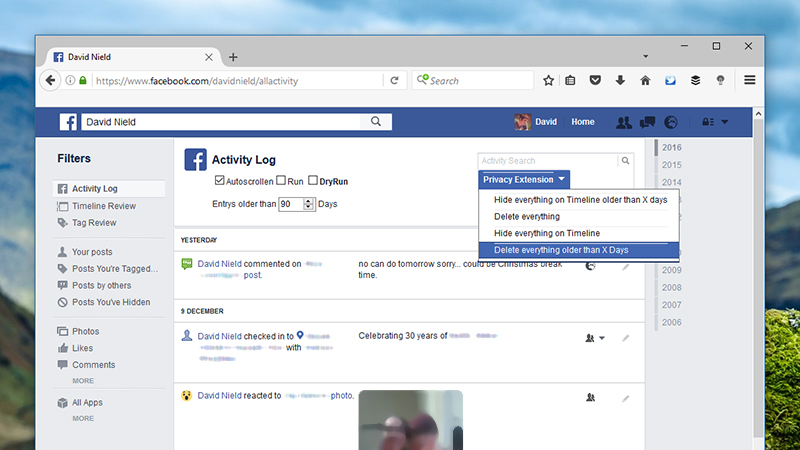
Image: Screenshot
Another browser extension, this time for Firefox. Get Greasemonkey installed, and you can then install Facebook Timeline Cleaner — it’s not the most sophisticated tool in the world, but it gets the job done.
As with Facebook Post Manager, you need to log into Facebook and navigate to your Activity Log, though there aren’t quite as many options to pick from this time around.
You basically have four options: delete or hide everything on your timeline, or delete or hide everything older than a certain number of days. The latter options are particularly useful if you still want to stay active on social media but don’t want to leave a trail.
With Greasemonkey and this script both installed, you should see the extra options appear in the page when you open up the Activity Log. There’s the option of doing a dry run first where you can preview the posts that are going to get deleted.
Greasemonkey is a Firefox-only script manager, but if you want to use Facebook Timeline Cleaner with Chrome then Tampermonkey should have you covered.
Cardigan
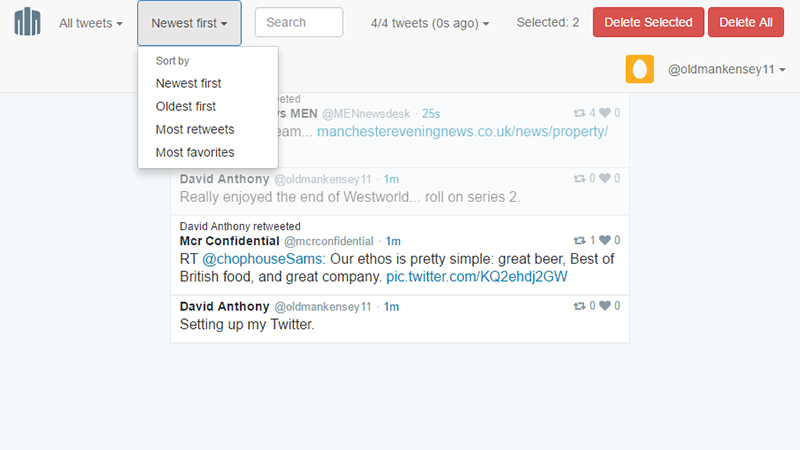
Image: Screenshot
Due to the way Twitter’s API works you can find a lot more tools on the web for cleaning up your tweets than you can for removing old Facebook posts. Cardigan isn’t the most aesthetically pleasing of the bunch but it’s one of the best we’ve come across in terms of its features and functionality.
As usual the first step is to authorise the site to access your tweets. After that, click Browse Tweets to look back on all your Twitter musings — it may take a moment to load, so be patient.
The interface, when it appears, is fairly sparse, but there’s a lot going on. Use the options in the top left corner to reorder your tweets, filter through your tweets, or look for a specific keyword that you’re interested in scrubbing.
Tweets are selected just by clicking on them. You can then opt to Delete Selected or pick Delete All if you want to erase everything you’ve ever said on the platform and start all over again. There’s also the option to upload your Twitter archive (which you can get through Twitter’s settings page) to access any updates you can’t see in Cardigan.
The developer (a former Twitter engineer) recommends making a backup of your tweet archive first just in case, and says Cardigan can even go past the 3,200 tweet limit a lot of similar services get stuck on.