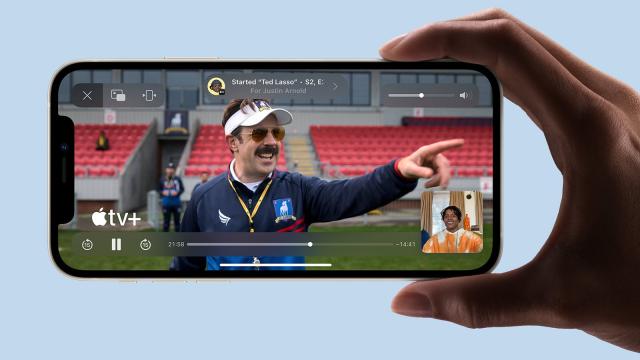Apple hyped a new FaceTime feature called SharePlay earlier this year, but then then notable excluded it from the official launches of iOS 15, iPadOS 15 and macOS Monterey. But now SharePlay has appeared in the latest updates to Apple’s software — in iOS 15.1 and as part of the latest macOS Monterey beta, so before too long everyone should have full access to the full SharePlay experience.
You might have noticed apps such as Disney+, Twitch, and others have added an option for you to watch content with friends over the internet. You no longer need to meet up with loved ones physically for a movie night, because everything can happen virtually instead.
With SharePlay, Apple is extending the idea to music, games, social media, screen shares, and just about everything else you can put on your device’s display. All the participants in the FaceTime call get the same synced playback and the same shared controls for pausing, rewinding, etc.
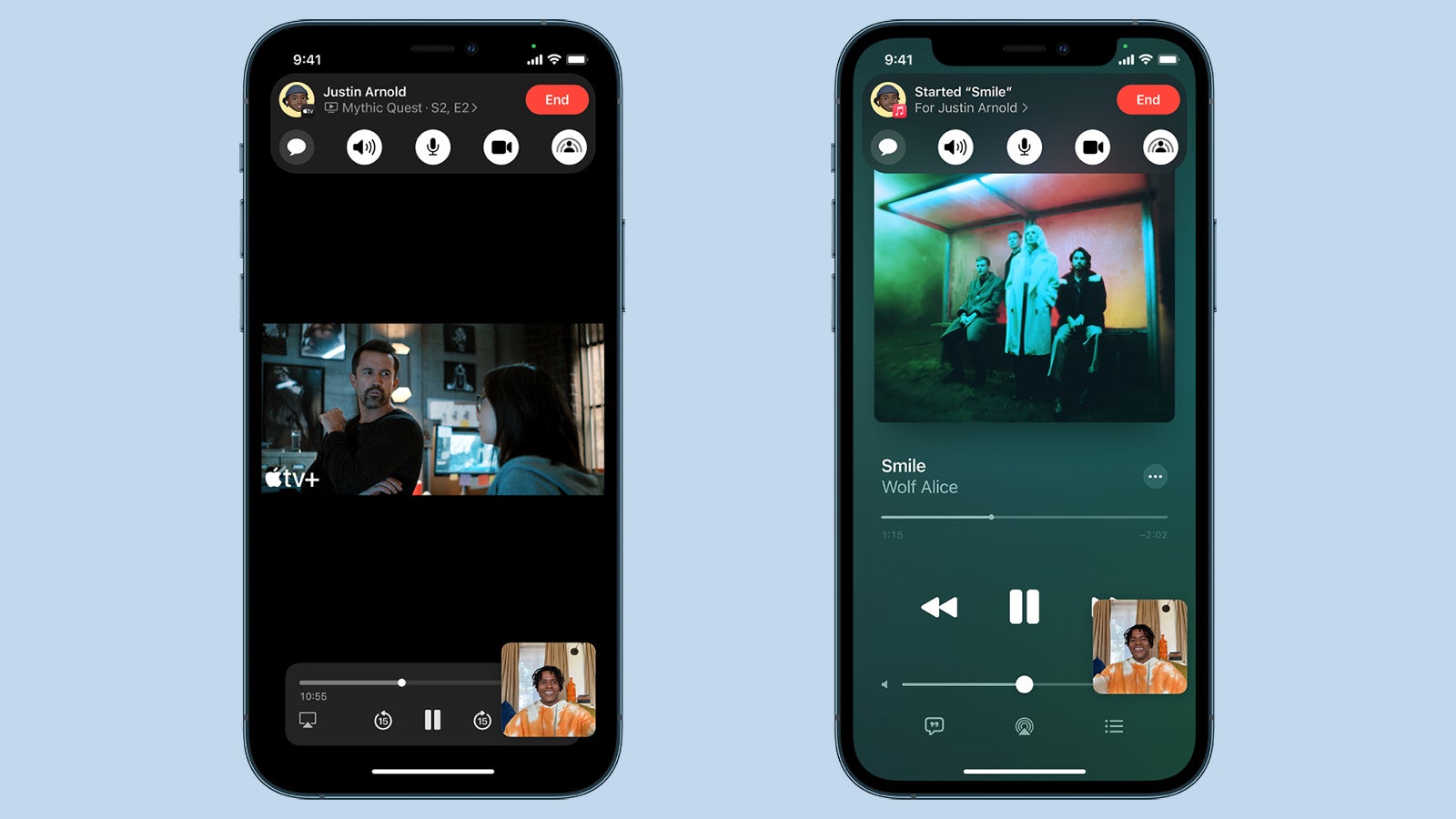
For SharePlay to work, apps need to be updated to support it, and so for the first few months you might find you can use it with some apps and not others.
Another caveat: Everyone on the call needs to be subscribed to whatever app or service you’re sharing, if it’s a premium one. So in the case of Apple Music, anyone who isn’t already a subscriber will be asked to sign up in order to hear the tunes (or asked to start a free trial, if they haven’t already taken advantage of one). You might also run into problems if some people are in different countries to others, with variations in licensing and so on. All that said, it’s time to dive in.
The first step from your iPhone or iPad is, as you would expect, to start a FaceTime call with one or more people. If you want to share your screen, you’ll see a new icon on the right of the FaceTime controls panel that looks like a figure in front of a screen. Tap on this, then Share My Screen, and everything on your screen gets broadcast to the group. To stop sharing, you tap the same button again.
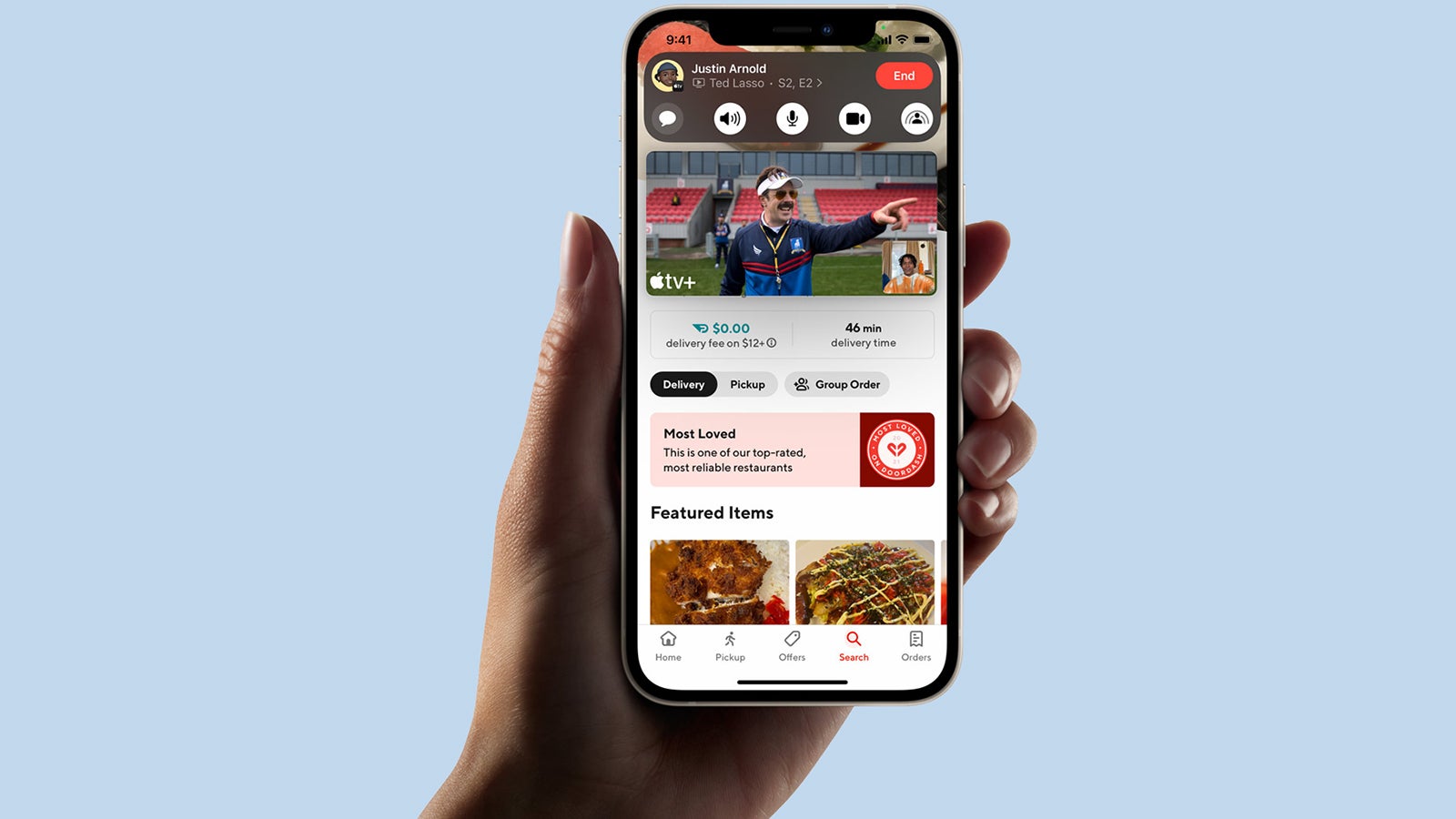
If you want to share something from a specific app, all you have to do is navigate to that app and start playback. On some apps, including Apple Music and the Apple TV app, you’ll see a dialog asking if you want to broadcast the content over SharePlay or keep it to yourself; in other apps, you might need to hit a specific button (in the case of TikTok, for example, there’s a SharePlay button you need to tap).
Your iPhone or iPad will remember this play-for-me-or-play-for-everyone setting for each app for next time. For instance, if you choose to SharePlay content in the Apple TV app the first time you use it, videos will get automatically shared in the future when you’re on a FaceTime call. To change this, head to the device Settings, and choose FaceTime and SharePlay.
On the other end, your participants will see a Join SharePlay message together with a button to connect to whatever is happening. It’s at this point they’ll be asked to sign up if you’re sharing something that needs a subscription and your contacts don’t have the necessary access. Tap the picture-in-picture tile that hovers on top of your streaming app of choice to go back to the standard FaceTime interface.
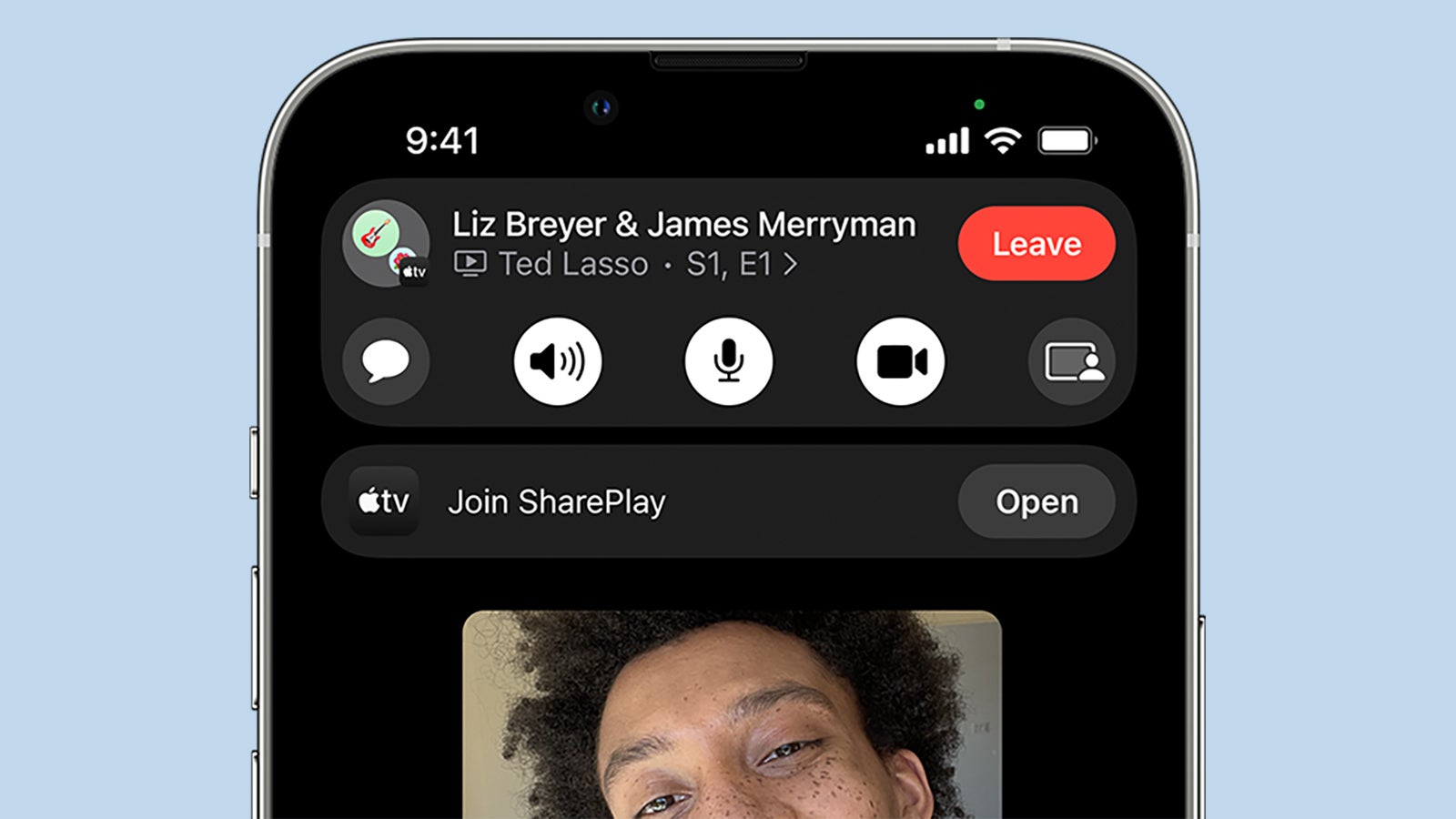
It’s also possible to switch to an Apple TV box if you’re sharing something in a video streaming app. You can connect to the FaceTime call as normal, then press and hold the TV/Control Centre button (the TV icon) on the Apple TV Remote, then select the SharePlay button, which should have appeared if a SharePlay event has been detected somewhere on your network.
Remember that everyone else has access to playback controls during SharePlay. When you’re done with all your sharing, you’ll see an End SharePlay button underneath the FaceTime controls that you can use (tap the purple FaceTime icon, top left, if you can’t see the controls). Your FaceTime call carries on as normal, but your screen or whatever content you picked is no longer being shared.
This is still very much a work in progress as it stands now, and we expect it to appear in more apps and gain more features as time goes on. What will be interesting to see is whether or not apps support SharePlay alongside their own group watching and listening features — Apple has already announced partnerships with Disney Plus, Hulu, HBO Max, and Twitch for example, but there are also some notable absentees from that list.