When you’re watching a relaxing YouTube video, the last thing you need is an obnoxious autoplaying video or a loud notification blasting into your ears from another open tab. If muting all background tabs is not the best option for you, try Volume Master, a Chrome extension that lets you individually control the audio levels of each tab.
While you can easily set a custom volume level for each open application on Windows or Mac, you aren’t able to use these tools to do the same for tabs in your browser. Volume Master addresses that gap.
The extension is easy to use: Once you install it, pin it to your Chrome toolbar for quick access by clicking the extensions icon in the toolbar, then the pin icon next to Volume Master. Click the Volume Master icon to set a volume level between 0% and 600% for each tab. To help you out, the extension lists all open tabs currently playing audio, so you can switch to any audio tab in one click.
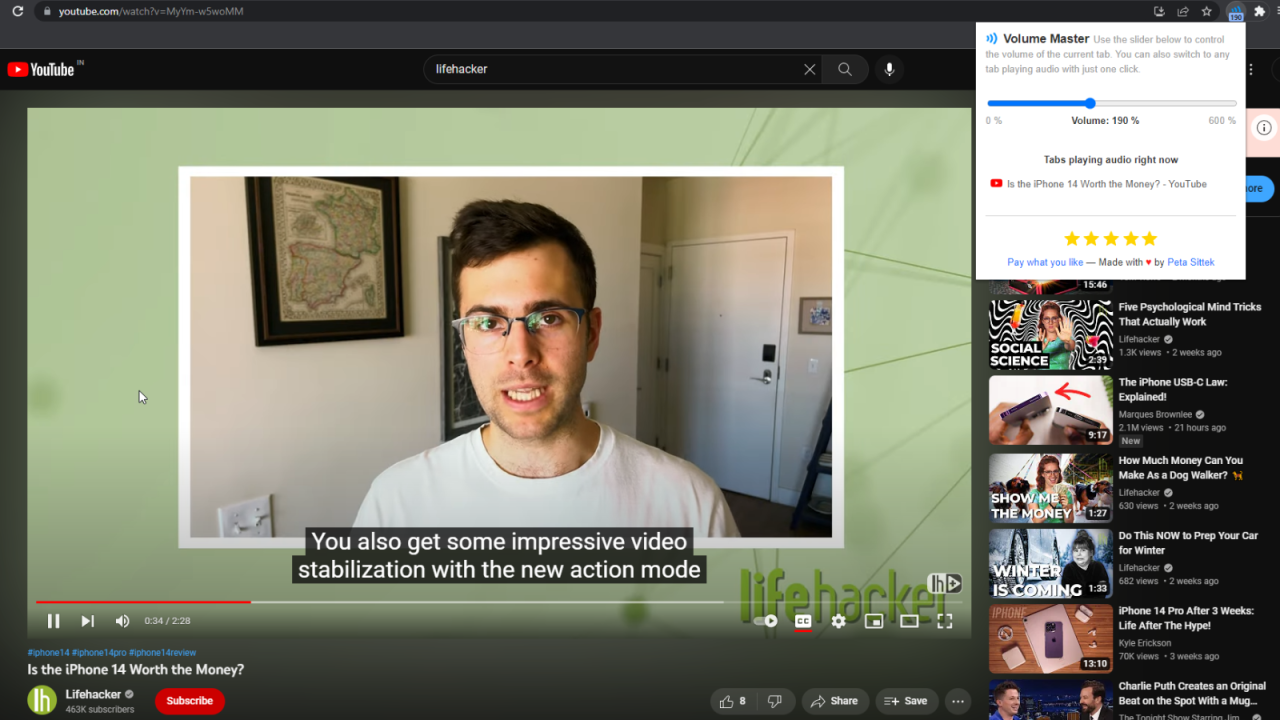
Having selected the tab you want, click Volume Master again and adjust the volume level. You will have to repeat this exercise for each tab, but the extension remembers your preferences until you close that tab.
The extension works with tabs that actively play audio, such as Spotify, Netflix, and YouTube, and those that send alerts once in a while (Gmail, WhatsApp, etc.). Volume Master’s icon shows the volume level you’ve set for any given tab, which makes it easy to see how loud it is.
While Volume Master does its job very well, there are a couple of drawbacks to keep in mind. One of these is its inability to remember your preferences for tabs you’ve closed. If you close a Gmail tab accidentally, you’ll have to set the volume level again after you reload it.
Second, the extension requires access to all tabs and their data to work properly. This is understandable, given the nature of Volume Master’s features, but privacy conscious people should ensure they’re comfortable with this policy before using this extension.
Finally, Volume Master prevents you from viewing in full-screen mode. If you hit the full-screen button in any video, it’ll maximise itself as much as it can within the browser’s window, but you’ll still see the toolbar and all tabs at the top.
If you’re going to give Volume Master a shot, it will work with most Chromium-based browsers, including Microsoft Edge. If you’re a Firefox user, 600% Sound Volume is a worthy alternative.
