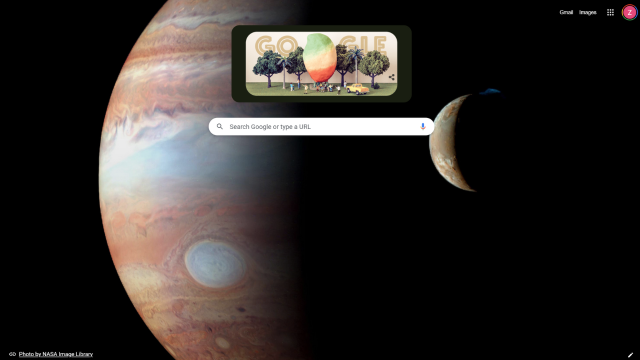Google has updated its Chrome browser with some really cool theme customisation features, and it’s never been easier to give it your own personal flair, separate from its usual drab white tone.
Previously, making your Chrome look good was not particularly deep. Users were given a choice of browser colours that lifted it beyond the bland greyscale, but now, a bunch of themes with a range of images come as standard
Let’s have a play with Google Chrome’s new customisation tools and make your browser look as pretty as possible with a new theme.
How to change your Google Chrome theme
On May 25, Google Chrome received an update, as first reported by CNET. The new menu has many more default themes available as part of the standard installation than the previous version of Chrome.
Here’s how you access the new menu: simply open a new tab in Google Chrome, and click on the ‘Customise Chrome’ button in the bottom right (this may look like a pencil on some browsers).
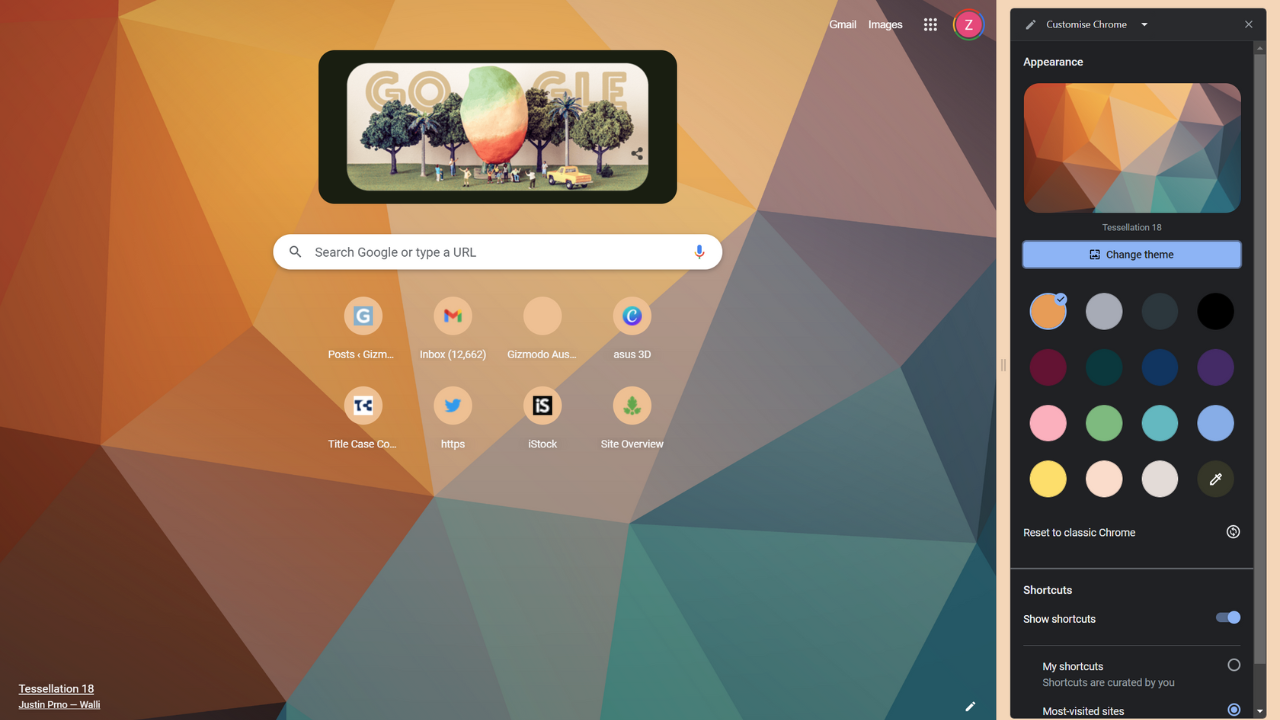
On the right side of the screen, the ‘Customise Chrome’ menu should now pop out. By default, you should have the ‘Classic Chrome’ theme running, along with a range of colour options (you can also create your own colour from an RGB slider).
If you’d like to change the theme, just click the ‘Change Theme’ button and 16 options will be pulled up, including ‘LGBTQ artists’, ‘Landscapes’ and ‘Geometric shapes’.
After clicking on a theme, you can set the images in these themes to refresh daily with a toggle, cycling new images in and out, or you can choose one image by simply clicking on your choice.
If you’re not satisfied with the themes on offer, you can click a link at the bottom of the page that will take you to the Chrome Web Store’s theme page. Alternatively, you can upload your own image at the top of the page.
And it’s really that simple. If you’d like to apply a colour to your chosen theme, close the menu with the ‘X’ in the corner of the pop-out, reopen the menu with the ‘Customise Chrome’ button and click on a colour of your choice (this will colour Chrome’s overlay and tabs, but not the background image). If you want to start afresh, just click ‘Reset to classic Chrome’ below the colour options.
Additionally, if you’d like to change up the features on the new tab screen, you can scroll to the bottom of the Customise Chrome menu and toggle if shortcuts are shown or not (these are the shortcut links to your most visited pages below the Google Search box). you can also switch between the shortcuts being selected by you, or if they’re set to being your most visited sites.
If these new features have not been made available to you, they will be soon – Google rolls Chrome updates out in waves, so you’ll get it at some point soon. Make sure you kit it out with some useful extensions.