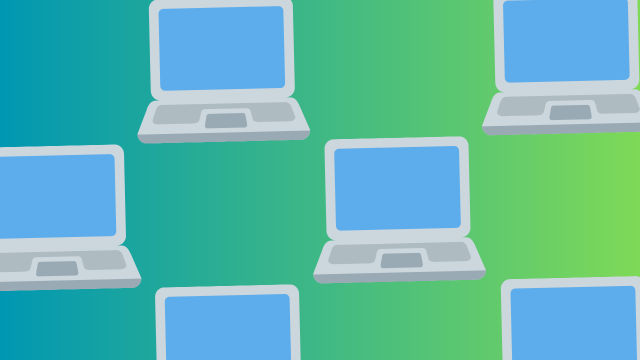So you’re trying to figure out the specific model number of your computer. It could be because you’re trying to look up technical support for a specific issue, you’re trying to let people know what machine you just bought, or you’re sending it back to the manufacturer for a repair job. It could also be for checking app or software (or hardware) compatibility. But how do you check what model your computer is?
I’ve been in this position a lot, in between trying to fault-find problems with my computers and providing recommendations (or warnings!) to my friends. Computer models are a tad more complicated than say, for example, phone models, which may offer visual queues to the specific model (such as the iPhone 14 range, products of which are visually distinct), or may just be divided by storage and RAM.
So, if you’re trying to figure out what specific computer model you have, let’s try and figure it out. We’re going to be focusing on laptops here, as the dominant type of computer, but many of these same rules also apply to PCs.
How to check what kind of computer you have
On the chassis of your computer, be it a PC or a laptop, Windows or Mac, you can check the model number of your computer – it’s just often a little difficult to read, as the print is often small, fading, or difficult to find. Most computers have this information printed somewhere, such as on the underside of a laptop or on the back of a PC case, but if you’re custom-building a computer, you’ll need to refer to individual component model and serial numbers, which are printed on the components individually.
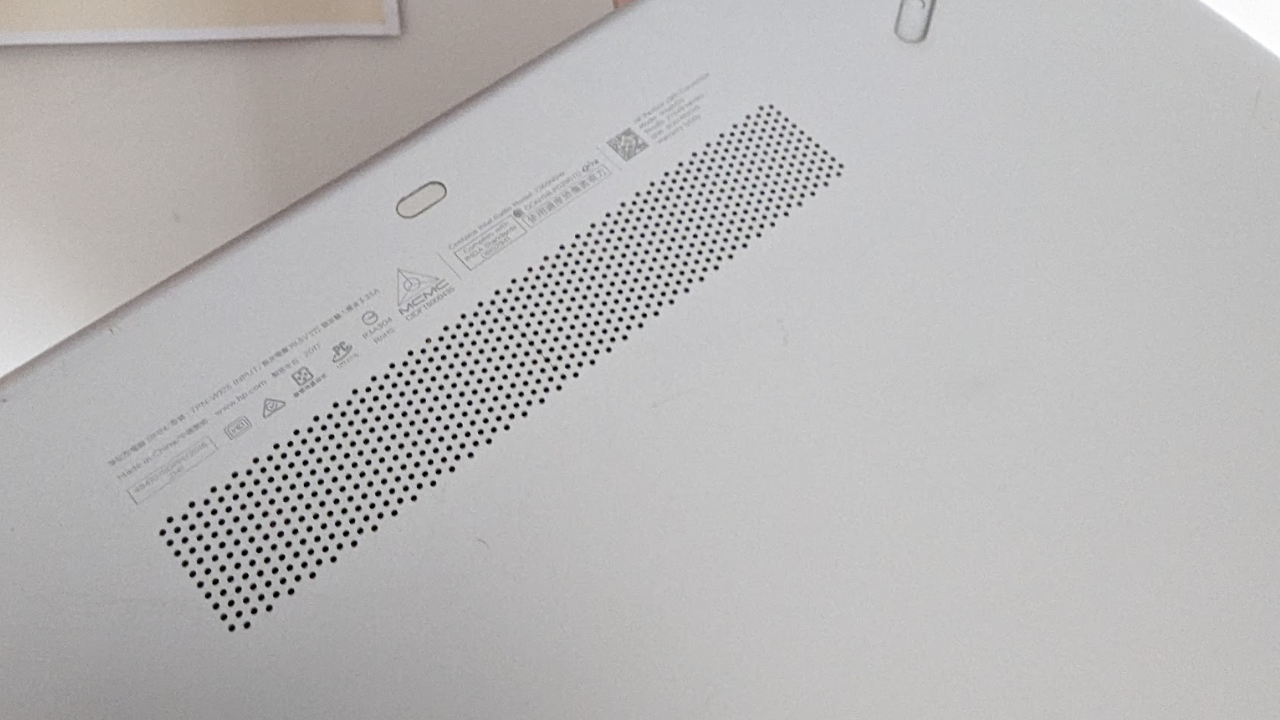
On a laptop, you can usually find the product number, serial number and the official product name underneath the device, like in the above image. If you want to find specific product information online, all you’ll need is the model number, however, if you’re filling out a form to get the machine repaired, you’ll likely need this other information.
But for some uses, this isn’t the solution. In some circumstances, the model number might be irrelevant, and you might care more about the specs.
How to check what specifications a computer has
On Windows, you can check what computer you have quite simply by navigating to the right section of your settings. Press the Windows icon on your keyboard, and then click Settings or search for ‘settings’ by typing. Then, click About. This will tell you the device’s name, its processor, RAM, device ID, and product ID. If you want to check what GPU your computer is using, navigate to System > Display > Advanced Display in the settings app.
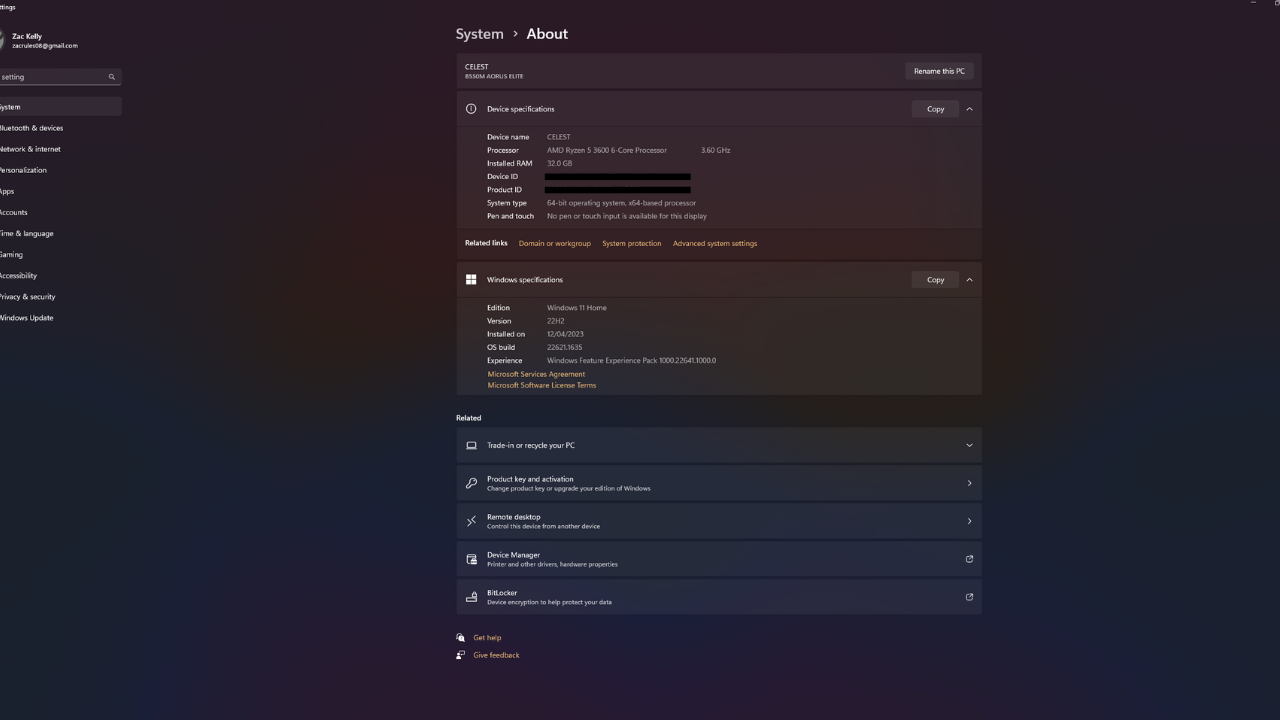
Meanwhile, on an Apple computer, click the Apple menu, and then click About. This menu shows the chip, GPU and RAM your device is using, but if you want more details; click on the Apple menu, followed by System Settings, then General. Click About on the right, and then System Report.

If you’re interested in upgrading the specifications a computer might have, such as by inserting more RAM, then it is worthwhile looking up the model number and exploring if this is possible first – just to save you from purchasing a product you may not be able to use.
That’s the simplest way of checking what system you have.