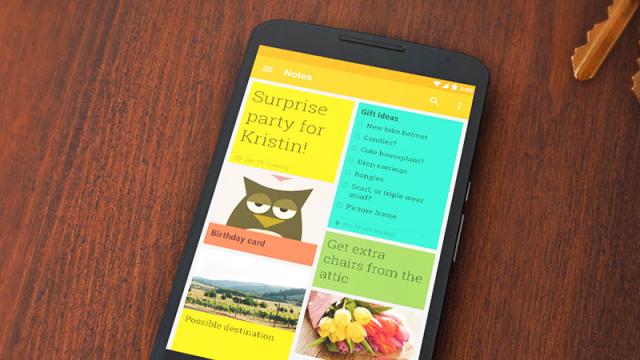Google Keep has been quietly storing our grocery lists and random musings since 2013, but since then it’s evolved to handle much more than daily task reminders and phone numbers of friends. Here are 5 extra features you can make use of next time you launch the app.
Image: Google
1) Turn your images into text
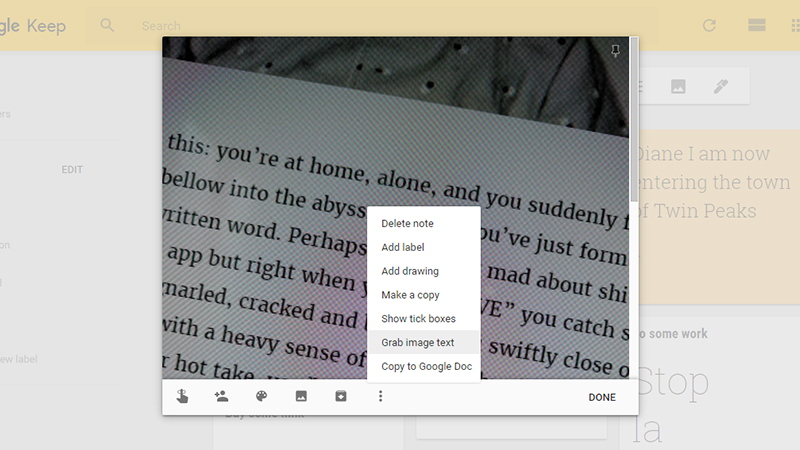
Image: Screenshot
If you’ve got slips of paper or letters than you need to digitize, Google Keep comes with a very handy OCR (Optical Character Recognition) function. Create a note from a picture, or paste one into an existing note, then choose Grab image text from the overflow menu (three dots) on the web or inside the apps (you might need to select the image first).
2) Get sketching
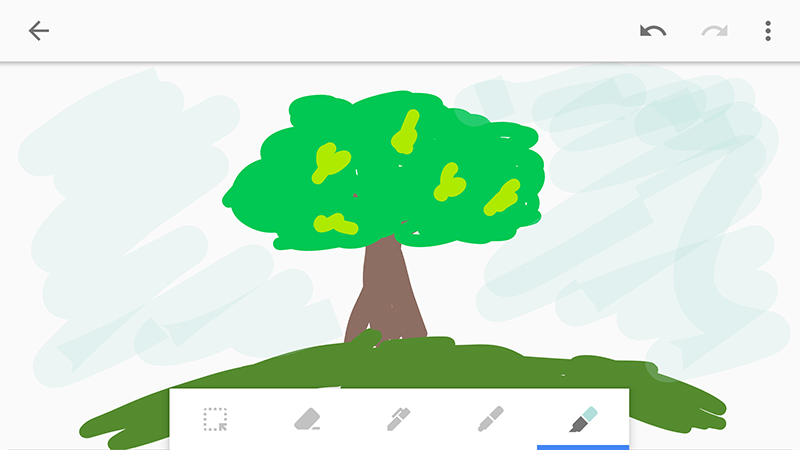
Image: Screenshot
One of the newer note types you can create in Google Keep is a drawing: choose the drawing option (a pen symbol) when you’re creating a note on the web or in the Android app, and you get access to three different pen types and a choice of brush sizes and colours, so get scribbling. You can still add a text title and note to the post if you need to.
3) Set up reminders
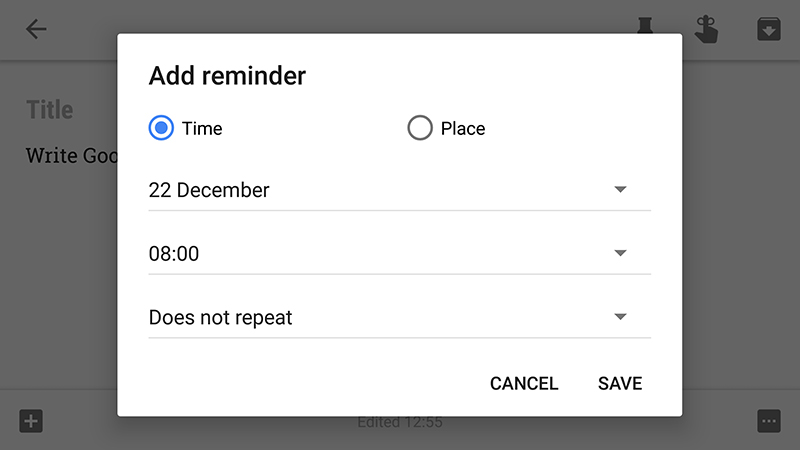
Image: Screenshot
Keep also works well as a reminder tool, so you won’t forget the milk, the eggs, or anything else you need. When you create a note, use the reminder icon (string tied around a finger) to associate it with either a time and a date or a place — so you can have the reminder appear when you turn up at the mall. Reminders can be recurring as well.
4) Create full documents
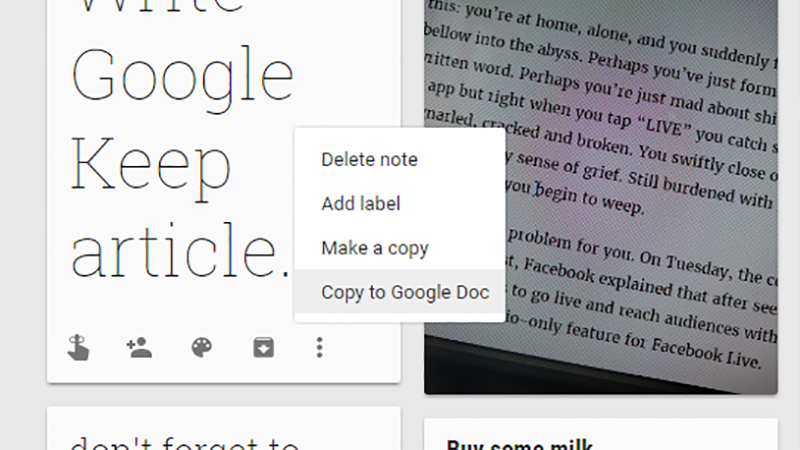
Image: Screenshot
If you’re hastily-typed notes are starting to turn into something that could spark the next great American novel, don’t leave them stuck in Keep. Via the overflow menu (three dots) on the web or inside the mobile apps, choose Copy to Google Doc and a new document is created in your Google Drive, complete with the original formatting and attached images.
5) Leave yourself voice memos
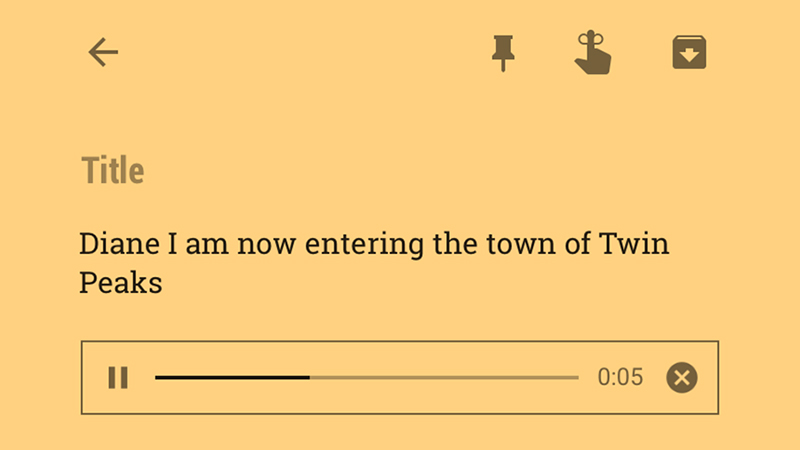
Image: Screenshot
Another type of note Google Keep supports is a voice memo, and it’s even nice enough to transcribe what you’re saying as well. Tap the microphone icon when making a note on the web or in the mobile apps and start speaking. If you need to correct the text that’s auto-generated, you can edit the note that appears alongside the audio recording.