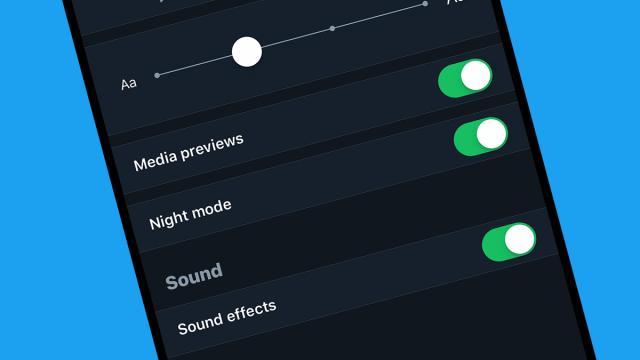Dark mode can make software easier on the eye, give you a refreshing change from the norm, and even save on battery life if you’re using an OLED display — here are all the apps and platforms offering the option of a dark mode right now, and how to enable it in each case.
Windows
You can enable dark mode on Windows 10 by clicking the cog icon on the Start menu, then choosing Personalisation, Colours, and then Dark from the drop-down menu at the top. Pick Custom from the list instead, and you can control dark mode independently at both the OS and app level (if you want Windows itself but not your apps to use it, for instance).
Windows apps
Some programs on Windows have their own dark modes which you can control on their own. In Mail, for instance, click the cog icon down in the lower left-hand corner, then choose Personalisation and tick the Dark mode box. You’ll see there’s another option, Use my Windows mode, which follows whatever the current Windows OS setting is.
Open up Microsoft Edge and you’ll find there’s a dark mode here too: Open the app menu (three dots, top right) then choose Settings and pick Dark under Choose a theme. In Microsoft Office, meanwhile, you can open any file in the suite then select File, Options, General and choose either Dark Grey or Black under the Office Theme heading.
macOS
To turn on dark mode across the whole of macOS Mojave, open up the Apple menu and choose System Preferences. Pick General, then choose Dark from the two options at the top of the dialog box (you can still set accent colours separately). As on Windows, not all programs will necessarily follow your dark mode directive, but the Apple ones will at least.
macOS apps
You’ve got a few options when it comes to controlling dark mode in individual Apple apps for macOS too. In Mail, for instance, it’s possible to keep the background of messages light independently of the system-wide setting: Choose Mail and Preferences, open up the Viewing tab, and untick the box that’s labelled Use dark backgrounds for messages.
It’s the same with Notes — if you don’t like the dark backgrounds dark mode introduces, you can switch back this element via Notes, Preferences, and Use dark backgrounds for note content. In Apple Maps on macOS, meanwhile, you can choose View then untick Use Dark Map to keep using a light map even while the rest of the OS is set to dark mode.
Android
Android comes in many forms of course, but on the stock, Google – approved Android 9.x Pie you can enable dark mode by going to Settings then choosing Display, Advanced, Device theme and Dark. Unfortunately, individual apps are under no obligation to follow the lead of Android, but some elements (like the quick settings pane) will turn darker.
Samsung has its own approach, as you might expect—if you go to Settings on a phone with the latest One UI installed, you can pick Display then Night theme to enable Samsung’s take on the dark mode, which at the moment is more comprehensive in its changes than Google’s own effort. You can add a toggle switch for it to the quick settings pane too.
iOS
As yet, iOS doesn’t have an official dark mode. The nearest you can get is the invert colours feature, which you can find from Settings by tapping General, Accessibility, then Display Accommodations and Invert Colours—choose Smart Invert to exclude images, media, and dark apps from the inversion, or Classic Invert to invert everything on screen.
Facebook Messenger
Facebook Messenger just started testing out a dark mode for its mobiles app. You may have noticed it’s hidden at the moment—hidden until you send someone, anyone a crescent emoji. Tap the confirmation dialog that appears to turn on dark mode. Facebook says it’ll be fully rolled out and added to the Settings menu in the coming weeks.
YouTube
You can enable YouTube’s dark mode on the web (for the current browser only) by clicking your avatar, then Dark theme. In the apps for Android and iOS, you need to go to the Settings pane (tap your avatar to find it), then toggle the Dark theme switch to on. On Android, there’s an extra General screen to tap into before you find the toggle switch.
For Twitter on the web, just click your avatar picture and then Night mode and you’re in. On the mobile apps, you can either tap your avatar then the crescent moon icon (bottom left), or you can choose Settings and privacy, Display and sound, and turn the Night mode toggle switch to on. Apparently more dark mode colour options might be on the way.
Google Chrome
Chrome doesn’t have a dark mode per se, but it does have an official Just Black theme. From Settings on the desktop, choose Open Chrome Web Store under Themes then pick Just Black from the gallery. For now, you can’t do the same trick in Chrome for Android or iOS, but dark mode support has been spotted in early beta versions of the mobile browser.
Mozilla Firefox
Firefox uses themes like Chrome: Choose Add-ons then Themes from the program menu on the desktop, and you can click Enable next to the one you want to use. There’s also an official Enable Night Mode option available on the app menu for Firefox on iOS, but not as yet for Android (you can still install third-party dark themes on Firefox for Android).
Wikipedia
Wikipedia is one of those apps where you might be doing a lot of reading, and a dark mode can help: From the app Settings screen on Android, tap App theme to choose between Light, Dark, and Black; on iOS, from Settings tap Reading preferences to choose Default, Sepia, Dark, or Black. For the time being there’s no such option available on the web.
Slack
Slack introduced a dark mode in the beta for Android and iOS over the weekend (Windows and macOS users are still out of luck). It’s relatively easy to set up but could take a little while longer to activate than any of the modes above. First, you’ll have to join Slack’s beta program. You can do so by going here for iOS, and here for Android.
It can take from a few minutes to a few hours for Slack to note you’ve joined the beta, at which point you’ll find a new version of Slack available to download. Update the app and then navigate Settings and make certain Dark Mode is enabled.
And the rest…
We can’t go through every single app for Android and iOS with a dark mode, but those are the main ones. Have a dig into the apps you’ve got set up—more of them have the option than you might think. More developers are embracing dark mode all the time as well: It’s even rumoured to be on the way for WhatsApp.