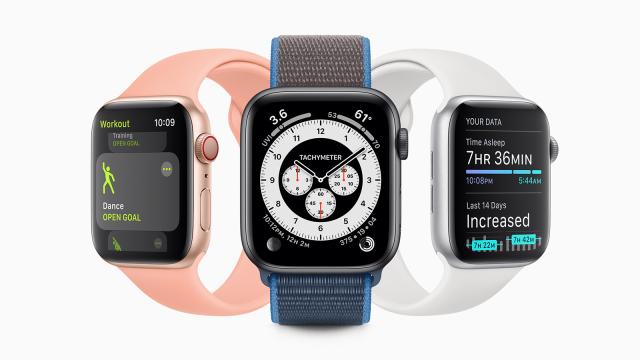WatchOS 7 finally launched, which means not only a freshly updated operating system for the recently launched Apple Watch 6, but also new features for Apple smartwatches stretching all the way back to the Apple Watch 3 from 2017. These are the new features you can make the most of once you’ve got the new software installed.
1) Get the family involved
New in watchOS 7 is Family Setup, which basically lets you set up an Apple Watch for your kid if they don’t have their own iPhone — though it might not be for every parent. You’re able to see where your child is whenever you need to, as well as approve individual contacts before your youngster is able to start chatting to them. Money can be sent to be spent on the watch, with alerts appearing when payments are made (and records showing up in the parent’s Wallet app). A few features, including the activity monitoring app, also get customised to be a bit more kid-friendly.
2) Pick from more watch face options

As usual, the annual watchOS update brings a choice of new watch faces to the wearable, including Chronograph Pro with its integrated tachymeter, a Memoji watch face with space for a memoji character, Count Up for tracking elapsed time, and a Stripes watch face that lets you put a custom set of up to 9 coloured stripes on the screen. You can now add colour filters on top of the Photos watch face, and use more than one complication from a third-party app at once. Watch faces can now be installed straight from web links too.
3) Share watch faces
If you’ve come up with a watch face look and customisation that you’re really proud of, watchOS 7 makes it possible to share it with someone else: To share your current watch face, touch and hold the display, then tap the share button, and choose the contact that you’d like to send it to. You can also pick which complications are included, and whether or not they’re shared with their current data. Watch faces can also be shared from the iPhone Watch app — select the face in My Watch, then tap the share button (top right).
4) Customise your activity goals
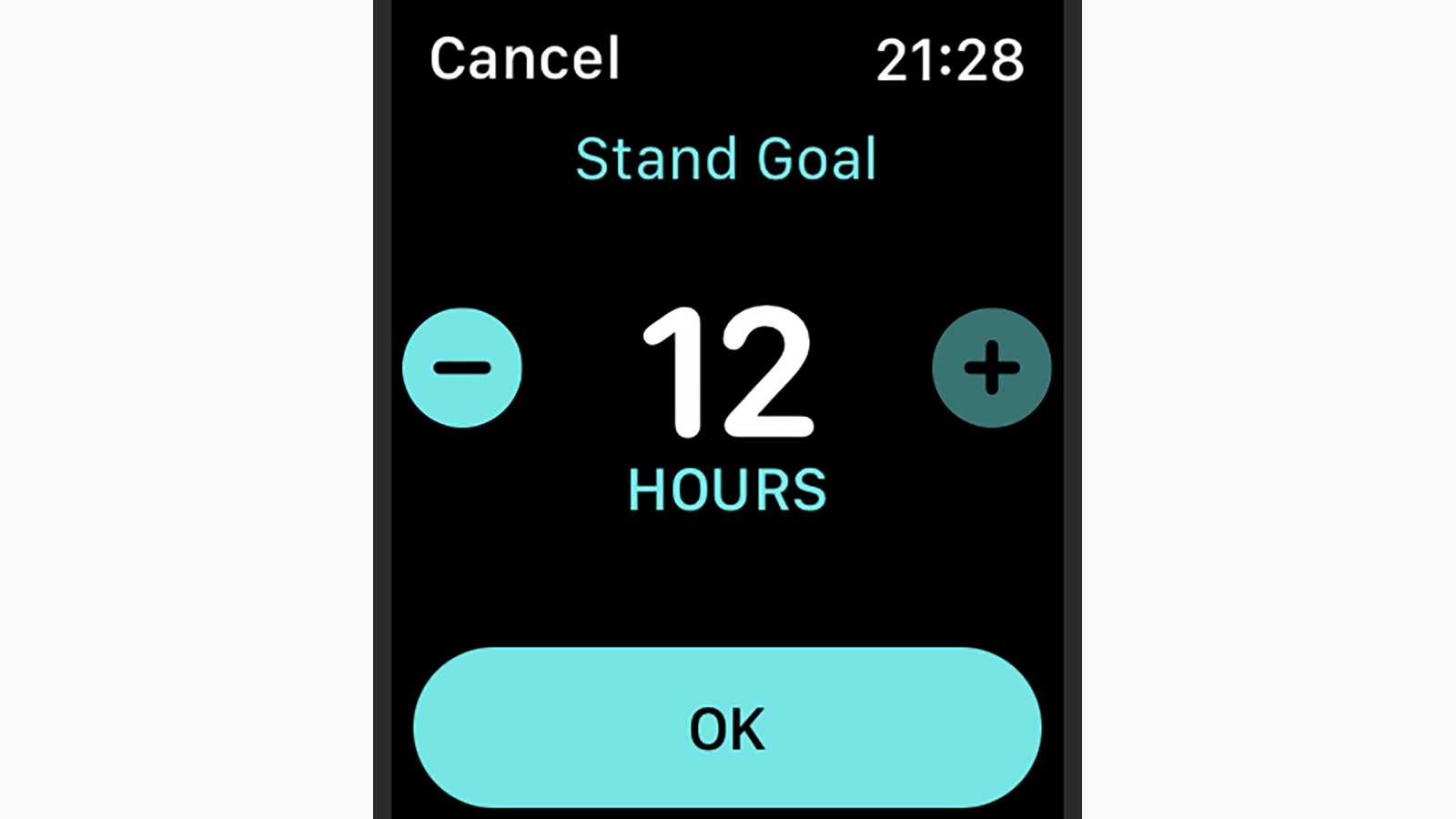
The arrival of watchOS 7 means you no longer have to settle for the targets Apple gives you when it comes to the amount of exercise you need to do and how often you need to stand up, because you can customise these goals yourself (as well as the Move goal, which you could already edit). To make changes, open the Activity app on your Apple Watch, then scroll right down to the bottom of the first page and tap on Change Goals. Use the plus and minus buttons to change the figures on screen, and the Next buttons to confirm.
5) Track your sleep
Integrated sleep tracking technology is one of the headline features added to watchOS 7, so you can use the wearable to monitor the quality of your shut-eye. You’ll find the Sleep app in the main app list on your Apple Watch (the icon is a white bed on a blue background), and once you open it up, you’re able to turn on the feature and set your sleep goals, as well as customise reminders for getting yourself to bed and charging up the smartwatch in advance. On your iPhone, sleep can be managed through the Health app.
6) Track more kinds of workouts
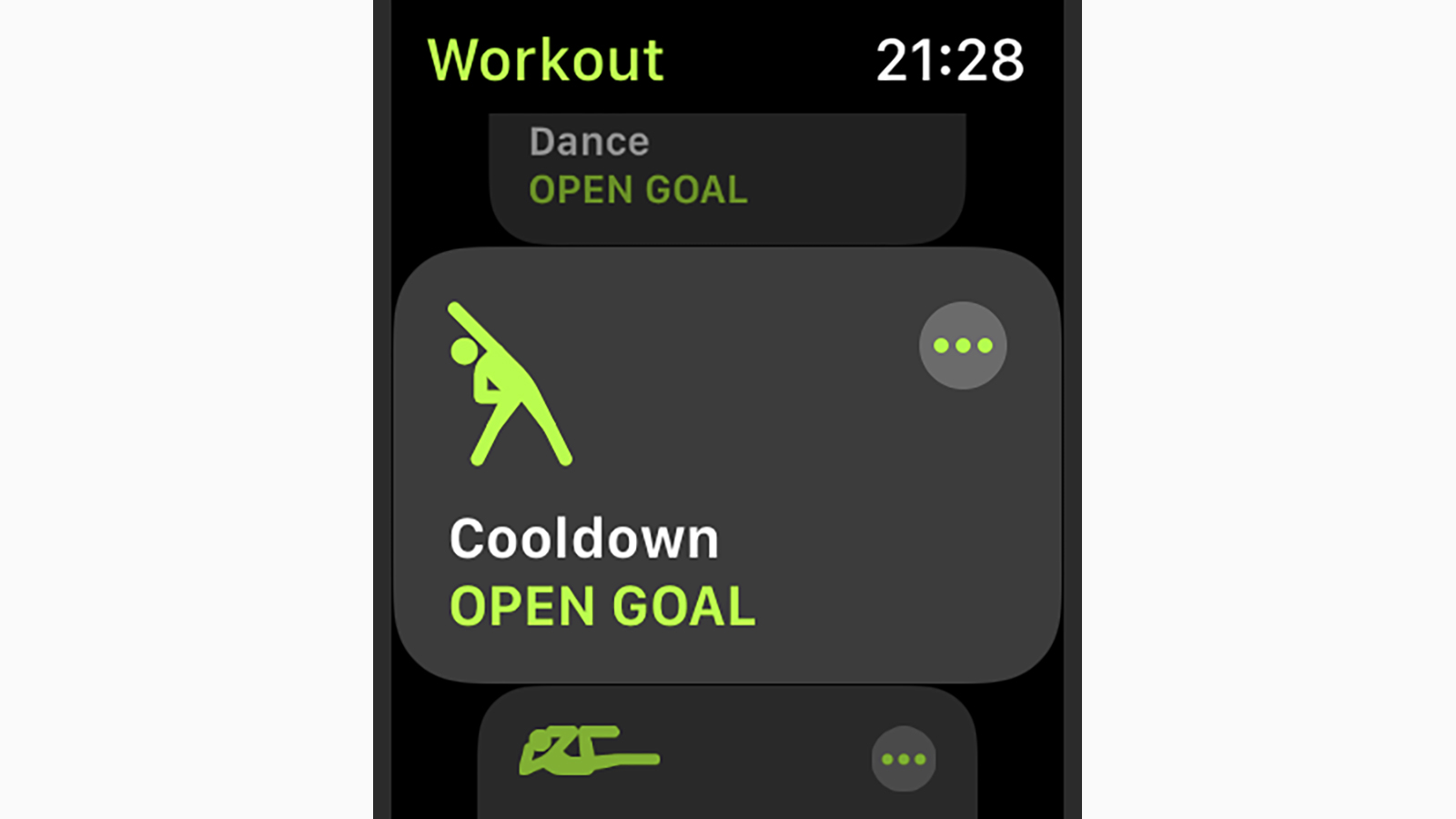
There are three new or updated workouts that come with watchOS 7: Cooldown, Dance, and Functional Strength Training. On top of those three, Core Training has been updated to be more accurate. These options all now appear in the Workout app as you scroll through the options, and may launch automatically if your watch thinks you’ve started one of them — Apple says the algorithms underpinning the dance monitoring are particularly smart, measuring a variety of arm motions to work out how many calories you’re burning.
7) Get reminders to wash your hands
We’re still in the middle of a pandemic, if you hadn’t noticed, and with that in mind, watchOS 7 will remind you to keep washing your hands for the full 20 seconds whenever it detects you’ve returned home, or senses the sounds and movements of handwashing. There’s an on-screen timer, as well as haptic feedback to save you having to keep looking at your wrist. To enable the feature on your device, load up Settings on the device, then tap Handwashing — the toggle switch on the next screen lets you turn the timer on or off.
8) Measure blood oxygen
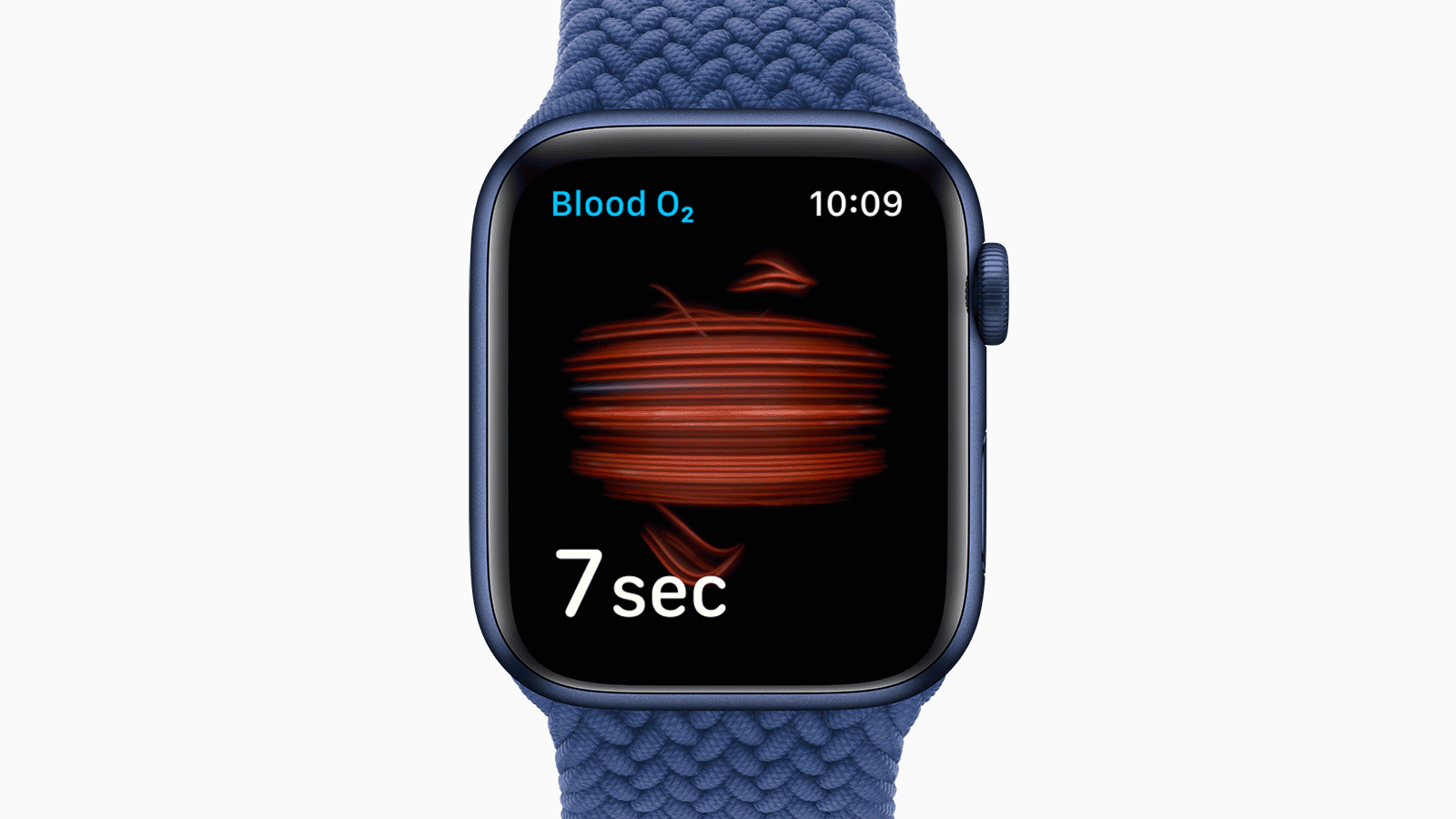
This one’s exclusive to the Apple Watch 6 as it needs a special sensor to take the readings, but watchOS 7 is capable of measuring blood oxygen levels — a measure of how well your circulation is working, basically. Low blood oxygen can be an indicator of several health issues, so it makes the Apple Watch even better at keeping tabs on your wellness. You should find a Blood Oxygen app on your Apple Watch 6 (and a Blood Oxygen option in the iPhone Health app), which will guide you through the steps for taking measurements.
9) Get alerts about headphone volume
With watchOS 7, Apple has expanded the features of the Noise app on the Apple Watch to include listening to audio over headphones — when you reach the recognised weekly limit for safe listening over headphones, you’ll get a notification on your wearable, and the volume will be turned down accordingly. This feature works in tandem with iOS 14 and builds on the headphone volume monitoring tools that were already available in iOS 13 via the Health app (open up the Health app to dig into your listening history over time).
10) Delete Control Centre items
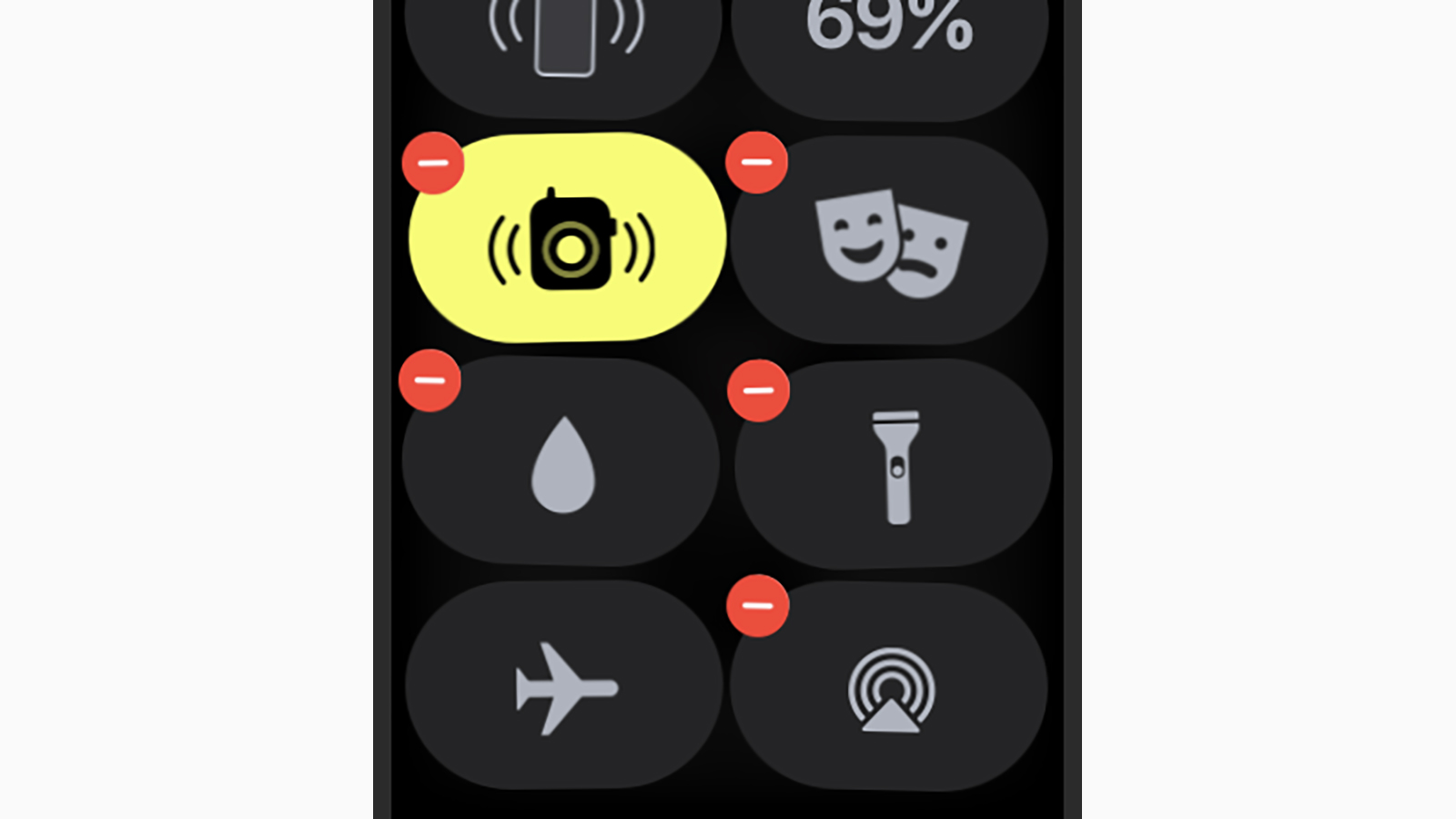
The Apple Watch features a very handy Control Centre of shortcuts that lets you turn audible alerts on and off, check on the battery level, disconnect from wifi, and more besides. Now that watchOS 7 is here, you can delete icons from this menu as well as rearrange them: Scroll down to the bottom of the Control Centre and tap Edit to make your changes, then tap the red delete buttons to remove something from the panel. These deleted icons can be added back on again if needed from the same editing screen.
11) Get translations from Siri
Instant language translations are now available on the Apple Watch via Siri with the arrival of watchOS 7: Just raise your wrist and say “hey Siri” to your watch, or press and hold the digital crown, then ask something like “how do you say ‘train station’ in Spanish?” — you’ll get an on-screen response and an audible response from Siri in return. At the moment, 10 different languages are supported. The upgrade comes alongside the new Translate app that Apple has added in iOS 14, which we assume is powering the smartwatch feature.