For the past few years, I never felt like I understood Google’s approach to streaming video. It vexed me, I was terribly vexxed. That’s because while Google was happy to provide Android TV to partners like Sony, Hisense, Nvidia, Xiaomi, and others for use in TVs and streaming video boxes, when it came to Google’s homegrown products, your only real choice was a Chromecast Ultra, which originally launched back in 2016. And while technically you could use a Chromecast to watch shows from Netflix, Hulu, and countless other services, the lack of a remote and a real interface made the whole experience feel lacking compared to rival streaming devices from Amazon, Apple, and Roku. But all that changes now with the Chromecast with Google TV, which has instantly catapulted Google to the front of the streaming dongle wars with a $99 device that’s smarter and easier to use than pretty much anything else out there.
However, before we get into the product itself, I have to take a minute to call out the Chromecast with Google TV’s name. Yes, with Google’s new streaming dongle you can still push videos, music, and other content from your phone to a nearby TV or smart speaker, but that’s not the star of the show. Google TV is what you came for, it’s the thing powering the whole experience, and it’s what elevates the device above its competition. By tacking “with Google TV” onto the end, not only did Google make the name clunky and unwieldy, Google buried the main attraction. Google TV should be front and centre, Chromecast is really just a supporting player.
Chromecast with Google TV
What is it?
A streaming video dongle for watching shows, movies, and more
Price
$99
Like
Great price, included remote, runs on Android TV, Google Assistant integration, live TV integration, supports TV IR and CEC, supports 4K HDR
Don't Like
Required power cable is a bit awkward, occasional lag upon restart, only currently supported live TV service is YouTube TV
OK, now that we got that out of the way, we can actually talk about how Google TV elevates Android TV (which is what’s running underneath) into being a really great TV and movie watching platform. Like you’d get from an Apple TV, Amazon Fire stick, or other modern streaming devices, Google TV uses an app-based system for accessing all your content. And because Google TV is basically an upgraded skin for Android TV, you have access to the full range of Android TV-based streaming video apps, which includes pretty much every service you’d ever want that’s not Apple TV+.
But the real prowess of Google TV comes from its UI and interface, which looks gorgeous thanks to a more curated design featuring dynamic backgrounds based on your content. When you hover over a movie, you’ll get a background with a shot from the film, and if you hover over a ball game, you’ll see the logos of the two teams playing in the background. And even though it doesn’t change the actual content, it’s quite engaging and certainly nice to look at.

Across the top of the UI, you also see tabs for Search, For You, Live, Movies, Shows, Apps, and Library, which are all neatly organised in a straightforward manner. Search is where you can easily find new shows, with Google TV able to tell you the various apps or platforms a certain show or movie is available on, which you can also do with your voice simply by pressing the Google Assistant button on the Google TV’s included remote (more on that later). If you’re already signed into one of the available service, clicking a show will teleport straight to the content, skipping any menus or settings in-between — similar to how Apple’s TV app behaves. And while Google doesn’t nail every single platform a show or movie might be on 100% of the time, in my experience, it comes pretty close.
Moving onto the For You tab though is where Google TV really shows off, because by analysing content you’ve already watched (which you do have to opt into) Google is able to better recommend content from any of the other sections as it sees fit. This is something Google’s been doing on the Shield and other Google TV devices for a while and it’s really welcomed. When a new episode of Property Brothers gets recorded on YouTube TV, it automatically pops up in the feed, no need to boot into the Youtube TV app itself. It’s also where you go to pick up on shows you’re currently binging or check out suggestions for related content that might pique your interest. It’s basically your home for content that speeds up the process of picking a show so can avoid the sad situation where you finish your dinner in front of the TV before you finally pick out something to watch.
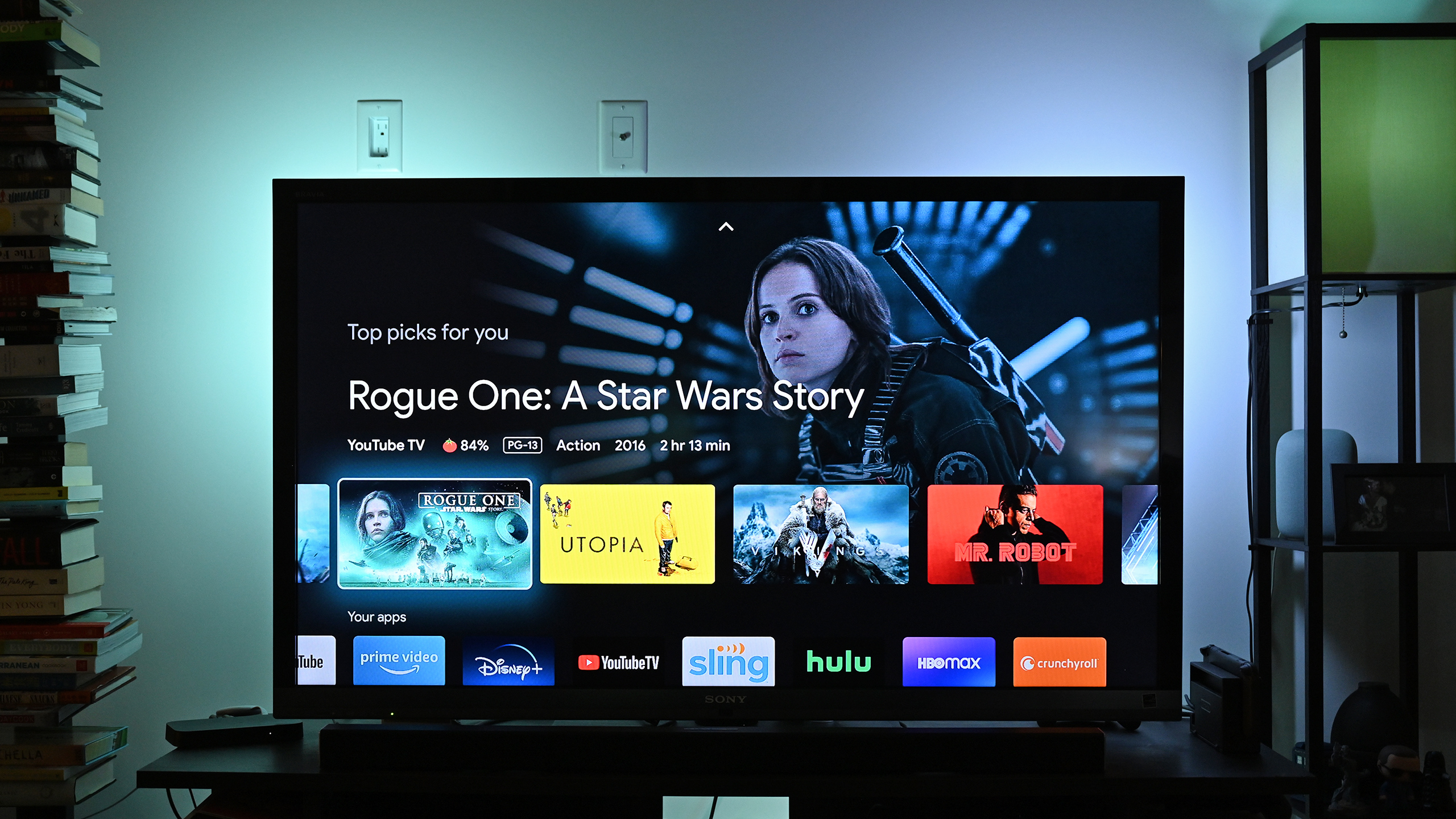
Moving over to the Live section is where Google TV integrates live TV programming right into the interface. It’s similar to the already existing Live TV app, which is used with TV tuners for getting content on Android TV. The Live section is focused less on TV tuner support and more on support of other Live TV services. It is super convenient and makes it even easier to switch between live content and on demand video, but it is sort of a work in progress. Currently, the only live TV service integrated into Google TV is YouTube TV, and while Google says it’s planning on adding more, it’s definitely a downer for anyone currently paying for other services, who will have to manually open those apps themselves. For those who do have YouTube TV, you get direct access to an up to date TV listing, so once again, you get to pop in and out of live TV without having to dive deep into an app.
The Movies and Shows tabs are also quite self-explanatory, showcasing picks spread across various categories such as Popular Titles, New Shows, What’s Trending on Google, suggestion (e.g. If You Liked the Mandalorian), and a range of genres (comedy, drama, mockumentaries, and more). As with the For You tab, content is generally pulled from streaming services you’re already signed into, though depending on the current zeitgeist, not always.
Finally, the Apps tab is where you go to download new apps and organise the ones you already use, while the Library tab gives you quick access to any content you’ve purchased from Google (usually the Play Movies & TV app, which is becoming the Google TV app) and also serves as another place to see DVRed shows recorded on YouTube TV (and presumably other live TV services in the future). A lot of this refresh is more a tweak from the existing Android TV layout, but its refreshingly easy to use and polished.
As for the Chromecast with Google TV’s hardware, the dongle is a simple puck available in three colours (Snow, Sunrise, and Sky) that plugs right into your TV’s HDMI port. The puck also has a USB-C port which you need to connect to a power source (using the included USB-A to USB-C cable), which can either be a USB port on your TV or a standard wall outlet (using the bundled power brick). Most people will probably choose to connect to the internet over wifi (which in my experience has been quite smooth, though I do have a relatively speedy network), but if you’re concerned about streaming over wireless, Google does offer an optional Ethernet adaptor for the Chromecast with Google TV for just $30. I’m not sure it’s necessary for most people. The only time I ran into any stuttering or performance lag was after unplugging the device or doing a manual reboot, which is a bit annoying, but doesn’t happen often in normal use.
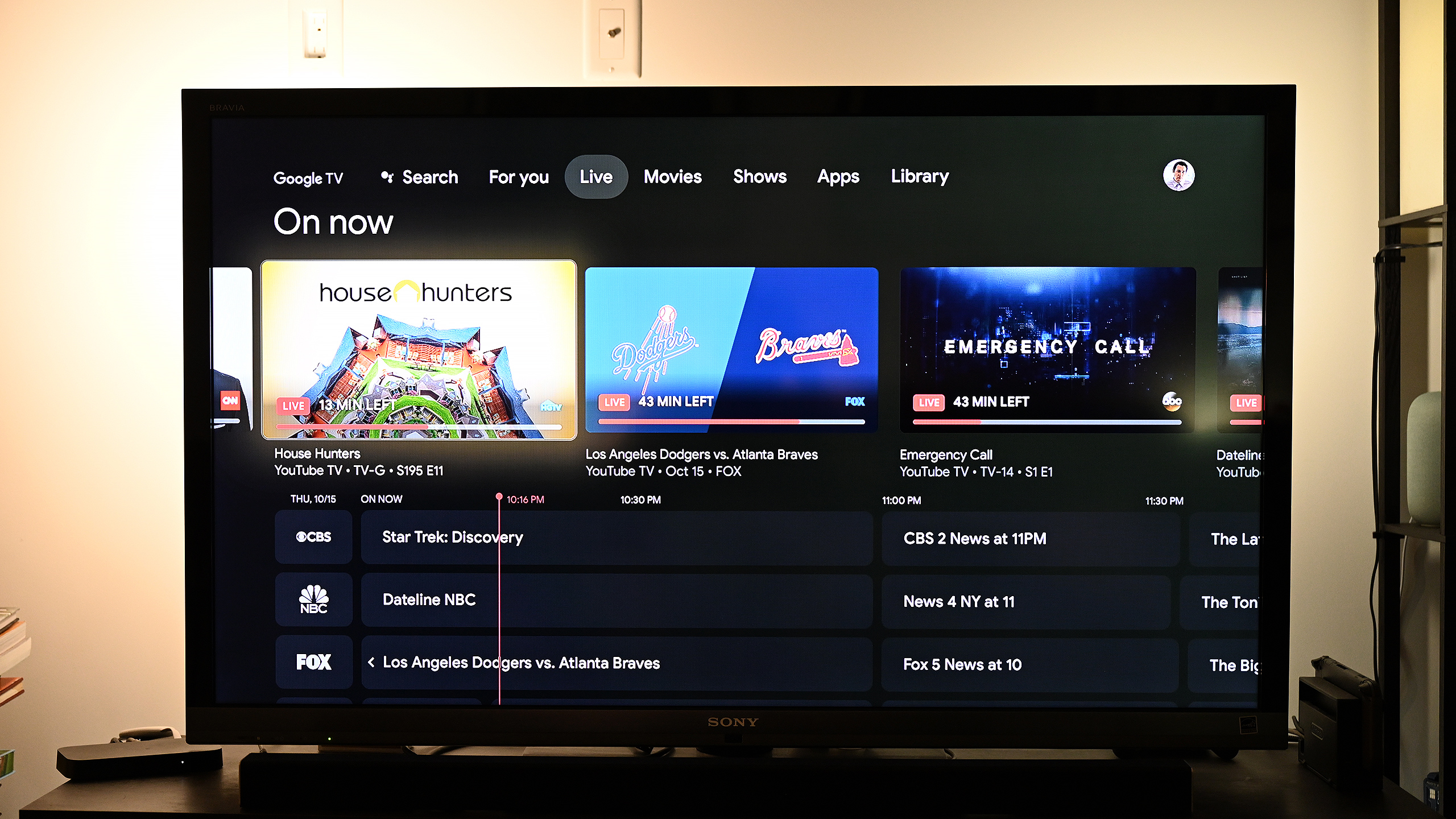
Finally, there’s the Chromecast with Google TV’s remote which is a godsend for anyone like me who never really bought into the idea of using your phone as a remote. There’s a D-pad for navigating through menus with an OK button the middle, along with a handful of other face buttons for Back, Home, Mute, and summoning the Google Assistant. Google even included shortcuts to YouTube and Netflix based the justification that they are the two most popular streaming video apps, which is kind of handy, but I would prefer it if they weren’t there at all. Honestly, you’re never more than a few taps from getting into whatever streaming video app you want, which means the time savings just aren’t really worth the extra buttons for specific apps.
For the remote, Google even stole a page from its smartphone department by putting a volume rocker on the side of the remote. This bit of cross-device diffusion might seem strange at first, but between the remote’s small size and the placement of its buttons, I like the volume rocker a lot and I think it’s a smart way to provide functionality without needing to increase the remote’s dimensions to fit more face buttons on top. The only thing I wish Google had included for the remote is a rechargeable battery instead of relying on disposable AAA batteries.
Along the bottom there’s a dedicated power button and a button for switching inputs, which is notable because the Chromecast with Google TV’s remote (see how awkward this name is?) also comes with IR and HDMI-CEC support, which means you can sync the Chromecast’s remote with your TV to control all your basic TV functions. This lets you ditch the TV remote and keep clutter to a minimum. Yay. Setup is also dead simple, because the first time you boot up the Chromecast with Google TV, Google walks you through step-by-step to make sure your remote is properly paired to your TV, with the whole process taking just a minute or two.
For anyone who has used a modern streaming TV box, Google TV’s interface isn’t a complete overhaul, you still get a familiar set of apps, lots of content suggestions, and useful shortcuts to quickly jump into content, regardless of what service it’s hosted on. And tying everything together is the support for the Google Assistant, allowing you to easily search or find new shows using your voice (along with all of the Assistant’s usual duties including asking about the news, weather, etc.). However, compared to all the other streaming TV platforms and interfaces, everything about Google TV feels just a bit more curated, polished, and tweaked to make the process of jumping back into your favourite shows and movies (or discovering new ones) that much faster. And if you have a Nest security cam, you can even ask the Google Assistant to show you a live feed from your cams right on your TV.

Furthermore, compared to its competition, the Chromecast with Google TV feels like a smarter and better value. The least expensive Apple TV box — which is a fine device and has the next best UI — costs over $200. That’s double the price of the Google TV. Ouch. Same goes for the Nvidia Shield, which is a fantastic Android TV device that includes a bunch of fancy features like 4K AI up-ressing and Plex server functionality, but starting at $210-ish, it’s a bit overkill for most people.
That leaves only a handful of real competitors to this very affordable dongle. Amazon’s $70 Fire TV Stick 4K is Google TV’s closest competitor, which has practically the same specs and a similar but somewhat bulkier remote (though unlike the Chromecast, the Fire Stick has access to the Apple TV+ app). The Fire TV Stick 4K is nice, but I think Google TV’s interface is just a bit more well designed, more intuitive, and more full-featured. So unless you’re already heavily invested into the Amazon ecosystem, the Chromecast with Google TV is the better purchase. It’s close, but Google TV’s performance is worthy of top billing.
README
- Right now, Google is giving the Chromecast with Google TV away to anyone who pays for one month of YouTube TV, which is a great deal for anyone who’s not already paying for cable or another live TV service.
- Because Google TV is based on Android TV, you get support for all the big streaming services except Apple TV, while OTT live TV integration is currently limited to YouTube TV.
- The Chromecast with Google TV doesn’t work natively with Stadia right now, but Google says Stadia support is coming sometime in the first half of 2021.
- This fall, Google also rebranded the Play Movies & TV app to Google TV, to help create a more connected experience for both your phone and TV.
- The Chromecast with Google TV supports 4K/60 fps video along with HDR via Dolby Vision, HDR 10, and HDR10+.
