Battery life is a priority for most of us, whether it’s on a phone we picked up three years ago or a brand new handset. The older your phone (and its battery), the more difficult it is to squeeze out extra time between charges, but if you just bought a new iPhone 12, there are a few ways to make sure the battery lasts as long as possible.
The tips we’re going to talk about apply to all four phones in the new Apple lineup: the iPhone 12 Mini, the iPhone 12, the iPhone 12 Pro, and the iPhone 12 Pro Max. Out-of-the-box battery life is better on the bigger phones. The 5.8-inch iPhone 12 mini lasts a full five hours less than the iPhone 12 Pro Max in our own tests.
According to Apple, the iPhone 12 Mini can manage 15 hours of video playback, the iPhone 12 and the iPhone 12 Pro max out at 17 hours, and the iPhone 12 Pro Max is able to go all the way up to 20 hours. It’s worth bearing in mind those differences as you try and optimise battery life on your own handset.
iOS 14 Updates
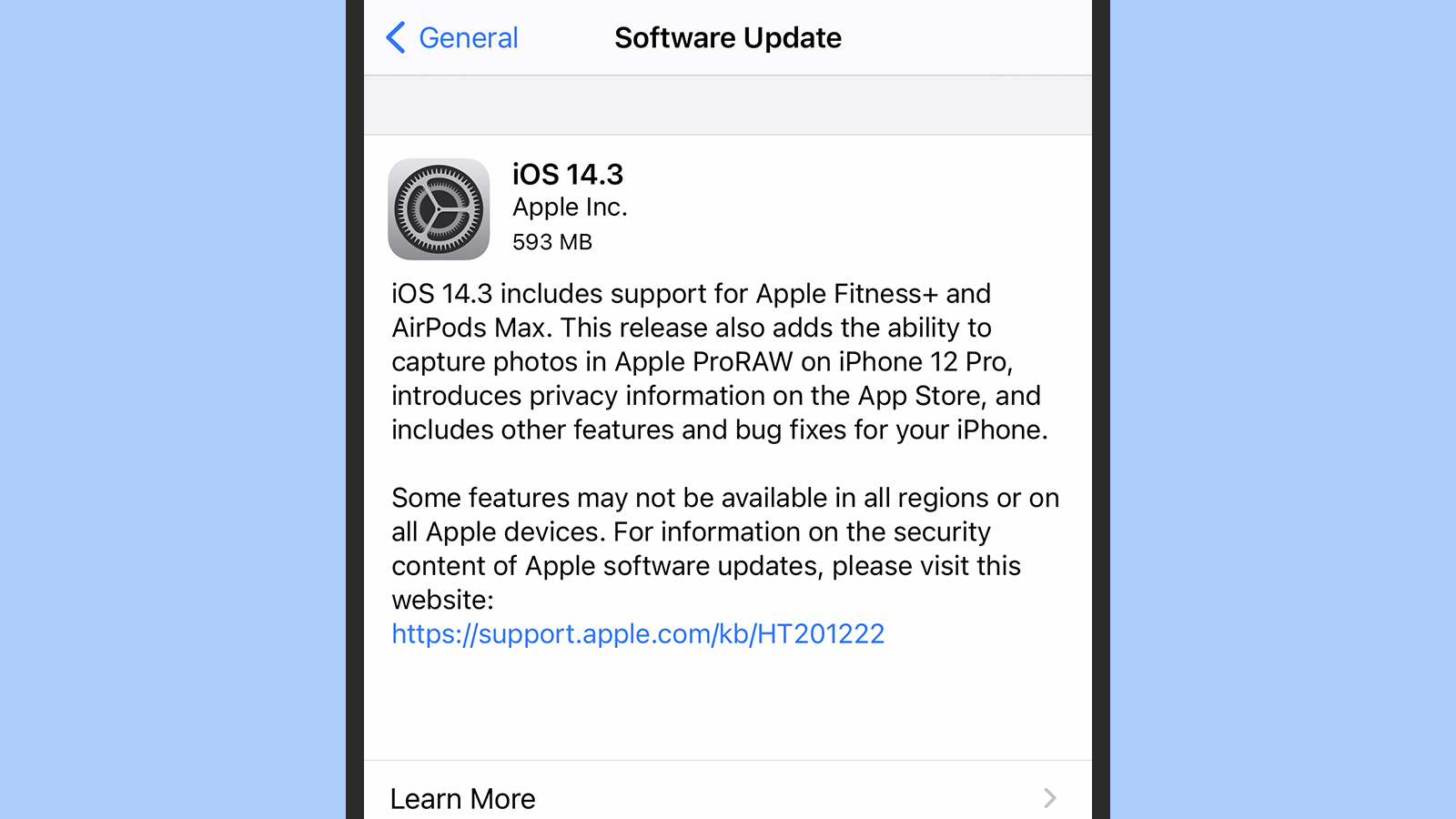
As certain as death and taxes are new iOS updates that will introduce battery life bugs for at least some people, and iOS 14 releases are no different — iOS 14.2 was the most recent patch to cause unexplained battery drain on a variety of models, including some iPhone 12 handsets, though it’s not clear exactly how widespread the problem was.
Unfortunately, there’s not much you can do about these iOS-induced bugs except be aware of them and sit tight — Apple will usually push out a fix fairly rapidly. If a recent software update has reduced the battery life you’re used to getting, a quick web search should be enough to find out if other people are experiencing similar issues.
Sometimes the user community or Apple itself will publish steps you can take to get your battery life back up to normal while you’re waiting for a software update to roll out. In the case of iOS 14.2, for example, some users reported that turning off 5G or Bluetooth was enough to fix the problem. If there’s no official word from Apple about an iOS issue, then places like Reddit can be very helpful.
5G or Not 5G
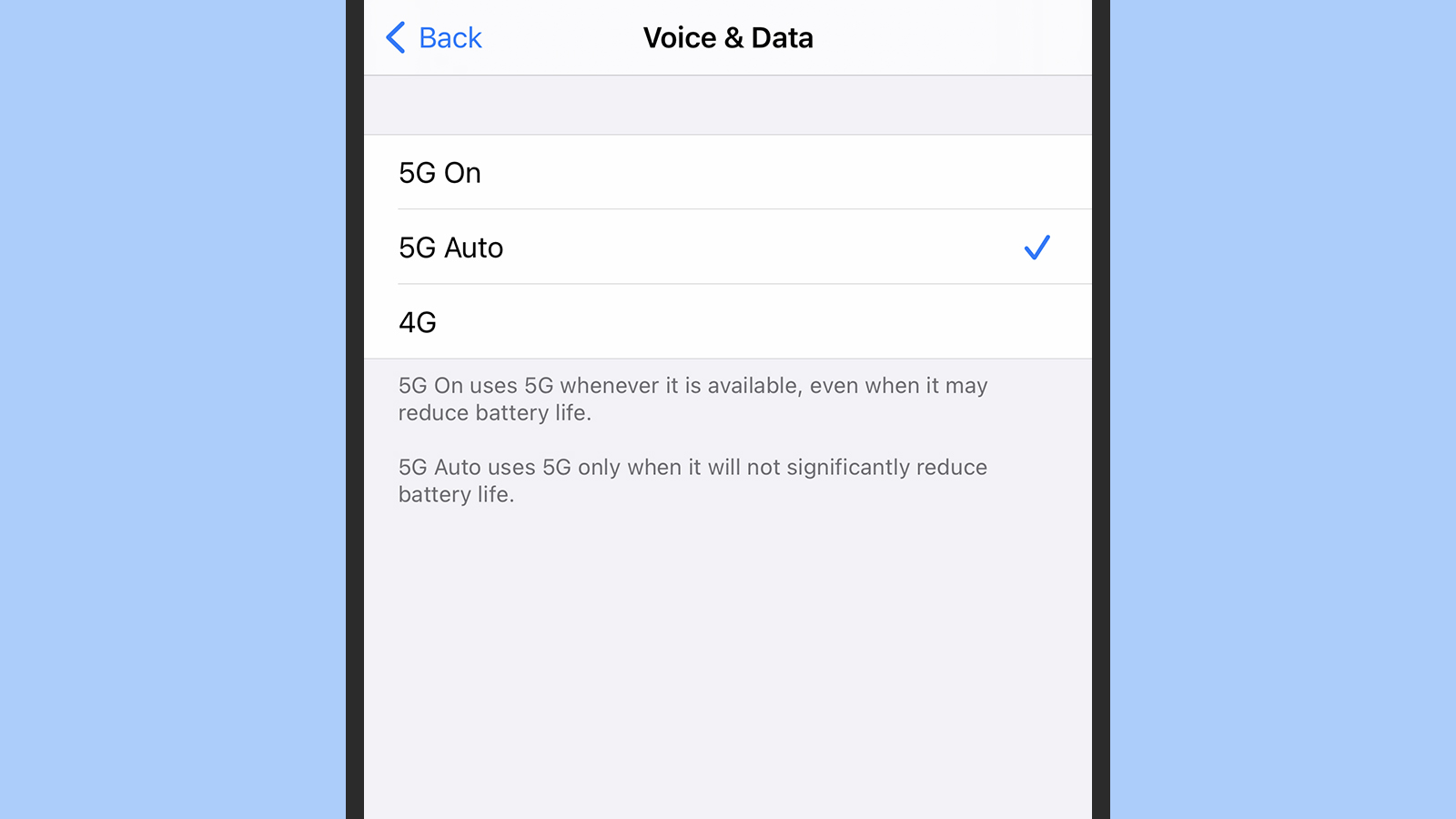
5G has blessed us with super-fast download and upload speeds, and much better network capacity (so your phone can actually keep working in sports stadiums and at music gigs), but it can also be a serious drain on phone battery. Apple says 5G usage is “optimised” to preserve your battery as much as possible, but if you don’t need the benefits 5G brings, or if it’s going to be a long time before it’s rolled out in your area, you can turn back to LTE and potentially save yourself some battery life.
From Settings, tap Cellular then Cellular Data Options, and under Voice & Data you can select LTE rather than the default 5G Auto option. You can also choose Data Mode from the Cellular Data Options menu and switch to Low Data Mode to further restrict how much data your iPhone uses for streaming video and so on, no matter what type of cellular connection you’ve selected. This should also help battery life.
As has always been the case, if your phone is struggling to make a connection to a cellular network, it starts working harder to try and find one, which can drain the battery significantly. If you know signal strength is going to be low or patchy (in the subway or out in the woods for example), then you might want to turn on aeroplane mode for certain stretches of time to conserve battery life.
Check App Usage
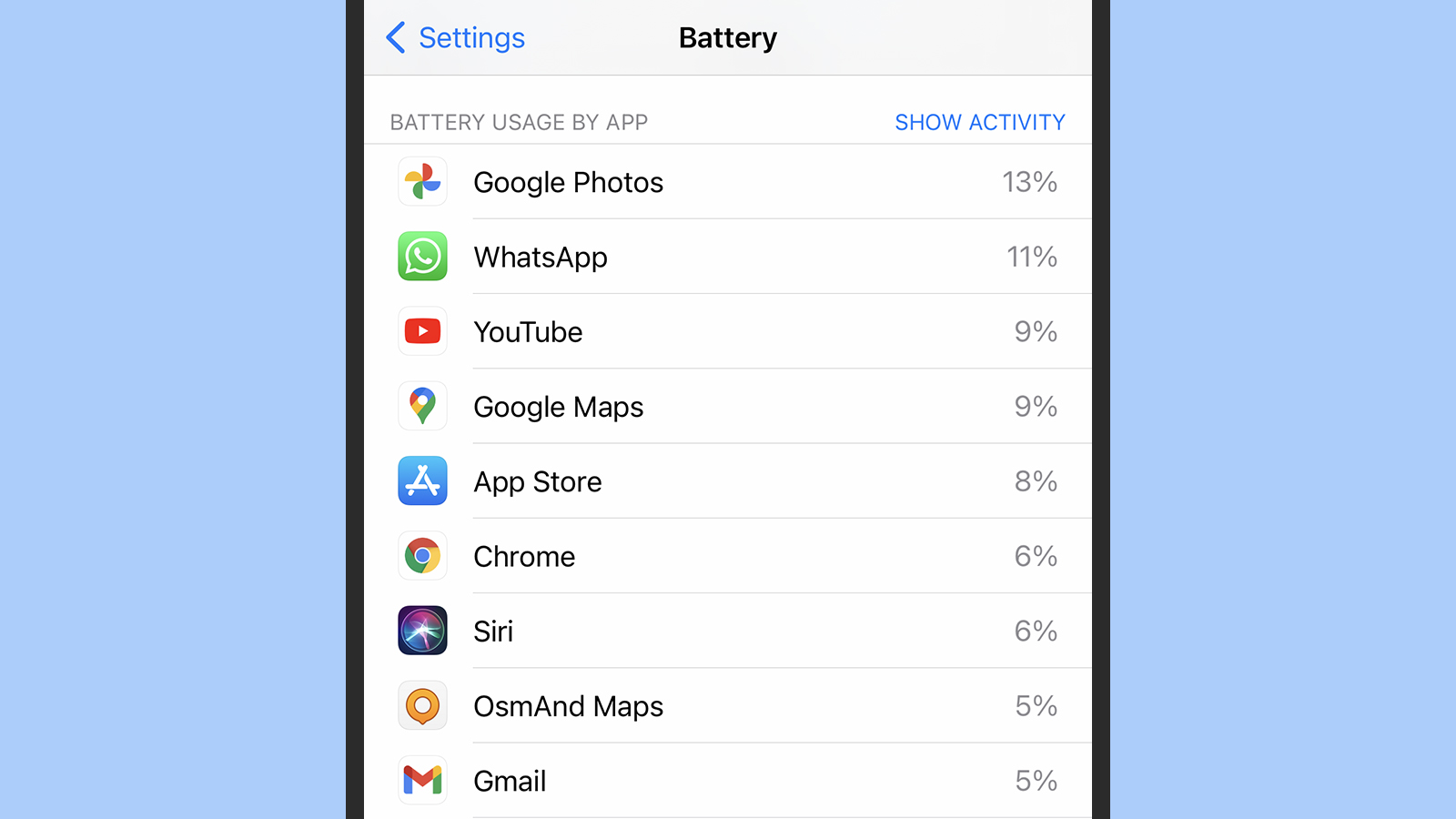
If you’re serious about keeping your iPhone 12 going as long as possible between charges, then it’s always worth doing a bit of detective work to see if any apps are taking more than their fair share of juice. If you open up Settings on your phone and choose Battery, you’ll see the apps that are draining the battery the most. You can check this based on the last 24 hours or the last 10 days.
Obviously, the apps you use most often are going to drain the battery the most, but you might spot some anomalies. Tap the Show activity link at the top of the list to switch between how much battery life each app is using and how much time you’ve spent inside it, as this should tell you whether an app is being more of a power drain than it should be.
If there is an app causing a worrying amount of strain on your battery, you can remove it from your phone with a long press on its home screen icon. If you absolutely need to keep it, make sure you’re running the latest version of the app, and try contacting the developer to report the problem.
Low Power Mode
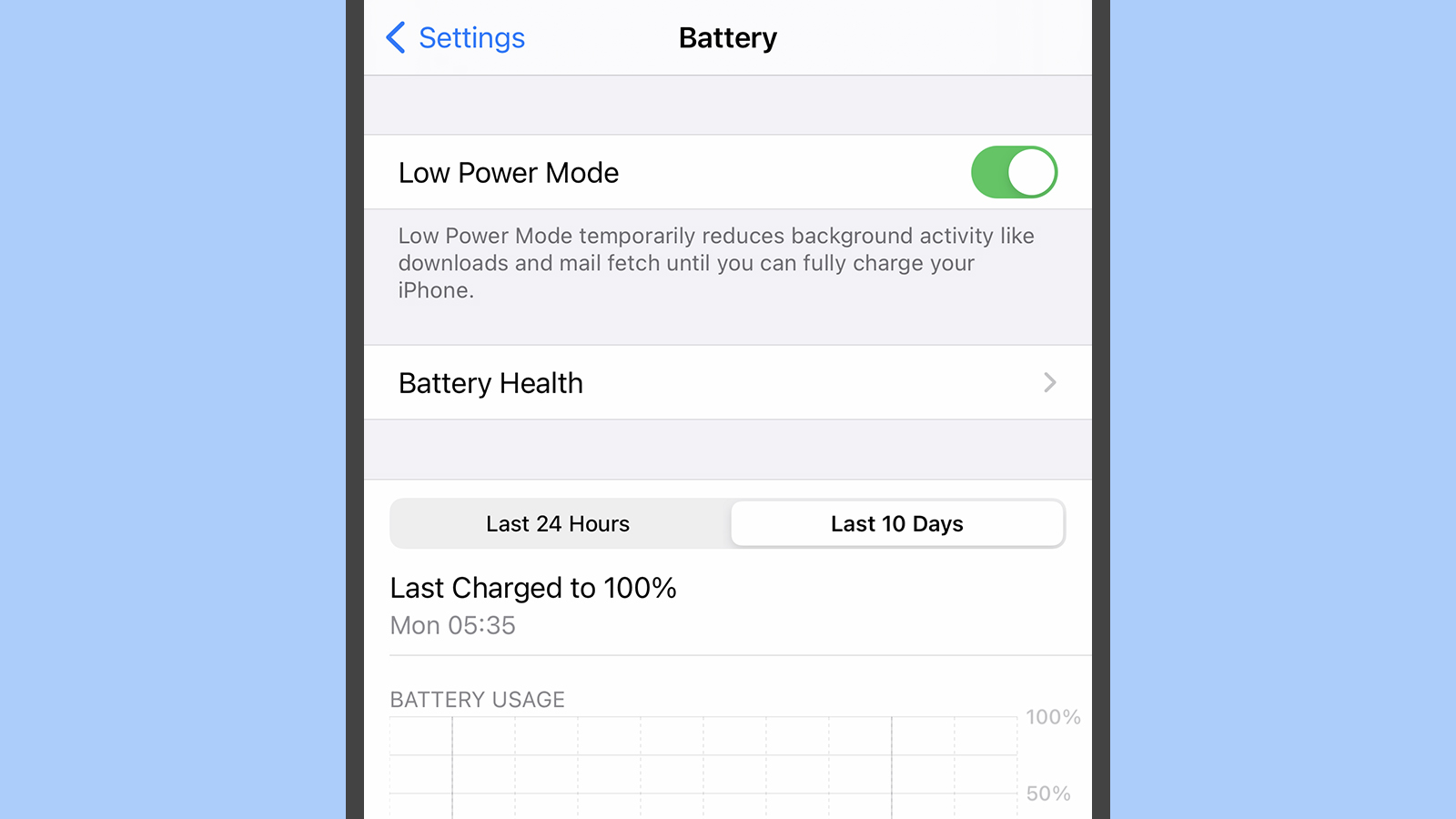
Low Power Mode on the iPhone was introduced all the way back in iOS 9, and you’ll see a prompt to turn it on when your device’s battery has dropped to 20 per cent. It cuts out some background processes, turns off a few visual effects, disables 5G (except for video streaming), stops automatic downloads, and applies a few other tricks too.
If you know you’re going to be away from a charger for an extended period of time you can always turn on Low Power Mode manually. Your iPhone will still function more or less as normal, with the caveats mentioned above — apps won’t be able to be as active in the background, and your emails won’t come through right away (possibly a blessing).
Open Settings then choose Battery and Low Power Mode from the menu. You can enable it whenever you like, but it will turn off automatically if your phone is being charged and climbs above 80 per cent. You can also add a Low Power Mode toggle switch to Control Centre for easy access — from Settings pick Control Centre, then Customise Controls.
Display options and other settings
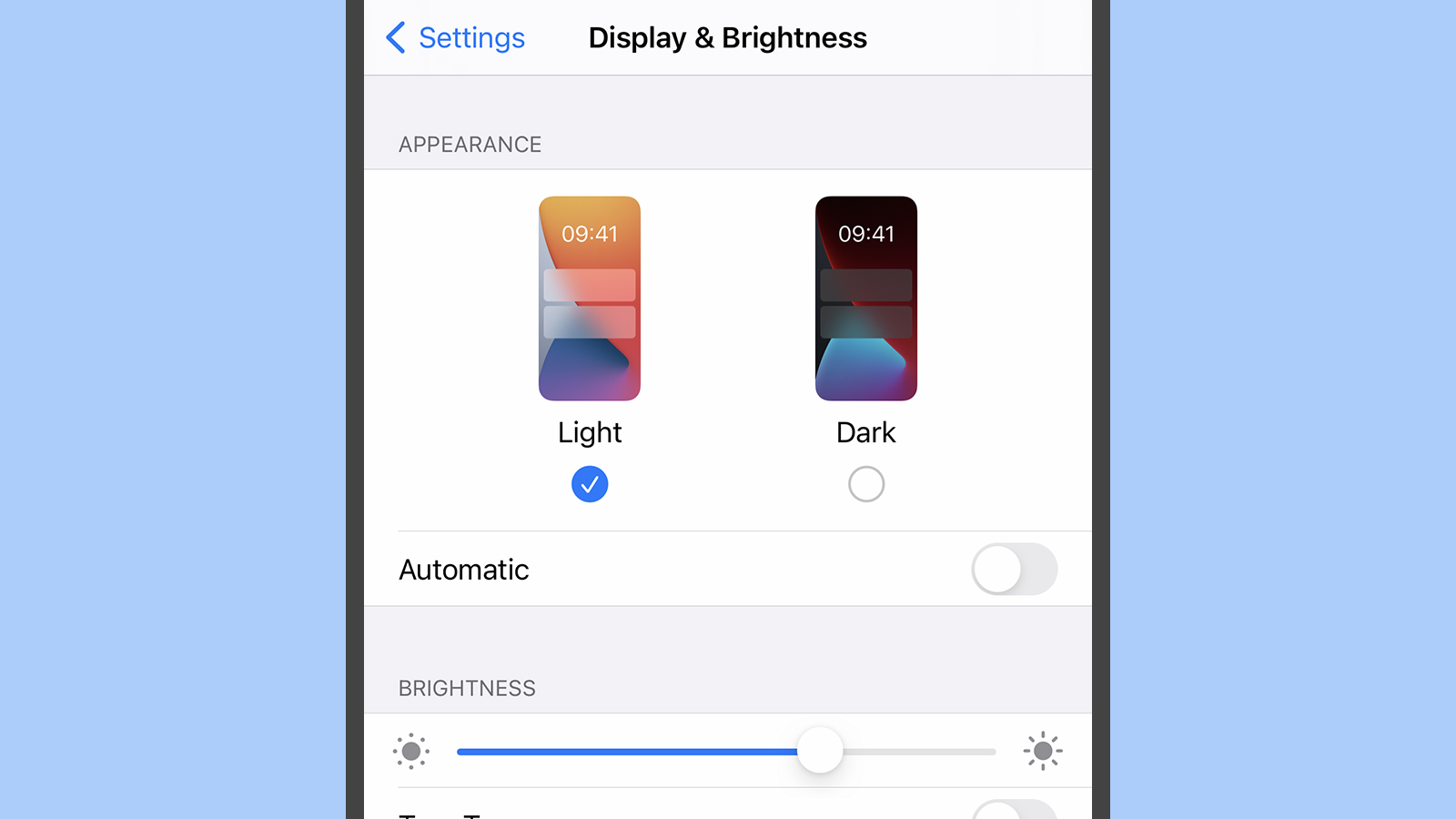
The same phone tasks that have always drained the battery more quickly still apply to the iPhone 12. Display brightness is a big one: If you go to Display & Brightness from Settings you can manage screen brightness and switch to the iOS dark mode if you want to, and it’s also worth lowering the Auto-Lock time so your screen is on for less time when you’re not using it.
Playing audio at a high volume drains battery life, so you might want to turn the level down a notch or two. Heavy GPS use also puts a major strain on the battery — if you open up Privacy then Location Services in Settings, you can limit GPS use for particular apps, or turn it off for your phone completely.
If any of your apps offer you the option, telling them to sync via wifi instead of data connections can give you a bit of extra battery life (keeping a minimum number of apps on your phone helps, too). Stopping your iPhone from listening out for “hey Siri” can give you a little extra time between charges too — go to Siri & Search in Settings to do this.
Editor’s Note: Release dates within this article are based in the U.S., but will be updated with local Australian dates as soon as we know more.
