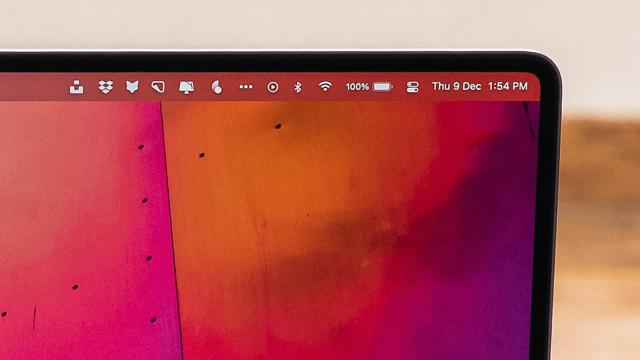The menu bar may not take up much room on your macOS screen, but there’s a whole lot of functionality packed into that little strip, whether it’s showing you how quickly your battery will run out or giving you access to widgets and notifications. However, you might not yet be using the macOS menu bar to its full potential.
To do that, you’ll need to look into the world of macOS menu bar apps: Little utilities that live primarily on the top strip of your display to give you easy access to all sorts of features and settings without having to go to the trouble of opening up an actual application. There are lots of them out there, and these are some of our favourites.
Reminders
Don’t lose track of anything you need to do by getting the aptly named Reminders (free) app installed on your macOS menu bar. You can split your reminders up into customised lists, you can mark reminders as completed (or uncompleted), and you can filter through reminders based on their status or the list they’re in. Everything syncs smoothly and seamlessly with the main Apple Reminders application in iCloud too, so nothing gets lost.
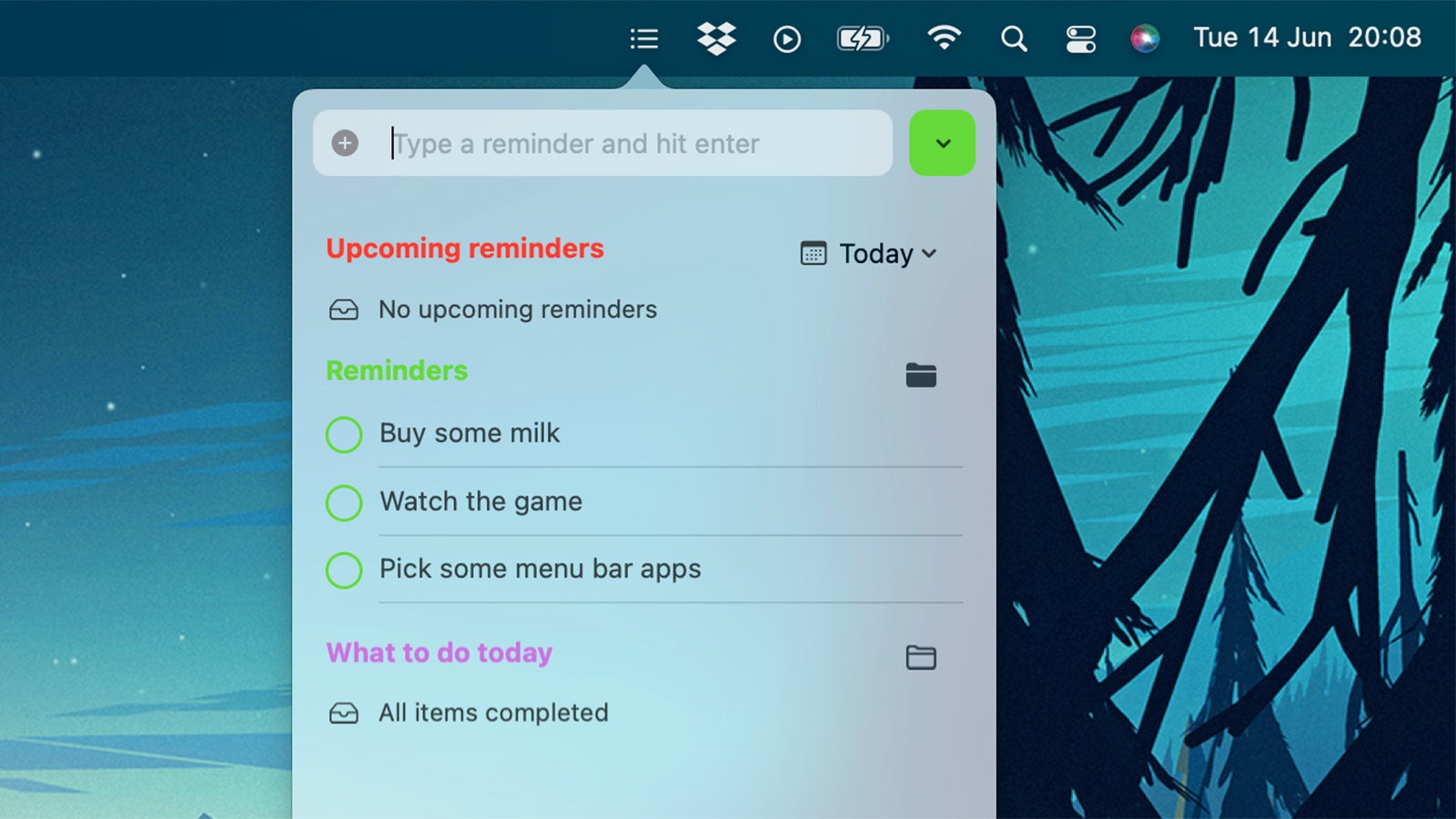
QuickPresent
The best menu bar apps add some really useful functionality while remaining lightweight and super-simple to operate, and that’s a description that certainly applies to QuickPresent ($US19 ($26) and up). With a click on the top strip of the screen, you can hide desktop icons, active applications and notifications, as well as adjust the macOS wallpaper temporarily — all very handy if you’re currently presenting something to other people.
Hand Mirror
Hand Mirror (free) shows what’s possible with a macOS menu bar app. It takes a feature available in bigger programs — in this case, the ability to check what you currently look like through your webcam — and makes it easily accessible. With a single click, you can check that you’re in the frame and looking your best before you’ve even opened up your video calling software, and it’s one of those tools where you’ll wonder how you ever lived without it.
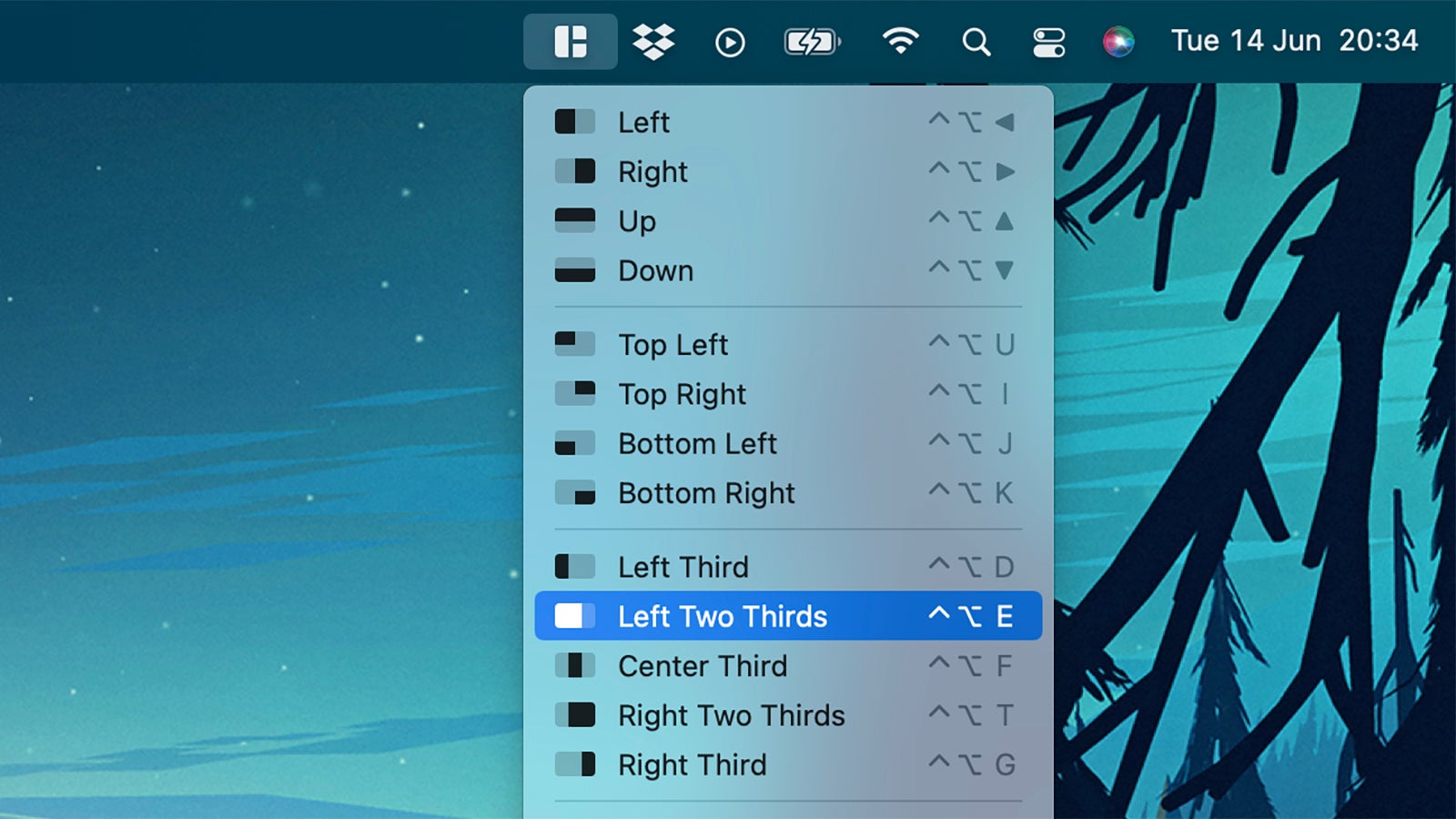
Magnet
While macOS has begun to add a limited number of window snapping options, Magnet ($US8 ($11)) is still worth the asking price, especially if you’re working on multiple screens or larger displays (or both). It enables you to split up your Mac screen with your open applications in a whole host of ways, not just through the options that you can access from the menu bar but also through customisable keyboard shortcuts, and by dragging and dropping. If you’d rather not drop money on this functionality, Rectangle is a similar app that is free and open source.
TomatoBar
While macOS has its own focus tools built in, sometimes you just need a basic app without the frills for keeping you on task, and TomatoBar (free) is certainly that. This Pomodoro timer tool will run from the menu bar, keeping you honest for however long you need to concentrate. It’s one of those perfect utilities that has all the necessary features without any of the unnecessary fluff (and that extends to unnecessary system permissions as well).
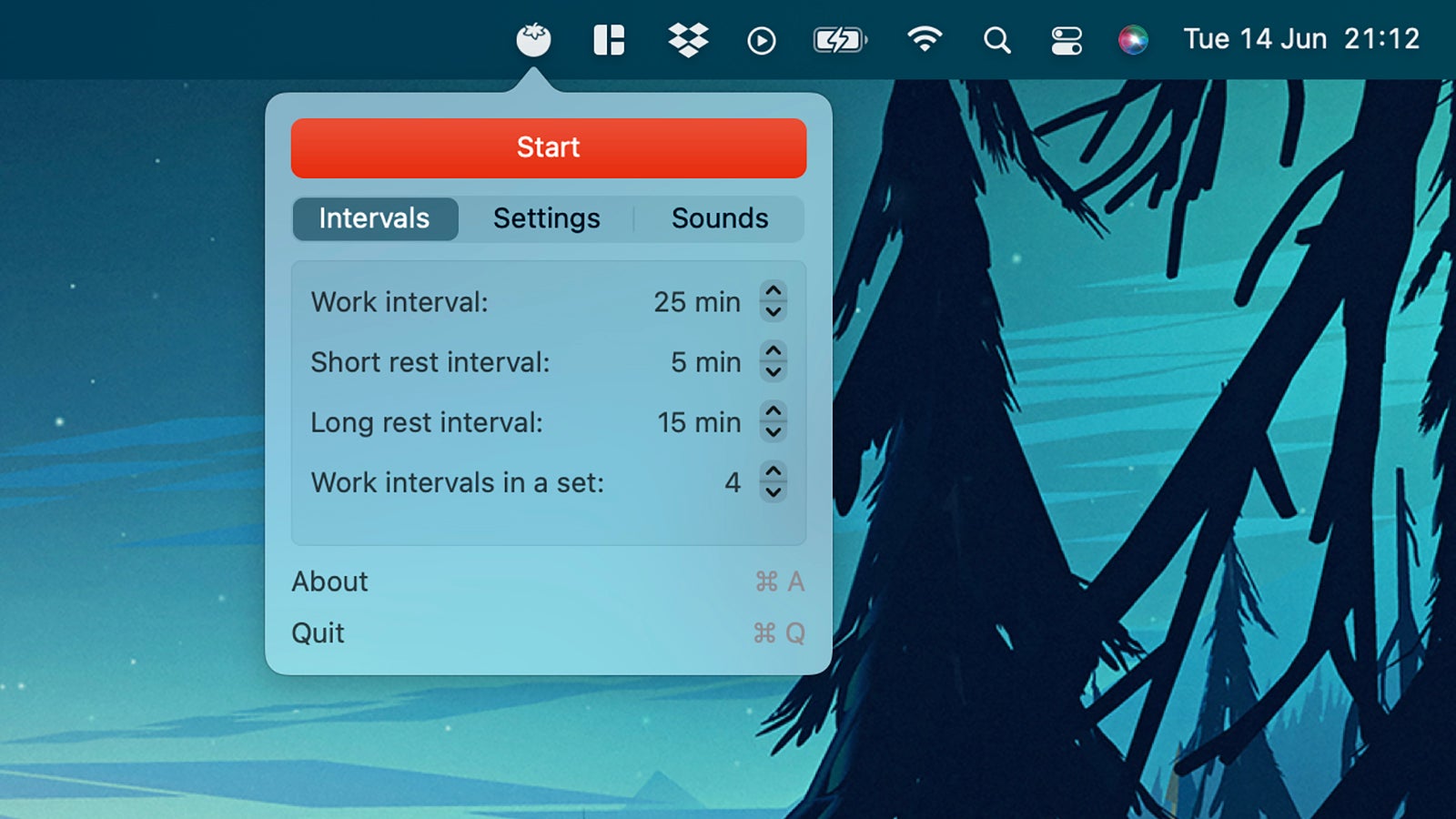
PastePal
PastePal (free or $US15 ($21)) isn’t strictly speaking just a menu bar app (it works across iOS and iPadOS too), but it feels like a native menu bar feature on macOS. It gives you supercharged control over your clipboard: You can split items into collections, quickly preview and share content, easily search through your clipboard, sync everything between multiple devices via iCloud, set up custom keyboard shortcuts and plenty more besides.
Monosnap
You may well feel that the screen capture tools built into macOS are all that you need, but Monosnap (free for non-commercial use) is still well worth a look: Operating right from the menu bar or from shortcut keys, it can take all kinds of screenshots in all kinds of ways, and then backs that up with extras like a magnifying tool and various editing features. In addition, the program is able to capture screen recordings as video files or animated GIFs.
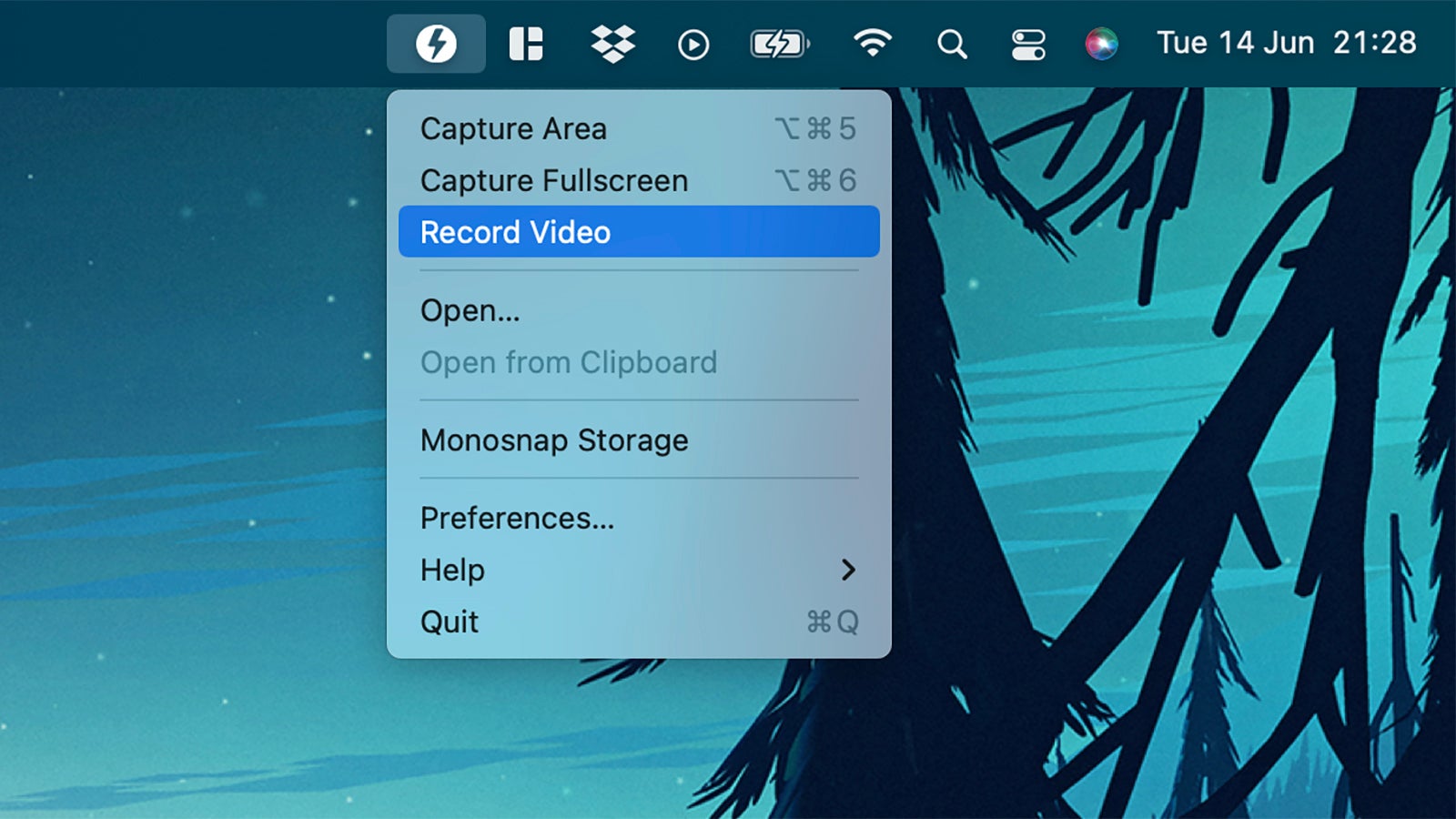
Krisp
We’ve covered video already, but what about audio? Krisp (free or from $US60 ($83) a year) uses AI to smartly and seamlessly remove noise and echo from your own device and from feeds you might be listening to, so it’s an essential tool in the age of remote working — and it works with just about every calling application out there. You can use it for free for up to 240 minutes every month, but if you need it for longer, a premium subscription is required.
Bartender
With so many utilities running in the menu bar, you may well need some help managing them all, which is where Bartender ($US16 ($22), free trial available) comes in: It gives you comprehensive control over which icons appear on the menu bar and when, and you can choose whether hidden elements reappear with a hover or a click. The tool also lets you control the spacing of the menu bar and comes with a nifty utility search option as well.
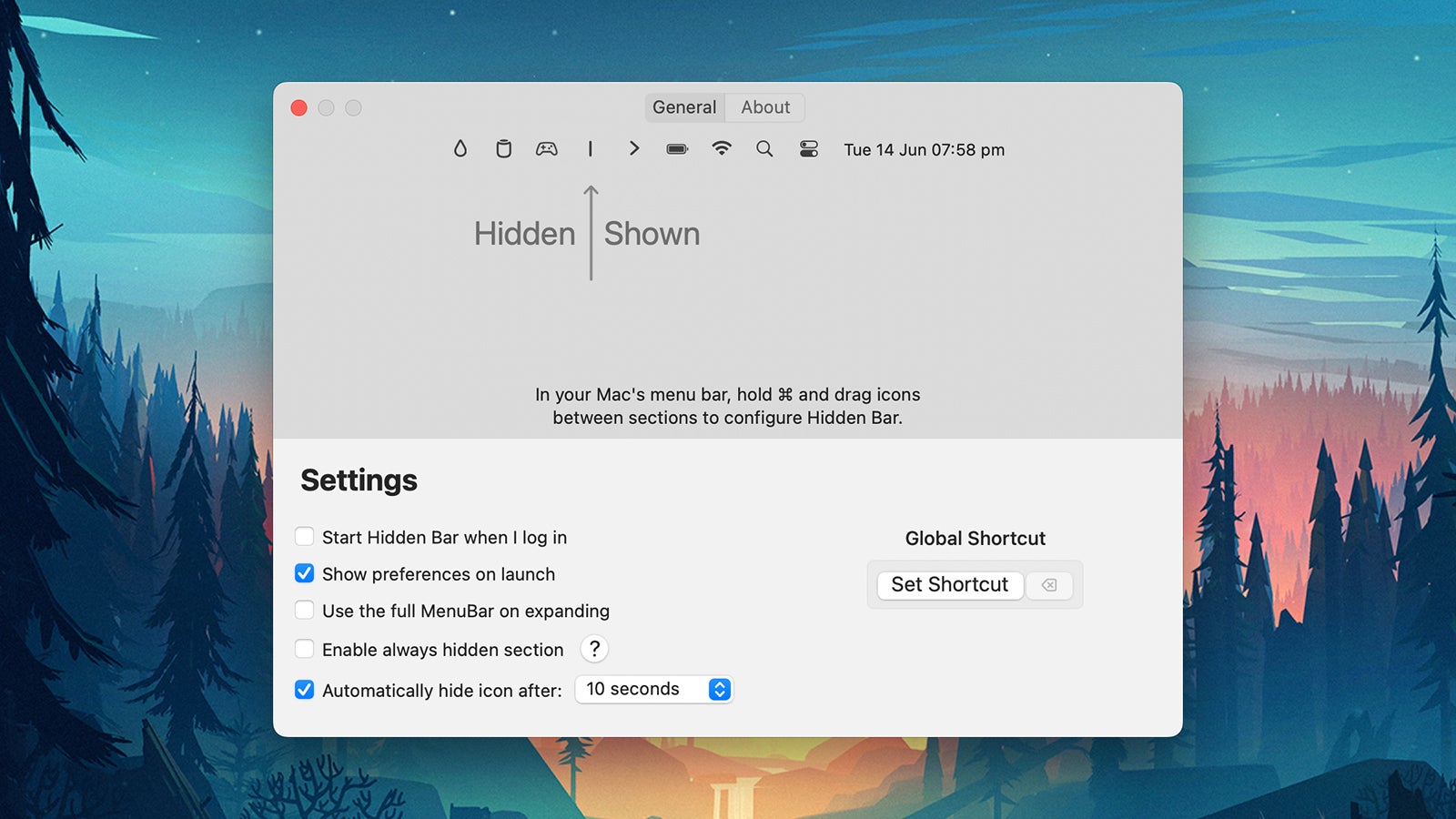
Hidden Bar
If the cost of Bartender is a little too rich for your blood, Hidden Bar (free) covers the basics and won’t cost you anything at all. Using a simple drag-and-drop system, you can choose which menu bar icons are always visible and which aren’t, as well as get icons to automatically hide after a certain number of seconds have elapsed. If you’ve got a cluttered menu bar, then there aren’t many easier ways of restoring some kind of order.