The smartwatches and fitness trackers that we strap to our wrists are intended to log our activity in minute detail — but there might also be times when you’d rather records weren’t collected. Whether you want a fresh start with your fitness regime, you’re apprehensive about about your watch having too much data on you, or for any other reason, deleting data from your wearable isn’t difficult to do.
Apple Watch
If you’ve got an Apple Watch strapped to your wrist, then all of the data that it logs gets synced to the Health app on your iPhone. Most synced data and activity can be deleted in part or entirely; it’s just a question of digging deep enough. Open up the Health app and pick Browse, select the data you want to work with, then choose Show All Data.
Up in the top right corner, you’ll see an Edit button: Tap on this and you can delete individual entries in the list by tapping the red icons on the left-hand side. You can also get rid of everything in one go by tapping Edit and then the Delete All button. Whether you’re erasing individual entries or the whole lot, you’ll be shown a confirmation prompt to make sure that’s what you want to do.
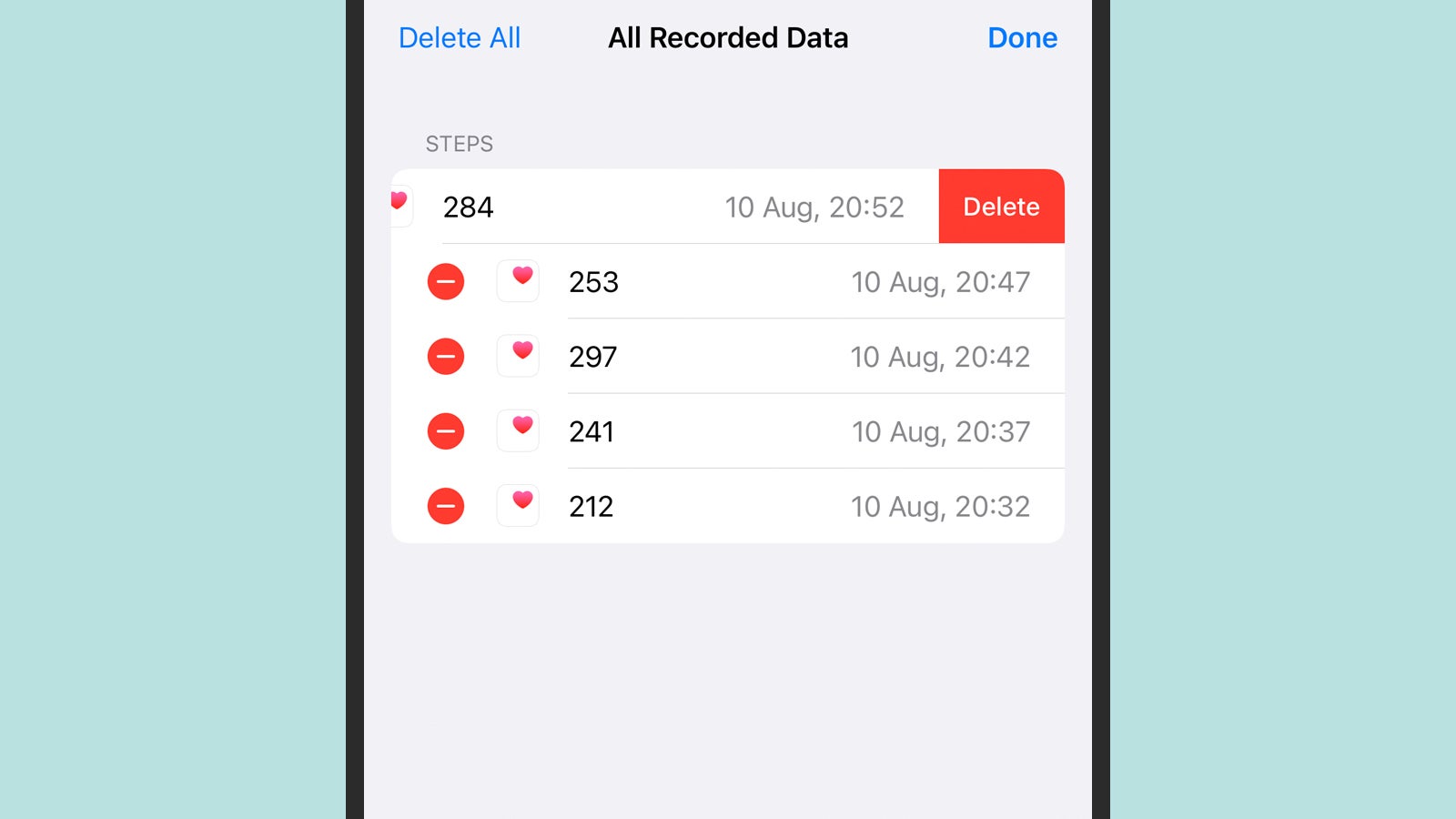
It’s also possible to control the data that’s synced from your Apple Watch, so certain information — like your heart rate, for example — won’t be logged by the wearable. To manage this from the Health app, tap Summary, then your profile picture (top right), then Devices. Choose your Apple Watch from the list and select Privacy Settings.
You also have the option of resetting your Apple Watch and returning it to the condition it was in when you got it. This will wipe everything logged on the device, but it won’t affect any data that’s already been synced to your iPhone. From the Apple Watch, open the Settings app and choose General, Reset, and Erase All Content and Settings.
Fitbit
Fitbit makes a multitude of trackers and smartwatches, but they’re all managed via the Fitbit app for Android or iOS; and you can also get at your data dashboard on the web. A whole host of different types of information is gathered up, and you can edit and remove a lot of it if you tap (or click) around.
From the mobile app, for example, open the Today tab and tap on any exercise tile that you see (such as the one for daily walks). If you then tap through to an individual activity, you can tap the three dots (top right) and choose Delete to remove it from the record. It’s very much the same for sleep tiles: Pick an individual sleep record, tap the three dots, then Delete Log.
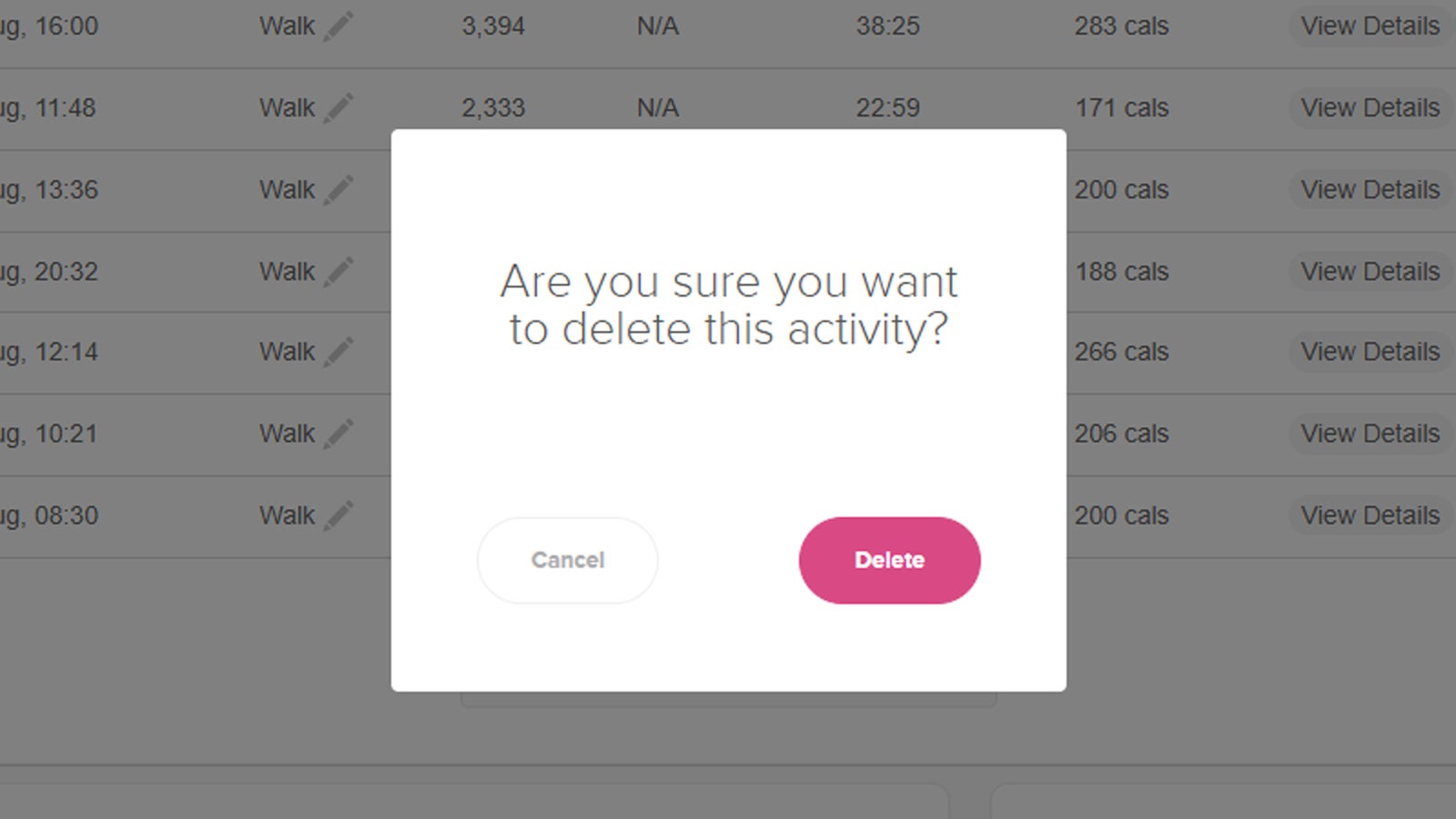
On the Fitbit website, you can choose Log and then Food, Activities, Weight or Sleep. Every item will come with a trash can icon next to it that lets you erase it, though in some cases you might have to click through to the individual record. Use the time navigation tool up in the top right corner to look back through time.
If you still can’t figure out how to delete something, Fitbit has a comprehensive guide: You can’t delete steps, for example, but you can override them by manually logging a non-walking activity over the same time. You also have the option to delete your account completely, which you can get to from the Today tab in the app by tapping your profile picture, then Account Settings and Delete Account.
Samsung Galaxy
When it comes to Samsung Galaxy smartwatches, all of your synced data is going to be in the Samsung Health app for Android or iOS. You can control which information gets sent back to the Samsung Health app from the Galaxy Wearable app on your phone: From the main device screen, choose Watch settings, then Samsung Health.
Certain bits of information can be deleted from Samsung Health while others can’t. In the case of specific exercises, for example, you need to select Exercise from the Home tab, then pick the exercise you want to remove. Tap the three dots (top right), then choose Delete and confirm your choice to wipe it from the record.
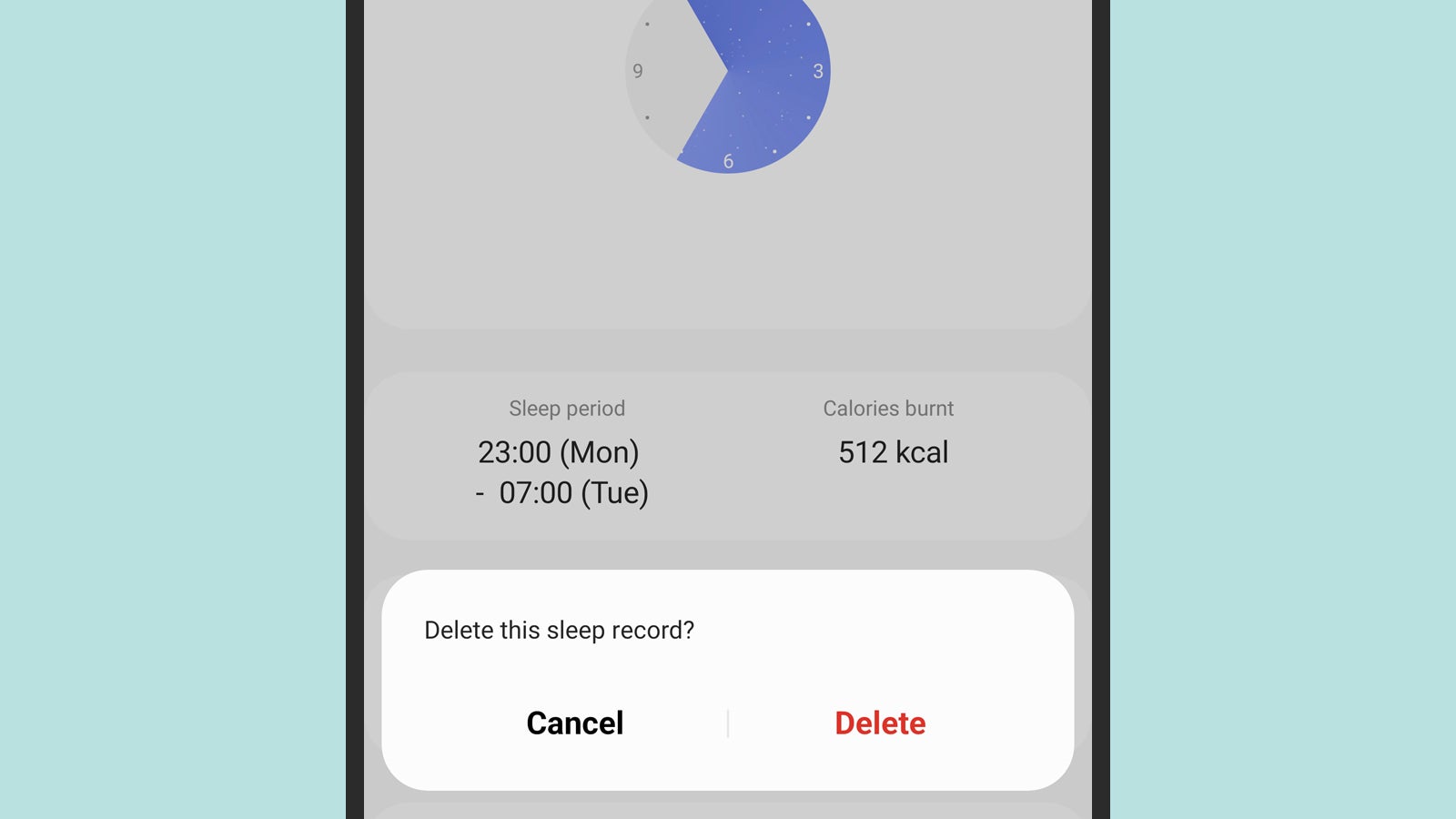
It’s a similar process when it comes to blocks of sleep. If you tap Sleep from the Home tab, you can then navigate to the individual night that you want to work with. Select it, tap on the three dots in the top-right corner, then choose Delete and Delete again to erase it. Data on food and water intake can be wiped like this as well.
There are a couple of more drastic actions you can take. You can factory reset your watch, which is done from the Settings app on the wearable itself: Tap General, then Reset. You can also wipe everything in Samsung Health from inside that app on your mobile, by tapping the three lines (top right), the cog icon, and then Erase personal data.
Garmin
If you own a Garmin smartwatch, then you’ll be making use of the Connect app on your phone, and you can also get at the same data on the web. Starting with timed activities on the mobile app, open up the menu (it’s top left on Android and bottom right on iOS), then select Activities and All Activities. Pick the activity to delete, tap the three dots, then choose Delete Activity.
It’s a similar process if you want to erase custom workouts (choose Training, then Workouts from the app menu) or weigh-ins (choose Health Stats, then Weight from the app menu). When you’ve got to whatever it is you want to delete, you can again tap the three dots in the top right corner and choose Delete. Some of these records can be edited if that works better than deleting them completely.
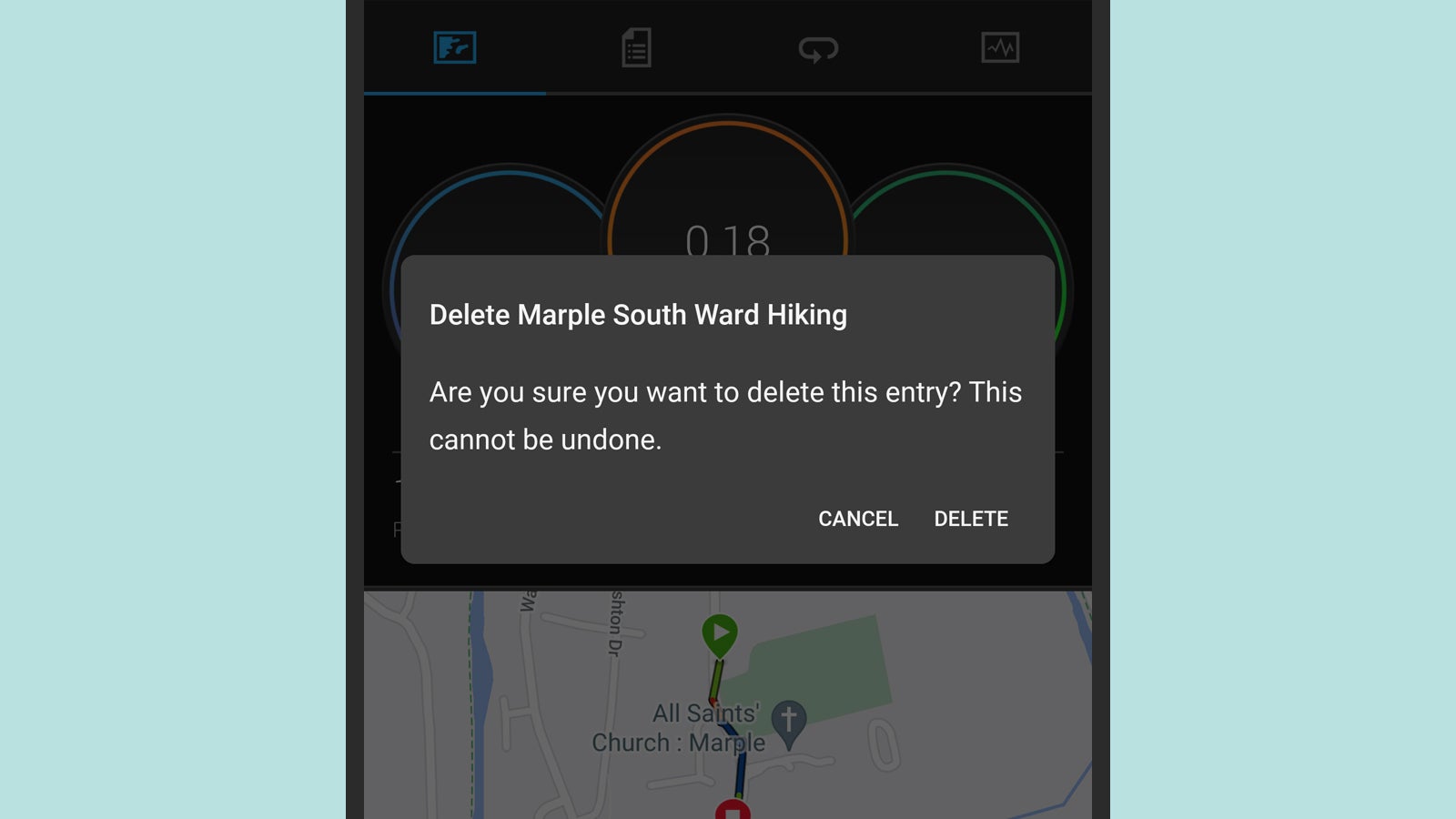
Other bits of your Garmin data log have to be deleted on the website, including full days of wellness data and training segments. For the former, pick Activities and Steps on the left, navigate to the day to delete, click the cog icon and choose Delete. For the latter, pick Training and Segments from the menu on the left, choose a segment, then click the trash can icon and Delete.
That’s about as much as Garmin enables you to do in terms of deleting data — there’s not much in the way of granular control. If you want to remove everything (and perhaps start again from scratch), you can delete your entire Garmin account: Head to this webpage, sign in, click the Delete Your Data option and follow the instructions on screen.
