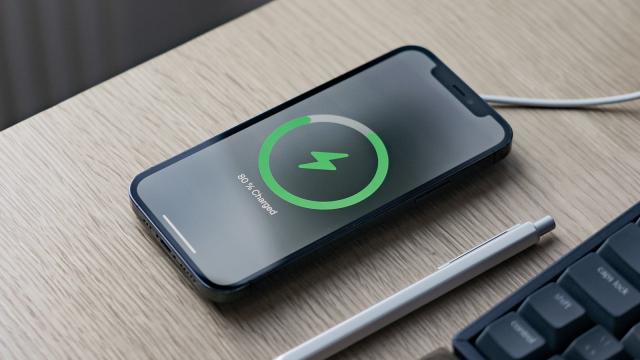The way that phones charge up is changing: It’s no longer the case that plugging your handset into a power socket will juice it up straight to 100 per cent as quickly as possible, and that’s because the newest phones have a selection of smart features to charge up their batteries in a more intelligent way.
This is done to improve the overall lifespan of phone batteries, to try and make sure that they stay more reliable for longer — you may well have had an older phone where battery life started to drop very quickly, as both the battery capacity and its ability to hold a charge reduced. Nowadays, that’s less likely to happen.
It’s important to know about the optimised charging approach that your phone is going to take when you plug it in, and how to switch it off if necessary — for those times when you need to get the battery level as high as possible as quickly as possible. Here’s how charging works on the iPhones and Android devices released in recent years.
iPhone
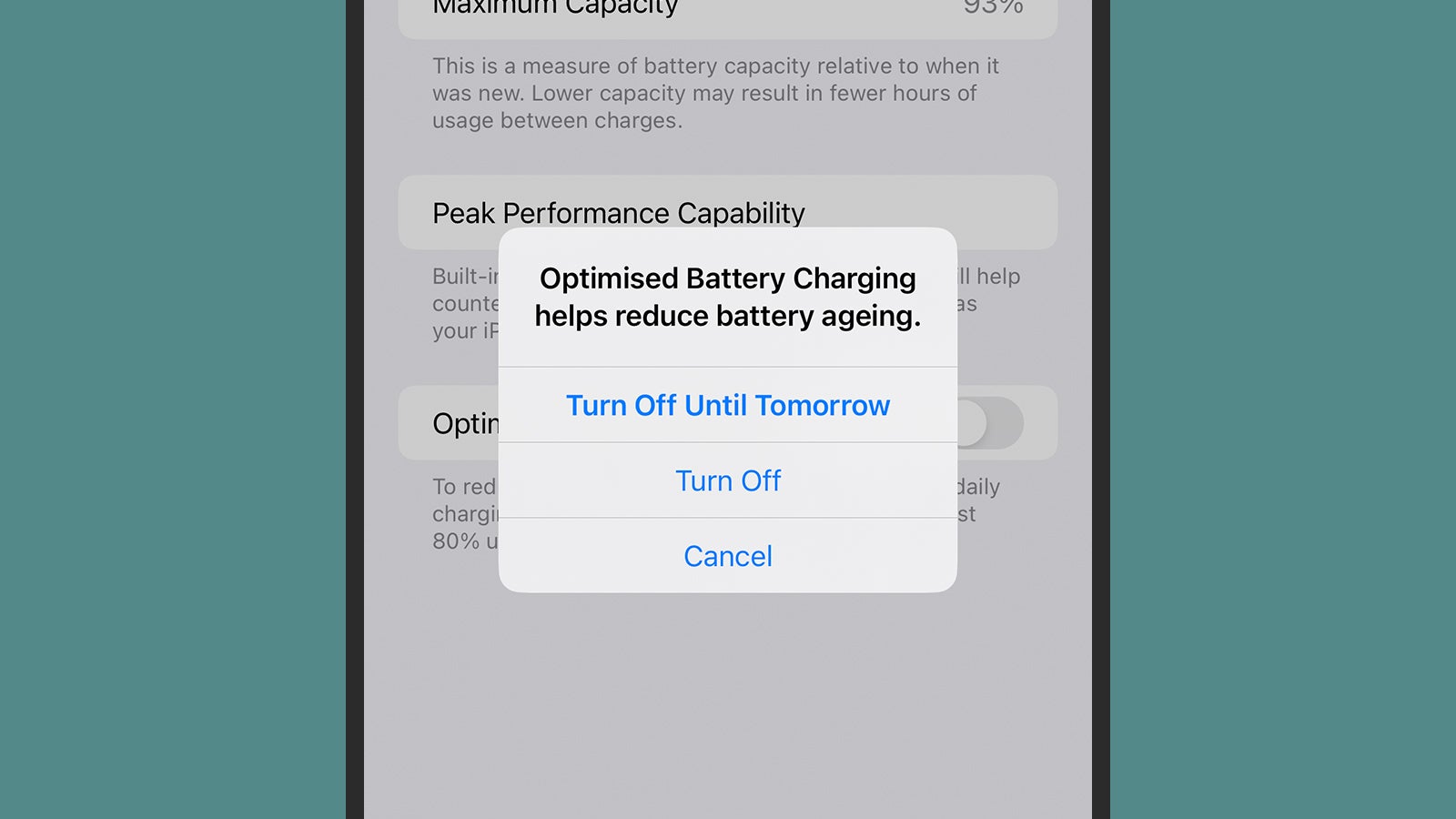
Ever since iOS 13, iPhones have had access to a feature called optimised battery charging, which Apple says “learns from your daily charging habits to improve the lifespan of your battery” — in other words, your phone remembers how it’s used throughout the day, so it knows when it needs to have as much battery charge as possible, and when you’re most likely to have it plugged in to a power source.
The feature is turned on by default when an iPhone is set up, and you’ll see a notification on the lock screen when the optimisation is being implemented: The message should say something along the lines of when the charging of your phone will be completed (it might well be for whenever your alarm is set in the morning, for example).
Head to Settings in iOS and tap Battery and then Battery Health & Charging to see the current capacity of your battery: That is, how much of its capacity remains compared to when the handset was brand new. This is the figure that optimised charging is designed to keep as high as possible for as long as possible. It’s simply the nature of rechargeable lithium-ion batteries that their capacities decline over time.
On the same screen you can toggle the Optimised Battery Charging feature off, which will return the charging behaviour to the traditional approach of juicing up the battery as quickly as possible when the phone is attached to a power source. When you turn optimised charging off, you’ll be asked if you want to keep it off until the next day, or until you decide to turn it back on again.
It’s worth noting that the optimised charging feature in iOS uses the location information being reported by the phone, so location services need to be switched on for everything to work. When your iPhone is in an unfamiliar location — you’re away travelling, for example — the optimised charging feature isn’t used, because iOS can’t as easily predict your phone charging habits.
Android
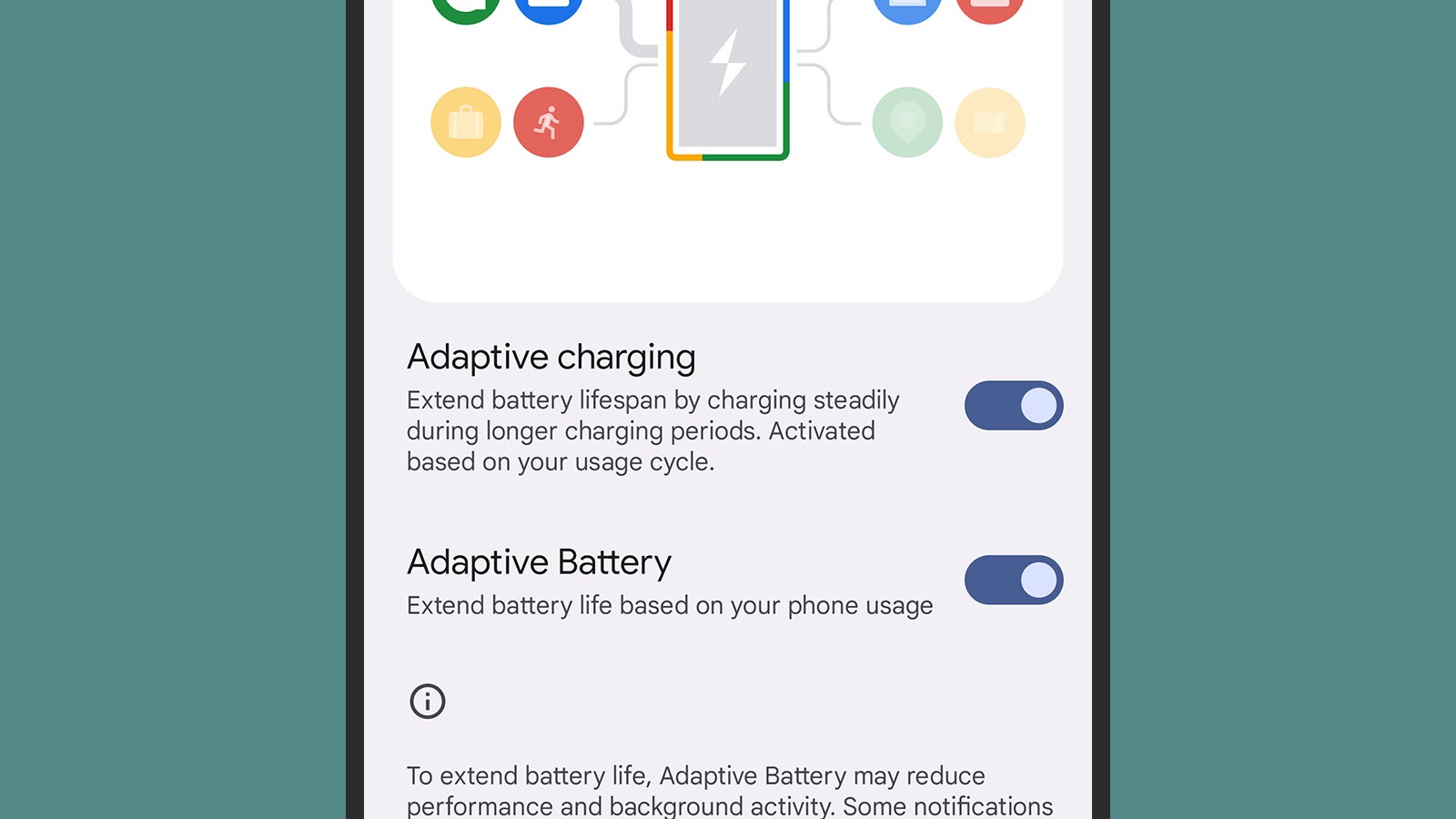
When it comes to Android phones, as with many other features, what you’re actually going to get will depend on the make and model of your handset: Optimised charging isn’t a feature that’s available on every Android device, so you might have to do some digging into the settings or run a quick web search for details in regards to your handset.
When it comes to the stock Android software running on the Google Pixel phones, you’ve got access to what’s called adaptive charging. Google says that the feature will “help preserve long-term battery life” and it works in a similar way to the optimised charging on the iPhone. When Android thinks you’ll be charging your phone for a while, based on previous charging patterns, it will slow down the charging.
There’s one specific scenario when adaptive charging might come into play: If you’ve got a morning alarm set for between 3am and 10am, and you go to charge your phone between 9pm and 4am, then adaptive charging may be applied (Google doesn’t say why it may or may not). If the feature does become enabled, then you’ll see a message on the always on display telling you when charging will be completed by.
The thinking is that you’re not going to be using your phone while you’re fast asleep, so the charging process can take its time — you’ll wake up in the morning with a fully charged phone, as per your alarm settings. If there are other times when you usually charge your phone up for several hours (at the office, perhaps), then you might see adaptive charging come into play here too.
For those times when you still want your phone to be charged as quickly as possible — perhaps you think that you might get called out unexpectedly in the middle of the night, for instance — you can turn off adaptive charging by going to Settings in Android and then selecting Battery, Adaptive preferences, and Adaptive charging.