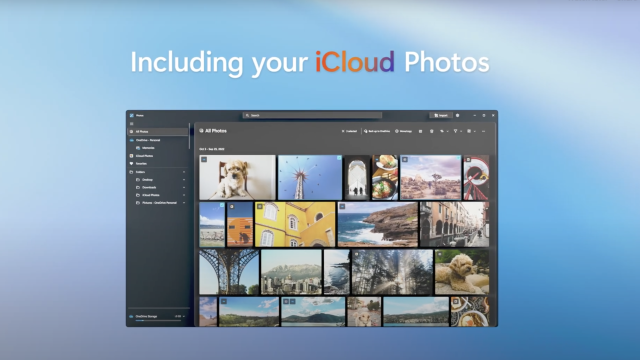While once unthinkable, tech companies are starting to play nice with one another. No longer are ecosystems so walled off that it becomes impossible to have an Android and a Mac, or an iPhone and a PC. In fact, Microsoft now allows you to sync your iCloud photos from your iPhone to Windows 11 — you just need to jump to the front of the line.
Microsoft announced the exciting update during its big Surface presentation on Wednesday. Amidst all the new features coming to the Surface 9 and the next build of Windows 11, the company snuck in a reference to its cooperation with Apple. Through the iCloud for Windows app, you’ll now see iCloud Photos in your Windows Photos app; if you want to, anyway. iCloud is the keyword here, too. In order to see your iPhone photos on your PC, those photos need to be synced to iCloud. If you don’t use iCloud Photo Library, the photos won’t show up in Windows.
This feature isn’t officially rolled out yet, so you won’t see the option hit your computer just yet. However, according to TechCrunch, you can check it out early if you enroll your PC in the Windows Insider Program. Before you enroll, though, know you’ll be installing software that isn’t finished to your computer. If you’d rather keep stable builds on your machine, this feature should be coming in the next big update to Windows 11, so you can simply wait until then.
To try it out early, however, go to the official Windows Insider Program site here, then click “Register.” Sign in with the Microsoft account associated with your PC, accept the terms of Microsoft’s Program Agreement and Privacy Statement, then submit.
Now, go to Start > Settings > Windows Update. Click “Windows Insider Program,” then choose “Get started.” Link the same Microsoft account you enrolled in the program with when prompted, then choose from “Dev channel,” “Beta channel,” or “Release Preview.” Windows recommends Beta channels for most users, and so do we, since you’ll receive more stable software actually tied to an official release. The dev channel, on the other hand, offers software in testing as often as Microsoft is ready to see it tested, which can sometimes break things. That’s probably not worth it to see your iPhone photos on your PC.
Whichever option you choose, restart your device when prompted to install the latest Windows build. Next, make sure you have the latest version of iCloud for Windows installed on your PC. Because you enrolled your device in the Insider Program, you’ll have access to a newer version than most. Sign into your iCloud account in the app, then make sure Photos are enabled for syncing.
Now, when you open the Photos app on your PC, you should see a new iCloud Photos tab on the side of the window. Click it, and any photos you sync with iCloud Photo Library should appear on your PC for your viewing and sharing needs. Remember, though, this feature is still in testing, so your results may vary at this time.