If you’ve just bought a new laptop or computer display, then you’re probably prepared to run through the basics – plugging in the power, turning it on, and running through the setup process, simple stuff. But if you want to get the most out of your new display, you’ll often need to set up the refresh rate manually.
I’m writing this to potentially save you from a headache at some point. In my own experience, sometimes when you get a new screen these days, be it a new laptop or a monitor, out of the box the display is locked to 60hz, meaning the screen will refresh 60 times every second – but sometimes, the displays are designed to surpass this.
If this is the case for you, here’s how you can change the refresh rate and bump it up to its ideal mode.
How to improve your display’s refresh rate
If you’re a Windows user, follow these steps:
- With your new monitor plugged in, press the Windows key and type ‘display settings‘. Click the section labelled as such and you’ll be taken into the display settings menu
- Click advanced display, and then select your display (if you only have one display it’ll be automatically selected, but if you have multiple, or you’re using a laptop, you’ll need to select the display manually)
- You’ll now see a button that says Choose a refresh rate. Click this, and then click your desired refresh rate (it will show the maximum, along with increments that the display supports)
- Once you’ve done this, the display will reset and activate the desired refresh rate.
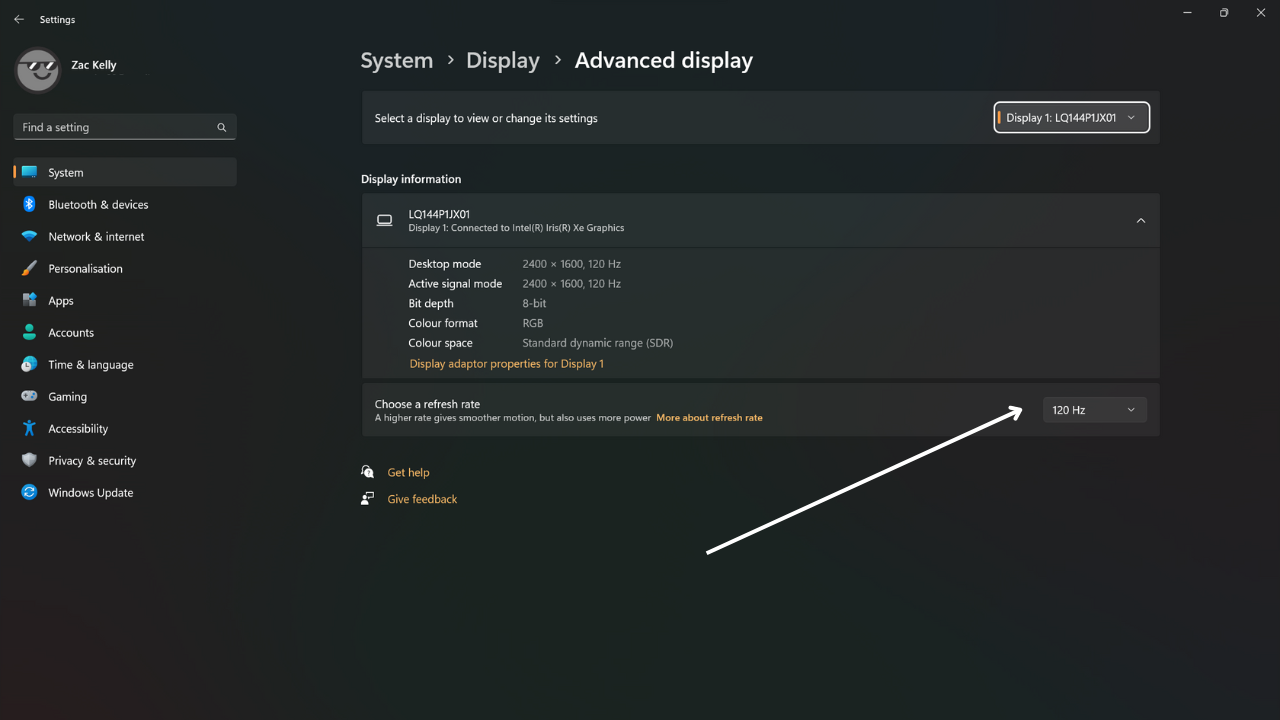
It’s that simple, but if you’re an AMD or Nvidia graphics card user, know that this setting can also be changed through applications developed by each company (such as Nvidia Control Panel and AMD Radeon Settings).
If you’re a Mac user, things are quite similar – but there are two ways this can be rendered on your machine.
First way:
- Click on the Apple icon in the top left-hand corner of the computer, then click System Settings (or System Preferences)
- Now, click Displays, followed by Display Settings
- Now click on the display that you would like to change the refresh rate of. Some Apple products will have a set refresh rate that can’t be adjusted, but connected displays can have refresh rates changed`
- Click done, and the display will reset at your selected refresh rate.
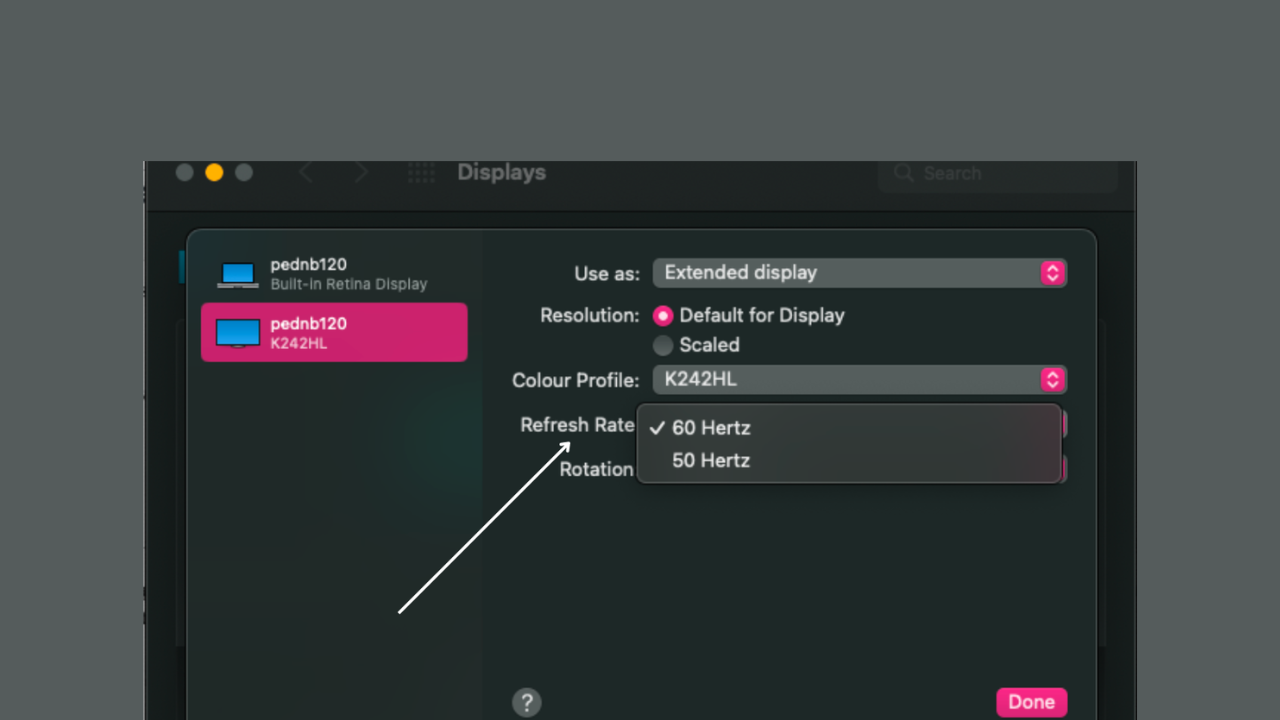
Second way:
- Click on the Apple icon in the top left-hand corner of the computer, then click System Settings
- Now, click Displays
- Then click on the dropdown next to Refresh rate to make your selection.
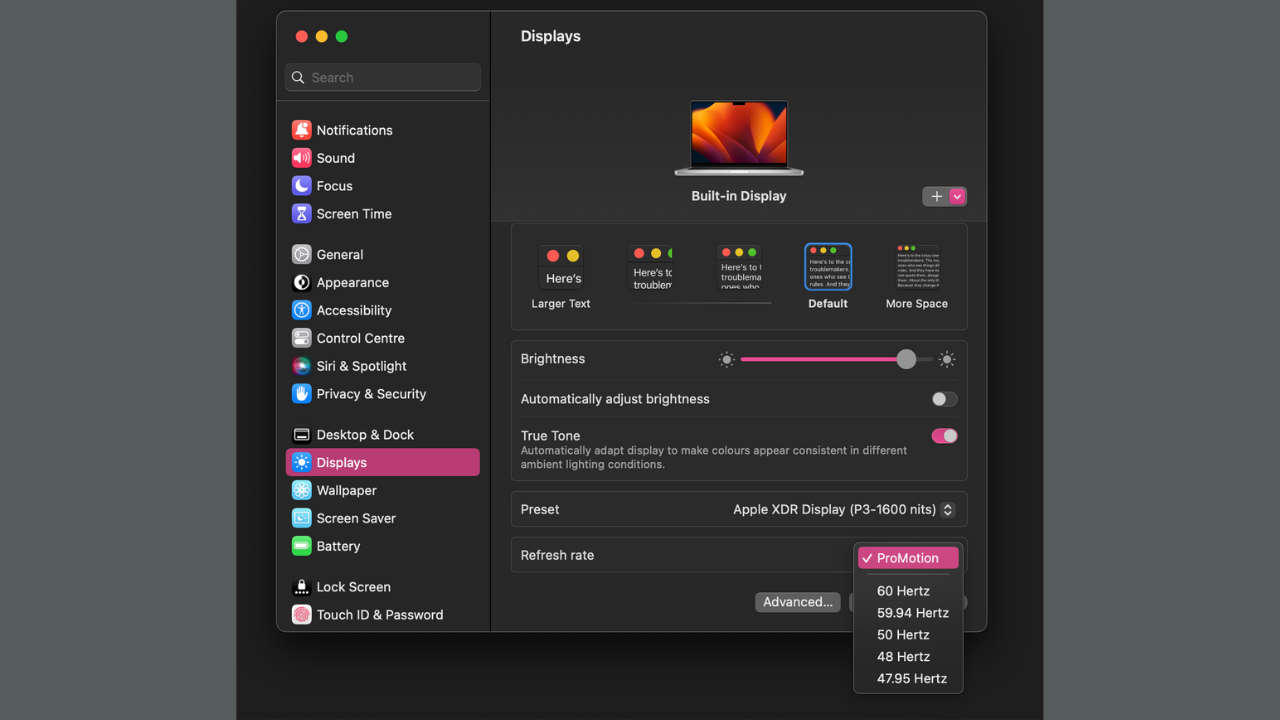
What is the best display refresh rate?
This is a difficult question to answer when refresh rates tend to improve as the price of the display increases. When it comes to refresh rate, it comes down to how smooth you want your display to look. A higher refresh rate translates to smoother motion on your screen, as the screen is refreshing more times in a second. That being said, it’s not the only important feature of a monitor, and there are other factors you should consider before making a purchase, such as size and panel type.
Is a 60hz refresh rate enough?
For casual use, 60hz is a perfectly fine refresh rate, but if you’d like to have smoother visuals or if you’re looking for a gaming display, then it might be worth getting a display that can surpass 60hz. If your intention is gaming, just make sure your system is powerful enough to run games at higher refresh rates, but if you’re intention is casual use, you should be fine to operate at any refresh rate.
And that’s about it. Don’t forget to check your display settings and bump up your refresh rate if needs be.
