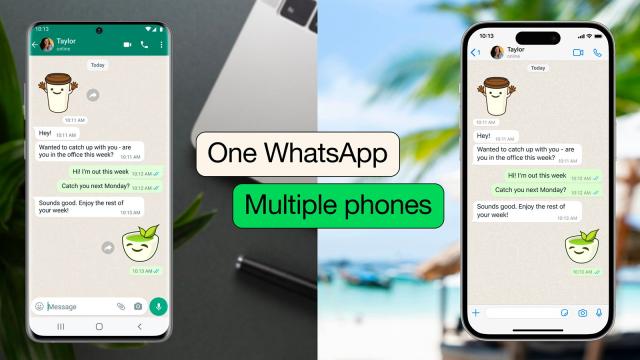The developers behind WhatsApp have given it a steady supply of updates and upgrades down the years, and one of the features recently added to the messaging app is one that we now take for granted in other chat tools: Being able to sync conversations and accounts between multiple smartphones.
Previously, your WhatsApp account was tied to the number registered to the phone you were using it on. It confirmed that you were who you said you were (at least most of the time), but it also meant that you were unable to get at your chats from a different smartphone with a different number attached to it.
For a couple of years, it’s been possible to link up to four additional devices to the same WhatsApp account — and for those devices to access your recent chats, plus send and receive end-to-end encrypted messages. Some features, like live locations and status updates, aren’t accessible on these linked devices, however.
Up until now, those linked devices had to be Android tablets or computers using the web or desktop WhatsApp clients. Now, though, you’re able to add extra smartphones. As before, everything stays end-to-end encrypted, and the phone that you first set up with your WhatsApp account doesn’t need to be switched on.
It’s incredibly handy if you have more than one phone — a personal and work phone, say — and want to use the same WhatsApp account across them both. It also helps with managing WhatsApp accounts for businesses, because multiple people can sign into the same group of WhatsApp chats on different phones.
Adding a second phone to WhatsApp
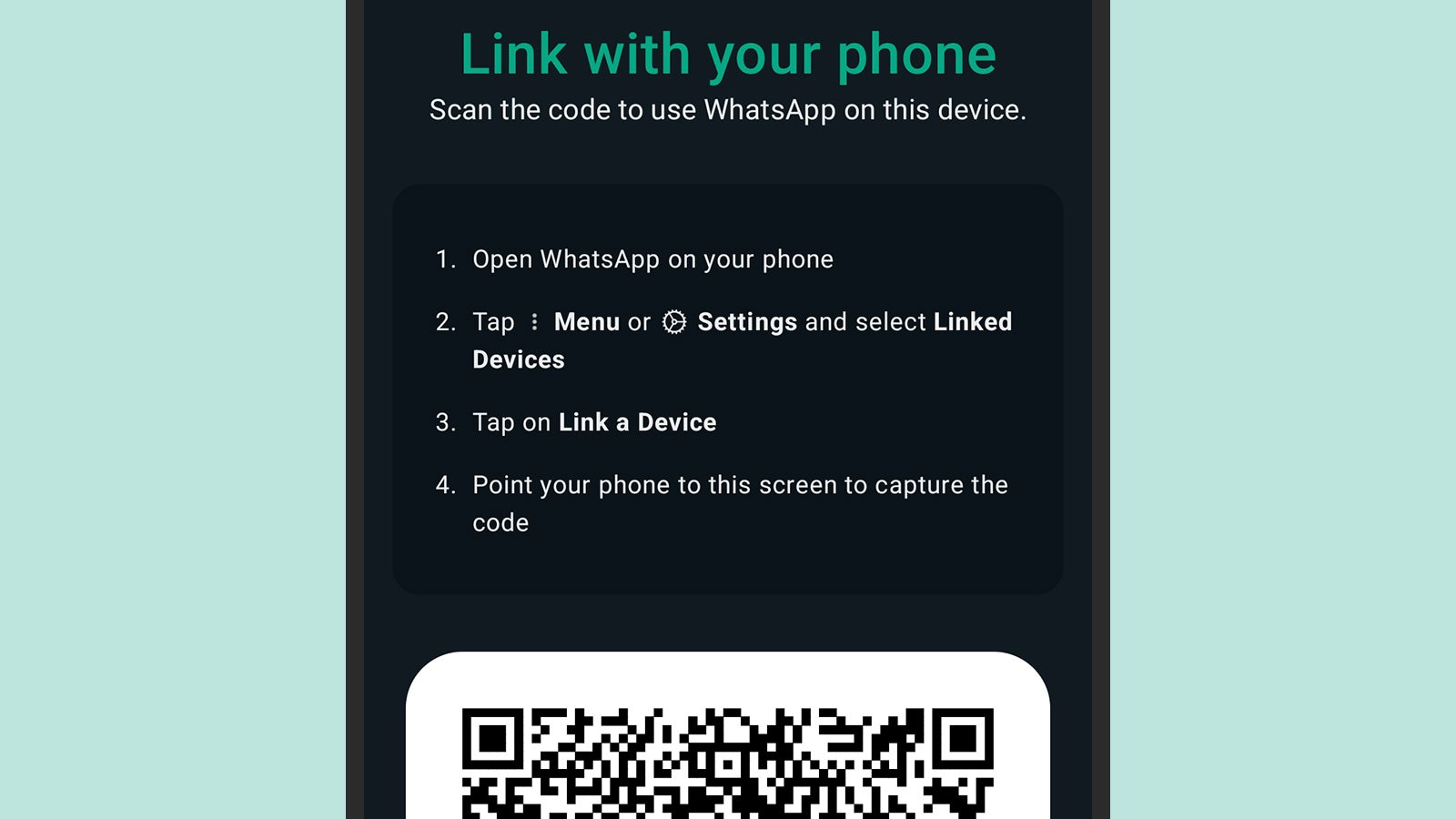
We’re assuming you’re up and running with WhatsApp on one phone, and you’re ready to add a second. This additional phone can be running the same mobile operating system as the original phone, but it doesn’t have to be — you’re able to set up an Android phone to work with an iPhone, or vice versa.
Install WhatsApp for Android or iOS on the second phone, then agree to the terms and conditions of use, but don’t enter a phone number. Instead, tap the three dots in the top left corner and then Link to existing account (Android), or choose Link this device to an existing account (iOS). You’ll be presented with a QR code, which needs to be scanned by your primary phone.
If you’re primary phone is an Android device, tap the three dots in the top right corner of the conversation list, and pick Linked devices, then Link a device. If your primary phone is an iPhone, tap Settings, then Linked Devices and Link a Device. You can then scan the QR code on your secondary phone, and after a few seconds, all of your recent chats should start syncing across.
As with something like Facebook Messenger or Google Chat, the chat experience syncs seamlessly across both phones — both phones will ping when you get a new message, both phones will show the same read and unread indicators, and so on. You can compose and send new messages from either phone, and they’ll show up on the other, too.
Adding other devices to WhatsApp
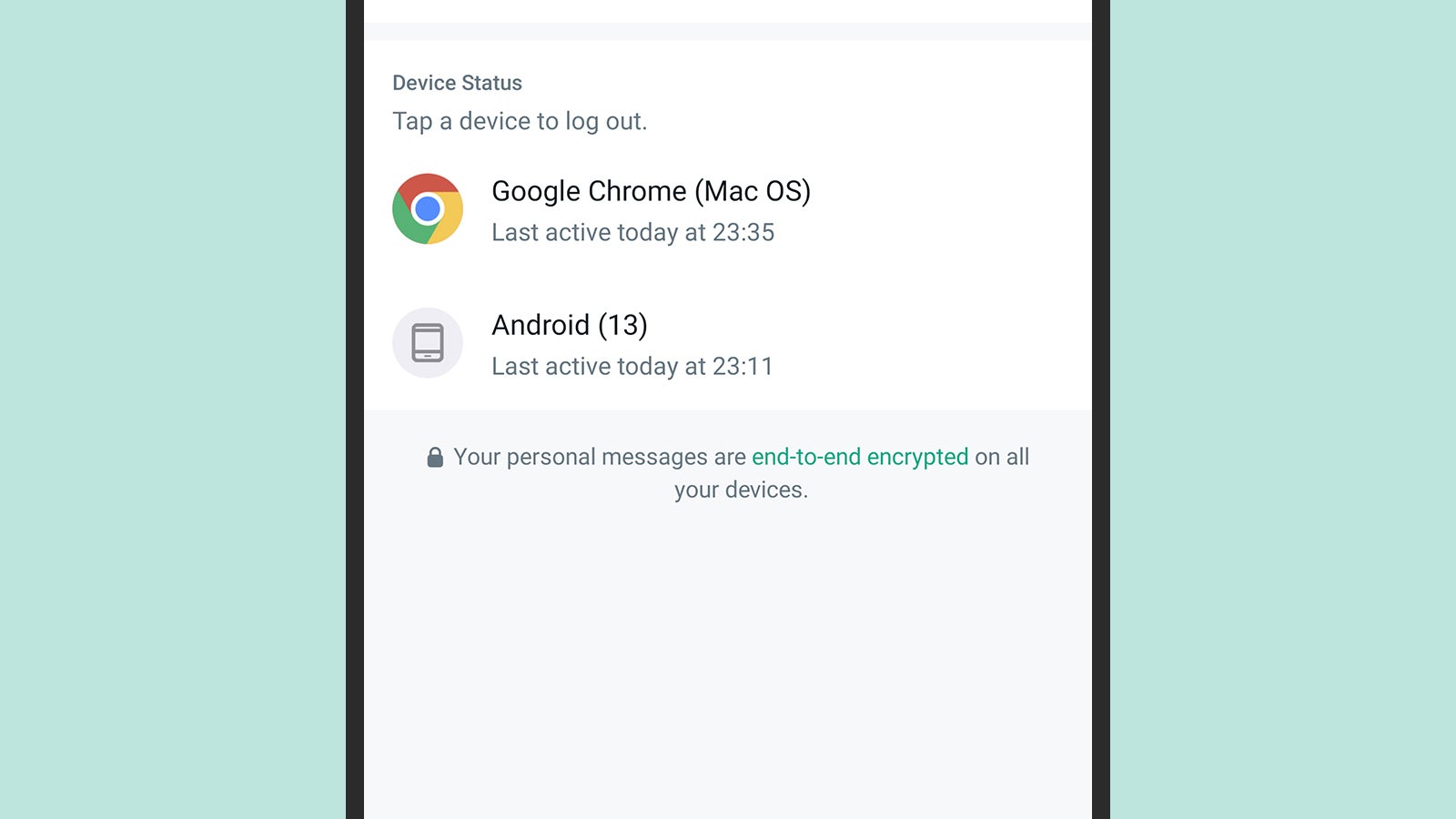
The process is very similar for adding other devices as well. To log into WhatsApp on the web and the WhatsApp desktop clients, for example, the QR code you need is displayed as soon as you open up the page, so you can simply scan it with your primary phone as before. Note that you can log out of linked devices, which isn’t possible on your primary device.
As we’ve said, there are some restrictions in terms of what your linked devices can do, but they’re fairly minor. For example, you won’t get your full message history synced up, so if you need to dive back into the distant past as far as your WhatsApp messages are concerned, you’ll need to go back to your primary phone.
You do need to use WhatsApp on your primary phone at least once every 14 days, otherwise these linked devices are going to get disconnected from your account — as a security measure, primarily. The idea is that if you’re not actively using your WhatsApp account, you don’t want to be signed in on multiple different devices where all of your conversations are being synced.
Back on your primary device, you’re able to see the devices you’ve connected, and log out of them remotely if needed. On Android, tap the three dots in the top right corner on the conversation list, then choose Linked devices; on iOS, open Settings and choose Linked Devices. You can see when you’re WhatsApp account was last accessed on each device, and log out of any device by tapping on it.