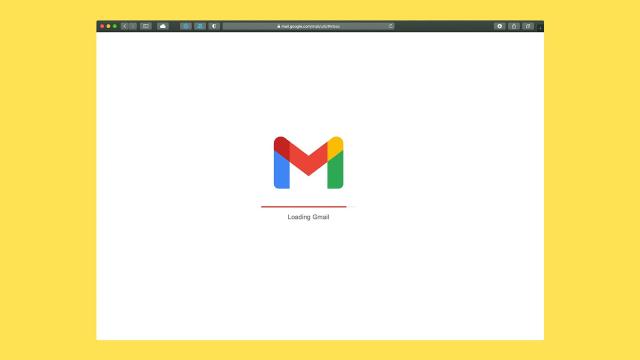Gmail is a powerful and intuitive email client when it’s open and running inside a browser tab — but you can access your Gmail through a desktop app, too, and you might be better served doing it. Desktop Gmail frees up space inside your web browser, can mean a more distraction-free email experience, and might even benefit you in terms of managing incoming messages.
You’ll find several desktop clients out there for Windows and macOS that are designed with Gmail in mind, as well as others that are just generally very good at managing emails from any provider. Making use of one of them doesn’t mean you’re abandoning the web interface for Gmail, by the way — it’ll still be there if you need to go back to it.
To make sure third-party email clients can get at your Gmail messages, open Gmail on the web, then click the cog icon (top right) and See all settings. On the Forwarding and POP/IMAP tab, make sure the Enable IMAP option is selected, then set the other options as you prefer (you can limit how many messages get synced to the desktop, for example).
1) Kiwi
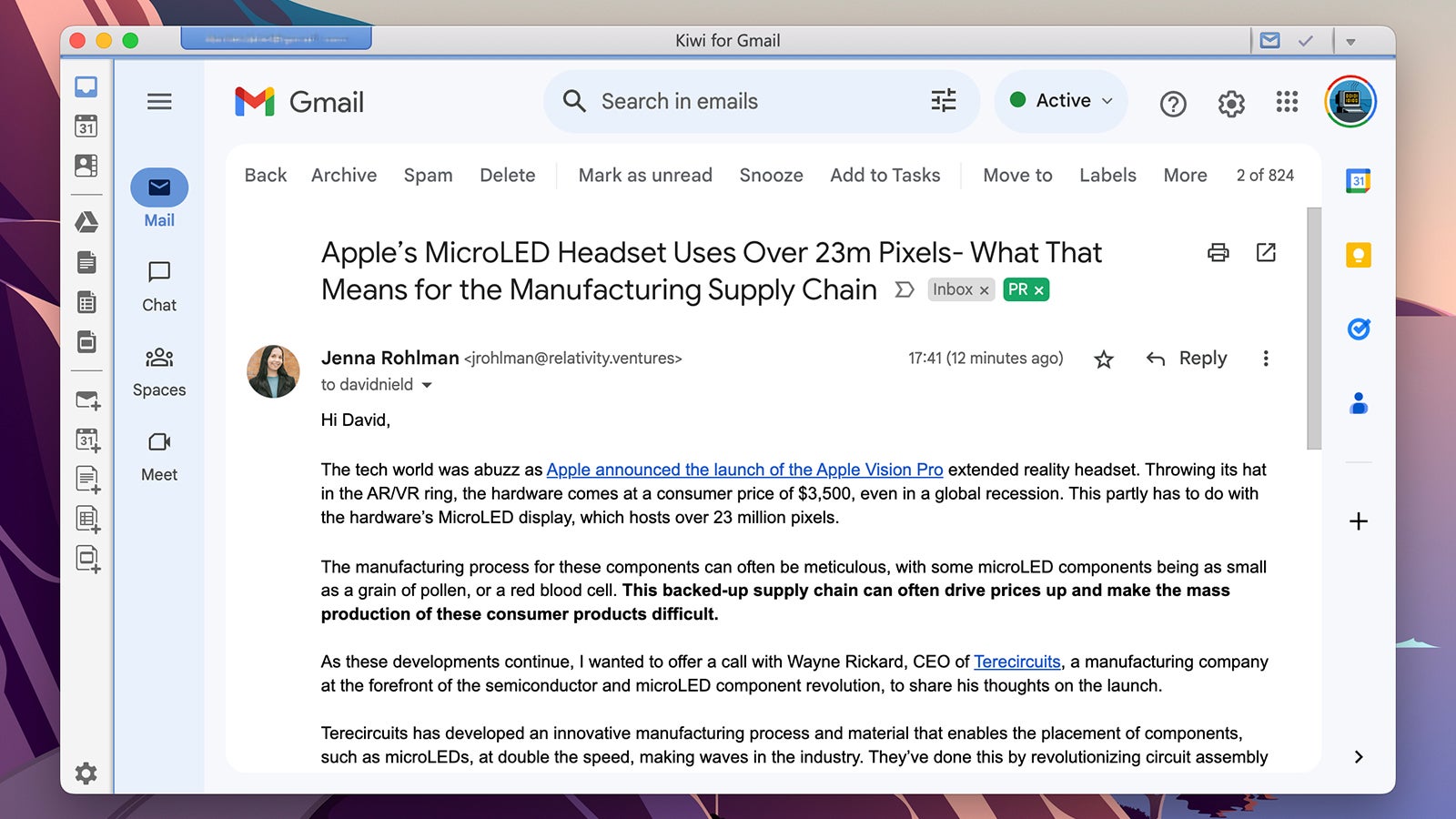
Kiwi has a lot of cool Gmail tricks to make use of, not least the clever way that it lets you access emails from several Google accounts inside the same interface. It’s well worth a look if you have both personal and work-related Gmail inboxes, for example, and you can switch between them with a click.
While the core Kiwi experience is more or less the same as Gmail on the web, it makes a real difference being freed from the browser: Notifications can be handled by the operating system for example, and you can send files to Gmail straight from File Explorer or Finder. Keyboard shortcuts are supported as well.
Icons around the edges of the interface give you access to other Google apps (including Google Calendar and Google Docs), as well as additional Gmail accounts. You can’t try out Kiwi for free, just dirt cheap — personal plans start at $US2.75 ($4) a month, with more features and options available as you go higher.
- Download Kiwi for Windows or macOS, from $US2.75 a month.
2) Mimestream
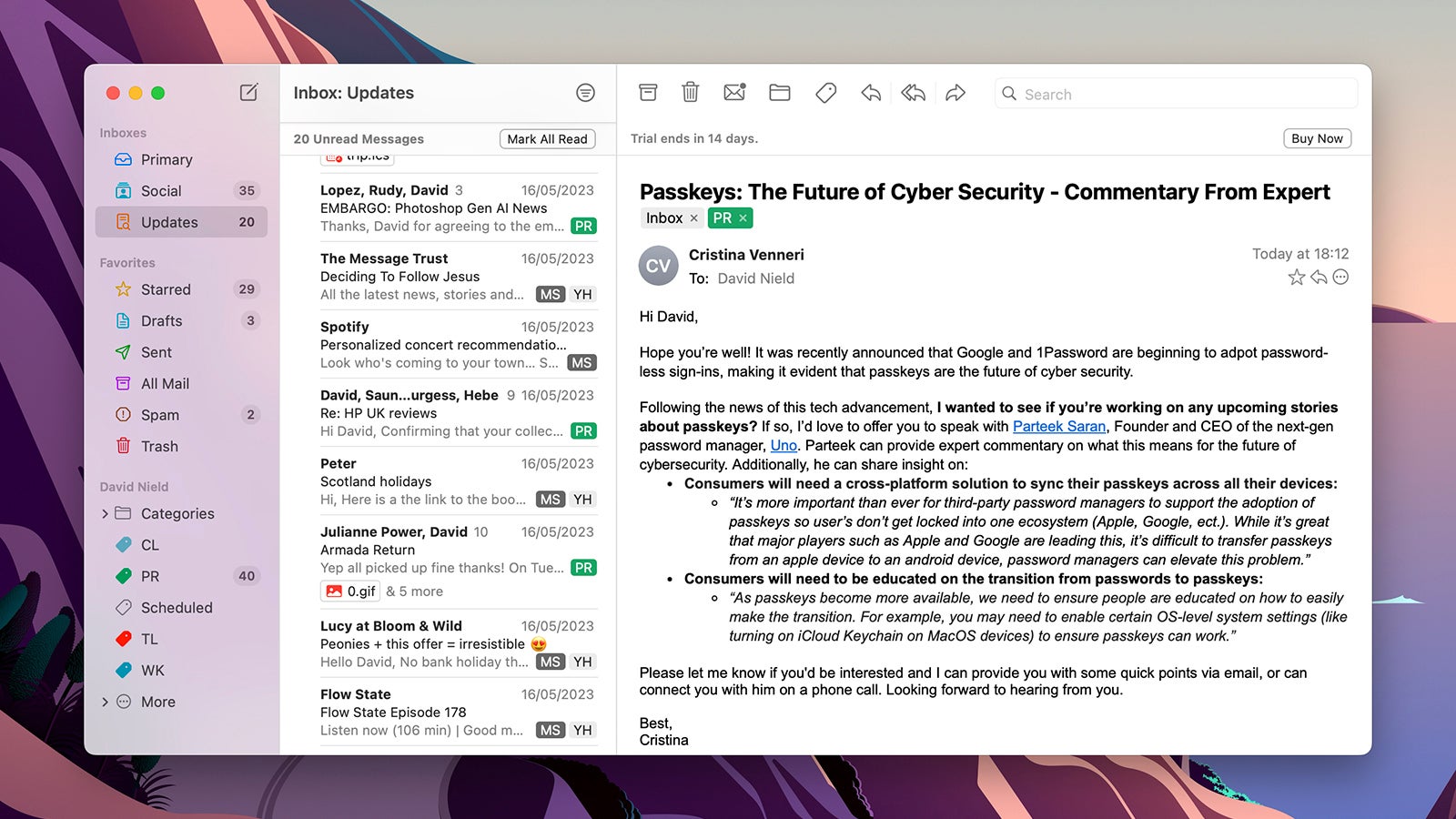
Mimestream is a desktop email client that’s been built specifically with Gmail in mind — though it’s only available on macOS for now. You get the same labels, filters, and keyboard shortcuts as you do in the web app, all wrapped in a clean and clutter-free interface that puts the focus on your conversation threads.
If there’s a feature that Gmail offers, from marking emails as less important to bringing back sent messages, chances are that Mimestream offers it. You can manage multiple Gmail accounts through the software, and there are some smart integrations with Google Contacts and Google Calendar as well.
Among the extras offered by Mimestream, you’ll find automatic email tracking protection, as well as the option to see profile pictures from your Apple Contacts app rather than the Google Contacts app, if you prefer. You can try the app for free for 14 days, but after that you’ll need to sign up for one of the subscription plans.
- Download Mimestream for macOS, from $US4.99 a month after a free trial.
3) eM Client
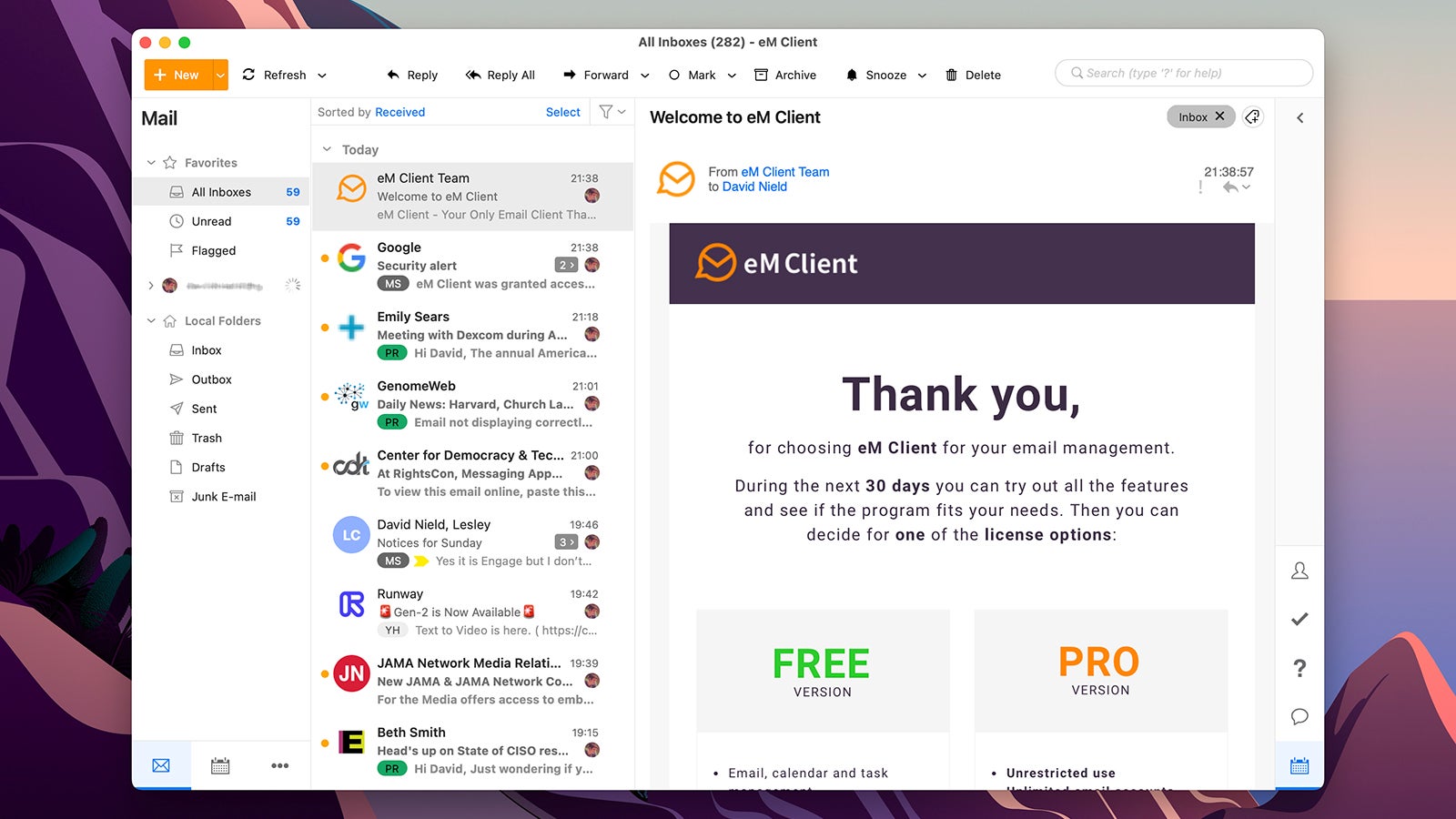
This isn’t a program that’s been specifically designed for Gmail, like Kiwi or Mimestream, but it’s an excellent, all-round program that will capably handle your Gmail inbox and any of the other inboxes you want to plug into it. It’s available for Windows and macOS, and it’s free for personal use for up to two email accounts.
You’ve got options covering everything from encryption, to the colour scheme of the interface, to whether or not you want emails synced for offline access (handy if you know you’re going to be travelling). Getting your Gmail account connected is really straightforward, too, and only takes a few seconds.
Key Gmail features from the web interface are carried over, including the option to snooze emails and bring back messages that you’ve just sent, plus support for labels (which are called tags inside the eM Client interface) — and you can integrate the app with your calendars and contacts as well if you need to.
- Download eM Client for Windows or macOS. There’s a free version, a $US59.95 Pro version, and a $US250 Business Pro option, both one-time payments.
4) WunderMail
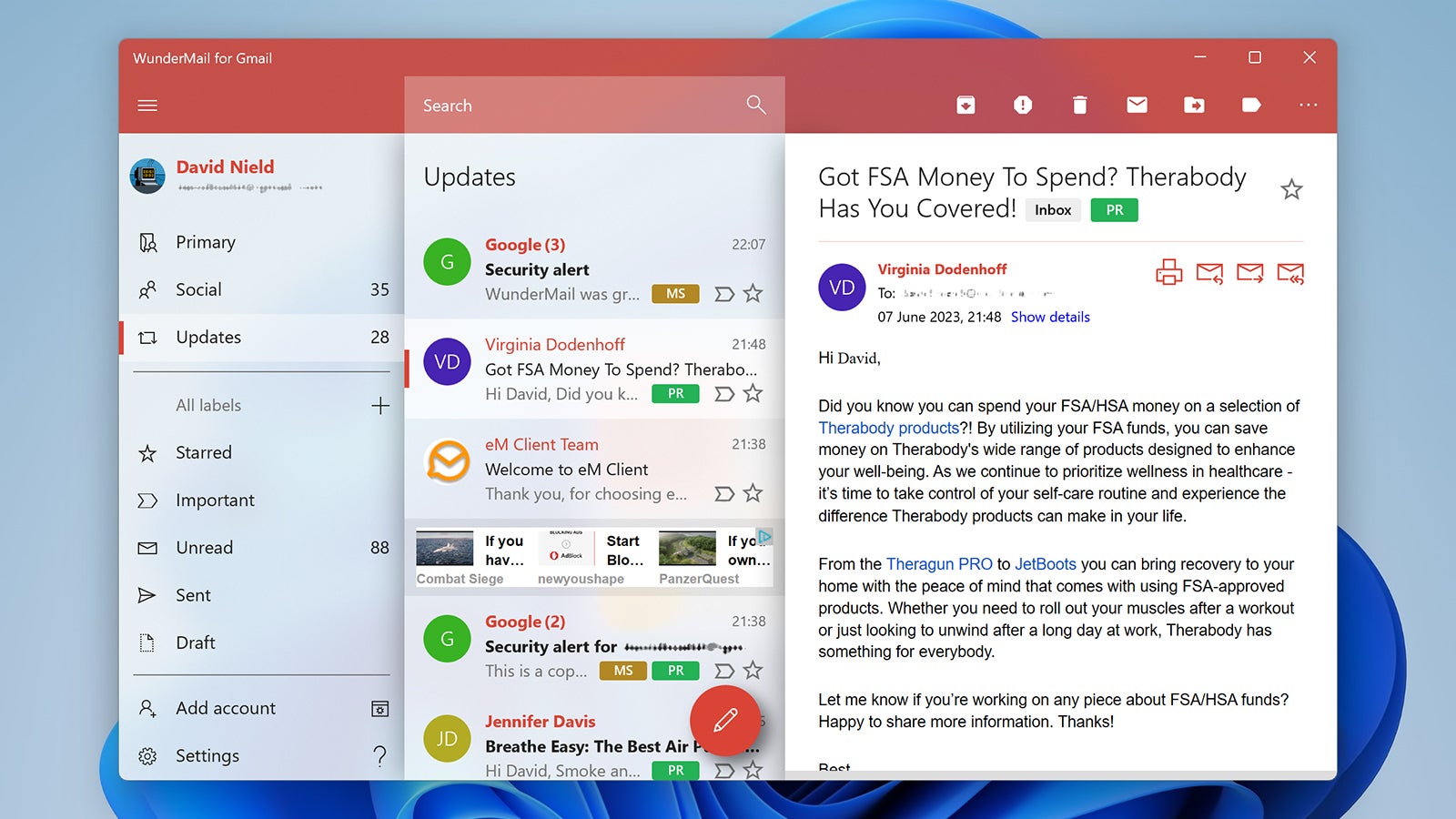
WunderMail interfaces tightly with Gmail to bring you just about everything that’s available on the web into the desktop client, including the labels that you’ve set up and the categories that Google’s algorithms automatically sort your messages into. It’s nicely designed and speedy in use, but only available for Windows right now.
The interface that WunderMail uses manages to be both straightforward to use and stuffed with functionality: Getting messages starred or archived only takes a single click, for example, while quick actions via swipes are supported too — meaning you can power through your inbox even faster if you’re using a touchscreen laptop or tablet.
You’re able to customise the look of the desktop client in a variety of ways, and there’s a dark mode available too. You’re also able to see an unread email count on the Windows taskbar if you like — perhaps one advantage over using the web interface. The program is supported by ads, though you can pay a yearly subscription to remove them.
- Download WunderMail for Windows, free or $US9.99 a year for WunderMail Premium.
5) Mailbird
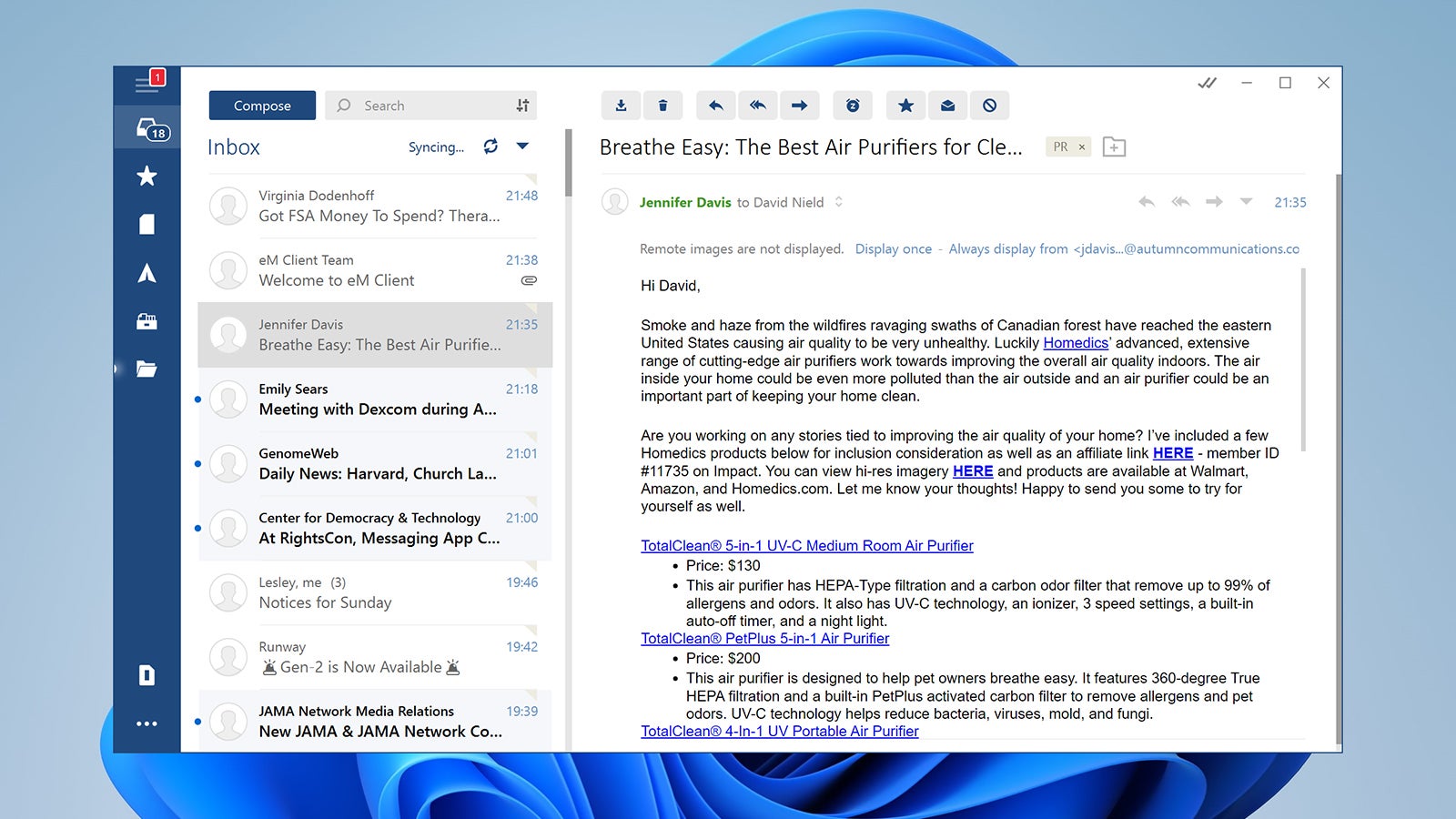
Mailbird is a bit more of a conventional email client, but it works very well with Gmail accounts. Your labels get pulled in as folders inside Mailbird, there’s support for the same keyboard shortcuts as Gmail on the web, and email threads can be read as conversations, so you’re able to keep up with everything that’s happening.
The idea behind Mailbird is that it makes emailing as simple and as quick as possible so you can spend your time on something more important. All the key features you need, from composing to searching, are easily accessible, and it won’t take you long at all to learn how the software works and how to make best use of it.
It’s worth noting the sheer number of customisation options here as well, from the colours and the backgrounds of the interface, to how the reading pane is displayed and when notifications are permitted to be displayed. You do have to pay to use of Mailbird, but you’re able to try it out for free first to see if it’s useful.
- Download Mailbird for Windows, from $US3.25 per month after a free trial.
All prices listed are USD and will be charged accordingly by your bank.