I have been an iPhone user for the past seven years. However, I recently spent a few weeks with the Samsung Galaxy Z Flip 5 and the Samsung Galaxy S24 Ultra. I got serious FOMO after using OneUI 6.1 for just a short amount of time. It has brilliant gestures that make multitasking on a smartphone less of a chore.
With each new gesture I used for the first time, I immediately asked myself again and again, “Why isn’t this on iPhone?” There are loads of gestures that would be a hit on Apple’s flagship phone.
Here are just some of my favourite features from OneUI 6.1 that I’d love to see on iOS 18 on the next iPhone.
Split Screen
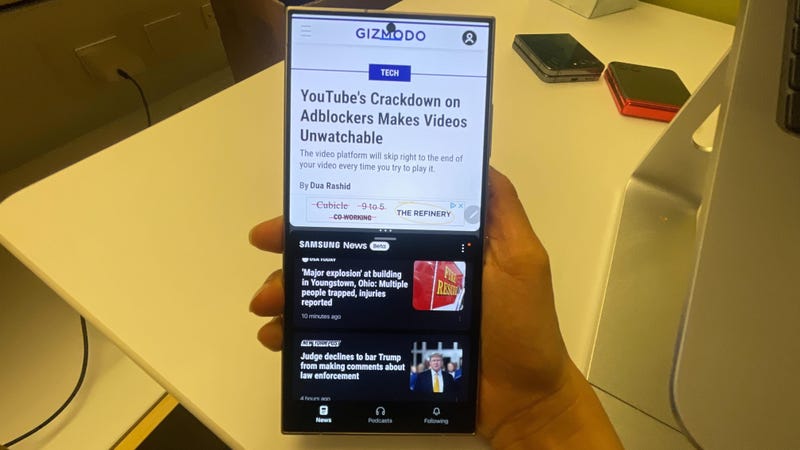
This is easily my favorite feature. Samsung’s OneUI 6.1 allows for seamless multi-tasking, where you can easily split the screen and handle two entirely different tasks simultaneously. This isn’t a Samsung-specific feature, albeit other UIs don’t match the seamlessness Samsung offers.
To enable it, you open an app of your choice and swipe up on the screen with two fingers to select your second app. You can resize the two windows according to your preference and swap their positions. It gets better. You can also favorite a specific multitasking combo that you often use and place it on your home screen. For instance, YouTube, your favorite drawing app, or Khan Academy and Google Docs.
Pop-up View
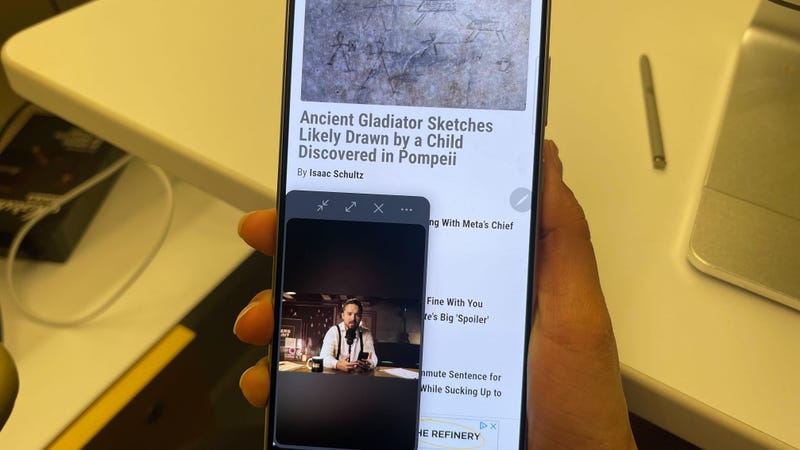
Pop-up view allows you to convert the app of your choice into a small pop-up window that you can place anywhere on the screen. This would be helpful when you need to keep an eye out for an app, but it is not enough to open it in multi-view.
You can size the pop-up based on your preference, move it around, and minimize it to just a hovering icon as well. Interestingly enough, it also lets you tweak the opacity of the pop-up window by dragging on a slider. As if the split screen wasn’t enough, this feature made me truly realize how far behind the iPhone is at facilitating multitasking, considering only some video apps on iOS allow for pop-up viewing.
Swipe to Capture
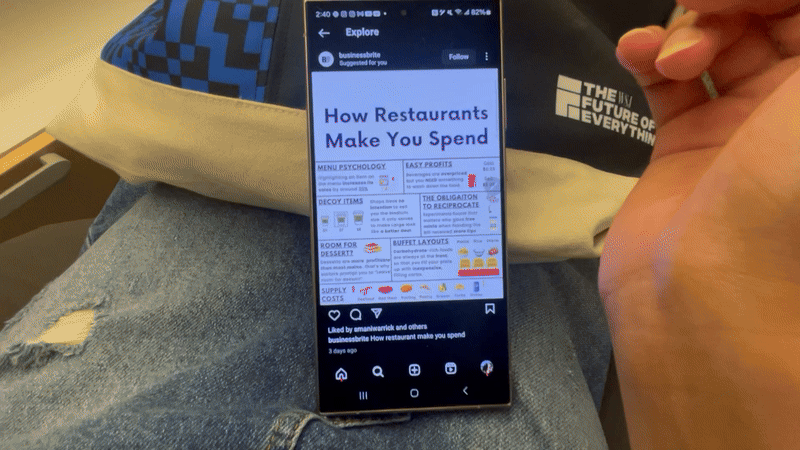
As the name suggests, swipe to capture allows you to take a screenshot by swiping your palm across the screen. Fortunately, the OneUI is very lenient about the type of swipe. It doesn’t have specific speed, pressure, or even direction criteria. All it requires is for you to swipe across at least 50% of the surface area on the display.
The display responds with a dramatic effect and shows you your screenshot in the bottom left for a second or two. You can tap on it and choose an app (Gallery, Google Photos, etc.) to view it.
iPhone’s equivalent of this is double tapping the back of your phone. There are much stricter guidelines on where you’re supposed to tap, and it often doesn’t register your action when it’s off by even less than an inch. I’ve also lost count of how many accidental screenshots I’ve taken on my iPhone because I mindlessly double-tapped its back. I stick to my customized shortcut on the Assistive Touch for screenshotting on my iPhone since that’s much more reliable.
Mute with Gestures

This one allows you to mute incoming calls and alarms by putting your hand over the screen or turning your phone face down. I don’t see myself doing the former for fear of accidentally tapping and receiving the call, but the latter sounds quite helpful. You can mute calls and alarms on an iPhone by pressing the power button once.
Double Tap to Turn the Screen Off

Double-tapping an empty space anywhere on the home or lock screen turns the screen off. It’s nice not having to reach for the power button each time. iPhones allow tapping the screen to wake it, but you can’t do the same to turn it off.
Double Press Side Button
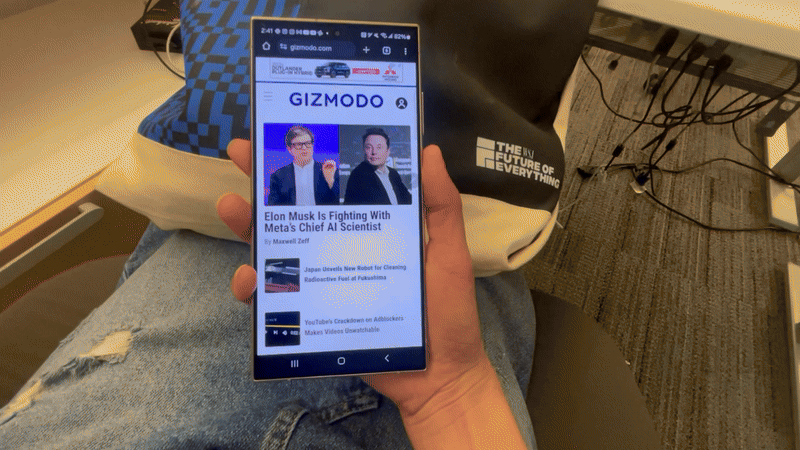
The side button, or power button, on a Samsung, is completely customizable. You can go into Settings and pick what you want it to launch when you double-press it. I picked Gallery from the list of apps and saved a bunch of time not having to navigate to it from the home screen every time.
One-Handed Mode
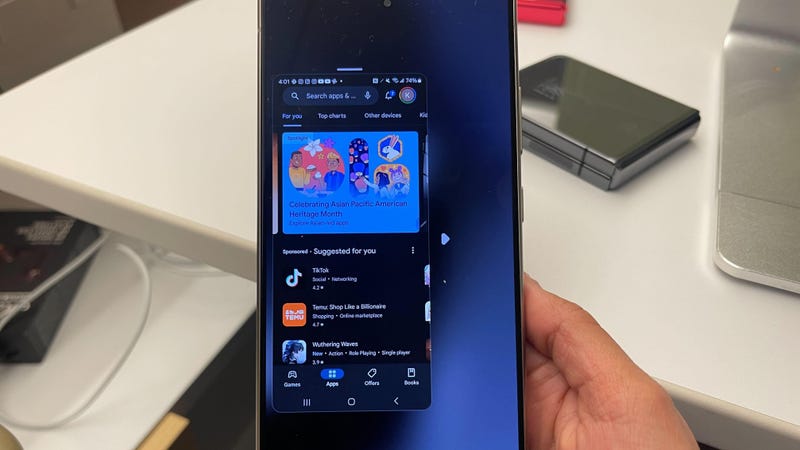
This is an excellent reachability feature that could greatly help folks with accessibility issues, too. Double-tapping the Home button at the bottom of the screen can minimize your entire display. You’d find this in the reachability section on an iPhone, too, but an iPhone doesn’t minimize the entire display. It brings an app to the bottom of the screen and crops half of the content. It’s disorienting to have some of the contents on your screen wiped out. Samsung shows you everything on the display and allows you to place the window anywhere you want on your screen.
