Back in September, I became the family tech support.
My grandparents came to me asking for recommendations for a very specific problem. It’s a position I imagine many a young, tech-savvy person is put in when they have not-so tech obsessed relatives.
My grandparents (who I’ll be referring to as Nana and Papa) wanted an easy-to-use tablet. Papa insisted that it couldn’t be an Apple device. But, I can’t just let my grandparents buy a piece of tech and then peace out like some sales rep at a tech retailer. Nah, I should give my grandparents the full tech-savvy relative treatment.
Here’s what I did, what I learned, and what I think you should do, if you’re the family tech support.
Zac’s adventure into family tech support
So, let’s go over the problem: Papa needed to be brought up to speed on tech. He uses a Samsung A series phone fine enough and as I said, he insisted that the tablet can’t be Apple (don’t expect a reason, I was never given one). I thought this was fine and workable, so, in September 2021, I did some research and put together a quick, easy to read and understand guide (yes, it’s a bit extra). See below.
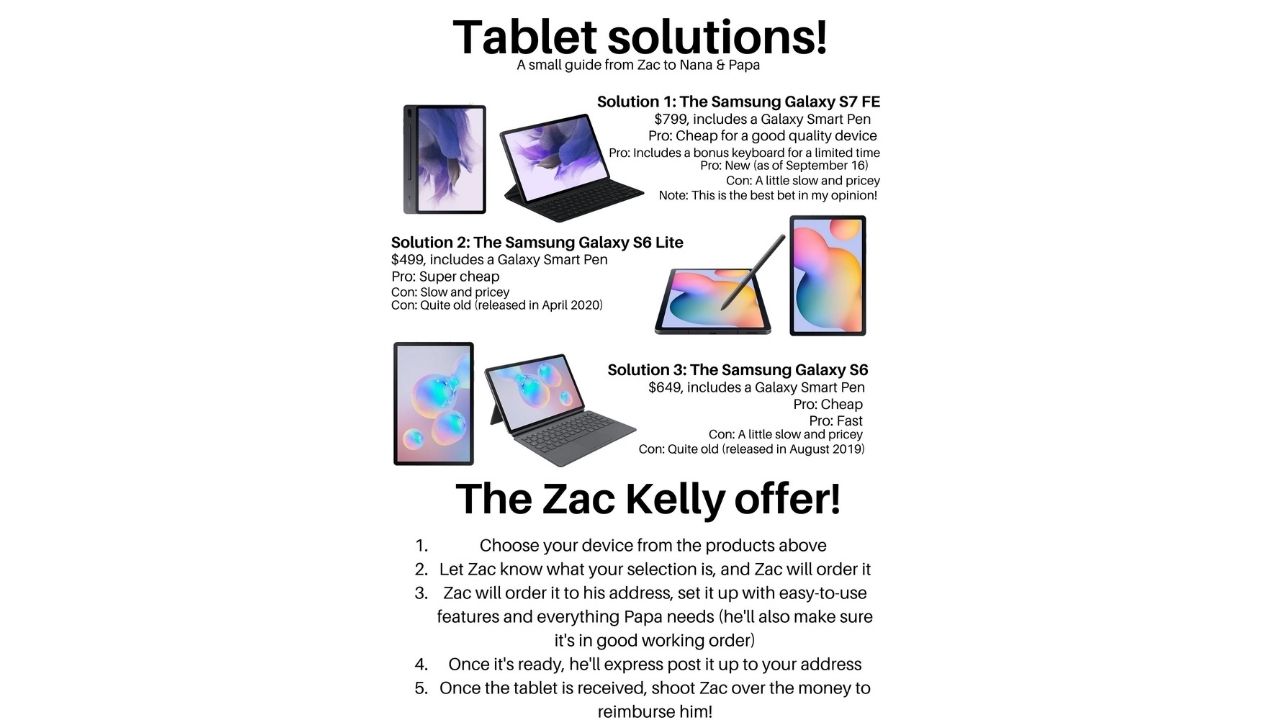
It was important to me that this guide was simple and completely transparent. My grandparents aren’t the most well-off financially, so I didn’t want them to break the bank, especially for a tablet. As you might expect, Nana and Papa chose the Samsung Galaxy S7 FE, which had conveniently been released the day they called me for advice. I ordered the S7 FE later that week and had it shipped to my home.
Extra? You betcha
Over the next week, I set it up, making it as accessible as possible while removing all the unnecessary Android bloatware; all the stuff that my grandparents wouldn’t use or care about. I pre-installed the apps that they wanted, I increased text and icon size and optimised the location of apps on the screen so Papa couldn’t get lost. My mindset was that I couldn’t half-ass this.
I spent a lot of time writing a quick-start guide for them, including basic how-tos and logins for accounts I set up (this included a shared Google account, which we both had the login for). This guide ended up being five pages and 1,500 words long, with accompanying images. Trust me, this was a heavily edited guide with easy-to-understand language.
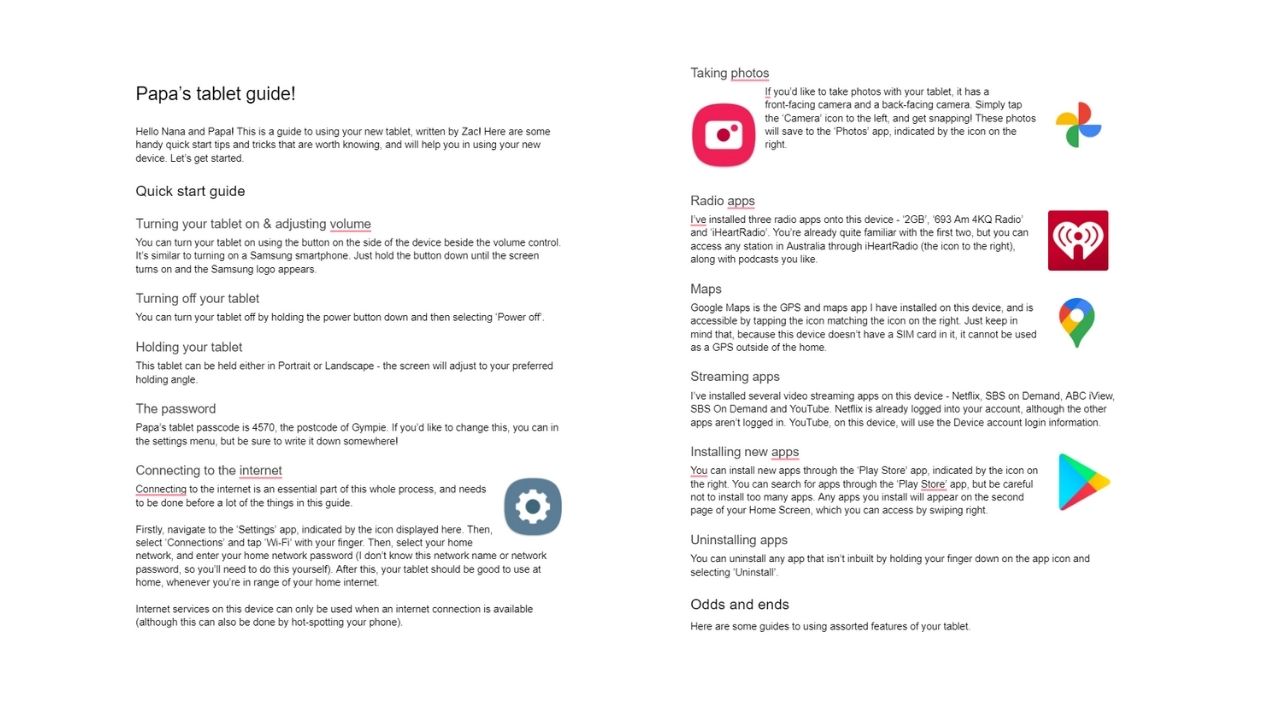
After testing Team Viewer, an application that lets you access an Android or Windows device from a separate device, I was satisfied with the Papa-friendly tablet I had made: if he needed, I could wirelessly hop in and help him out with things, all from the comfort of my apartment. This is also a good time to mention that my grandparents live five hours away from me and I don’t have a car.
So, I mailed it to them and, once it arrived, we spoke over the phone about it. We had it set up in just an hour and I told them if they had any trouble, they could call me. They only called me about four or five times over a few months, with the longest phone call taking about an hour, so overall I felt like I did a pretty dang good job.
Oops
Uuuntil the thing happened. The S7 FE broke. The device was responsive, making noises and retaining charge, but the screen was all black and unusable. My grandparents mailed it back to me and I took it straight to the Samsung store in Town Hall, Sydney. It took a week or so before I was issued a full refund.
It was at this point that my grandparents settled on the previously unmentionable iPad.
Thankfully, the new 9th generation iPad had just been released (it was cheaper than the S7 FE, too, so Nana and Papa got some change). At the time, due to high demand, I had to wait nine weeks for the iPad to arrive… Which of course wasn’t terrific.
I’m going to take this moment to get up on a soapbox: after using a Chromebook, the S7 FE and TCL’s first tablet in the Australian market, I’m pretty confident in saying that Apple is unmatched in the tablet space, especially when the standard 9th generation iPad costs only $499.
Anyway, nine weeks passed, and the tablet arrived. I ran it through the same process as the S7 FE (minus the guide, which they said they wouldn’t need for an Apple tablet) and took it up to my grandparents while I was reviewing the Polestar 2. They’ve used the tablet since then and have been happy with it.
What did I learn from being family tech support?
To be honest, I really had my expectations fulfilled rather than learning something from experience as grandparent tech support.
Yes, they’re not knowledgeable about the iOS or Android platforms, but they’re not stupid. They can tell when something is wrong, like if the screen isn’t working at all, but with so many apps focusing on simplicity and a succinct style, confusion was rife.
The simplistic icons in the Gmail app, for example, were a big hassle. Having to walk Papa through navigating the inbox screen and the new mail screen caused much frustration, but we figured it out by the end. We had similar problems with the Safari browser.
I think my biggest takeaway is that you should let your family members get used to the tech on their own terms. They know what they want to do with it, and in this case it was super basic: emails, web browsing, banking and printing. Don’t try and overcomplicate things.
What you should do if you’re tech support for a family member
I’ve thought about this a lot, considering it’s an ongoing exercise. Originally I was ready to write this article back in early January, but then the first tablet broke. Here’s what I’d like you to take away.
- If they need your help, please talk to them slowly. If you’re helping over the phone, get them to describe what they see on the screen as best as possible, slowly, and ask them to not touch anything unless you tell them to.
- Try to understand what level of tech-savviness they’re on. For example, my grandparents know what apps are what, so I was fairly confident in telling them to open “Gmail” or “iHeartRadio”.
- When you’re buying them a device, set it up and optimise it for what they would want, not what you would want. If you overload it with apps they won’t use, it will eventually lead to confusion.
- If you have the time, write them a reference guide. Having them constantly call you for tech support is a pain for both parties, so if there’s a quick reference guide, it makes things a lot easier. Just don’t make it hard to understand.
- Try to get them to retrace their steps. If they accidentally enabled private browsing mode in Safari and can’t access all of their logins, get them to walk you through what they’ve done.
- Get them to write down all of their usernames and passwords in a handy paper book. This way they’ll know which ones to use for which services.
- Tie up the loose ends. If there’s a persistently annoying notification, mute notifications from that app for your family member. If an app is constantly asking for payment information, get to the bottom of it. Not many apps will do this, but make sure your relatives aren’t getting ripped off.
Happy iPad-ing, Nana and Papa.
