You may have never realised it, but you don’t necessarily have to settle for the keyboard defaults that you get on your laptop out of the box: If you want different keys to trigger different actions besides the default ones, it’s possible to customise them — and that opens up a wealth of new options for you in terms of productivity and getting stuff done. Here’s what you need to do to customise your key bindings on Windows laptops, MacBooks, and Chromebooks.
Windows
Microsoft’s very own PowerToys is perhaps the best option for remapping keys on Windows, and you can download it here. Besides keyboard customisations, there are other tools for keeping certain windows on top of others, splitting up your desktop into custom zones, picking colours from anywhere on your computer screen, and more besides. When PowerToys launches after installation, you’ll see all these tools listed on the left.
For our purposes, you need to click the entry marked Keyboard Manager. You’ll get a brief spiel about how it works, and if you select Open Settings you can start making changes: With the Enable Keyboard Manager toggle switch turned on, click Remap a key to do just that. You need to specify the physical key (the actual key on your keyboard) and the mapped key (what happens when the physical key is pressed), and this is done by either picking out keys from a list or typing them directly.
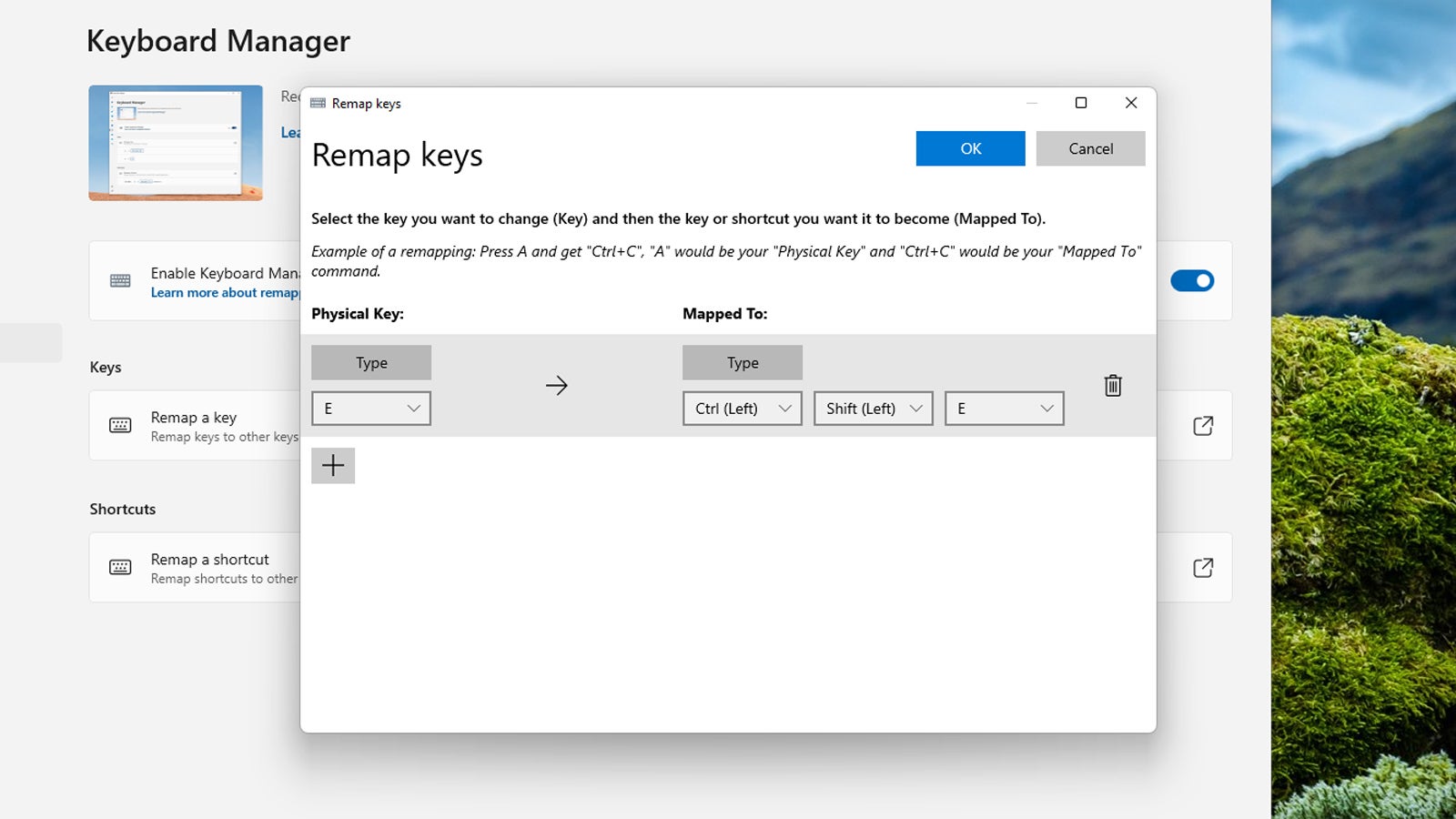
The utility covers everything from individual key presses (make the E key put a B on the screen) to keyboard shortcuts (make Ctrl+V work like Ctrl+C instead) to function keys (make the F1 key work like the F2 key). For shortcuts, you need to choose Remap a shortcut from the main screen rather than Remap a key, but it works in the same way. On either dialog, click on the trash can on the right to remove a particular remap.
You do have a few third-party options when it comes to remapping keys and creating your own custom keyboard shortcuts on Windows. AutoHotKey is a more complex and more powerful scripting program, and it lets you do just about anything you like with specific key presses, from launching applications to filling out forms. There’s also an older tool called WinHotKey which still works with modern versions of Windows, enabling you to quickly and easily set up custom keyboard shortcuts.
MacBook
There is some functionality built into macOS when it comes to remapping the keyboard, but it only applies to keyboard shortcuts (combinations of keys) rather than individual keys. Open up the Apple menu, choose System Preferences and then pick Keyboard and Shortcuts. You’ll be met with all the keyboard shortcuts that are currently set up on your Mac system — they’re organised by category, and you can use the checkboxes to toggle them on and off individually.
To modify any of these keyboard shortcuts, click the key press combination on the right to enter a new one. In some cases, there’s no current keyboard shortcut, so you can create a brand new one. If you try and set a keyboard shortcut that’s already been assigned to something else, you’ll see a warning in the form of a small yellow exclamation mark. To undo all of your changes, click Restore Defaults.
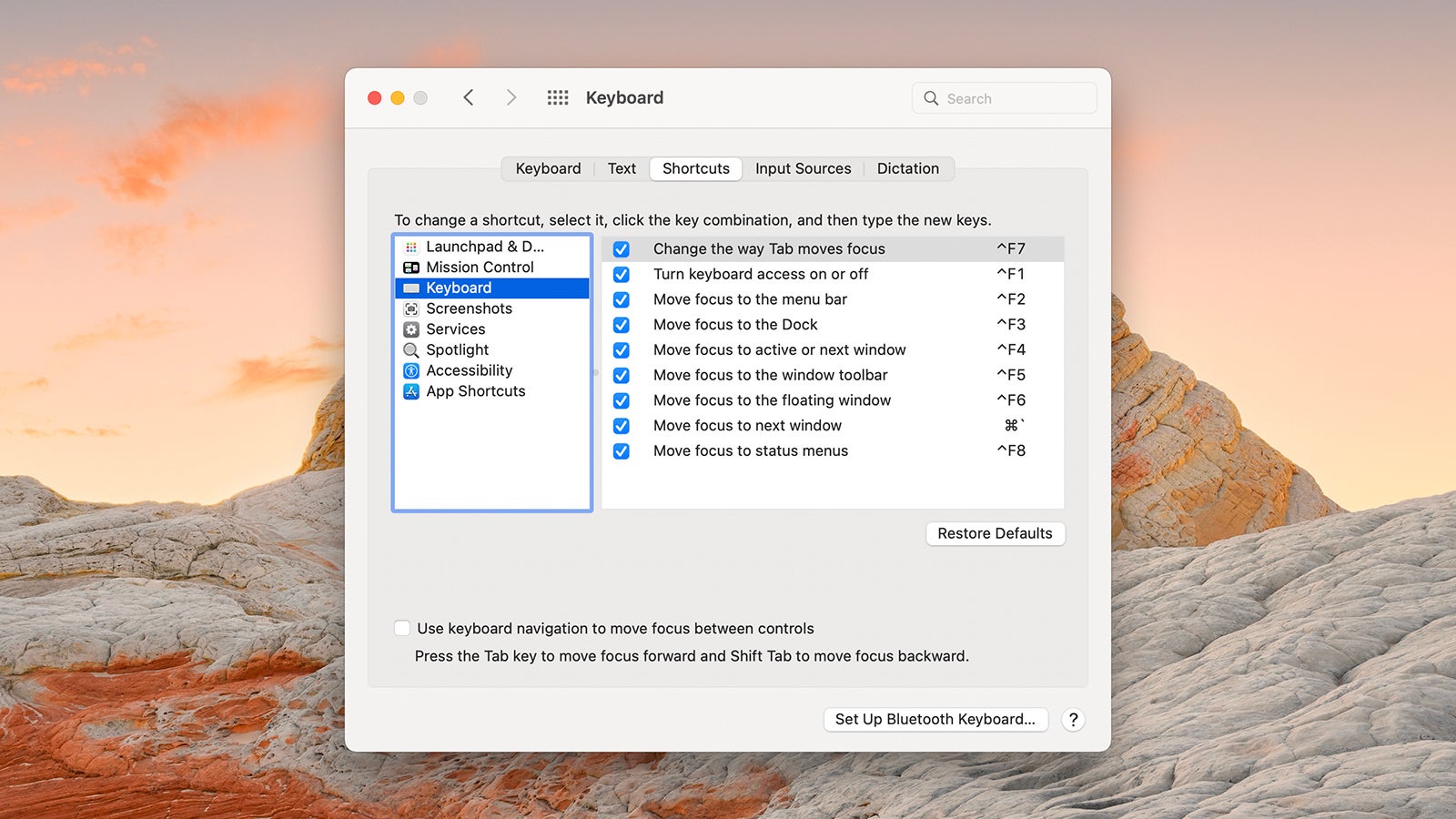
You can get more control over keyboard remapping with the help of a third-party application. The best one that we’ve come across for remapping individual keys is Remap Keyboard — it will set you back $US7 ($10), but you can download and try it out for free to see if it suits your needs first. To set up a new customisation, click the + (plus button) in the lower left corner, then tap the original key followed by the key (or shortcut) you want it to link to.
For even more control over shortcuts, Alfred is a comprehensive productivity tool for Mac that includes keyboard shortcut customisations as part of its repertoire of features — you can create some shortcuts for free while the most advanced ones require the Powerpack extension (that’s £29 or about $US37 ($51)). Another option is Keyboard Maestro, which can set up even more complicated shortcuts, tie them together, and take care of options like program launches and text macros — that will set you back $US36 ($50), but there’s a free trial available.
Chromebook
Chromebook keyboards have their own set of particular quirks — like the way that the Caps Lock button is replaced by a Launcher button instead — but again, you don’t have to settle for the defaults if you don’t want to. This being Chrome OS though, you’re stuck with the options that Google has built into the operating system, and you can’t download and install third-party tools to tweak the keyboard further.
Click the clock (lower right) and then the cog icon to open up the Chrome OS Settings pane, then choose Device and Keyboard. You’ve got a few different options to play around with here: You can set the repeat rate speed for example, and change the language of the keyboard you’re using. The remap options are listed at the top of the screen, and these are the only customisation options available on the Chromebook keyboard.
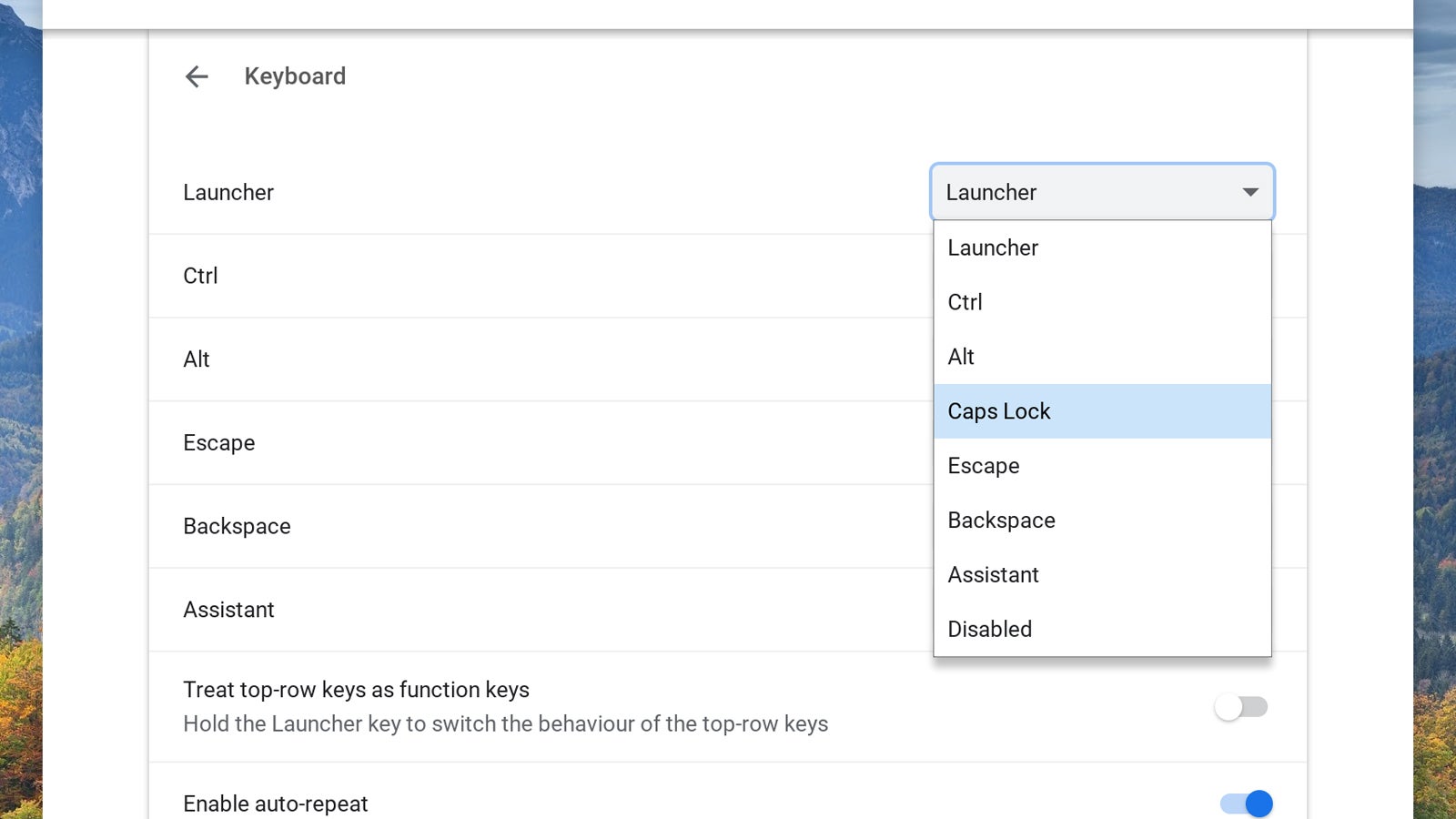
Pick from any of the entries in the list to reassign the function of the key. For example, you can click the entry for the aforementioned Launcher button and change it to the more conventional Caps Lock, if you want to. If you’re not happy with the Ctrl and Alt modifiers, then you can swap them around, or disable them altogether. The dedicated Assistant button can also be remapped.
Also note the Treat top-row keys as function keys toggle switch, which does exactly what the label suggests it might — you can use the top row of keys on your Chromebook for triggering conventional function keys instead of the default shortcuts. There’s also a link on this screen to see the built-in keyboard shortcuts on your Chromebook, although these can’t be edited.
