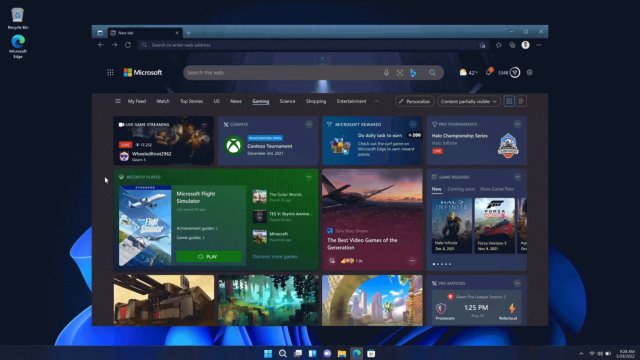For Edge to steal market share from Chrome, Microsoft will need to find ways to differentiate the relative newcomer from Google’s ubiquitous option. Features like Collections (which acts like bookmarks, but for groups of webpages) are a good start, and now Microsoft is giving gamers a reason to stick with the default Windows 11 browser. Announced today is a suite of exclusive gaming features coming to the Edge browser that can be launched directly from a new homepage.
Free-to-play games in Edge
Inspired by the Xbox UI, the new gaming homescreen presents news, game guides, live streams, highlights, tournaments, and upcoming and newly released games in a news feed separated into colourful blocks. Microsoft calls this a homepage, but to access it, you will need to press on the new “gaming” header in the navigation bar on the main Edge homescreen.
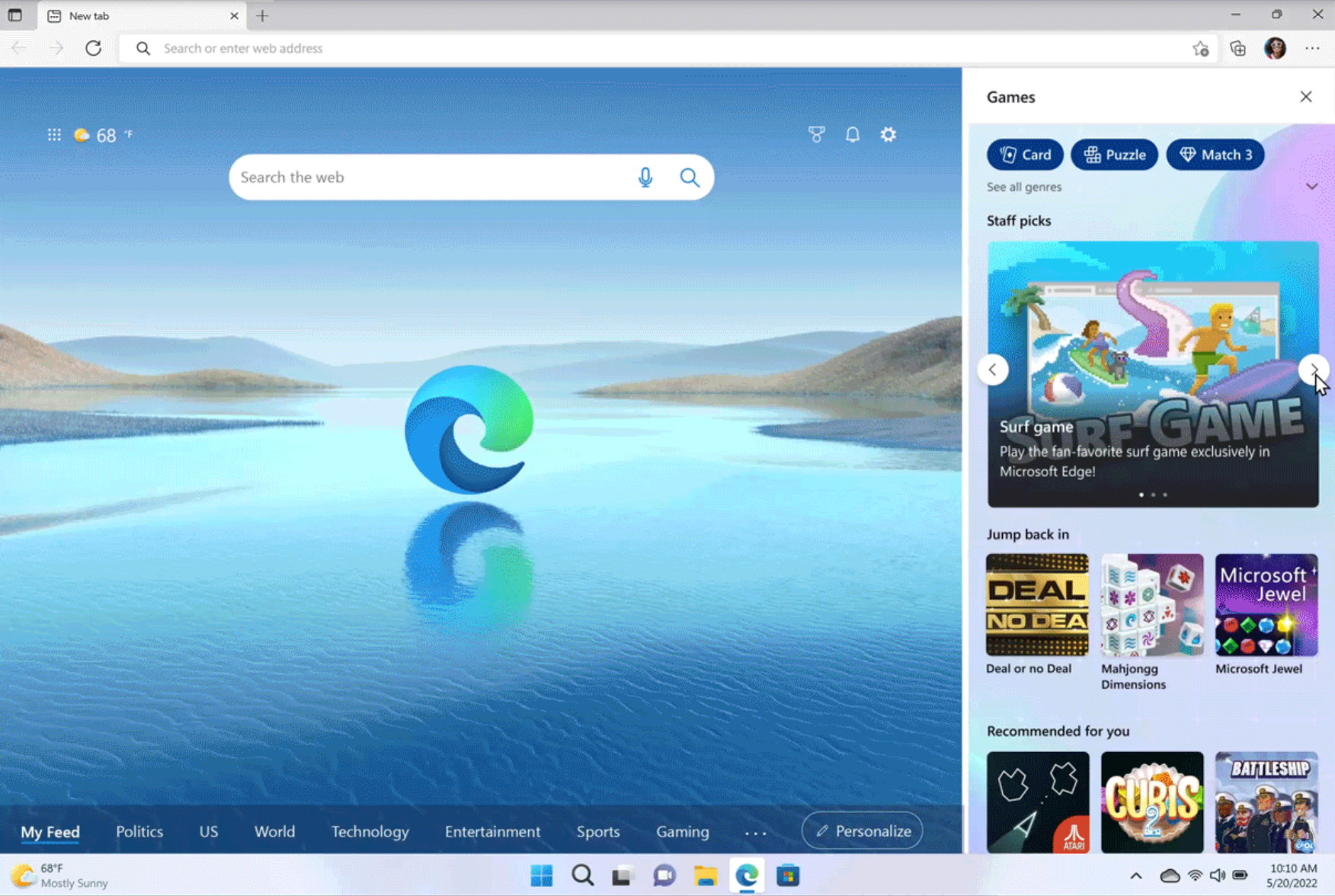
Regardless of what tab you’re viewing, the new Games menu can also be opened by selecting the options menu in Edge and choosing “Games” from the list. This opens a side panel with a collection of free-to-play casual and arcade games. From here, you can easily play basic games like Microsoft Jewel, Mahjongg Dimensions, Deal or no Deal, Cubis, Battleship, and Microsoft’s Edge-exclusive Surf Game (a more liquid version of SkiFree).
Clarity Boost for streamed games
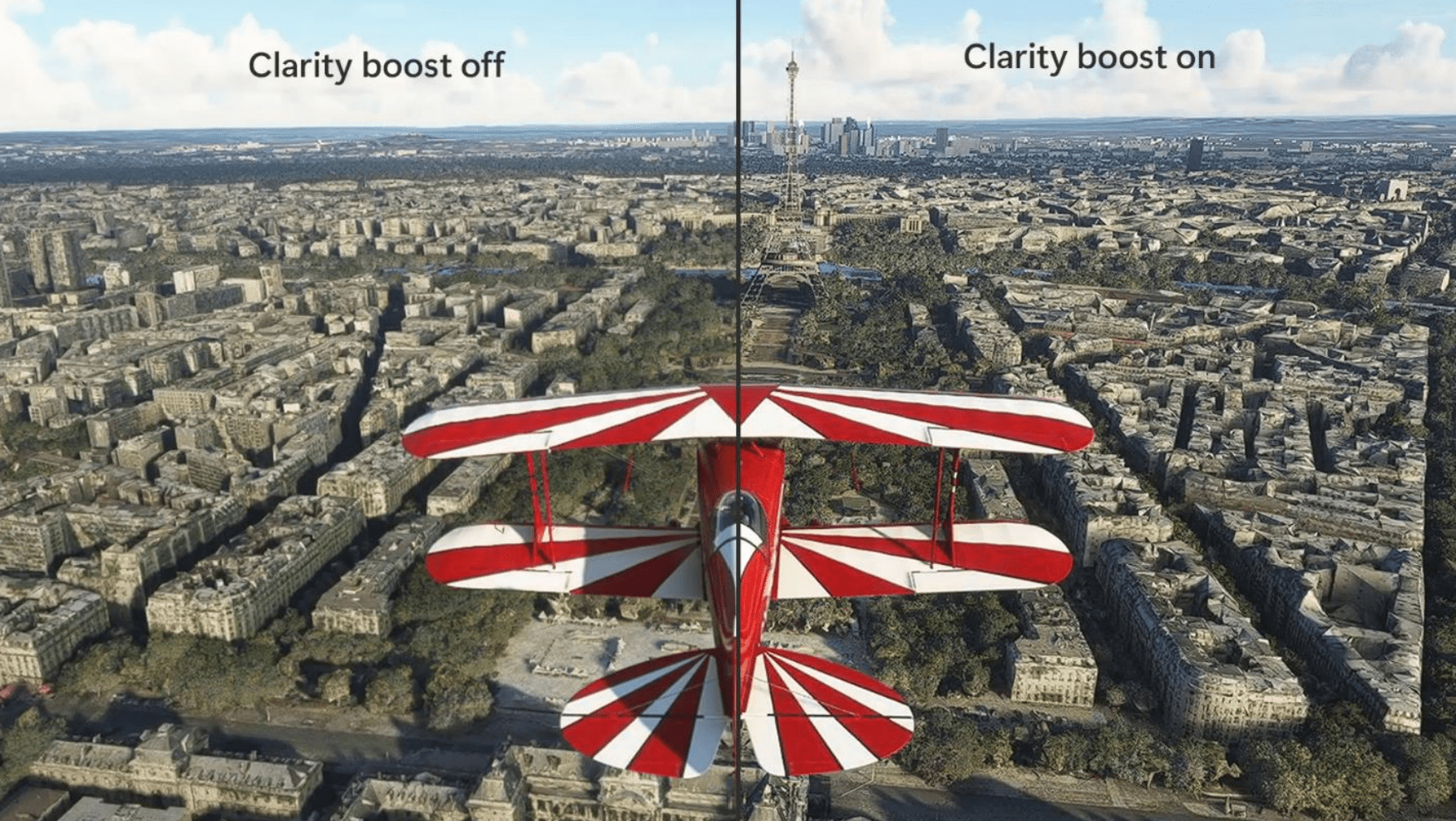
Another feature we’ve heard about multiple times over the past year or so is now finally ready to debut on the new Edge browser. Available last November in the Canary build, Clarity Boost can now be used in Edge to improve the visuals of games streamed through Xbox Cloud Gaming. Clarity Boost is a spatial upscaling enhancement that makes streamed games look clearer and sharper than they would on another browser. Microsoft says Edge users get this upgrade no matter the hardware they are streaming on. You can try Clarity Boost by logging into your Xbox account on the Xbox Cloud Gaming website and selecting the (…) in the upper left-hand corner.
Edge won’t hog resources when you’re gaming
Microsoft has one more trick up its sleeve: a new setting in Edge’s Efficiency mode that makes games run faster and smoother by automatically reducing browser resource usage when a PC game is launched. It essentially blows a whistle when a PC game starts up, signalling that everything else should stop hogging system components. When you’re done with the game, Edge will go back to dividing out resources appropriately without you needing to close and reopen the browser. This feature can be enabled under the System and Performance tab.
Of these additions, Clarity Boost is the one most likely to sway me into using Edge over Chrome. While the golden ticket is reduced latency, I’ll take any graphics enhancements I can get when streaming my Xbox Game Pass Ultimate library on a laptop or tablet. I doubt I’ll spend much time on the new Gaming tab considering my Edge browser opens to custom webpages, but if you play your Xbox games through a browser, then the quick access to your library and new titles will be a nice addition.