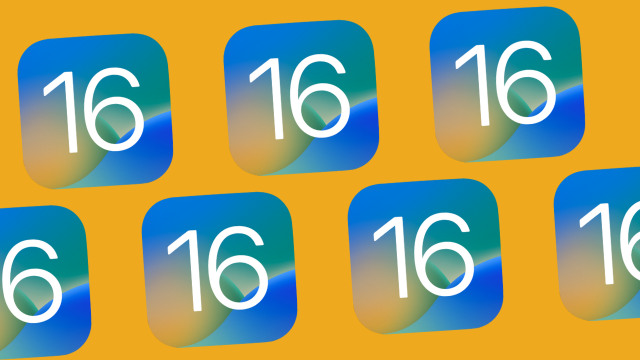Here we go again: Apple’s next big iPhone update, iOS 16.1, is here, bringing a host of tweaks and improvements to the operating just over a month after it launched. Once it hits your iPhone, you’ll be able to peruse Apple’s short list of the new features and changes, including the launch of iCloud Shared Photo Library and Live Activities.
However, Apple’s list is far from complete. While the changelog stands around eight features long, there are plenty more to discover. These are 20 new iOS 16.1 features worth knowing about.
Battery percentage for all
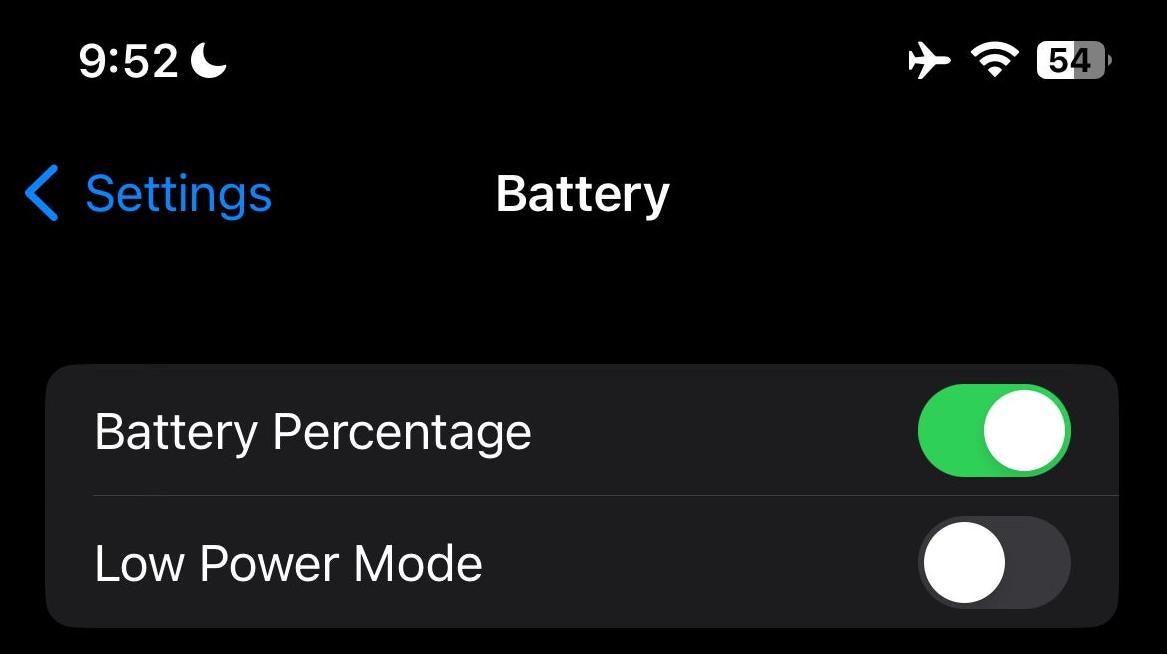
With iOS 16, Apple restored the option to show a percentage alongside the battery icon in the top-right corner of your iPhone. Well, most iPhones, anyway; for some reason, Apple initially skipped over the minis for this feature, maybe because their batteries drain so fast. But never fear: The company may have dropped the smallest iPhone from its lineup this year, it has finally given them a battery percentage indicator. Once upgraded to iOS 16.1, Phone 12 mini fans will be able to cheer as they watch their charge deplete in real time.
The battery icon reflects power levels with ‘Battery Percentage’ enabled
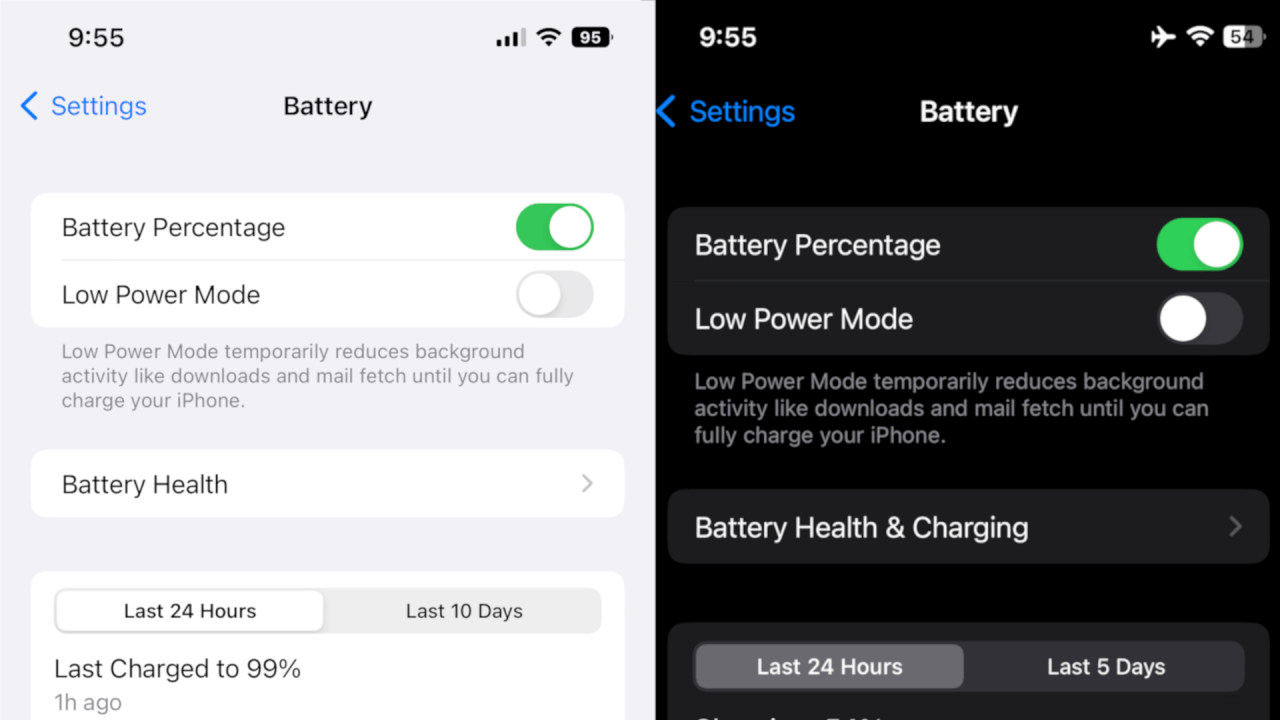
Speaking of battery percentage, the icon now accurately reflects your current charge level when you have the percentage turned on. In iOS 16, the battery icon was a solid colour no matter what level the battery really was, at least until you fell below 20%. Now, it looks a bit more like what you’re used to.
To be honest, I preferred the way it looked in iOS 16. Maybe Apple will give us customisable battery icons in iOS 16.2.
Battery widget shows Apple Watch on Low Power Mode
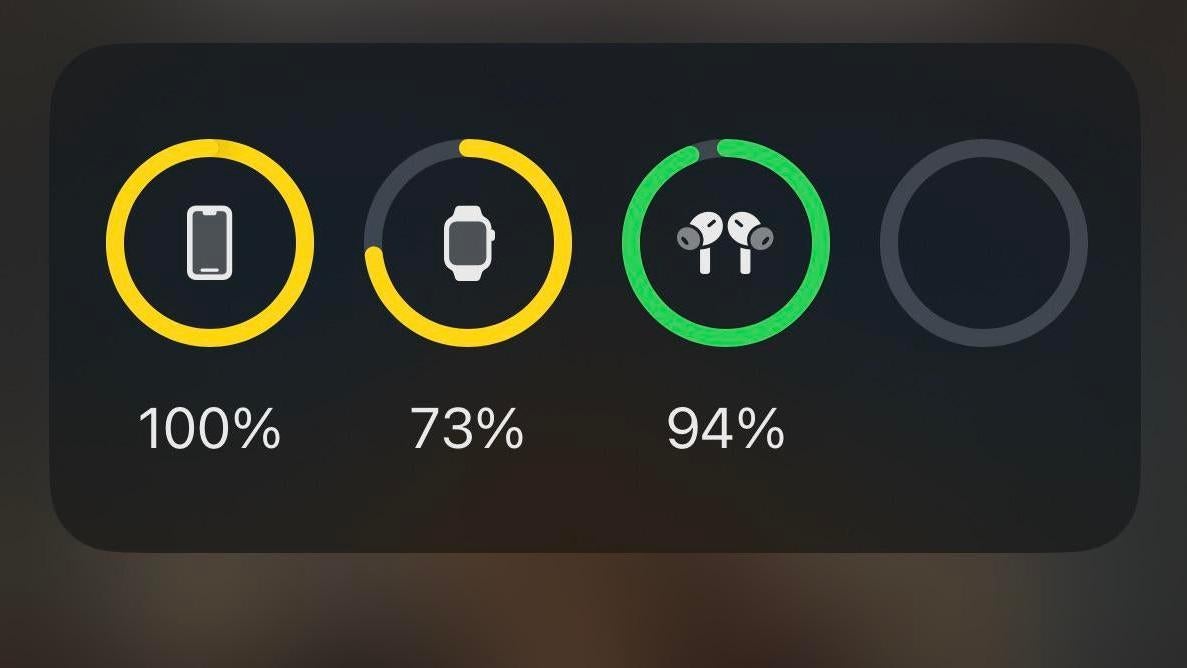
A small but useful change: When you check out your Apple Watch’s power level in your iPhone’s battery widget, you’ll now see whether the watch is in Low Power Mode, reflected by an orange-y ring around the watch’s icon, rather than the usual green (good charge) or red (uh oh).
Low battery alert uses Dynamic Island on 14 Pro
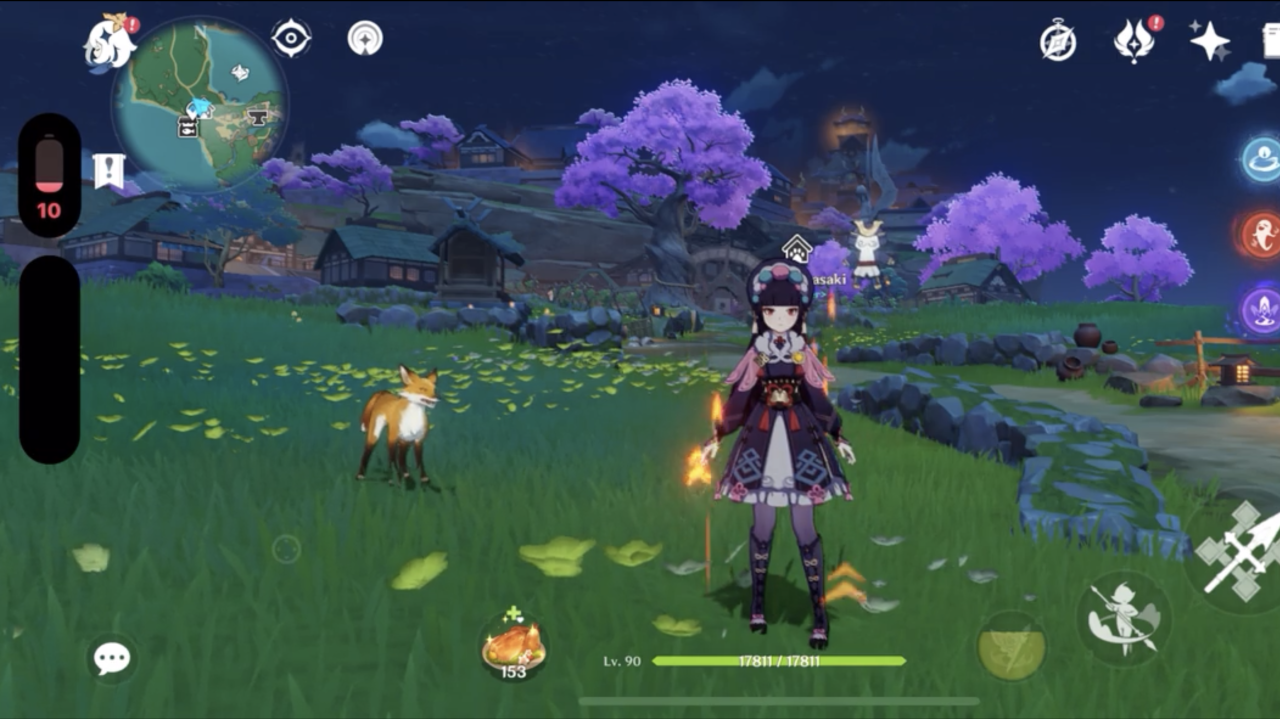
iPhone 14 Pro users have another reason to justify their $US1,000+ ($1,388)+ purchase: Low battery alerts now appear from the Dynamic Island, rather than as the traditional pop-up alert we’ve become accustomed to. That means you don’t need to dismiss the alert yourself — it appears subtly in the island, then automatically minimizes, as you can see in this Reddit post.
It’s a small change, but a good example of the potential of the Dynamic Island. The more annoying alerts Apple assigns to it, the better.
iCloud Shared Photo Library
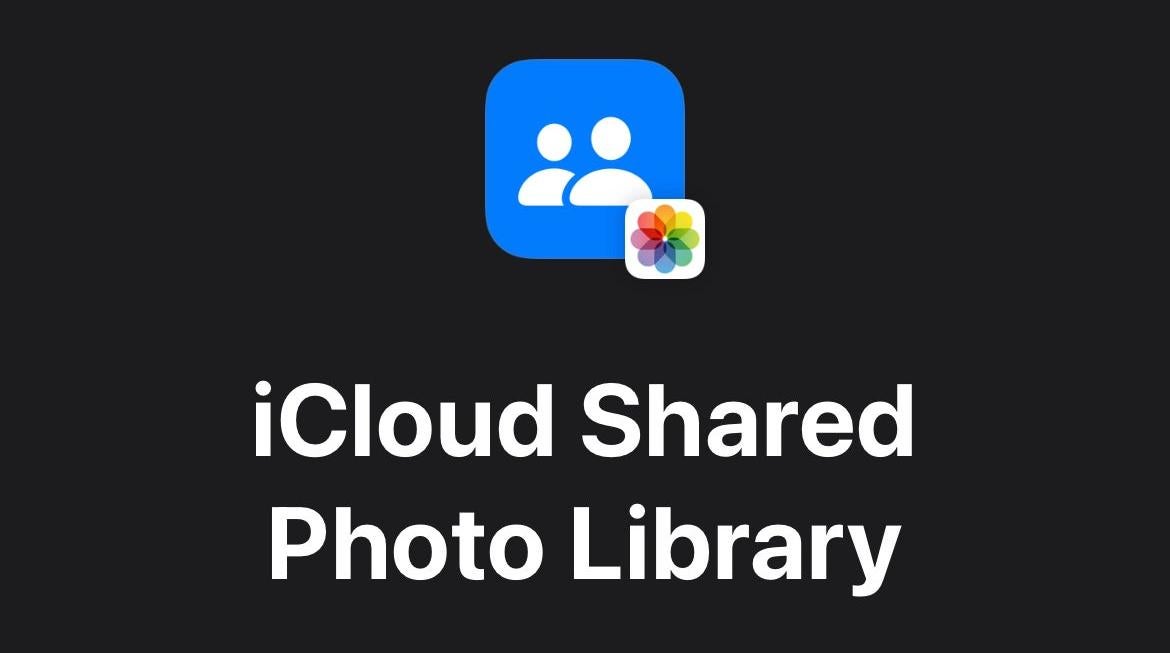
Announced as part of iOS 16 but delayed until now, iCloud Shared Photo Library is finally here. With it, you can create a photo library for your close friends and family, allowing up to six of you to automatically add new photos to the library for all to see, edit, and manage.
I can see iCloud Shared Photo Library being useful for families that constantly share photos between one another. Spamming the group chat makes it difficult to find a particular photo shared in the past, and shared albums require you to add items to them manually. A shared photo library lets you automatically add new photos to it if you’re within close distance to members of the library, and lets you choose a start date from your personal library to add photos from.
On the other hand, there’s a reason we don’t let just anyone scroll through our personal photo libraries any time they want. Automatically adding photos to a shared album carries with it obvious risks, and I imagine some families will be dealing with awkward moments after enabling iCloud Shared Photo Library. Be careful out there in the cloud.
Live Activities
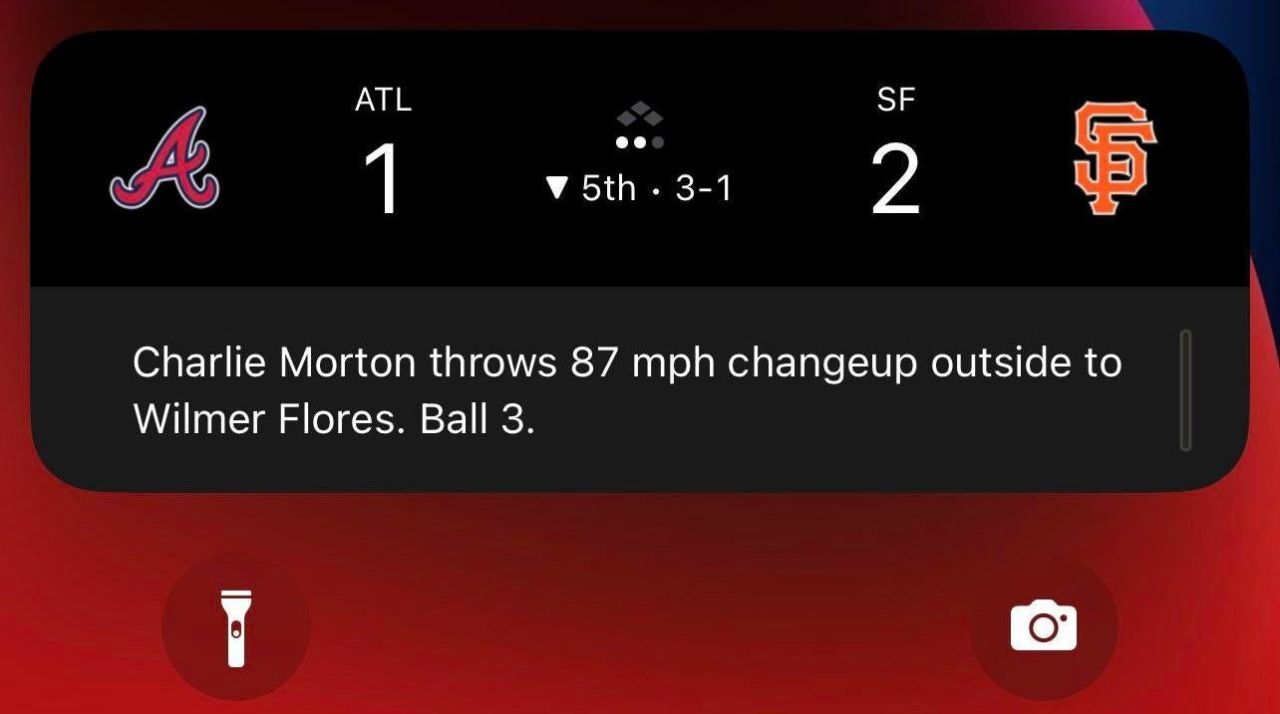
Live Activities, another delayed iOS 16 feature, are finally actually, uh, live. These are dynamic notifications that update their data in real time, so you won’t need to unlock your iPhone to keep up to date. For example, you can see the current score in a game you’re following, or see how far away your Uber is.
This feature is only supported on iPhone 13 and newer. On iPhone 14 Pro and 14 Pro Max, you’ll see Live Activities in the Dynamic Island when unlocked.
Clean Energy Charging
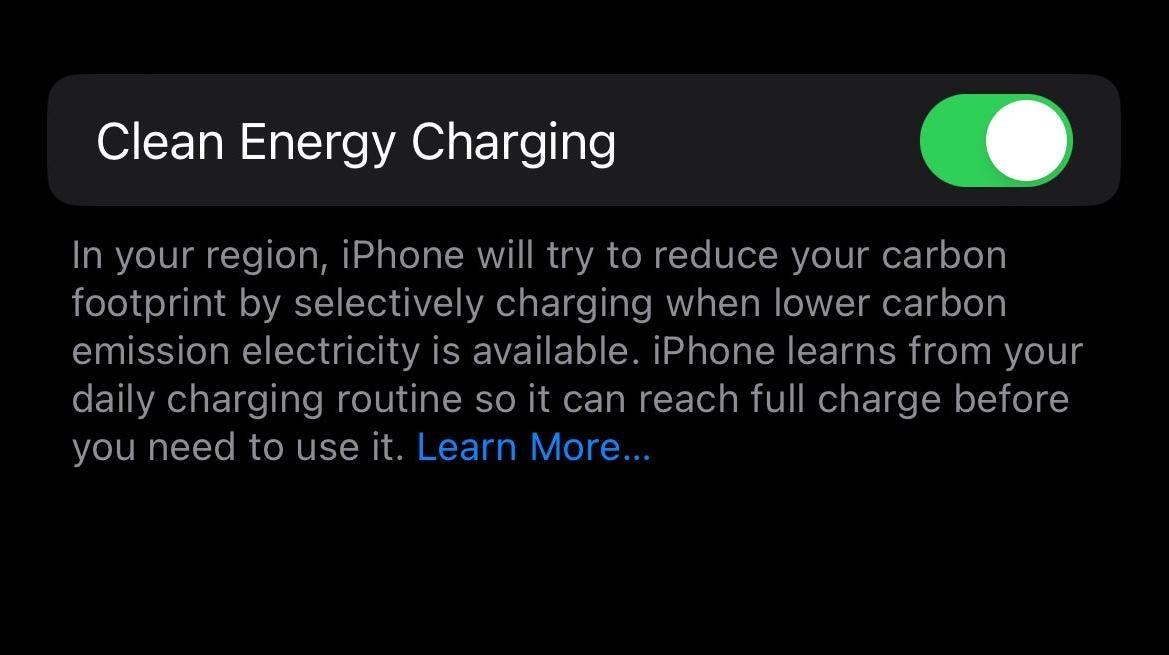
If you enable Clean Energy Charging, your iPhone will only charge when “lower carbon emission electricity is available,” thereby lowering your carbon footprint. I didn’t know my nightly iPhone charging was another significant contributor to climate change, and I’m deeply sorry about it.
Apple Fitness+ now works without an Apple Watch
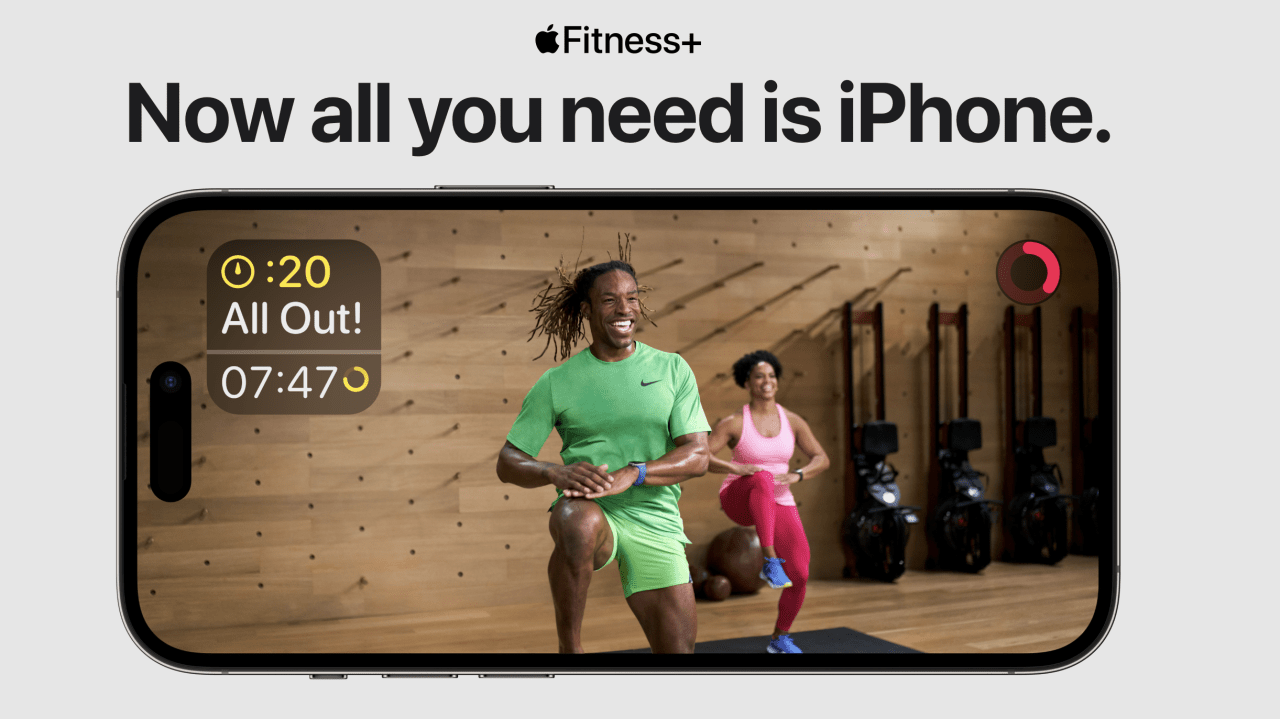
Apple Fitness+ is Apple’s subscription fitness app, but until now, it had a problem: It only worked for users who owned an Apple Watch, pushing away customers who haven’t picked up the wearable (yet?). Not one to shy away from potential profits, Apple is now opening Apple Fitness+ to everyone, whether or not you have a Watch.
More control over Lock Screen customisation
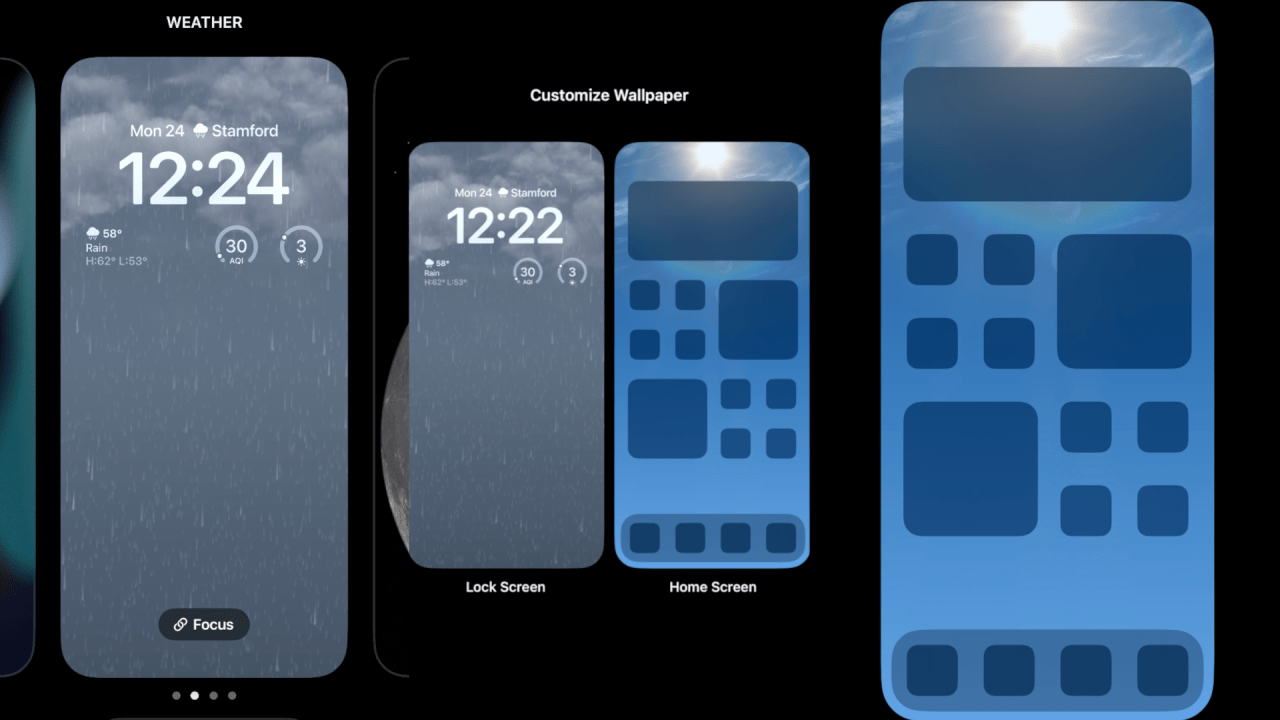
Hopefully by now, you’ve had some time to play around with iOS 16’s nifty Lock Screen customisations. iOS 16.1 improves upon this feature by allowing you to choose whether you’re editing your Lock Screen or Home Screen after tapping “Customise.”
Matter support in Home
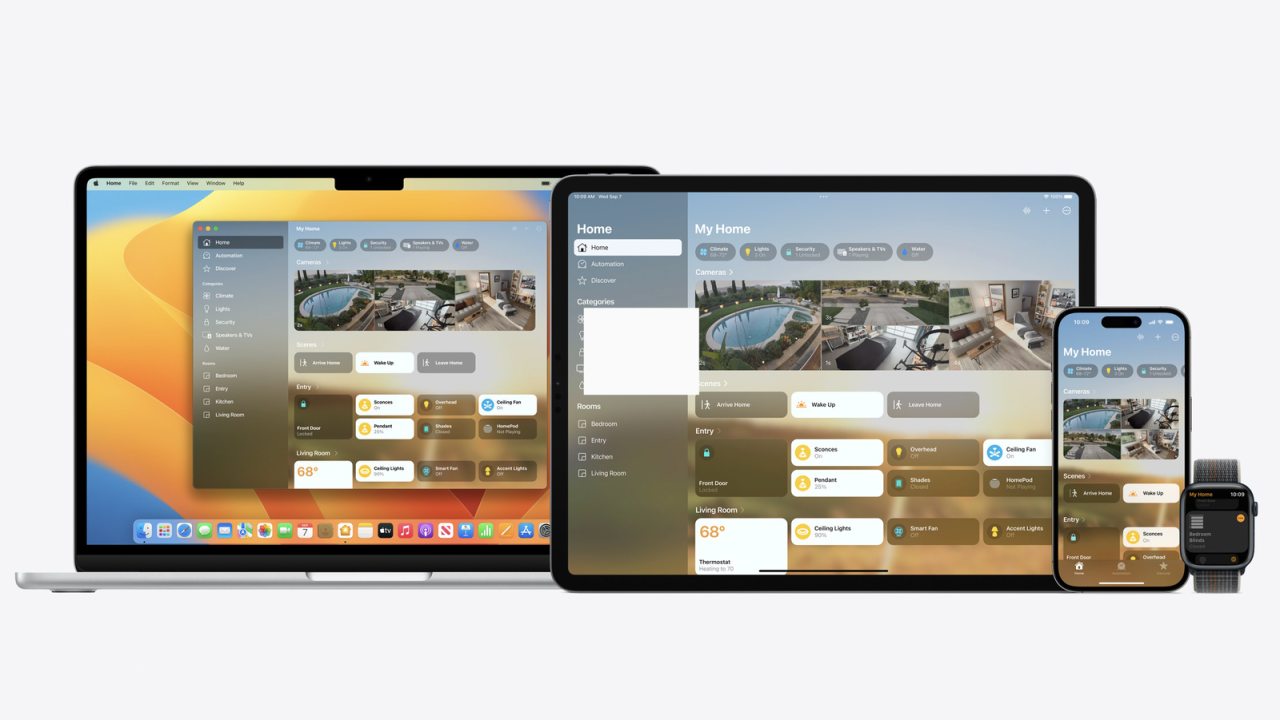
iOS 16.1 adds support for Matter, a new smart device standard. With it, you should see more third-party options than ever that work with your iPhone’s Home app, as well as any other smart service, for that matter.
Apple Card savings account

If you’re like me, you let your Apple Cash rack up until you notice you have quite the nest egg in your passive piggy bank. But what do you do with it? Dump it all into your connected bank account? Pay bills? Use it as a Venmo replacement? iOS 16.1 offers a persuasive new option: You’ll now be able to deposit your Apple Cash rewards into a “high-yield” savings account automatically, with no restrictions or fees. It seems like a great way to passive invest your cash back, especially when it would otherwise sit on your Apple Cash card going nowhere.
Key sharing in Wallet

If you have smart keys in your Wallet app, including for your car or house, you can now share them with your contacts in iOS 16.1 — perfect for times you need to lend someone your car, or let a friend into your house. Of course, those of us without smart keys or locks won’t benefit much from this change. (If someone needs to borrow my car, their iPhone won’t be much help.)
Speaking of Wallet, you can now delete the app from your iPhone for the first time.
Reachability with Dynamic Island

In case you don’t remember, iPhones used to be small. Ever since the iPhone 6 and 6 Plus, Apple has included a Reachability feature to make it easier to reach the bigger and bigger displays. Unfortunately for launch-day iPhone 14 Pro and 14 Pro Max users, Reachability didn’t move the Dynamic Island, which meant they still needed to reach to use it.
That changes with iOS 16.1. When you update your 14 Pro or 14 Pro Max, reachability now includes the Dynamic Island. At least, of course, the software representation of it: The cutout stays exactly where it is, meaning you’ll have two “Dynamic Islands” on screen for a short period of time.
Reader controls hide automatically in Books

If you happen to read on your iPhone, Books is getting a major improvement with iOS 16.1, as Reader controls now automatically hide, allowing you to focus on the text, rather than stare at customisation options or a large (X) all the time. This seems more like fixing an iOS 16 bug than launching a “feature,” but it’s nice to see all the same.
Apple TV volume control return to the Lock Screen
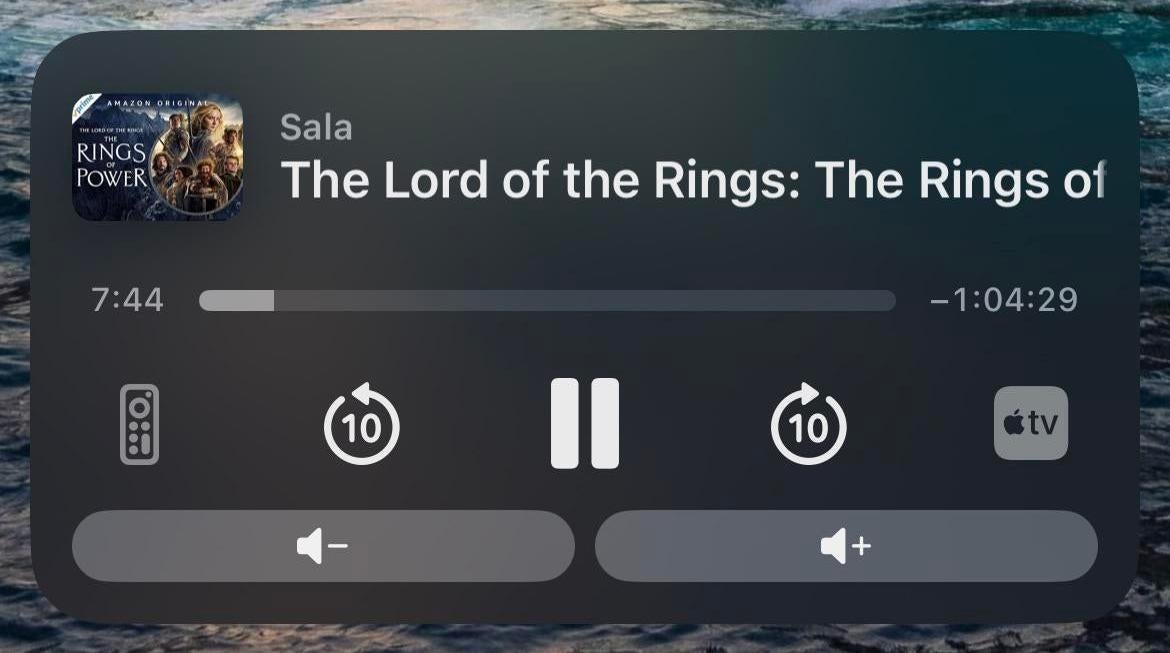
If you use your iPhone as a remote for your Apple TV, you’ll be happy to learn 16.1 brings back volume controls to the Lock Screen. You’ll no longer need to open the Remote setting in order to access these options.
Changes to screenshot UI
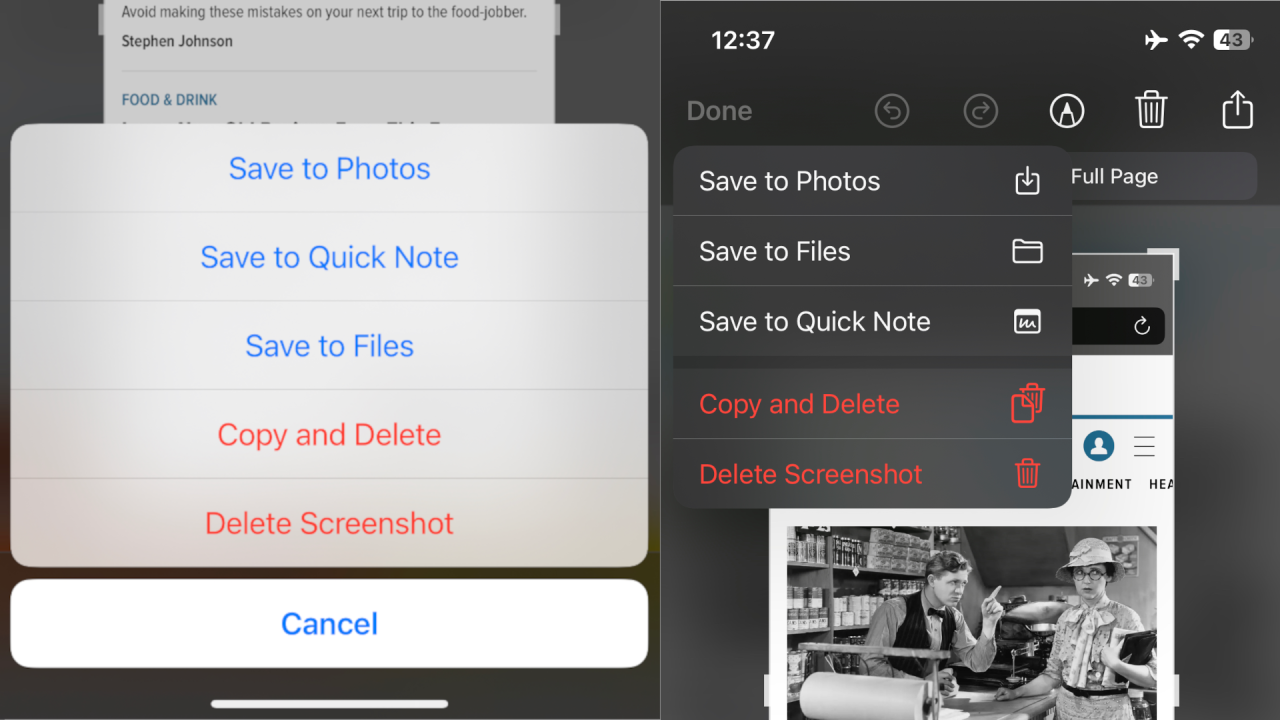
When you tap “Done” after taking a screenshot, you’ll notice a new pull down option menu. Now, it appears in the top left and sports some new icons with each option.
New “Delete” option when reporting junk messages
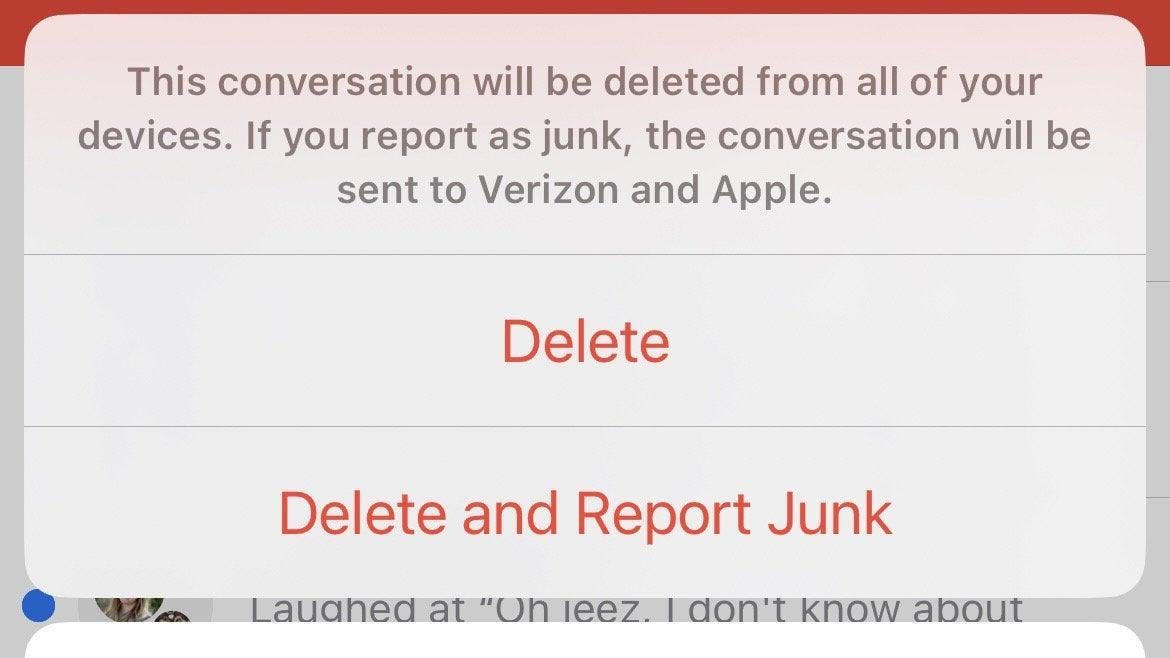
Reporting junk messages has turned into a second job for me. As such, I notice when Apple makes changes to how you report spam in Messages. Now, when you tap “Report Junk,” you still have the option to “Delete and Report Junk,” but now you have the option to simply delete it as well.
Illustrations for Focus
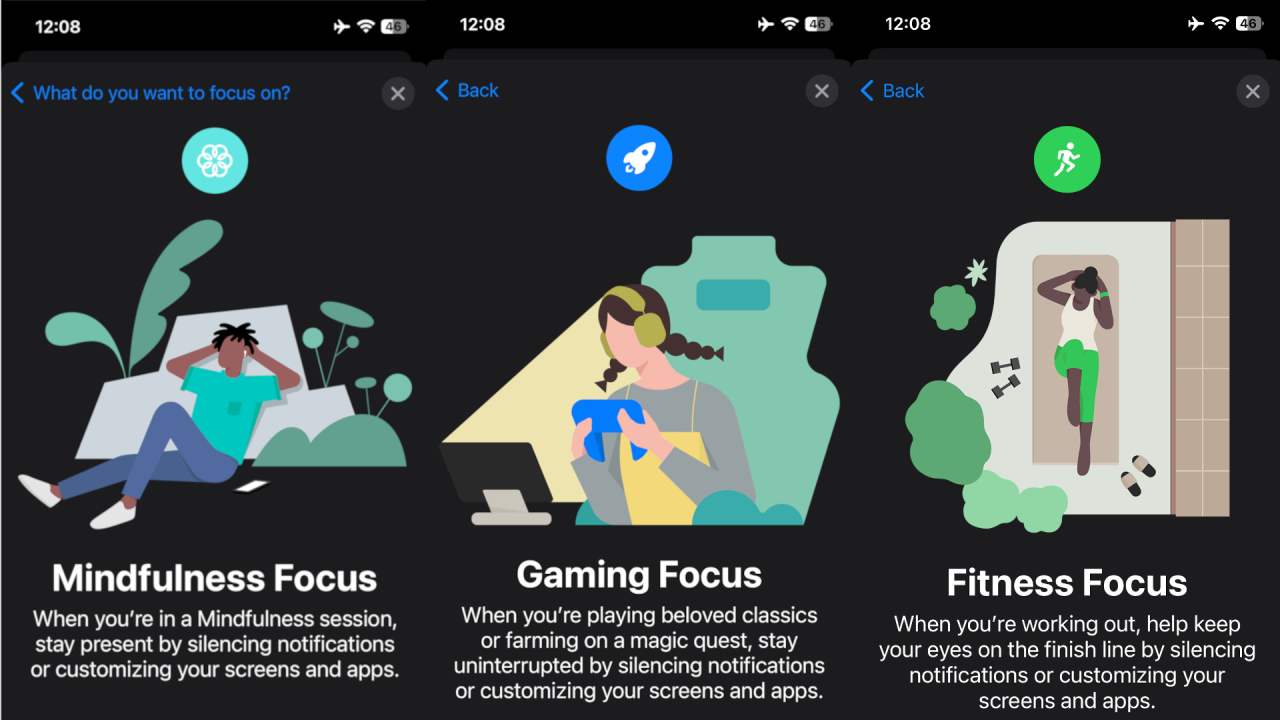
As discovered by Redditor OutlandishnessOk2452, Apple now has new illustrations for different Focuses, such as Fitness, Gaming, and Mindfulness. The art style is something new for Apple, and I kind of dig it.
Disable Volume Swipe on AirPods Pro 2

One of the best new features of AirPods Pro 2 is the ability to control the volume with a swipe of the stem. If you don’t like this feature, however, you can disable it in iOS 16.1. You’ll find the option under your AirPods Pro 2 settings menu as “Volume Swipe.”
Lots of bug fixes

New features are always welcome, but, for me, stability is more important. Apple highlights three bugs it patched with iOS 16.1 (including one we’ve already covered above). With the number of stability complaints with iOS 16, however, I’m hoping there are more patches under the hood Apple isn’t officially addressing.
- Deleted conversations may appear in the conversations list in Messages.
- Dynamic Island content is not available when using Reachability.
- CarPlay may fail to connect when using a VPN app.