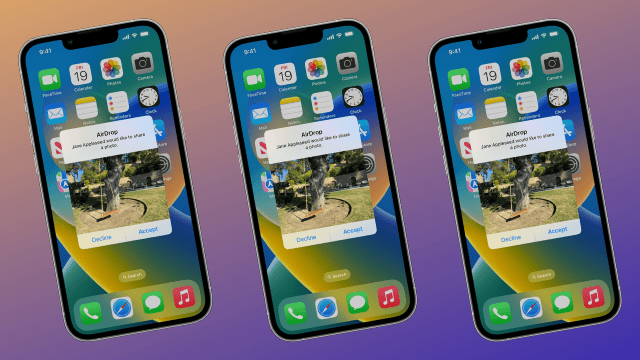I lay awake at night wondering how Apple’s propriety AirDrop feature works. The mystery calls to me and I’m not happy with simply “wirelessly, duh”.
Well, welcome to my rabbit hole. Here I’ll be explaining how AirDrop works, as separate from simple file transferring your stuff to a computer through a cable or by emailing it to yourself. It’s not the only option, but it is quite seamless.
AirDrop leverages your Apple device’s Bluetooth and Wi-Fi bands to send images and text to other Apple devices. It’s a proprietary software built into Apple’s devices, everything from Mac computers to iPhones, and can’t be installed on things running Windows or Android. It’s also not necessarily an app, which is why you can’t find it on your home screen. It’s a feature.
But, wait, it uses both Bluetooth and Wi-Fi? Yup! It’s actually a pretty interesting combination. As Intego explains, AirDrop uses Bluetooth to find devices in transferring range (for both sending and receiving), while using peer-to-peer Wi-Fi bands to send and receive content. There are no file size limits, in fact, its only limit is transfer speed.
It’s a secure way of sending pictures from one device to another, but you can also share links across AirDrop the same way you might directly share, say, a tweet via Instagram chat.
However, its security is only as secure as you want it to be. You can have AirDrop configured to “off”, “everyone” or “contacts only”, limiting your AirDrop receiving mode to people you know or don’t know.
Take it from me, someone who has received many unfortunate things via AirDrop on Sydney trains, you’ll probably want to have it set to “off” or “contacts only” most of the time.
How do I use AirDrop?
To use AirDrop, you need to have both Bluetooth and Wi-Fi turned on, and the sending/receiving devices need to be within range of each other.
- Start by going into the sharing menu of the content you want to share. This is usually some variation of a box with an arrow pointing out of it, or sometimes it could even simply be the word “Share”.
- Navigate to where the sharing menu says “AirDrop”. You may have to open a sub-menu to access AirDrop’s location.
- Click “AirDrop” and select the device you want to send it to (the device will be named by the owner, but often it will be some variation of “Zac’s iPhone”, “Asha’s iPhone” or so on. Make sure Bluetooth and Wi-Fi are on, hot-spotting is off, both devices are close by and that your operating system is up to date.
- Send the content over AirDrop. It will take some time for the content to be transferred from device A to device B, so give it a few moments. The receiving device will get a message, prompting the user to “accept” or “decline” the content.
It’s that simple. Happy AirDropping, Apple users.
This article has been updated since it was originally published.