Sick of Instagram being flooded with ads and serving you up ‘Reels’ from people you don’t know and stuff you don’t care about instead of posts from your friends? Whether you want to delete the app, or just want a break, here’s how to deactivate Instagram.
How to clean up, deactivate and delete Instagram
How to download your Instagram data
Unfortunately, the options for bulk-deleting Instagram posts are more limited than they are on say, Twitter – it’s almost as if the app doesn’t want you to remove content. Downloading your archive before you start messing with it is easy enough, though.
To download your Instagram data:
- Log into Instagram on the web
- Click your avatar
- Navigate to Settings
- Select Privacy and security
- and under Data Download, select Request download.
When it comes to deleting or archiving posts, you can do the former via the web, but only the latter via mobile apps.
How to delete Instagram posts
Before you move to deactivate or delete Instagram, it could be beneficial to delete some posts.
To delete a post via the web:
- Head to your profile, click on the post you want to delete
- Select the three dots (top right)
- Now, hit Delete (erase it completely) from the pop up.
This process is exactly the same on your mobile app.
To delete a post via the app:
- Tap the profile icon (bottom right) to see your posts
- Tap on any picture or video to bring it up
- Tap the three dots (top right)
- You can Delete the post (erase it completely) or Archive it (hide it from everyone but you, complete with its likes and comments).
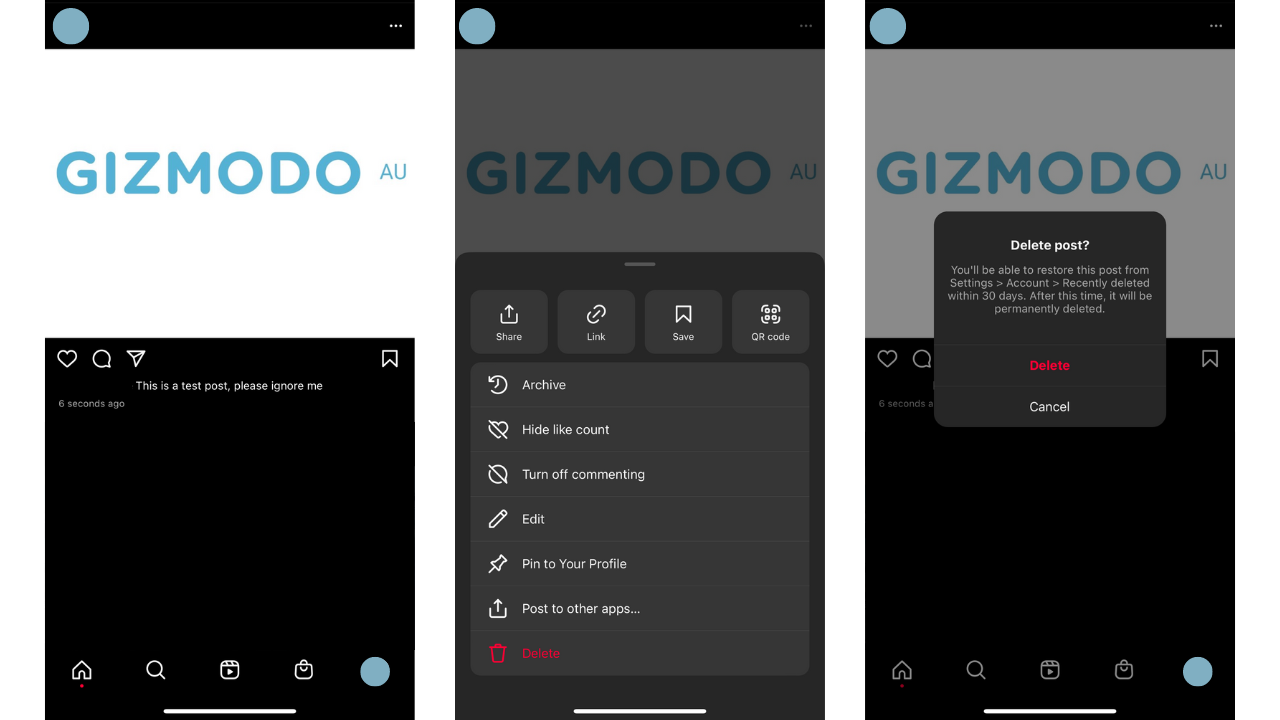
How to delete post comments
Comments are also pretty easy to remove on Instagram. On mobile, wipe left on any comment then tap on the trash can icon to strike it from the record. On the web, tap the three dots next to the comment you wish to delete and tap Delete — you can delete any comments underneath your own photos and videos, and delete your own comments on posts made by other people.
While easy, non-hacky ways of bulk-deleting Instagram posts are thin on the ground, Jumbo for Android and iOS steps up — though in this case, it’s a paid-for feature. Whatever Jumbo is doing to get advanced access to your post history on Twitter, Facebook and Instagram, it’s working (though third-party access can always be revoked or limited at any time).
How to deactivate Instagram
For the longest time, the only way to delete your Instagram account was via the web (Instagram is now in compliance with an updated App Store Guideline that requires all apps that offer account creation to also offer account deletion).
To deactivate Instagram via the web:
- Tap your avatar icon
- Hit Settings
- Navigate to Edit Profile
- Scroll down to the bottom and you’ll see some bold blue text that says Temporarily deactivate my account.
To deactivate Instagram via the app:
- Tap your avatar icon
- Select the three lines up the top right
- Hit Settings
- Tap Account
- Scroll down to Delete account
- Here you can choose between deactivating and deleting. To deactivate Instagram, tap Deactivate Account.
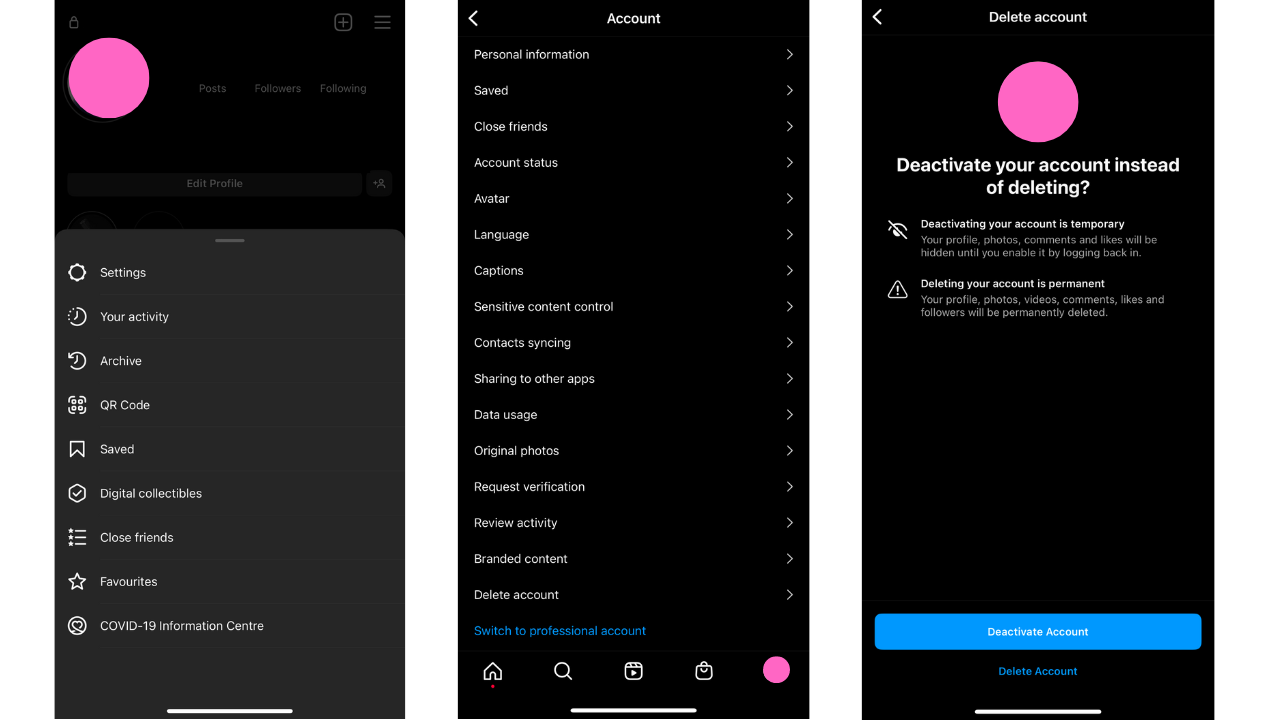
How to delete Instagram
Very similar to how you deactivate your Instagram, on the app deleting your account goes one or two steps further. On the web, there’s a whole page dedicated to it.
To delete Instagram via the web:
- To delete, make sure you’re logged in on your browser, then head to the Delete your account Page
- Select an option from the drop-down menu next to Why are you deleting your account?
- Re-enter your password
- The option to permanently delete your account will only appear after you’ve selected a reason from the menu
- Click or tap Delete [username].
To delete Instagram via the app:
- Tap your avatar icon
- Select the three lines up the top right
- Hit Settings
- Tap Account
- Scroll down to Delete account
- Here you can choose between deactivating and deleting. To delete Instagram, tap Delete Account
- You’ll have to enter your password and tell Meta why you want to leave.
There is a 30-day period in which you can change your mind about deleting your account, just like with Facebook. If you log back into Instagram after requesting deletion, you’ll be able to stop the deletion.
If you opted to deactivate Instagram, logging back in will immediately reactivate it again.
This article has been updated since it was first published.
