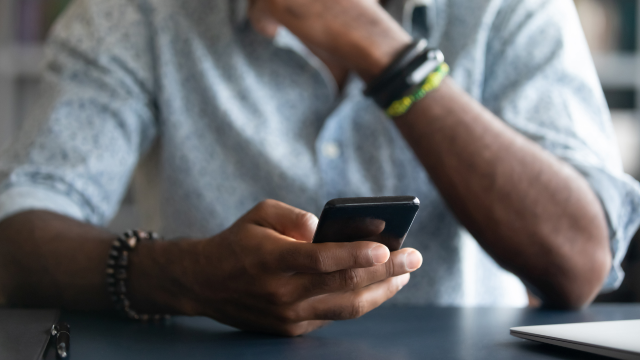Some apps that you upload photos with, or to, may compress image quality, with the option of enabling full-quality uploads tucked away and never mentioned.
This goes for Twitter and Instagram, two apps where you’d want your uploads to be the best quality possible.
Let’s walk through how you can bump up the quality in these apps.
How to enable high-image-quality uploads in the Twitter app
On either your iPhone or Android phone, swipe to the left while on the for you tab and tap the settings and support tab, followed by settings and privacy.
Then, tap accessibility, display and languages, followed by data usage.
Under images, you’ll note that high-quality image uploads may be disabled (this is the default, as pointed out by Martin Wong on Twitter).
Reminder: Change your twitter settings so you can upload your photos at higher quality. pic.twitter.com/HrTRUhT4Mu
— Martin Wong 黃📸 @ Los Angeles (@MartinWongPhoto) March 14, 2023
Tap on high-quality image uploads and selected either Wi-Fi only or mobile data & Wi-Fi, depending on your preference.
Now you’ll be able to post much higher quality images to Twitter – up to 4K, as the settings page reads.
How to enable high-image-quality uploads in the Instagram app
Instagram has a setting for uploading images at the highest quality possible, but it is turned off by default.
To enable this setting, tap on your profile in the bottom right of the Instagram app, followed by the three horizontal lines in the top right.
Then, tap settings, followed by account and then cellular data settings (or data usage on some devices). Now, tap upload at highest quality and the setting should be enabled.
Instagram notes that, when this setting is disabled, the app will automatically adjust upload quality to fit the network conditions, but having the setting enabled ensures that your photos look as nice as possible.
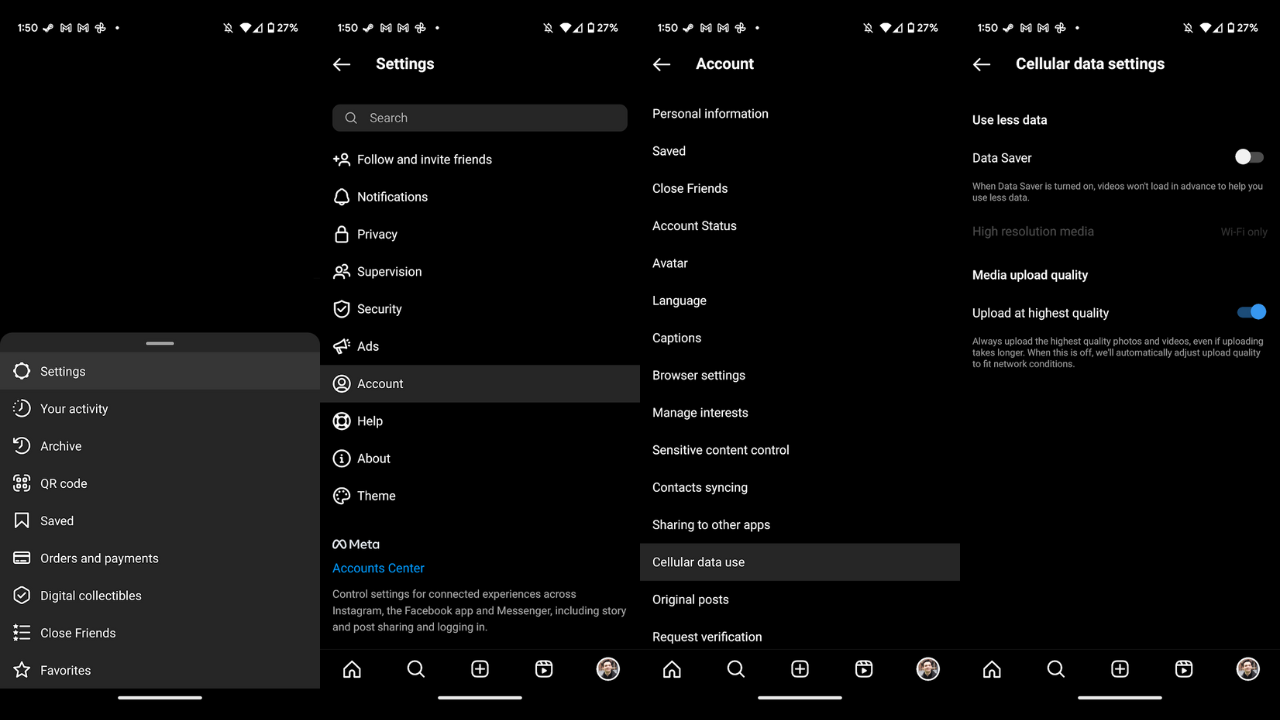
Do any other apps restrict image upload quality?
We’ve checked Facebook, Messenger, TikTok and, just in case, YouTube across an iPhone 13 Mini and a Google Pixel 7 Pro, but it seems like Twitter and Instagram are the only apps that have image upload quality restricted by default at the time of writing.
Facebook does have a setting for video quality restrictions, as Makeuseof writes, but this is set to ‘optimised’ by default instead of the only alternative ‘data saver’. The other apps also have data saver toggles in settings, but these are disabled by default (and Messenger used to have an option for sending HD photos, but this has been removed).
Regardless, it’s good to check in your app settings to see if your photos are being uploaded in the highest quality possible.