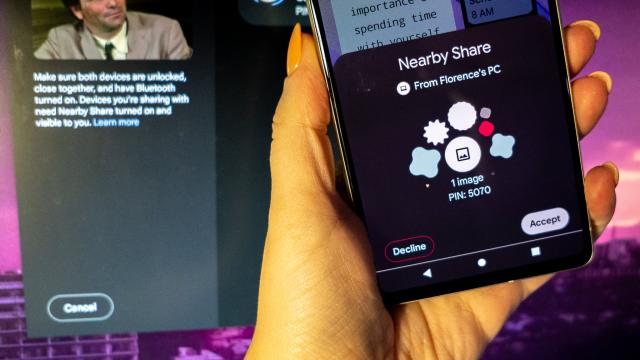Android’s answer to Apple’s AirDrop is almost ready for Windows PCs, and you can try it out now. In an official blog post, Google announced that Nearby Share in Beta is already available to download to your PC. It’s compatible with PCs running Windows 10 and up and phones on Android 6 and up. ARM-based machines, like the Microsoft Surface Pro X, will not work with this feature.
If you haven’t yet used AirDrop, it basically lets you easily and wirelessly send files between Apple devices with just a couple clicks. It’s useful for sharing pics with friends, but also for quickly moving files from your phone to your computer, assuming you have both an iPhone and a Mac. Android’s equivalent feature, Nearby Share, has been able to connect phones and Chromebooks for a while now, but until now not been able to connect to PCs.
Although it’s still baking, Nearby Share in Beta already feels native. I installed it and fired it up on my Windows 10 machine in minutes. Immediately, I started sending GIFs from my PC to my Pixel 7. The app could also easily detect and connect to the mass of other Android review devices I have floating around my office, too (I leave the Nearby Share permissions open wide at home because it makes my gadget life less of a headache). If I wanted to, I could have sent files to the Galaxy Z Fold 4, Galaxy S23 Ultra, and Pixel 7 Pro. Google says devices should be within 4.88 m of each other to work.
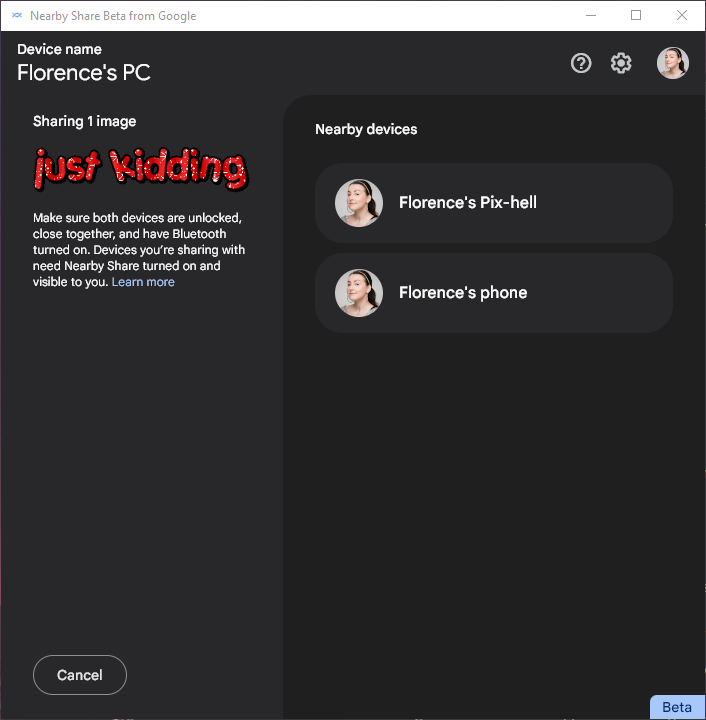
Nearby Share has been available between Android devices for over a year now, and Google opened it up to Chromebook users in September. But this integration with Windows is the one I’m most fired up about. It’s hardly convenient to plug in an Android device and manually move files between it and a PC.
Nearby Share uses a combination of Bluetooth and WiFi direct to enable the connection between your devices. If you don’t see devices pop up to share, you might need to adjust the permissions on your Android device. You’ll also need to put your PC in discoverable mode to send files. Also, file sharing can falter if you click outside the window of the PC app when it’s in the process of syncing between devices, so try not to go wild with the mouse while you’re trying it out.
Want more of Gizmodo’s consumer electronics picks? Check out our guides to the best phones, best laptops, best cameras, best televisions, best printers, and best tablets. And if you want to learn about the next big thing, see our guide to everything we know about the iPhone 15.