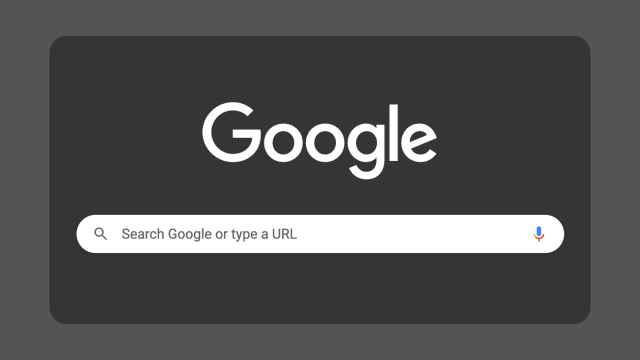Everybody knows how to use Google, the biggest search engine in the world, but did you know that there are some tricks at your disposal? Extra features available to help you find the content you’re looking for.
Here are 8 tricks you can add to your Google Search search to filter through the internet and find what you’re after.
8 Google Search tricks you should be using
Quick calculations and conversions
Google has quite deep support for doing quick calculations and conversions. In the search bar, if you type a small equation (like 69 + 420), you’ll get a result almost instantly in the bar.
Moreover, if you search for currency conversions (for example, “100 USD to AUD”), Google provides an up-to-date conversion. If you’re searching for a quick time conversion (for example, “10am PST to AEST”), you’ll get a quick answer.
Using the ‘tools’ tab
If you’re after specific results, with limitations on the time posted, then click on tools, below the search bar. This way, you’ll be able to limit search results within the past hour, day, week, month, year, or any custom range you’re after. You can also change your search style to “verbatim”, which removes autocorrections.
Search text prompts
These features are incredibly handy. In case you want to specifically filter through Google’s results, try pulling these off:
- To convey a range in results (like with prices and dates), put two full stops between the numbers. This looks like: Google Pixel $500..$1000
- To filter results specifically from a single site, use this query prompt: small phones site:gizmodo.com.au
- If you’d like to exclude a result from your search, use a dash. For example: Rick and Morty -Netflix
- If you’d like to include synonyms in your search, try using a tilde. For example: Rubix Cube ~solutions
- If you’d like results to include a specifc set of words, use quotation marks: “RTX 3060 12GB” review
- You can also find sites that link specifically to other URLs. For example: link:http://interdimensionalcable.io/
Transparent images
If graphic design is your passion and you don’t want to make an image transparent yourself, you can filter Google Image results to only include transparent images. Go to Google Images, click Tools, Colour, and then Transparent.
Reverse image searching
You’ve probably noticed that colourful camera inside of the Google Search bar. That’s the Google Lens camera, which lets you search the internet using an image. Just click it and upload the image that you’d like to search with. You’ll be given results for similar-looking images.
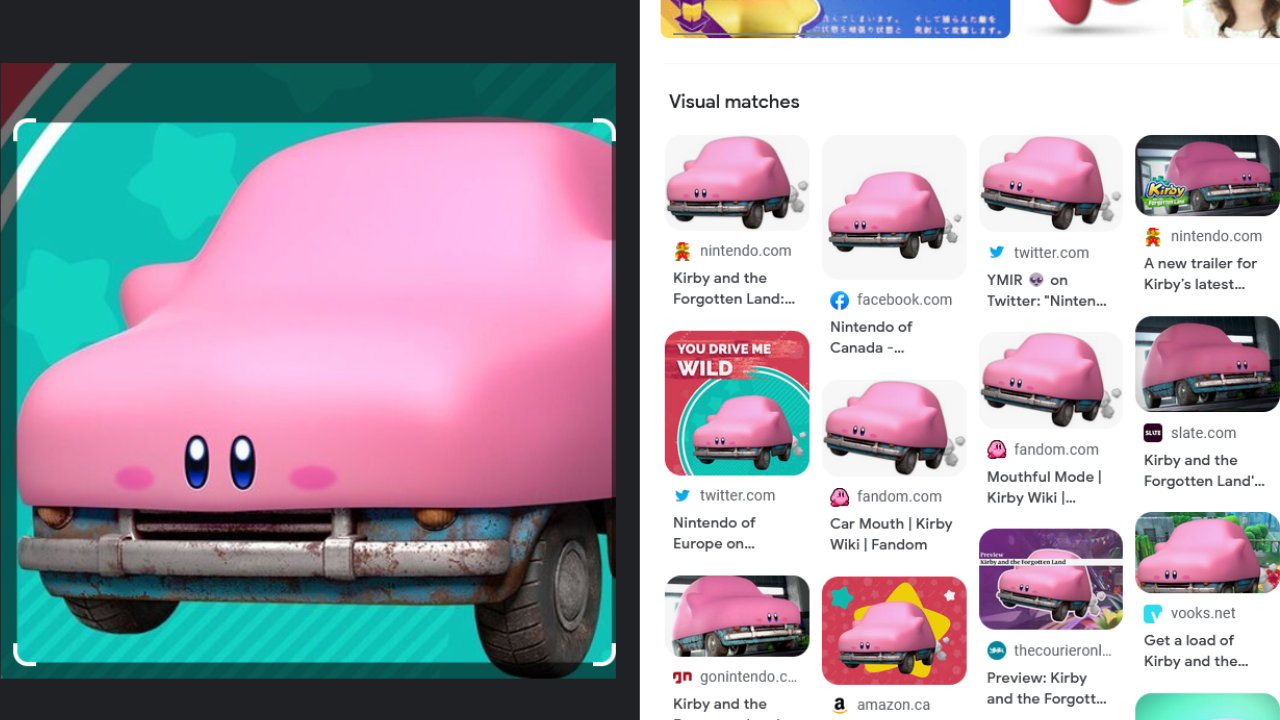
Google Maps intergration
If you’re after results pertaining to a location, such as if you search “local hospitals” or “cafes near me”, you’ll get Google Maps integration (although you’ll need to share your location with Google for accurate results). This includes links to websites, reviews and photos of the venue and products available. We’ve got a handful of tips for using Google Maps over here.
Google timewasters
Search Google Pacman and you’ll be prompted with an inbuilt PAC-MAN game built specifically for search. This is cool, but it’s also not alone.
Under the PAC-MAN game, click the downwards pointing arrow and you’ll be prompted with several games, toys and tools. Some of these are terrific time wasters, while others would easily keep a toddler entertained. This includes:
- Games and toys: Tic Tac Toe, Earth Day Quiz, Solitaire, Minesweeper, Memory Game, Snake, Spin a dreidel, Fun facts, and Animal sounds
- Tools: Meditate, Roll a die, Calculator, Spinner, Colour picker, Metronome, Tuner, Flip a coin.
You can search for any of these in the search bar and be prompted with the integrated Google tool or game, not just PAC-MAN.
‘I’m feeling lucky’
While I’m feeling lucky in the Google search bar on google.com navigates you to the first result you’d receive by searching for it normally (just without the page generation), clicking the I’m feeling lucky button with nothing typed into the search bar takes you to the Google Doodles archive.
Here you can view all the Google Doodles the search giant has used previously, including animated and interactive ones (like last year’s Halloween game doodle).
Happy Google Searching.