During WWDC 2024, Apple showed off a bunch of shiny new features heading to iOS 18 and macOS Sequoia (and its other software platforms) later this year—but if you don’t want to wait around for these features to arrive, you can get a lot of them right now.
Apple is well-known for adding new features to its software that then ‘Sherlock’ functionality already being offered by third-party apps, and that’s the case again this year. Sometimes, the alternative options remain the best; you might find that with a few of these.
Use ChatGPT for AI assistance
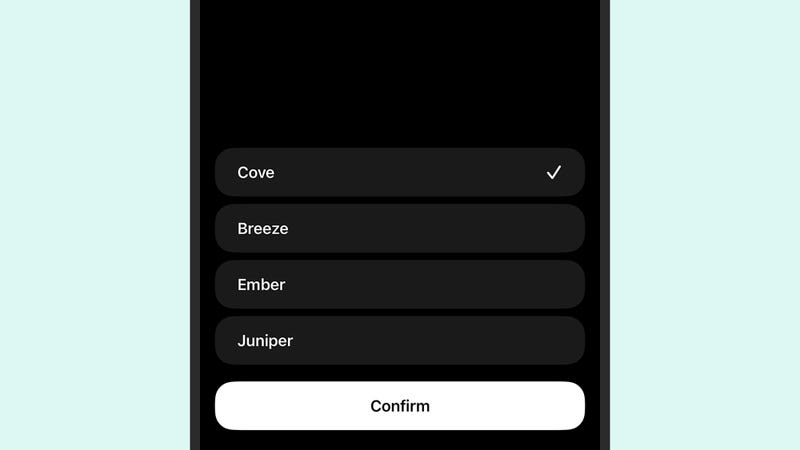
Let’s start with one of the more obvious ones: You don’t have to wait for Apple’s deal with OpenAI and ChatGPT to be implemented in iOS 18 and macOS Sequoia later this year because you can install dedicated ChatGPT apps for the iPhone and Macs right now.
A few features are only available to paying users, but a lot of them aren’t ChatGPT Plus exclusives—including the newest GPT-4o model and the voice mode that lets you speak to ChatGPT as you would with Siri. Find out more about what ChatGPT can do for you.
Customise iOS home screen icons
Besides switching to Android, you can get custom icons for your iPhone’s home screen via Apple’s Shortcuts app. Create a new shortcut, pick Add Action, and find the Open App script. Tap App to find the app you want to change the icon of.
You then need to tap the drop-down menu at the top and choose Add to Home Screen. That lets you select a custom image for your new shortcut, which can then be put on the home screen (the original shortcut doesn’t vanish but can be put in the App Library).
Get AI writing help with Grammarly
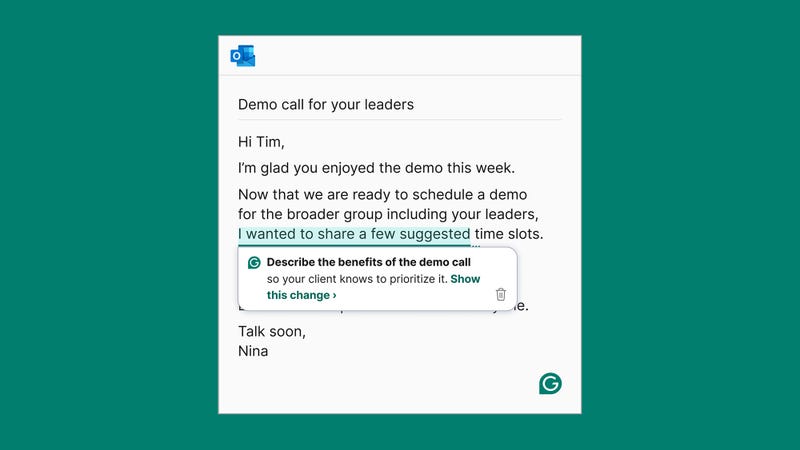
While no third-party app will be able to integrate with iOS and macOS, as well as the new AI writing tools rolling out as part of Apple Intelligence, plenty of alternatives are available if you want help drafting and rewriting any text you need to produce.
One such alternative is the freemium app Grammarly, which works across just about every device platform and the web: It can give you helpful feedback about existing text and change its tone, length, or style, as well as generate brand new text using prompts.
Categorise emails with Gmail
You may already know about this one, but just in case, The auto-categorization options heading to Apple Mail on iOS and macOS is something that Gmail already does. You can train the automatic sorting algorithm as you go, so it should improve over time.
The categories Gmail uses are Primary, Promotions, Social, Updates, and Forums. On the desktop interface, you can choose which ones get shown—plenty of other email clients with smart email prioritization, including SaneBox and Spark.
Use Copilot to generate AI images
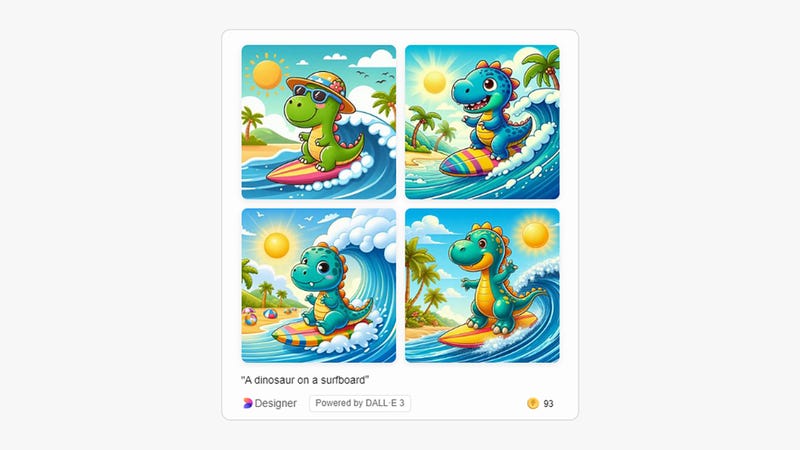
Apple will let you generate your own AI art in iOS 18 and macOS Sequoia—for everything from personalized stickers to custom emojis—but many tools already let you generate these pictures for free, including Microsoft Copilot.
Just type out what you want a picture of, and Copilot takes care of the rest—you can specify the style of the image too, to follow the Illustration or Sketch options Apple will give you, and then further refine your artistic creation with some follow-up prompts.
Manage passwords with LastPass
iOS and macOS already do a decent job of managing passwords for you. Still, with the software upgrades coming soon, we’ll get a dedicated, standalone password manager—like the many other password managers already available, including LastPass.
LastPass is one of the most comprehensive programs out there, and of course, it works on every kind of device—not just Apple ones. You can use the service for free, but to get the most out of it, you need to sign up for one of the premium plans.
Type to talk to Siri
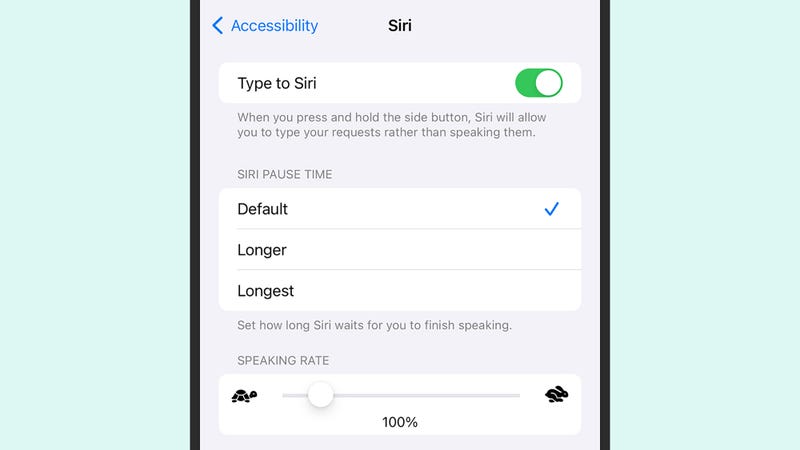
Apple is making typing your Siri prompts more accessible with iOS 18 and macOS Sequoia. Still, you can already do this—it’s just hidden away in the Accessibility settings on your device rather than being something you can switch to and from with a tap or click.
If you’re interacting with Siri on an iPhone, open Settings, then pick Accessibility and Siri to find the Type to Siri toggle switch. If you’re on a Mac, open System Settings, and you’ll also find an Accessibility menu with a Siri entry and a Type to Siri toggle switch.
Organise desktop windows with Magnet
Sequoia will finally catch up to Microsoft’s desktop operating system, enabling you to quickly and easily pin open windows to one side or even one-quarter of the screen—very useful if you’re working in multiple apps simultaneously.
You can already do this with several third-party programs, including Magnet. It’ll set you back $US4.99, but it offers a wealth of different options for arranging windows on multiple screens.
Image: Apple
