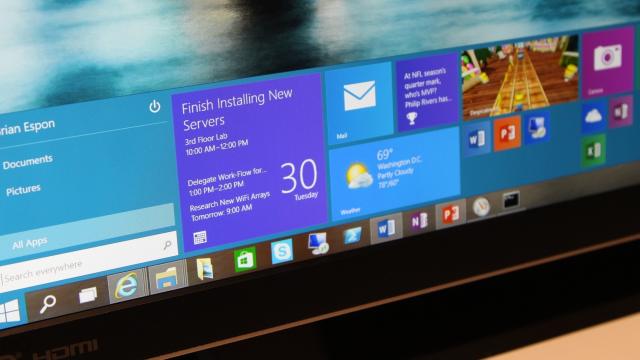It’s finally official: Windows 10 is on the way. It’s the Windows to rule all Windows — a single operating system for PCs, phones and tablets — and it’s coming in 2015. But you don’t care about any of that. You just want to know about the goddamn Start Menu already, right?
You Can Download The Windows 10 Preview Right Now
So, here it is!
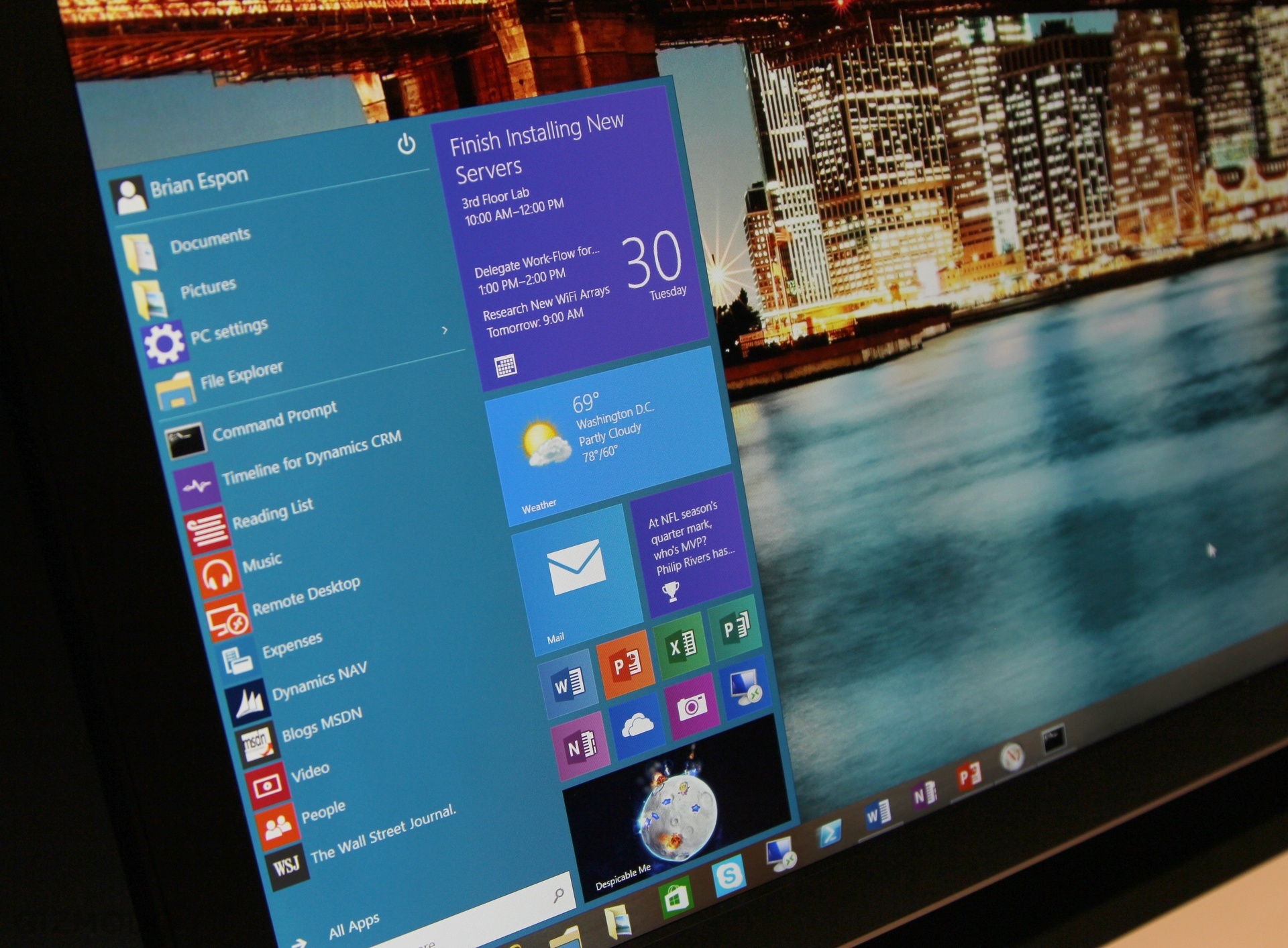
Yep, that’s most definitely a Start Menu. What can it do? Basically, everything your beloved Windows 7 Start Menu can do, plus pin Windows 8’s useful information-at-a-glance Live Tiles on the right.
You can perform your universal searches:
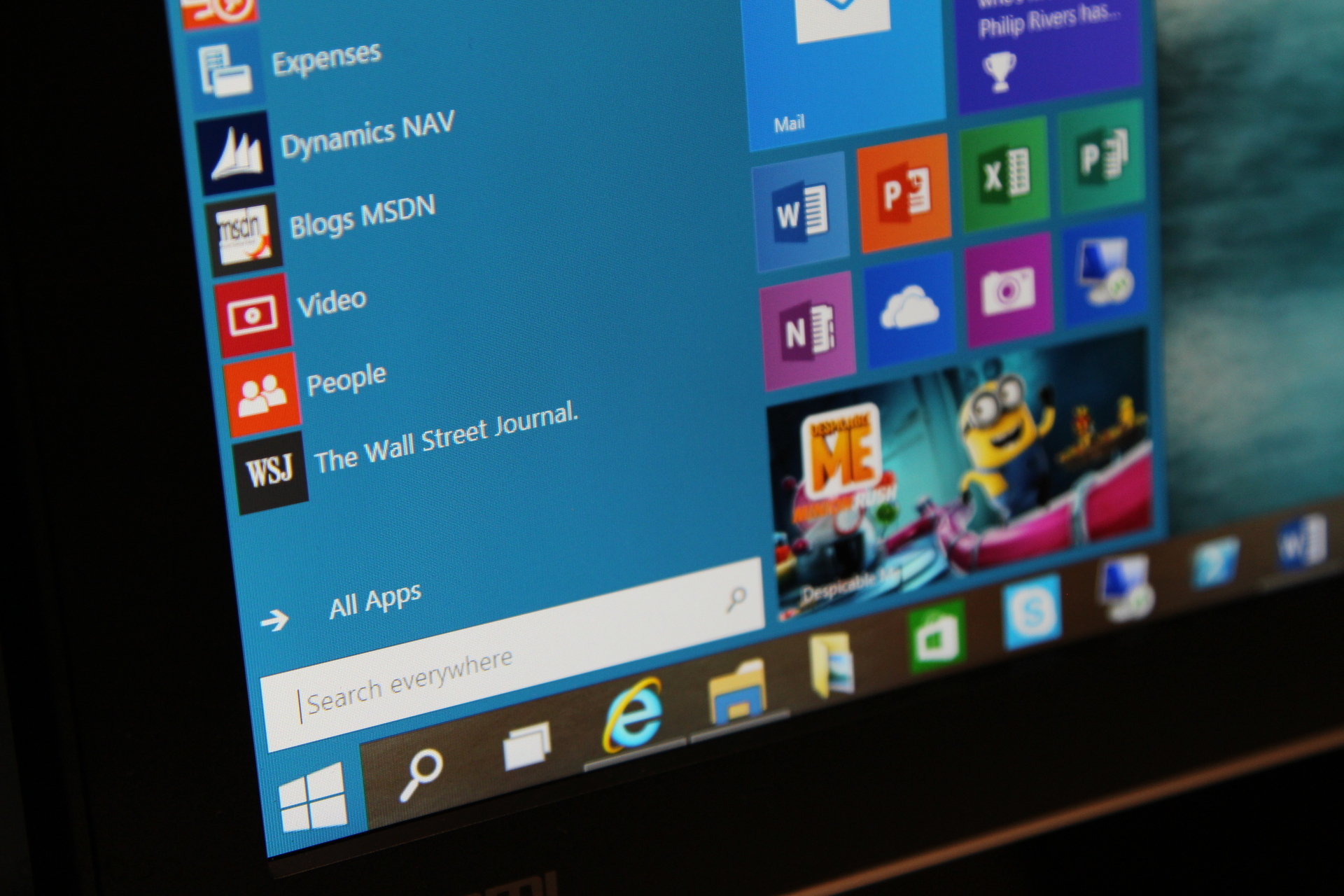
Resize and re-arrange your field of Live Tiles:
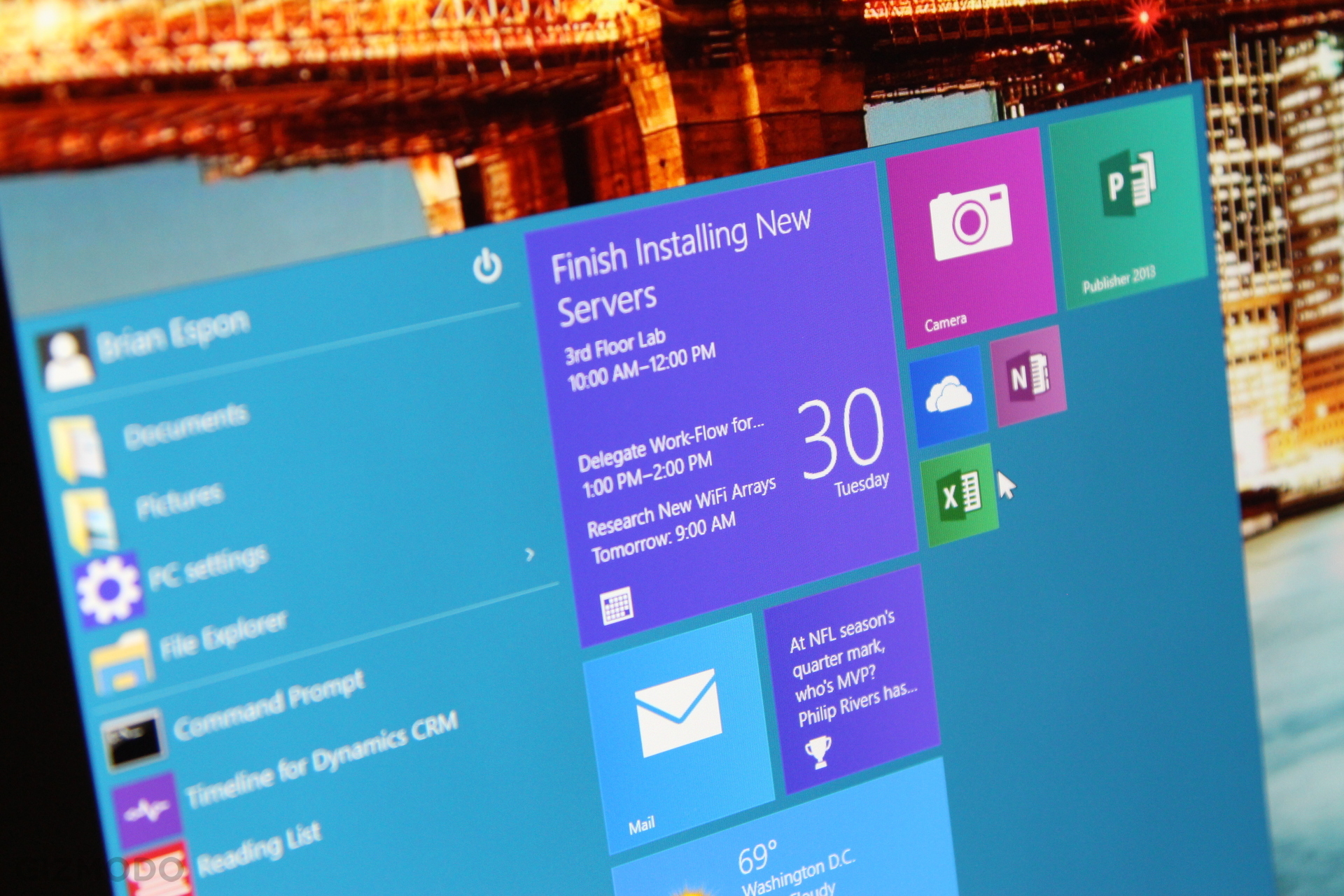
And stretch out the entire Start Menu interface as you see fit:

But amazingly, the Start Menu is only one of the refreshing and overdue updates for Microsoft’s latest OS. Remember when Windows 7 wowed you by letting you snap windows into place just by dragging them to either side of the screen? Windows 10 has Snap Fill and Snap Assist to make that feature way, way better.
If you drag, say, your Calendar app to the left, not only will it responsively scale to a smaller more manageable size as you do…
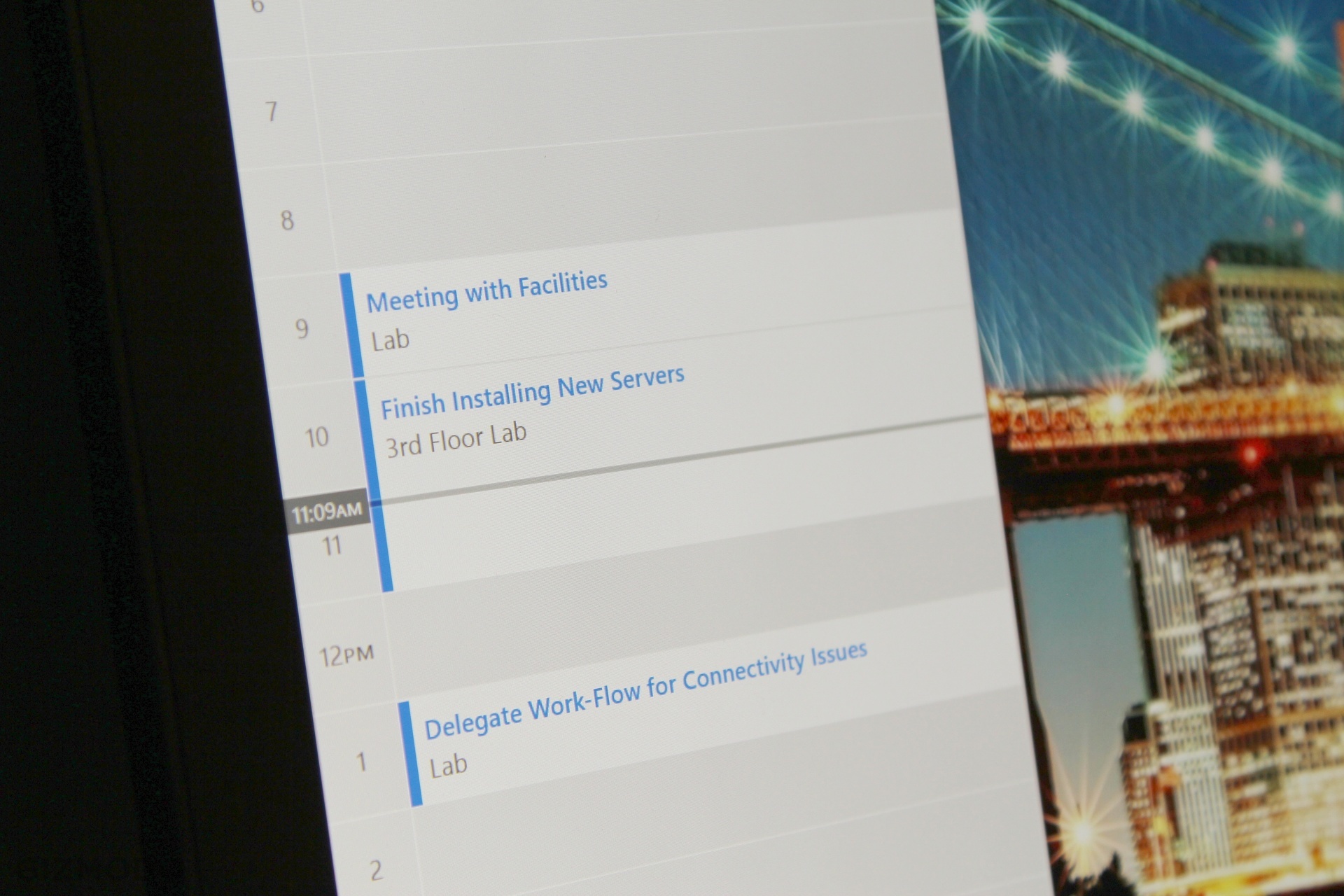
…but you can also simply drag any other window into the remaining space on your desktop to immediately fill up that entire space, take advantage of ALL the real estate you have to offer. That’s Snap Fill.
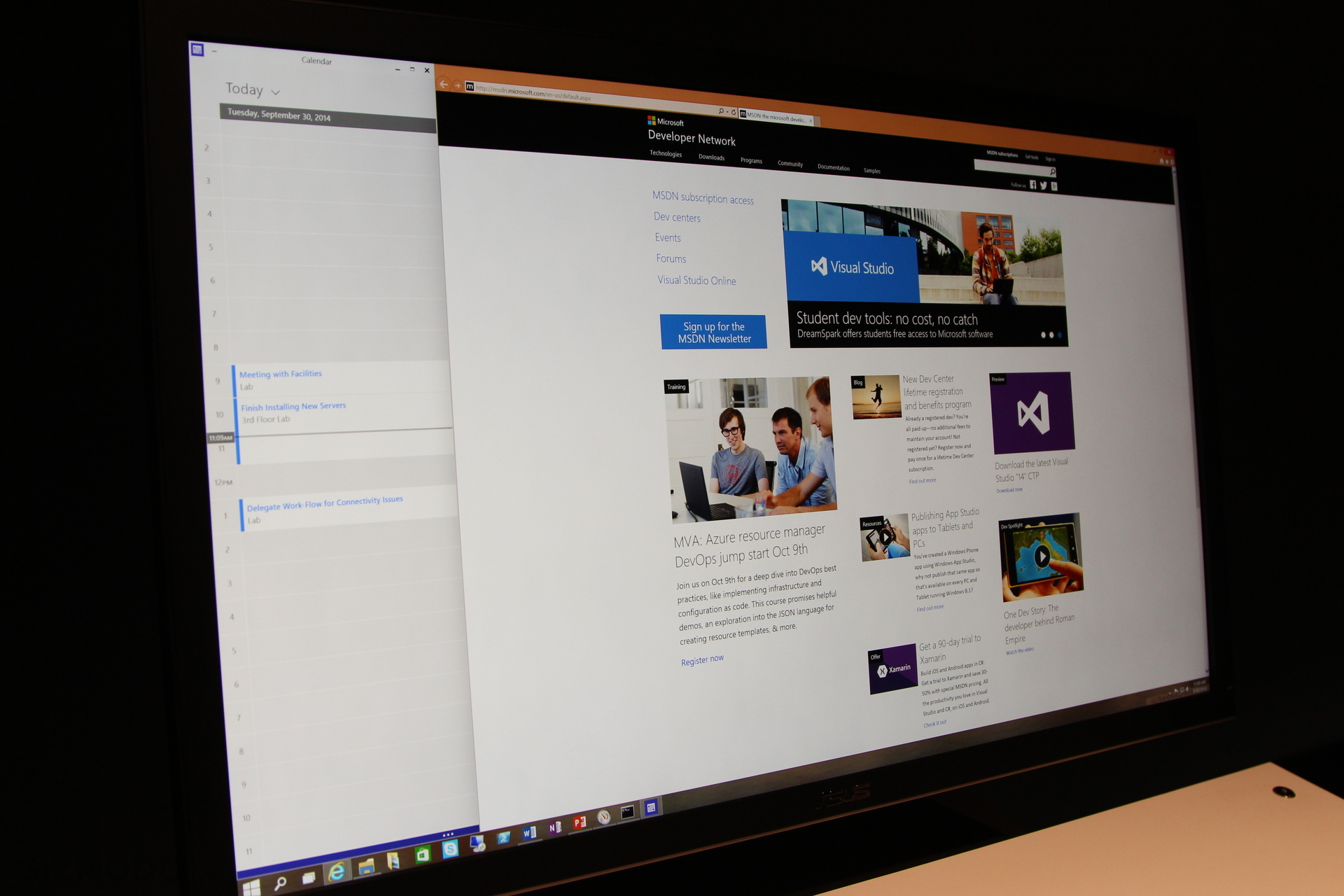
Meanwhile, Snap Assist will lie in wait, patiently biding its time until you try to snap an app to one of the screen’s sides or corners, and then SUDDENLY, STRIKE… by automatically suggesting that you fill in the remaining space on your desktop with one of your open applications! It’s a definite time-saver.
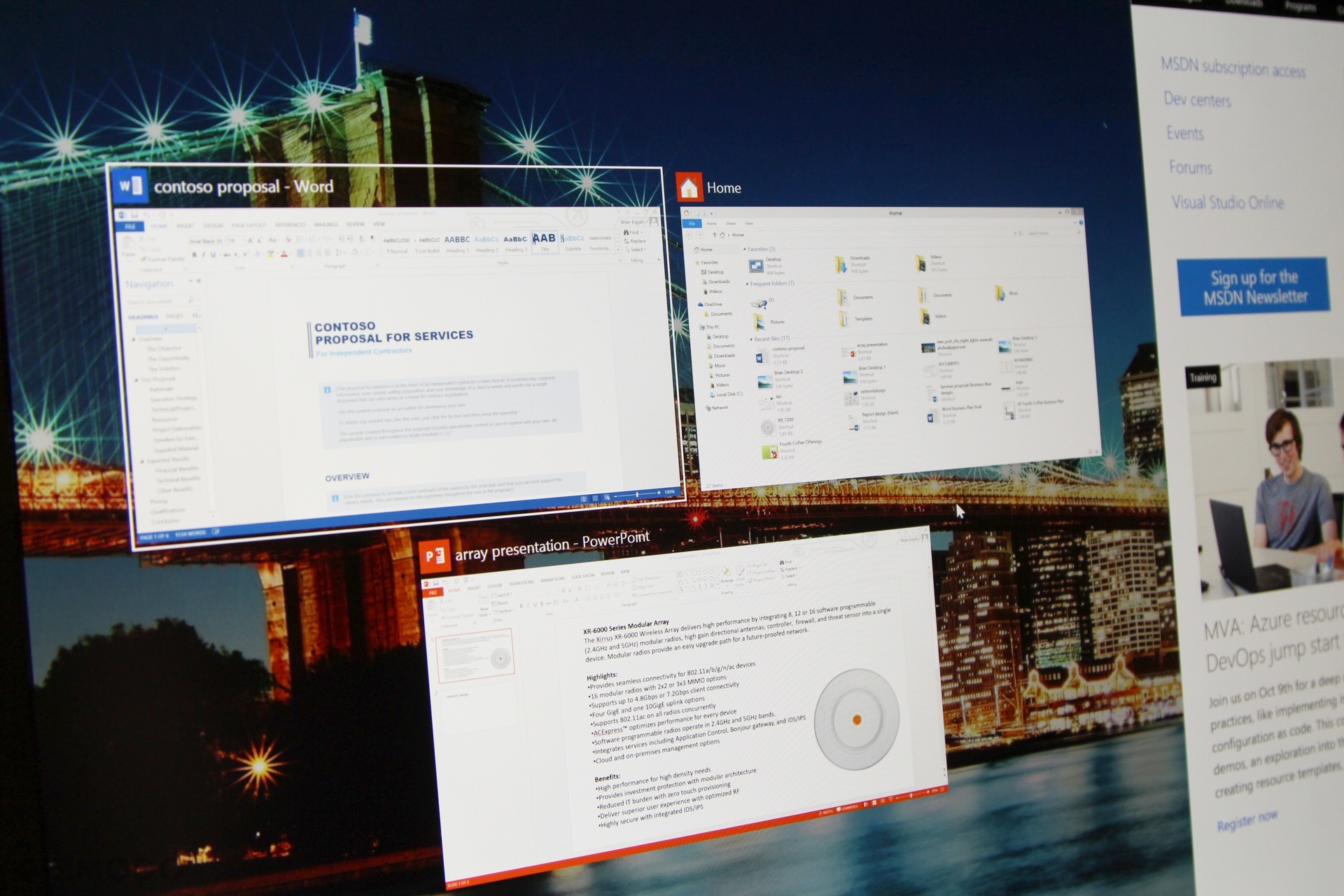
Hold down the Windows key and hit Tab, and you can see all your open apps at once, as well as your different desktop workspaces at the bottom of the screen. (We weren’t able to drag an app to a different desktop, though, which is a bit of a bummer unless Microsoft fixes that before release.)
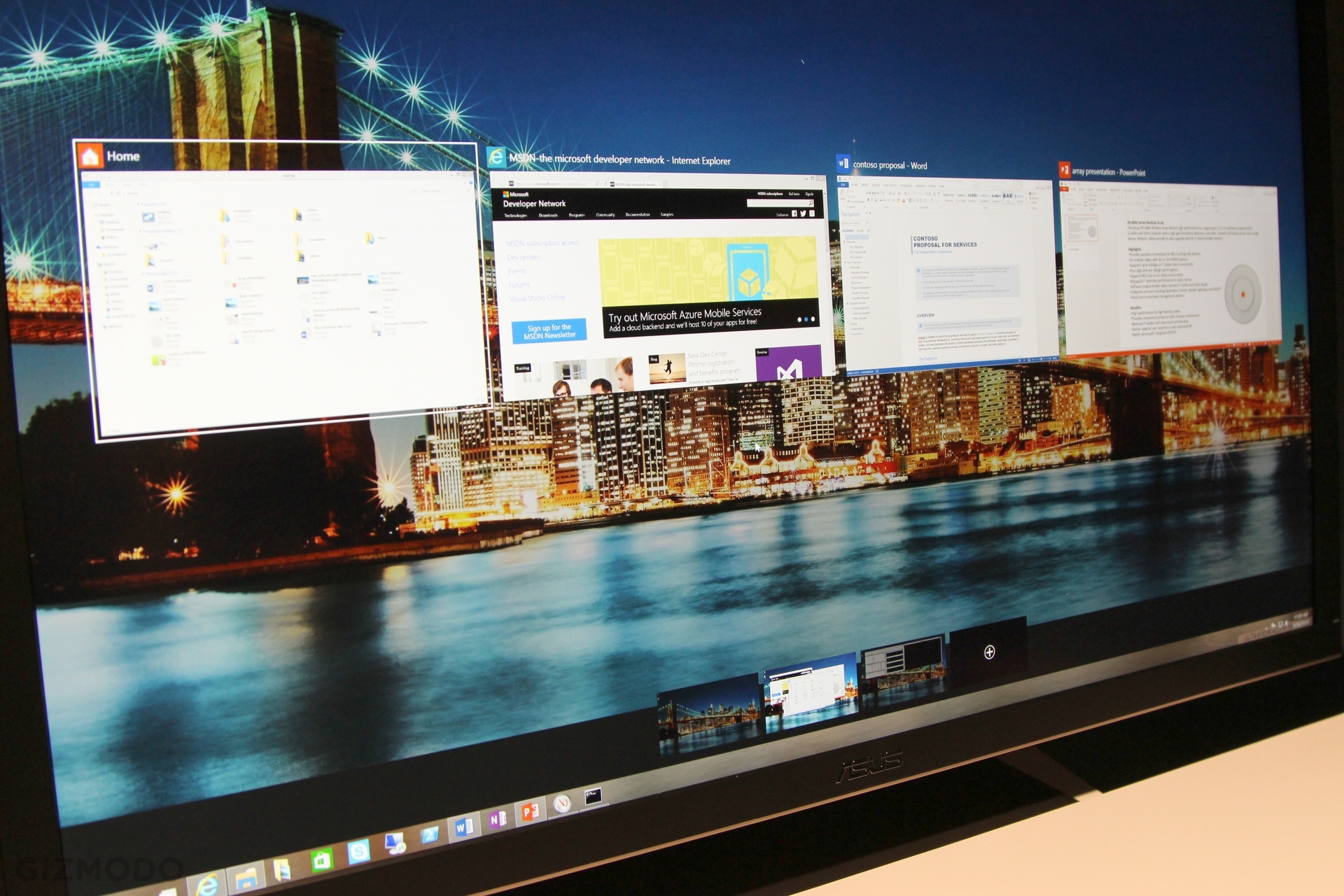
Not last (we didn’t see everything) and perhaps not least, Windows 10 can natively run apps from remote desktops — not on your own physical PC — and remind you which ones are actually running via the cloud with these little grey bars beneath the relevant icons.
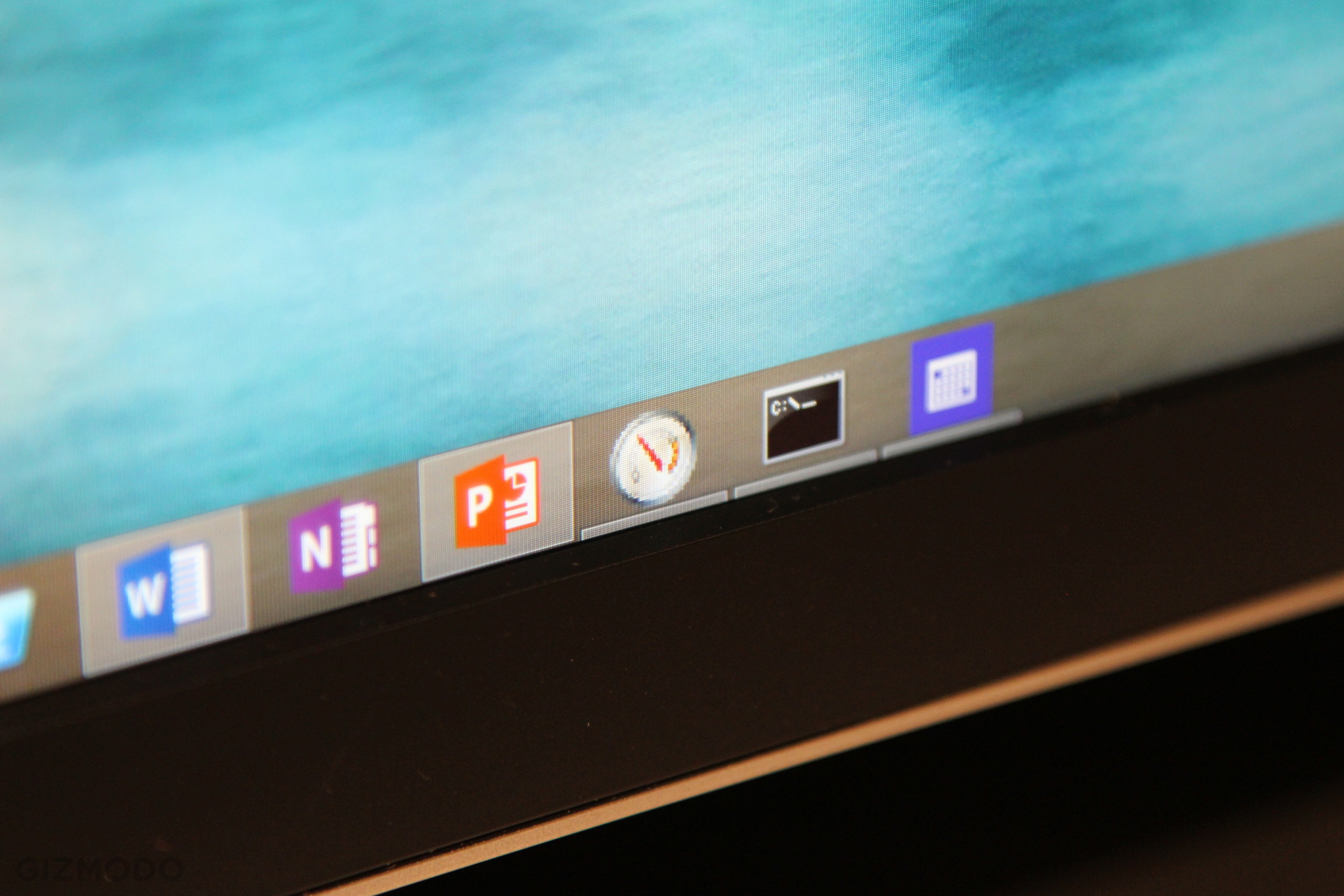
One of the many, many things we couldn’t get pictures of is Windows 10’s new touchscreen-friendly Charms Menu. Although Microsoft’s Joe Belfiore demonstrated that Charms still exist on stage, it wasn’t present in the build we tried after the event.
A Microsoft rep told us that Windows 10 won’t actually have a Charms Menu unless you’re using it on a touchscreen, and even then Microsoft hopes to encourage app developers to build the touchscreen buttons right into their apps rather than use a global menu.
We also didn’t see the tablet docking and undocking concept mode, codename Continuum, which may allow Windows 10 devices to switch up their user interface when they recognise that you have a keyboard attached. Belfiore showed off a video on stage, but it wasn’t here today.
We’ll go back and see if we can glean anything else from our super-limited demo, but it sounds like that’s it for Windows 10 right now! Take a peek at our announcement post for all the info we’ve accumulated thus far.