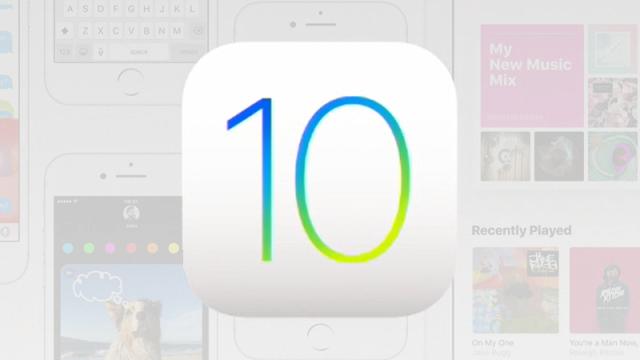By now, you’ve probably had some time to play around with iOS 10 and get acquainted with all the new features. We’ve already told you about most of them, but there are all kinds of tweaks and new settings hidden deep within the software. Here are some of the best features hidden inside iOS 10.
1) Search for tabs in Safari
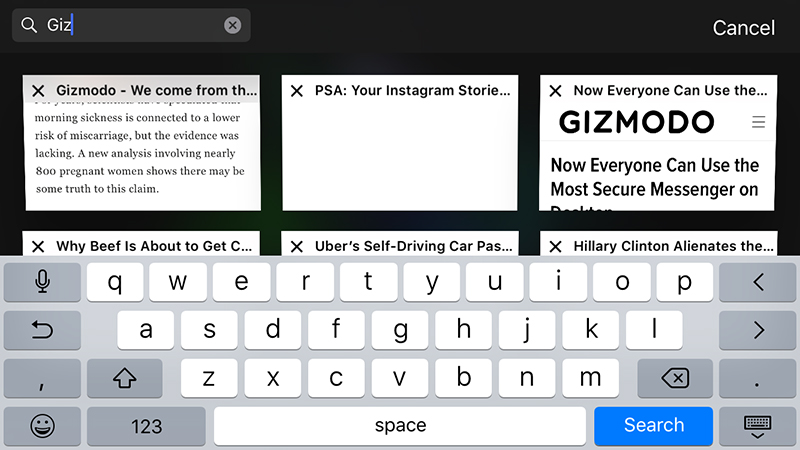
Good news! The iOS 10 version of Safari lets you open up an unlimited number of tabs while you’re browsing. That does bring its own problems though, including not being able to keep track of your browsing, and that’s where tab search comes in.
Rotate your device into landscape mode (it won’t work in portrait) and then tap the tabs button (top right). A new search box appears in the top left corner.
Enter your search terms and Safari filters out the tabs as you go, though bear in mind you’re only searching through the titles of the tabs and not the actual web pages. When you’ve found what you’re looking for, tap to open the tab.
2) Use your iPhone as a magnifier
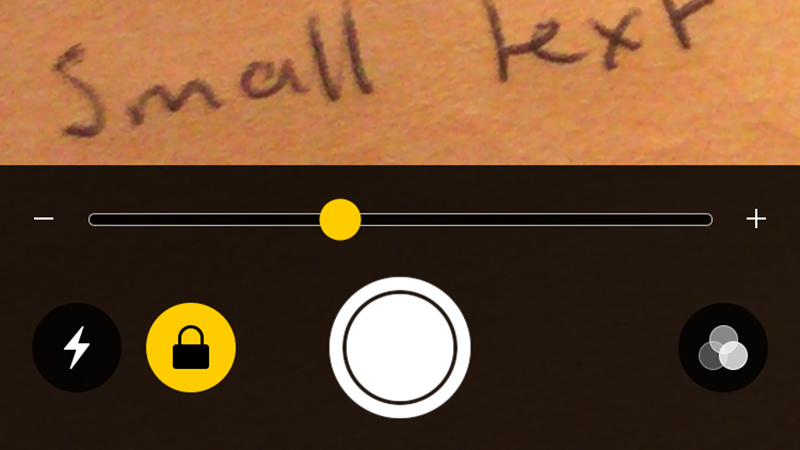
One of the new accessibility features in iOS 10, designed to help visually impaired users get a better look at objects and text, lets you use your iPhone camera as a magnifier.
From Settings, tap General then Accessibility then Magnifier and toggle the relevant switch to On. The Auto-Brightness setting underneath can make the magnification clearer in some cases.
Next, you need to triple-tap the home button on your device to activate the Magnifier. As you can see, the on-screen slider just above the shutter button lets you zoom in and out. The flash icon turns on the flash (for extra light), and the padlock icon fixes the focus to help you see something better.
Tap the shutter button to take a freeze frame. You can then adjust the colours of the image using the icon in the lower right corner.
3) Access a new stopwatch face
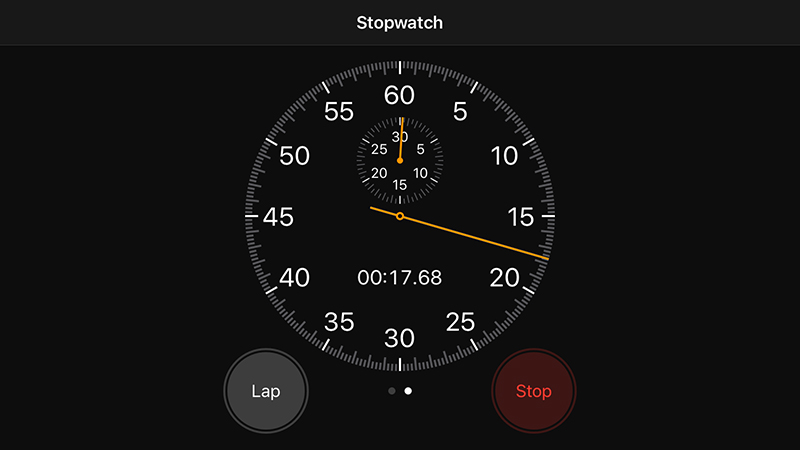
Not only does the Clock app include a feature to help you regulate your sleeping patterns, it also includes a new face for the stopwatch, though it’s not immediately visible.
Open Clock, tap Stopwatch, then swipe left (either before or after you’ve started the timer) to see the new face. It has a slightly more ornate look and packs more information on screen than the original one too.
4) Prioritise app downloads quickly
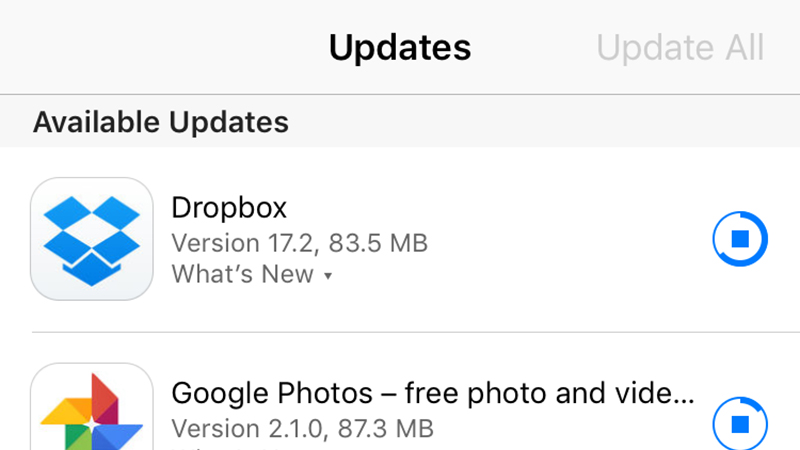
Say you’re sat waiting for the latest and greatest Netflix update to roll out, but suddenly other app updates roll into view and take priority. In iOS 10, you can prioritise which apps you want to download first, if you have 3D Touch available. This makes updating a way more organised process.
Find the home screen where your favoured app is downloading, hard press on the icon and choose Prioritise Download to put it to the front of the queue (and pause everything else at the same time).
You can do this on previous versions of iOS, but you need to pause the less important downloads one by one from the Updates page of the App Store app. This shortcut makes it easier to bump your favourite apps to the top of the list.
5) Choose the best way to get in touch with your contacts
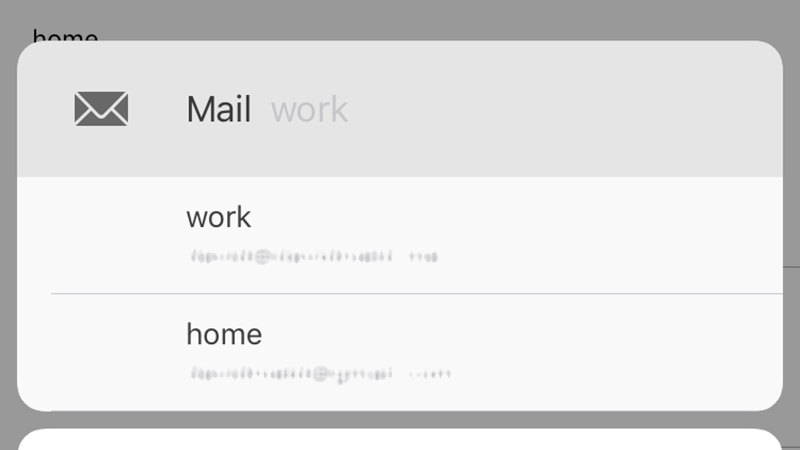
Finally, Apple has given contact cards a few tweaks with the arrival of iOS 10, making it easier to get in touch with people. To set the default communication method for each category (call, message, video, mail), press and hold on the relevant blue icon.
Note that this will initiate a call or a message or whatever, so just be ready to cancel it. iOS 10 keeps this as the default for next time.
Confusingly, this doesn’t change the default communication method if your contact is already listed as a favourite. Pick Add to Favourites to set your preferred option, then head to the Favourites screen itself to ensure it’s the only choice for that contact.
These listed favourite options are the ones Siri uses when you ask it to initiate a communication with someone.