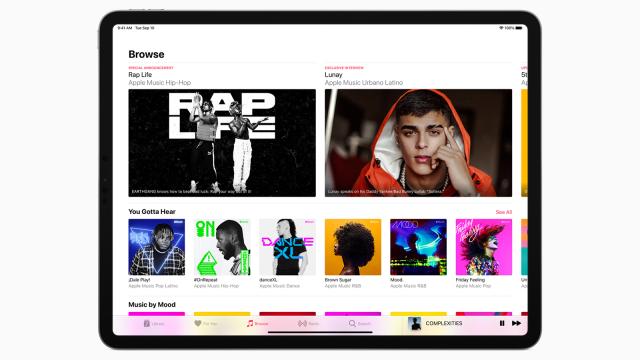While Spotify could claim credit for starting the second digital music revolution, the first one began way back in the 1990s with the MP3, Napster, and (eventually) the iTunes Music Store. Today, the Apple Music app that has emerged from the ashes of iTunes is just about the best way of keeping both eras of digital music existing alongside each other ” if you can figure out how to get it working.
This guide is an overview of how you can use the Music app on macOS to combine both a local library of imported digital tracks (MP3 or otherwise), and a catalogue of tens of millions of streaming songs. If you’ve lived through both digital music revolutions, it promises to be the perfect setup… in theory.
iTunes remains on Windows, but probably not for long. With that in mind we’re going to focus on the desktop Music program for macOS, though most of what we talk about here can be adapted to iTunes on Windows (and eventually an Apple Music app for Windows, when it shows up).
It’s also worth saying at the start that iTunes/Music is a huge and complex program, prone to bugs and erratic behaviour as it tries to get a handle on tens of thousands of tunes (check out any related support forum for evidence). If any of our instructions don’t work for you, you might have to do a bit of careful troubleshooting.
We’d also like to hear about any of your setups ” how you’re mixing your old iTunes music collection with your Apple Music library, and whether they’re working well together or not at all. There are all kinds of bespoke configurations out there, so if you’ve got some tips to share, leave them in the comments.
Adding local music and Apple Music
We’re assuming if you’re reading this, you’re not starting completely from scratch when it comes to a local music library, but new digital tracks are easy to add. Buy them from the iTunes Store (select iTunes Store from the General tab in Preferences if you can’t see it in the left-hand menu), or import them via File and Import.
Buying digital tracks is usually going to be more expensive than subscribing to a streaming service, unless you’re buying less than an album a month, but it does mean you can keep your music forever ” and that you aren’t tied to a monthly subscription.
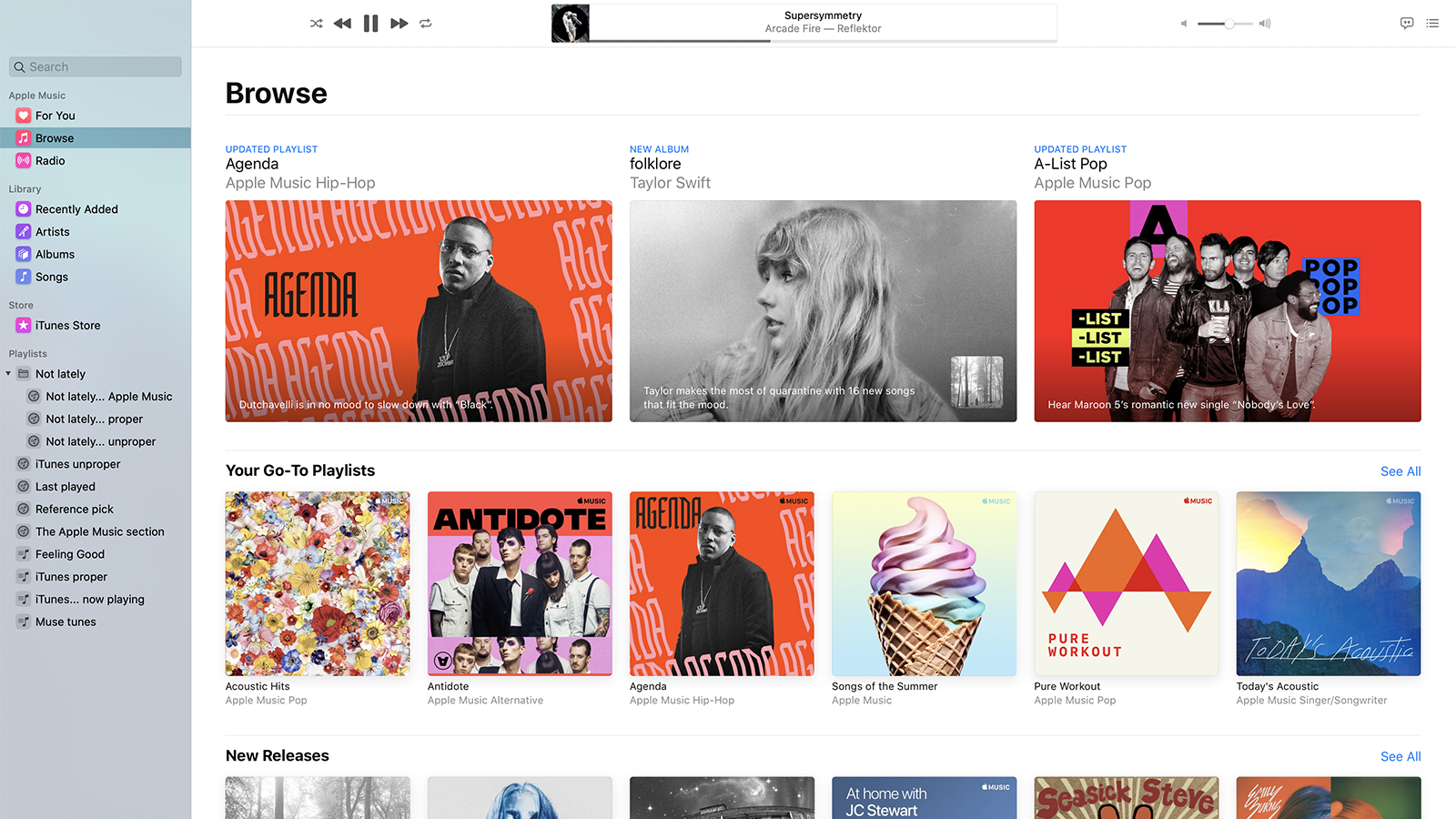
The Music app on macOS will organise and catalogue your tracks for you. It’s a good idea to tick both the Keep Music Media folder organised and Copy files to Music Media folder when adding to library boxes under Files in Preferences, as this keeps all your tracks together and organised on your local drive. As always, we’d recommend making sure your library is fully backed up at all times if you’re using local files as part of it (there are many options for this, from Time Machine to Dropbox).
To add Apple Music to the mix, you need to offer up your $US10 ($14) a month to the Apple coffers: Choose Account then Join Apple Music to sign up, and all the tens of millions of songs on Apple Music will become available to you. Use the Browse and For You links on the left to have a look around, or the Search box ” which will adapt to show results both from your local library and Apple Music’s streaming options.
Library management
The term “library” can get a bit confusing in this context. As well as giving you access to however many millions of tracks over its streaming service, Apple Music also lets you mark albums and artists and songs as part of your library ” a curated little corner of Apple Music to help you to get back to your favourite tracks more easily (via the artist or album links, for example), and to sync them between devices. This is available whether or not you have any local tracks on your Mac.
If you have a local collection of imported and purchased music, this is also usually called a library. You can’t really keep the Apple Music library and your local library separate ” if you want to use them both, then Apple Music and the Music app on the Mac treat them as one single entity.
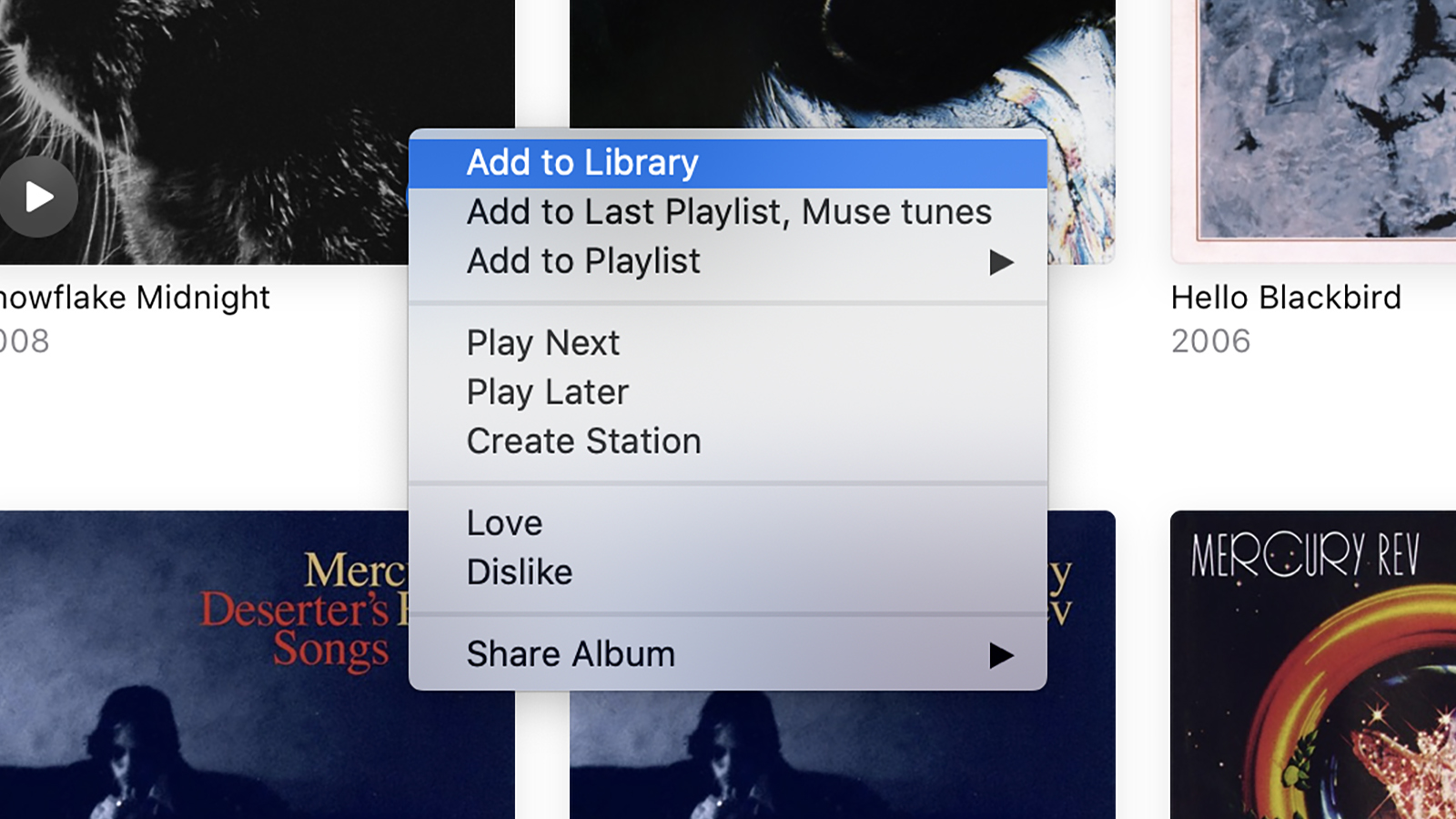
Dive in and play anything from Apple Music, straight from Apple Music, and your local library will remain untouched ” those Artists, Albums and Songs links down the left-hand side of the Music app interface won’t suddenly be populated by everything you play on the streaming service. You can, if you want, just use Apple Music without ever adding anything from it to your library.
Whenever you’re browsing the Apple Music cloud catalogue, you’ll see Plus icons and Add buttons ” these are for adding whatever album or playlist or song you’re streaming to your actual library (so they will show up in Artists, Albums and Songs). You can also click the three-dot button anywhere you see it and Add to Library to do the same job.
This is separate from actually downloading the streaming tracks to your device (Mac, iPhone, or whatever). That’s what the cloud-and-arrow icons are for (or the Download option on the three-dot button menu). You’ll usually have to add something to your library to download it, but there is an exception, which we’ll get to later. Music downloads can be deleted and music can be removed from your library easily enough, via the same three-dot buttons that appear throughout the interface (or a right-click).
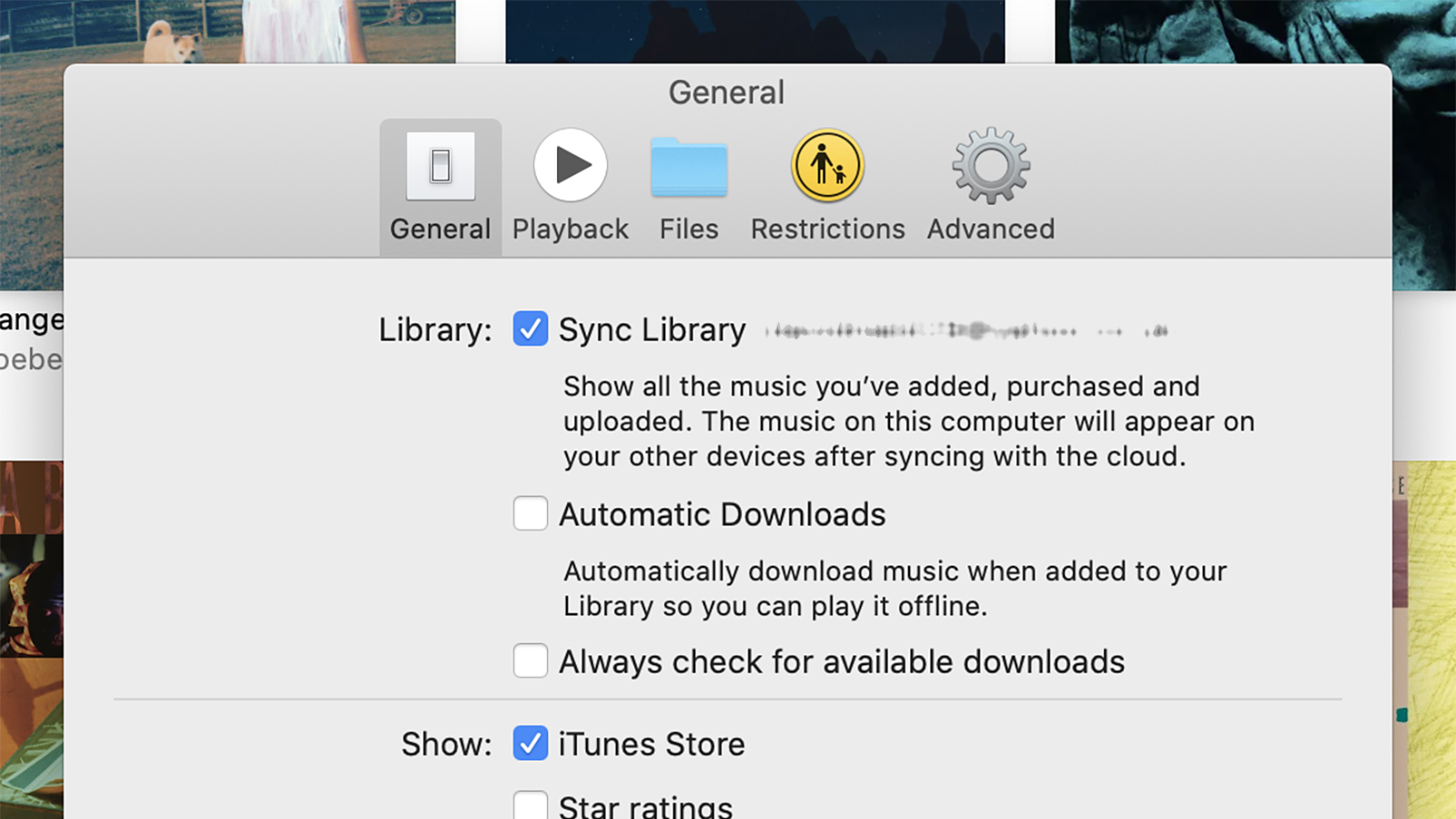
You’ll probably want to get your tracks and playlists ” Apple Music and local ” synced across multiple devices like iPhones and iPads, too. Open the Music app Preferences, then tick Sync Library under General ” after a cloud sync has been completed, all of your music will be available on all your devices. It’s worth noting that Apple will use the Apple Music cloud versions of your local files when syncing with other devices, if they’re available, but the local files on your Mac computer aren’t affected.
As you combine both cloud tracks and local tracks, it’s worth bearing in mind that Cloud Status is a criteria in the music library metadata. A smart playlist where Cloud Status equals Apple Music will instantly pick out all the songs that you’re just renting from Apple rather than having them permanently stored on your computer. This can be handy for extricating the Apple Music tracks from your local library.
Building playlists
On one level, building playlists isn’t very complicated at all ” use the three-dot menu or a right-click to add albums or tracks to playlists, mixing Apple Music picks with tracks from your local library as much as you want. These playlists should play through with no issues, and sync to all your linked devices as well. You’ll have the latest Apple Music releases playing along with those MP3s you’ve been hanging on to since the last century.
On another level, well, it can be a bit complicated. To begin with, you’ve got a choice when it comes to playlists ” when you add streaming Apple Music tracks to playlists, you can opt to have these automatically added to your library as well, or not. On macOS, the setting for this is under the Advanced tab of Preferences in the Music app ” Add songs to Library when adding to playlists.
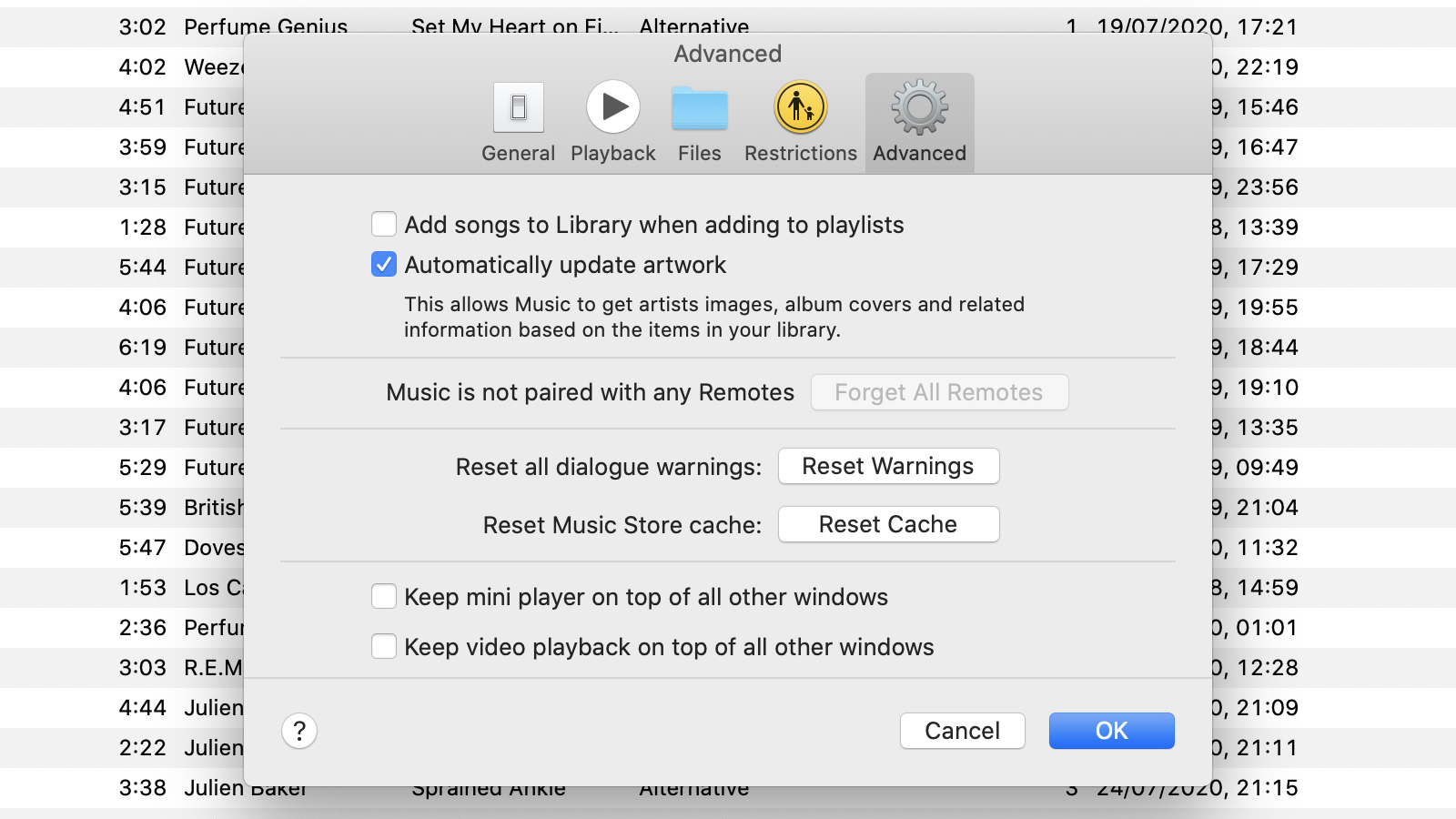
Turning off this option is a good way to keep your local files and Apple Music at least partially separate: You can mix both streamed and local tracks together in playlists, but your main library has just the stuff you’ve specifically added (the playlist tracks won’t show up in the Artists, Albums and Songs sections).
If you’re a fan of smart playlists, it gets a bit more complex. These playlists ” cueing up five-star-rated songs from the rock genre that you haven’t heard for a month, for example ” can help you rediscover lost gems, keep your favourite tracks within reach, make sure nothing in your library gathers dust for very long, and much more. They’re incredibly useful, but they’re not always easy to understand.
Streaming Apple Music tracks can be added to smart playlists, but only if they’ve already been added to your library (another reason to turn Add songs to Library when adding to playlists on). If they’re not in your library, they’re ignored. If you want a revolving smart playlist of everything you’ve listened to in the last week, perhaps ” local tracks and Apple Music tracks ” then the Apple Music choices need to be added to your library.
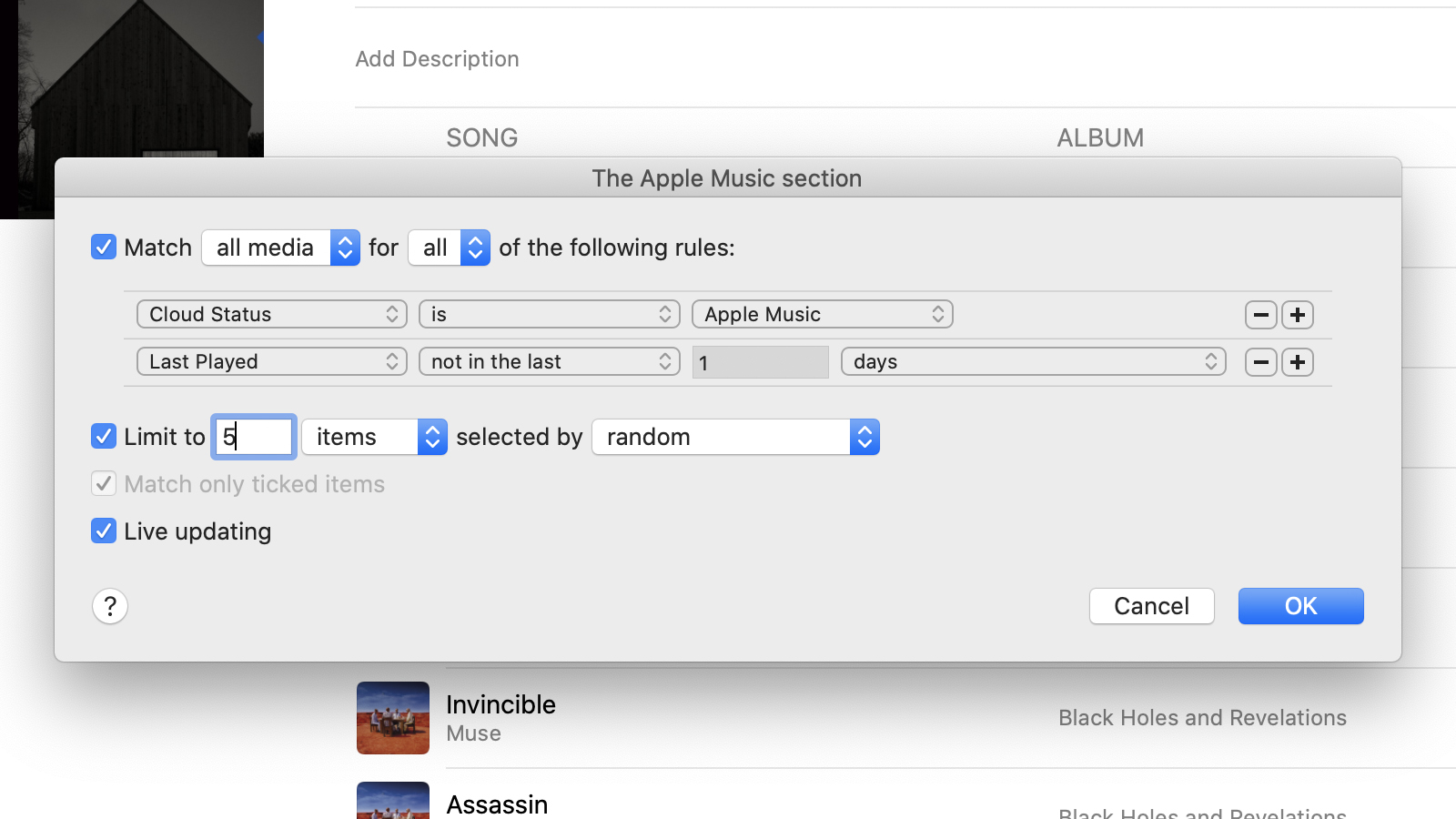
Smart and manual playlists should sync to your mobile devices as normal, with the exception of smart playlists that rely on other playlists for its criteria ” for whatever reason, these are now beyond the reach of the Apple Music apps for iOS and Android. Though they will work and update properly when played from your macOS computer, they won’t show up on your phones and tablets.
Within those parameters, you can build up your Apple Music library as you see fit. There are tens of millions of songs available to stream instantly, plus all the digital tracks you’ve accumulated down the years, plus any more that you need to add. It’s the best of both the pre-Spotify and post-Spotify digital music revolution.