Apple CarPlay has changed (and improved) a lot since it made its debut in 2014, and it’s more widely supported in vehicles than ever before. Part of CarPlay’s appeal is its simplicity and ease-of-use, but that doesn’t mean that there aren’t some lesser-known tricks and tips that can help you make more of the platform.
1. Do Not Disturb
You don’t necessarily want a barrage of messages coming through while you’re driving, and you can manage this through CarPlay. Open the Settings app on your dashboard, then choose Do Not Disturb While Driving, and turn on the Activate With CarPlay option to have the mode automatically kick in when CarPlay is connected. To actually set how it works in terms of notifications, choose Do Not Disturb from Settings on your iPhone.
2. Find More Apps
There’s no master list of CarPlay-compatible apps anywhere, though Apple’s official CarPlay page mentions quite a few of them. By this stage, just about every audio and music app out there has CarPlay support, so you should be able stock your CarPlay dashboard with useful apps. In terms of alternatives to the default Apple apps, try WhatsApp for your messages or Pocket Casts for podcasts, for example.
3. Take CarPlay Screenshots
This is something of a niche feature for power users rather than something you’re going to rely on day to day, but just in case: You can actually take screenshots of Apple CarPlay by taking a screenshot on your iPhone (hold down the power button and the volume down button), which will grab the CarPlay screen too. You’ll get two separate images in the Photos app ready for sharing or editing as required.
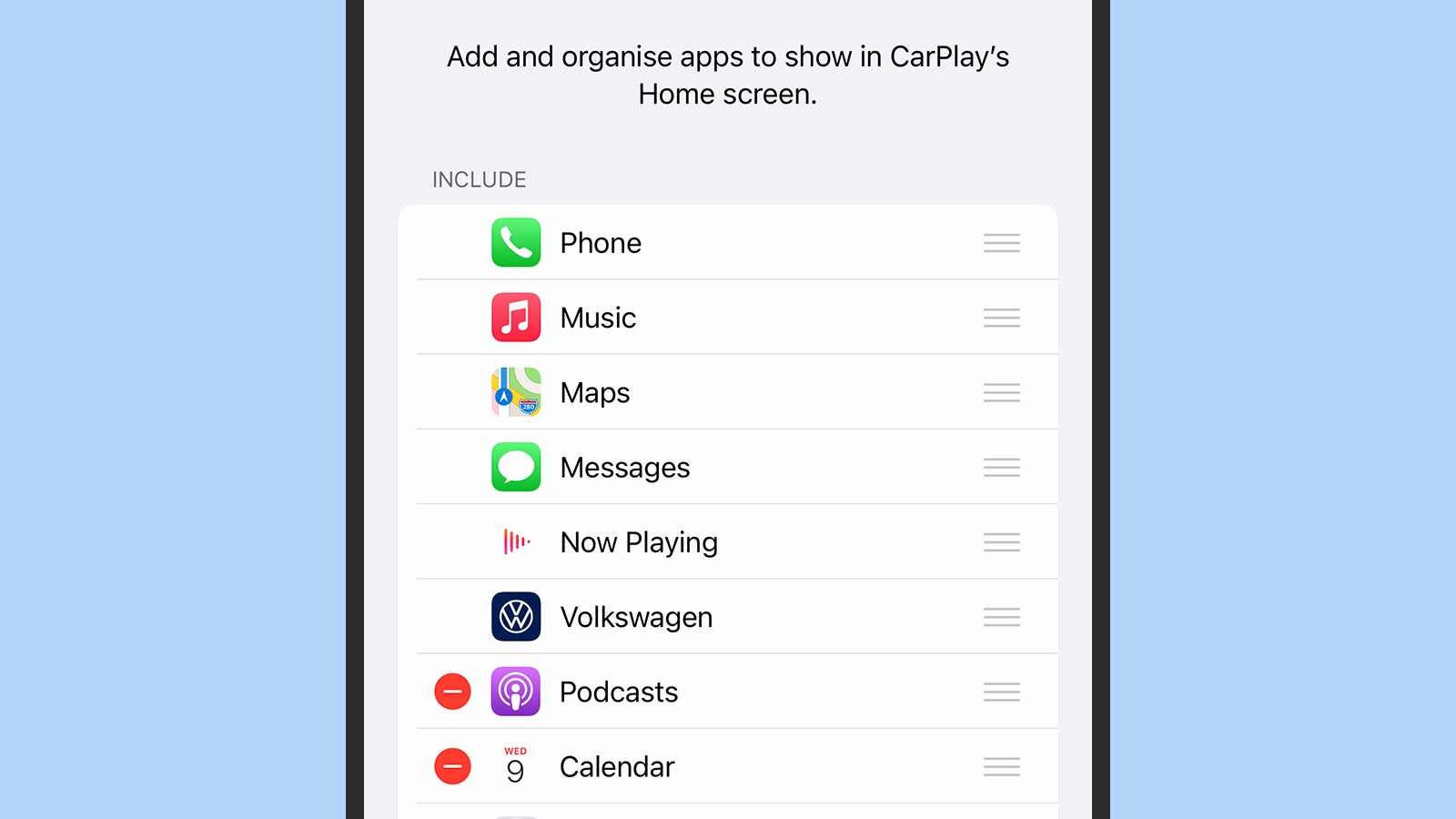
4. Customise the Home Screens
To change the look of the CarPlay dashboard, go to your iPhone. From Settings, tap General and CarPlay, then choose your connected car and pick Customise. The screen you’ll then see lets you pick which CarPlay-compatible apps actually show up on the dashboard. You probably won’t want to include them all, so use the handles on the right of the list to alter the order of the apps, which changes how they’re shown on the dashboard.
5. Get Help From Your Passenger
This wasn’t always the case, but your iPhone can now work independently of CarPlay, which is great. We’re not suggesting that you take your eyes off the road to start fiddling around with your smartphone, but it does mean that if you have a passenger, they can use your iPhone for you. If you want to add some more tracks to a music playlist, for example, then your passenger can use the app on your phone rather than CarPlay.
6. Make Full Use of Siri
The less time you spend tapping at your screen while you’re driving the safer you’ll be, and Siri can help out here. Some useful voice commands include “get directions to…,” “call…,” “play more songs like this one,” and “remind me to … when I get home.” You can also say, “Siri, read my messages” to have your recent text messages read out loud, with the option to reply. Incoming messages prompt an alert, but aren’t read out by default.
7. Get to Know Your Car
It’s worth going through the instruction manual that came with your car — or just running a search on the web — to see which Apple CarPlay features can be controlled from your steering wheel. Functions like volume adjustment, Siri voice control, and the ability to skip forward and backward through playlists can usually be operated through physical buttons on your steering wheel or dashboard, which is a safer option than tapping at the CarPlay display.
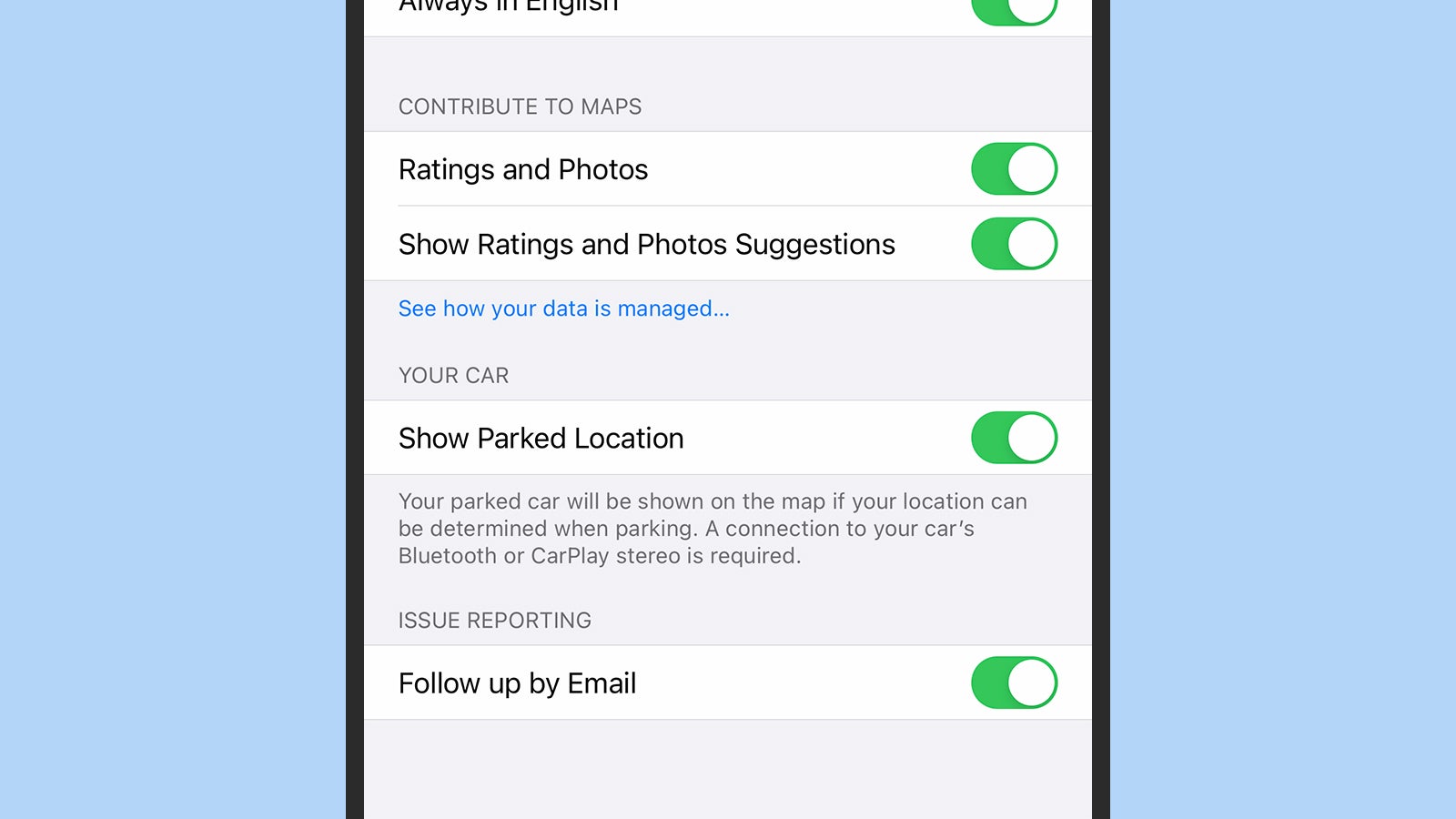
8. Remember Where You Parked
This is perhaps more of an Apple Maps feature rather than an Apple CarPlay feature, but remember that the two are often effectively the same. From Settings on iOS, tap Maps then Show Parked Location — as long as you were connected to your car dashboard with CarPlay just before you got out of the car, then your parking location will be marked on Apple Maps. It should mean you spend less time hunting for your car on the way back… in theory.
9. Customise the Look of CarPlay
CarPlay comes with a couple of useful customisation options that you can access by opening the Settings app on your car dashboard. Choose Appearance to set whether Dark Mode is always enabled or only in the evenings. You can also select Wallpaper to pick a different backdrop for the CarPlay interface. While there isn’t a huge amount of choice here, you can at least change up the aesthetics a little if you get bored of the default look.
10. Set Up Siri Shortcuts
The Shortcuts app works with CarPlay just like it works with your iPhone, so you can configure customised voice commands for Siri that trigger certain actions. One of the most useful ways you can take advantage of this is by setting up a Siri voice command that launches directions in Google Maps on CarPlay rather than Apple Maps. You can set up a shortcut with Dictate Text and Show Directions, as explained by our friends at Lifehacker.
