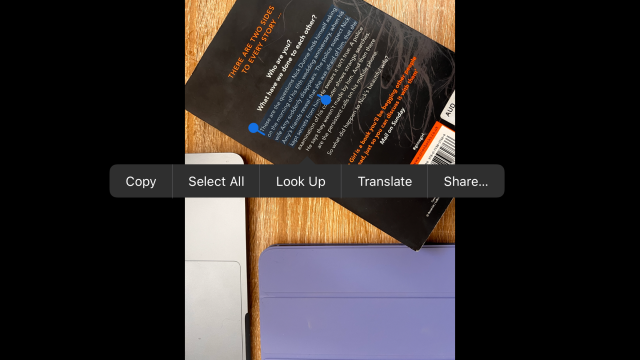Apple’s iOS is just getting too smart for its own good. And that remark is solely based on Live Text and the ability to search your Photos app and return an image that contains the text you’ve searched for or copy notes in class. It’s the feature we didn’t know we wanted. But it’s kinda creepy, right?
iOS 15 launched last month and it brought with it a slew of cool new things. It was a pretty massive operating system update, boasting features such as a customisable Safari experience and notification profiles. But it also included Live Text feature that can convert words in an image to text.
The Apple Live Text Pitch
The official pitch from Apple is that with iOS 15, you can use Live Text to copy and share text within photos, translate languages, make a call, and more. And with Visual Look Up, it’s easy to identify objects found within your photos.
Basically, Live Text recognises words within your photos and online images. When viewing a photo, you can tap on the text to highlight it. From there, you can make a call, send an email, look up directions – actually pretty much anything you can with text already.
We explain how to use Live Text further down the page.
Feature Creep Or Useful?
We’ve been able to search in the iPhone or iPad’s Photo app for a while. Particularly useful if you, like me, have thousands of photos stemming back to your first ever iPhone.
Using the search feature in your Photos app allows you to enter ’31 October’, for example, and have returned every image tagged as being taken on Halloween over the years. It also works on things like ‘cat’. (Apparently there are 1,486 photos of a cat in my camera roll, yikes).
You’ve also been able to search your device, be that for an app hidden in a folder or a bookmark you’ve saved, again, for example.
But now, you can use that device search to find text within an image.
I accidentally stumbled across this feature.
I was searching my phone for ‘Prime’, as in Amazon Prime Video, so I could go straight to the app (search is a feature I use all the time to access apps). And I misspelled ‘Prime’, typing ‘Prem’ instead. I was returned a photo of a friend and I wearing jerseys that have the word ‘Premiership’ embroidered on them. I cannot stress this enough: the embroidery was tiny.
There’s also been a TikTok making the rounds of students using Live Text to cheat in class.
students are starting to steal each other’s notes with iOS 15 and it’s… kind of genius pic.twitter.com/klE992DuBn
— juan (@juanbuis) October 14, 2021
I guess the answer is ‘both’?
How To Use Live Text
Copy text within a photo or image
- In the Photos app and select a photo, or select an image online.
- Touch and hold a word and move the grab points to adjust the selection.
- Tap Copy.
- To select all the text in the photo, tap Select All.
- After you copy text, you can paste it in another app.
- To highlight all text within a photo or image, select a photo or image, then tap the indicator icon in the lower-right corner of the photo.
Translate text within a photo or image
- Go to the Photos app and select a photo, or select an image online.
- Touch and hold a word and move the grab points to adjust the selection.
- Tap Translate.
- You may need to tap Continue, then choose a language to translate in, or tap Change Language.
You can turn the feature off if it’s too creepy for you. To turn Live Text on or off, go to Settings > General > Language & Region, and enable or disable Live Text.