More than six years after the release of Windows 10, Microsoft is releasing the next big chapter in its ubiquitous OS on Oct. 5. A recent survey suggests that more than 60% of people aren’t even aware that Windows 11 is coming out, which indicates there probably won’t be a mad rush to upgrade.
And there’s no real pressure to install Windows 11. Microsoft says it will support Windows 10 Home and 10 Pro until at least Oct. 14, 2025, which gives you four years to figure out your upgrade plan. And even then, I wouldn’t be surprised if Microsoft extends the support timeline for Windows 10, similar to what Microsoft did for Windows 7.
Now might be a good time to think a minute about how you approach change itself. Trying to stay on top of every little update or new feature gets tiring, so I totally understand when people say they just want things to stay the way they are. When big updates like Windows 11 roll around, the fatigue feels extra real.
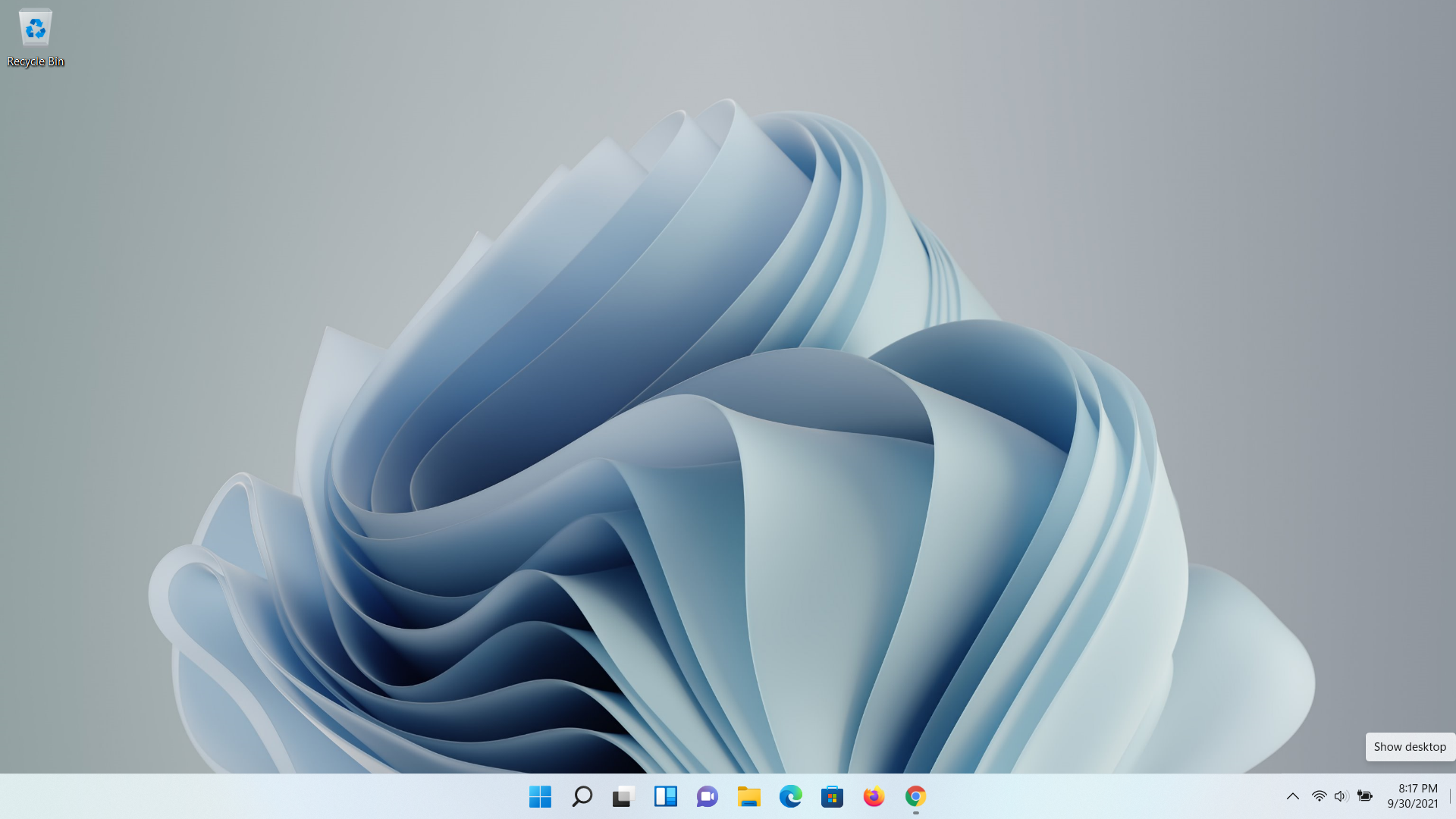
This means that in order to really enjoy (or at least appreciate) what Windows 11 has to offer, you need to be in the right headspace. In Windows 11, there are a lot of small changes, like how the Copy and Paste right-click commands have changed from a text button to an icon, that can cause some initial confusion. For other functions, you may find yourself needing to Google how to perform what would have been a routine command in Windows 10, which can be particularly frustrating for people with years of legacy Windows muscle memory.
And all this comes before we talk about bigger changes like those to the Start menu and the new centered Taskbar. (Thankfully, you can still left-align the Windows 11 Taskbar just by going to the Personalisation menu and scrolling down to the Taskbar section.) In short, the upgrade to Windows 11 is a bit of an adventure, but so far, it’s been a relatively rewarding one because quite frankly, a lot of changes in Windows 11 were long overdue. But upgrading does require patience.
A Fresh Face for Windows
One of the biggest reservations a lot of longtime Windows users have about Windows 11 is that it looks too much like macOS, and they’re not entirely off base. But critically, Windows 11 doesn’t feel like macOS. Sure, the Search button is more prominent, but Microsoft’s familiar file system, shortcuts, and most of the important buttons and settings are where you expect them to be, even if they might look slightly different.
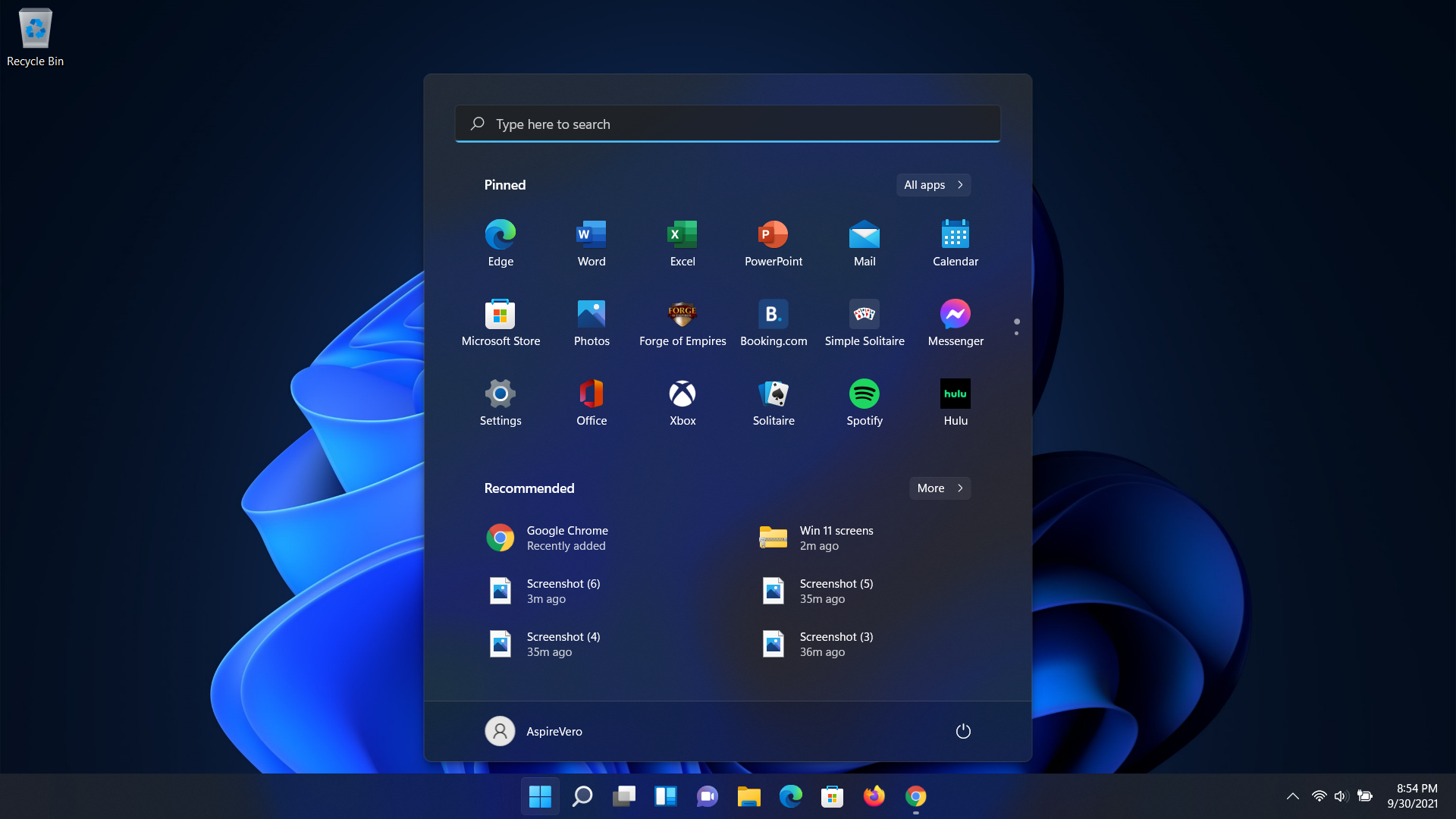
But as I’ve said before, Windows was in dire need of a facelift. Even after multiple UI refreshes, Windows 10 remains a somewhat ungainly amalgamation of past versions of Windows, combining Microsoft’s more modern Fluent design language with flat tiles from Windows 8’s Metro design, some elements of Aero from Windows 7 and Windows Vista, and a few things dating back even further than that. Windows 10 has become a real Frankenstein’s monster from a visual standpoint.
But with Windows 11, nearly the entire OS has been overhauled. Windows 11’s Quick Settings menu is cleaner and easier to read, while also getting the ability to control media playback across a wide range of apps, so instead of searching for the app or browser tab that’s making noise, you can quickly pause it in Quick Settings. Windows 11’s notification settings are also much improved thanks to new focus assist settings and generally more control over what does and doesn’t show up in your feed (though I could really do with fewer suggested notifications from Microsoft reminding me to try out Xbox Game Pass).
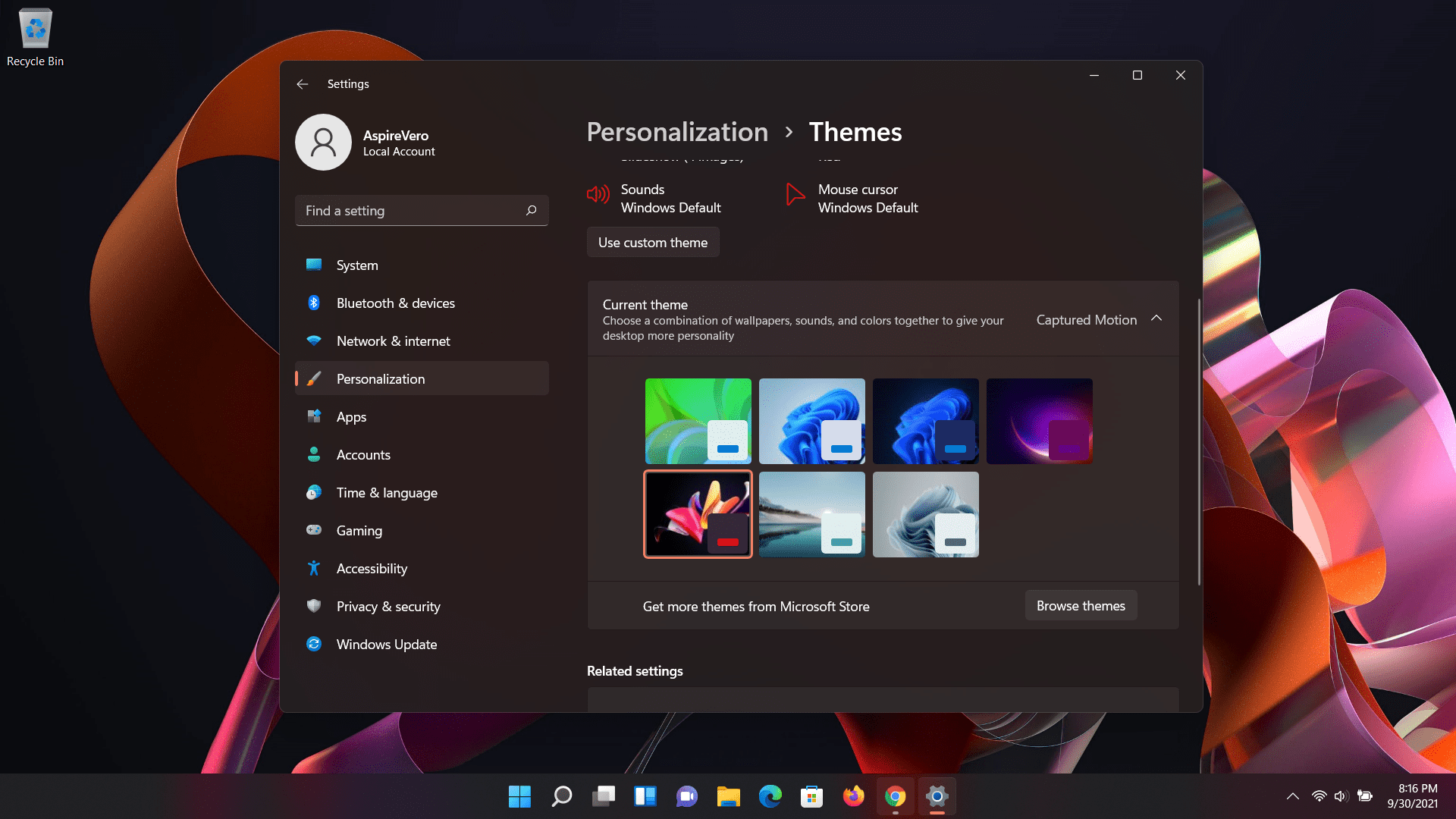
But my favourite improvement to Windows 11’s UI is Microsoft’s expanded Theme support, which makes it super easy to switch between Light and Dark Mode, create your own custom Theme based on your background, or download a new one from the Microsoft Store. And while it’s nowhere near as customisable as something like Rainmeter, it’s also much more streamlined and easier to use, which is good if you don’t want to spend an entire weekend customising your Windows desktop layout.
That said, I really wish Microsoft would pack more information into the new Start Menu, and it’d be nice if it was easier to change your default app preferences too. And sometimes if you dive a bit deeper into various settings, you’ll run into windows for stuff like the Device Manager that still looks like it hasn’t been updated since Windows 98, but on the other hand, it’s kind of nice to know they’re there.
A Better Way to Game
Windows 11 isn’t going to revolutionise the PC gaming experience, but it does have a number of improvements, especially for Xbox fans. For general PC gaming, the addition of Auto HDR should be a big help when it comes making your games look as good as possible, with Windows 11 automatically turning on high dynamic range in supported titles. Additionally, while it’s still hidden in the Display Settings menu, I found that Windows 11 also makes it simpler to control your display’s refresh rate. I can’t tell you the number of times I’ve heard of someone buying a fancy new high-refresh monitor, only to leave the drop-down menu in Display Settings stuck at 60Hz.
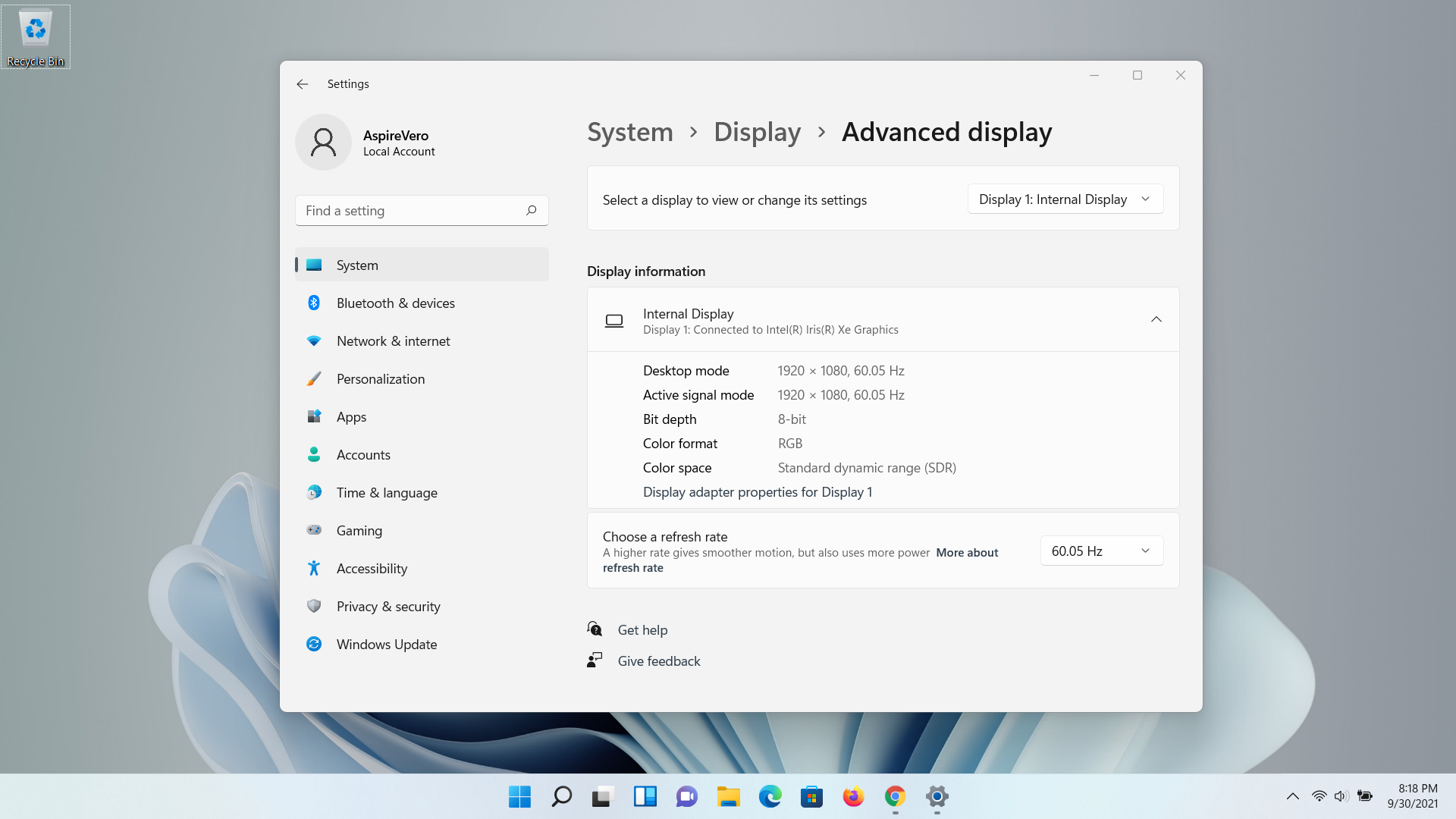
Microsoft also added a new Dynamic Refresh Rate feature that can automatically adjust your screen depending on the kind of content you’re looking, which should go a long way towards preserving battery life on gaming laptops — think 60Hz while browsing the web, and only going above that when you’re actually fragging.
And even though it won’t be available at launch, the ability to install Android apps natively in Windows 11 feels like a big opportunity to break down some of the barriers between desktop and mobile gaming. I don’t know about you, but one of the factors I consider when buying a new game is where I think I’ll play it. But sometimes, it’s nice to be able to play Kingdom Rush or whatever on a big screen without installing a dedicated Android emulator or repurchasing a game on a second platform.
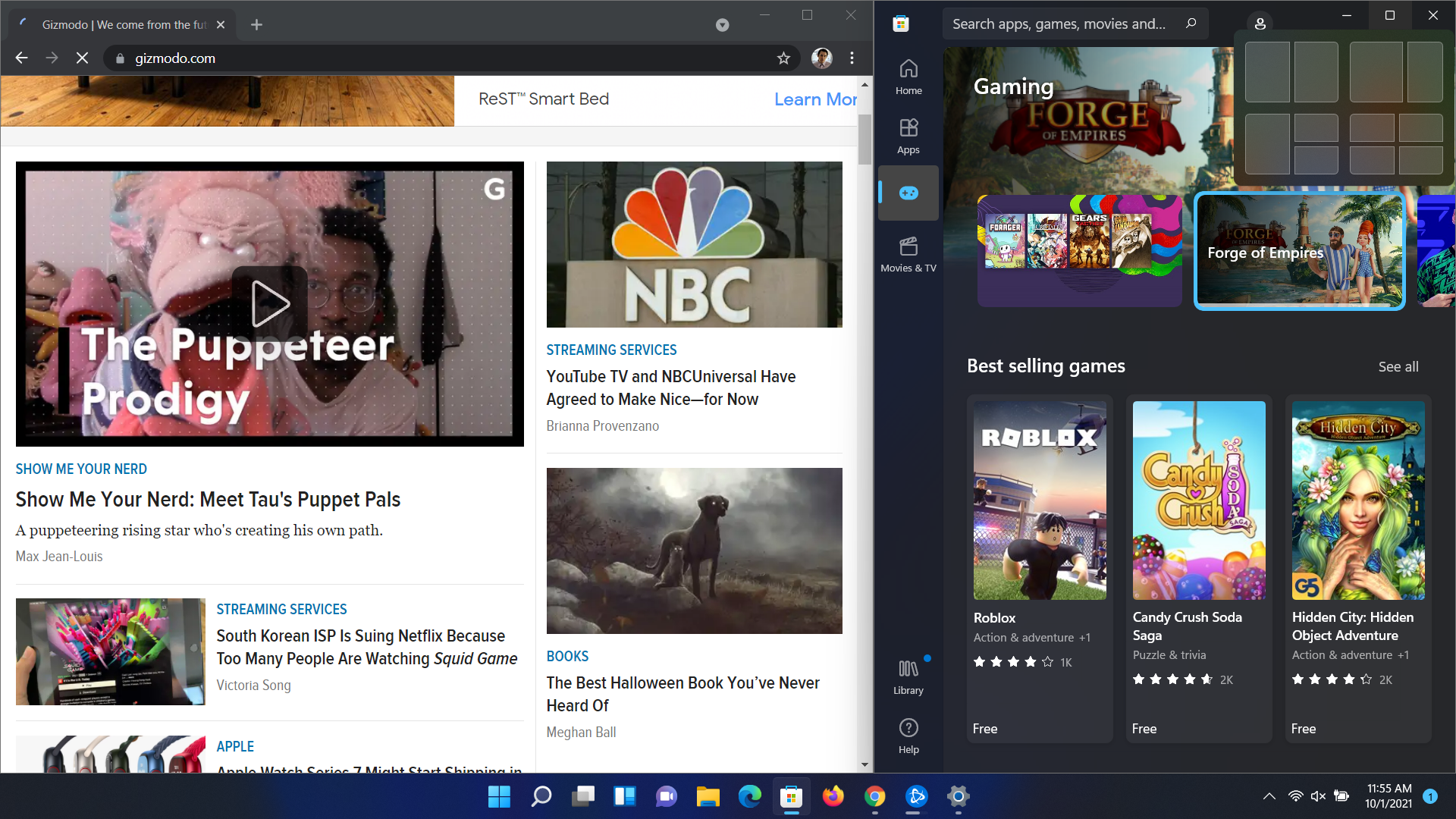
Microsoft also added support for a new feature called Direct Storage, which allows Windows to combine multiple input and output requests in more efficient batches, while also allowing Windows to send graphics and textures directly from an NVMe SSDs to your GPU, bypassing your CPU and potentially eliminating a bottleneck in the process. However, Microsoft announced that Direct Storage will be available in both Windows 10 and 11, you won’t be missing out regardless of which OS you choose.
And for people who game on PC and Xbox, Microsoft makes it way easier to connect with your friends across platforms, stream games to your PC from the cloud or your own Xbox, and more. And if you’re looking for a new game (or app), Microsoft has finally updated the Microsoft app store with a brand new design so it doesn’t look like a collection of neglected software anymore.
The Little Things
Aside from the big changes to its UI and gaming, there are also a bunch of miscellaneous upgrades in Windows 11 like even more options for snapping windows (which remains one of the biggest advantages Windows has over macOS), and enhanced virtual desktops (you can even set different backgrounds to various virtual desktops), which I really like for keeping my work apps and my games separated. In Windows 11, the Restore button in the top right corner of a window even has new snap layouts to make it easier to arrange multiple apps across your screen, along with larger snap zones to make moving windows around even easier.
Windows had widgets already, but I’ve sort of forgotten about them in recent years. With Windows 11, it feels like I’m rediscovering a long-lost feature. And while I need to test it out more, Microsoft even says the voice typing in Microsoft 11 is more accurate and has better punctuation detection so you can type better without ever putting your hands on your keyboard.
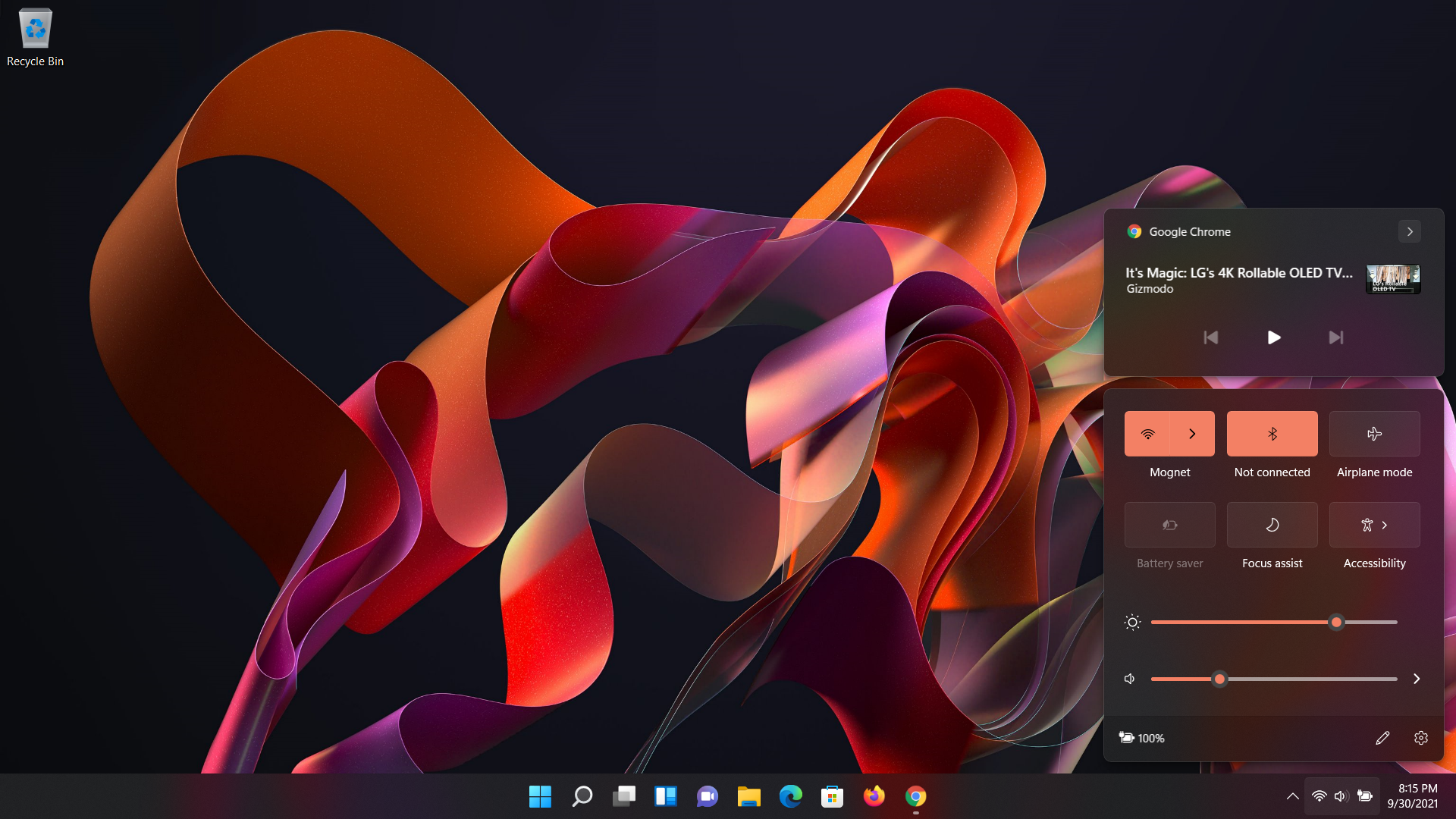
Finally, when it comes to security, the requirements for more modern CPUs and TPM 2.0 should go a long way towards preventing hacks and malware. That said, it’s too early to say how successful those changes will be, especially considering the limitations Microsoft’s new hardware requirements have imposed on people’s upgrade paths (more on that in a bit).
So, Do You Really Need to Upgrade Now?
Not really. In fact, the smart money says it’s probably better to hold off for a few weeks in case Microsoft stumbles into some unforeseen issues during Windows 11’s early days. And with everything going on right now, it might make a lot more sense to transition sometime later year during the holidays, when you’ll have more time to get up to speed without the pressure of work or deadlines forcing you to scramble when confronted by new unfamiliar or revamped features.
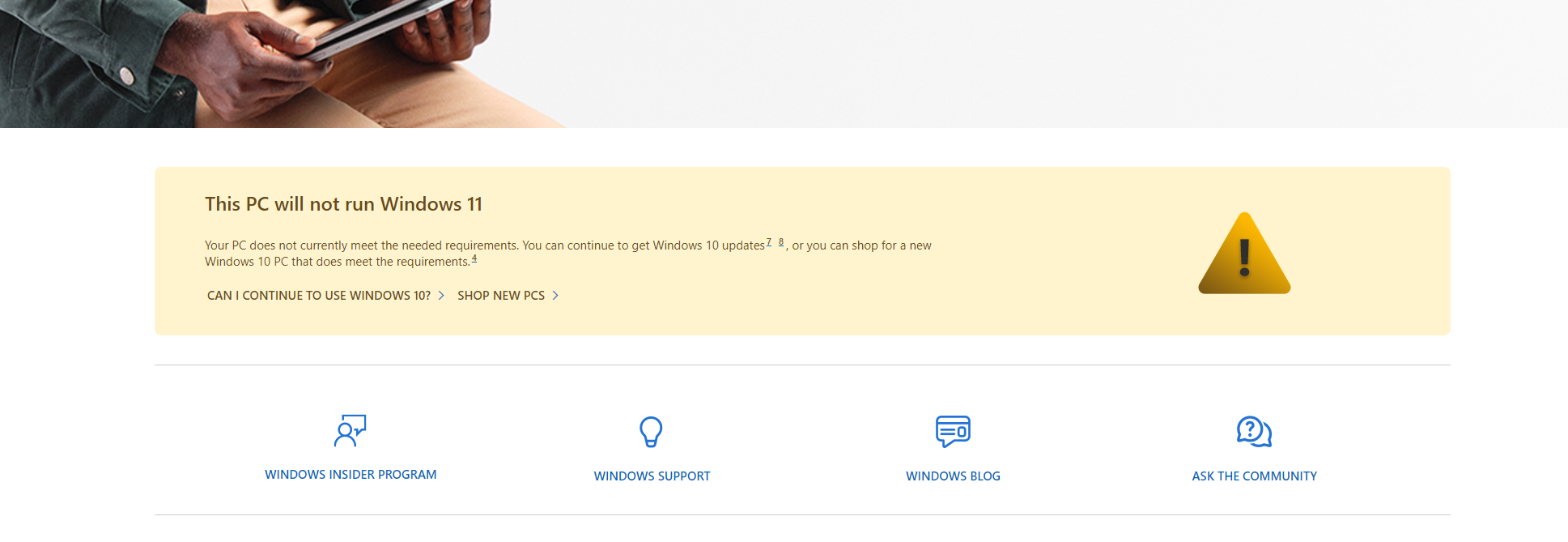
It’s also important to note that because of Windows 11 requirements, people without support for TPM 2.0 or systems running 7th-gen Intel chips or older simply might not have the required hardware to upgrade. (For more on what you need to upgrade to Windows 11, check out our guide here.) This is sure to be a big bummer for a lot of folks, including me. My desktop runs on Intel’s i7-7700K CPU, which, according to Microsoft’s list of supported processors, doesn’t meet the requirements to upgrade to Windows 11. That means a lot of people — particularly laptop owners who can’t easily upgrade their mobo or CPU — may simply have to wait until the next big computer purchase to switch to Windows 11.
There are also some changes I’m not super happy about, like the requirement in Windows 11 Home (but not Win 11 Pro) that forces new users to have a Microsoft account and an active internet connection in order to set up up their PC. And while I don’t think any amount of yelling or complaining is going to cause Microsoft to budge on this topic, for people not happy with the new Taskbar and Start Menu in Windows 11, Microsoft has said that it’s taking feedback from users about how to improve those two features, along with tips on how to make setting default apps in Windows 11 a bit less annoying.
In the end, the goal for Windows 11 isn’t to add one more hassle into your life. It’s better looking, more organised, and has more features and tricks to make your entertainment of choice just a bit more enjoyable. From what I’ve seen, even though there are a few awkward spots, Windows 11 is off to a good start.
Editor’s Note: Release dates within this article are based in the U.S., but will be updated with local Australian dates as soon as we know more.
