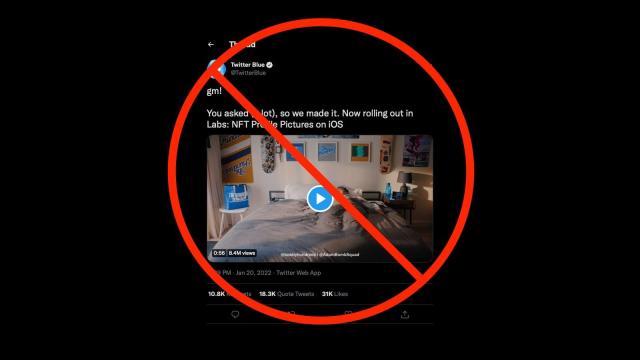If you are tired of NFT and cryptocurrency bros hyping their “investments” every second they’re awake and tweeting, you are not alone. Sadly, it appears as if social media companies are enjoying the non-stop engagement this crowd provides. Twitter is even now allowing people to use hexagonalNFT profile pictures on its platform. If this hype cycle is getting to you, then it’s time to take corrective action, and block their asses.
There are many ways to mute or block the crypto/NFT crowd on Twitter. Some of these can keep you from seeing content from those who have enabled NFT profile pictures; others automatically block anyone associated with cryptocurrency and NFT tweets altogether. You can decide which of these options is the best for you and your own personal stress levels.
Better Tweetdeck

Better Tweetdeck is among the most subtle NFT blockers out there. It’s a simple browser extension for Tweetdeck — a Twitter-owned app with much less clutter than the main Twitter homepage. To block NFT users, install Better Tweetdeck on your browser and log in to Tweetdeck. Go to Better Tweetdeck preferences > General and select Mute accounts who use the NFT avatar integration (hexagon-shaped avatar).
This will mute all those who use Twitter’s NFT profile pictures feature, but nothing else. Meaning if you want to get more serious about scrubbing NFTs from your feed, you’ll need to go a step further.
NFTBlocker

NFTBlocker is the nuclear option to Better Tweetdeck’s opening salvo — it blocks people who use Twitter’s NFT integration feature altogether. If that includes any accounts you like, you’ll have to manually unblock them. Before you try to install NFTBlocker, know that it will automatically block numerous accounts, which could potentially make Twitter think that you’re running a script or a bot to automate your activity on the site. Twitter generally frowns upon automated or bot accounts, and if your account gets flagged for such activity, you may have to share your personal information (such as a phone number) with Twitter to regain access.
Installing NFTBlocker on Chrome and Firefox is a bit of a convoluted process. It’s not as simple as clicking an Install button, which is why NFTBlocker isn’t recommended for most people. You’re better off avoiding this tool if you depend on Twitter for your livelihood or if you prefer installing browser add-ons from official stores. If you’re ok with the risks, NFTBlocker offers the fastest way to remove all NFT profile picture users from your Twitter feed.
Here are instructions for installing it on Chrome and on Firefox. Once you’re all set, open up Twitter and click the NFTBlocker’s icon in your browser’s toolbar. NFTBlocker will do the rest.
Use Twitter’s advanced filters to hide certain tweets

Twitter offers a suite of advanced filters to mute keywords, but the results are hit or miss. Still, you can use them to get rid of most cryptocurrency and NFT-related tweets and accounts. To get started, go to Twitter’s mute and block settings page and click Muted words. Now hit the + button at the top, add a word such as “NFT” or “BoredApe,” and click Save. You can repeat this process to block the most commonly used words and phrases from cryptocurrency and NFT accounts.
Use third-party Twitter apps

There are a bunch of third-party Twitter apps that are much less cluttered than their official counterparts, with some sacrifices: Twitter’s API limits access to some features, such as polls, so you might still need to use the official apps from time to time. Fortunately, this limitation is a boon if you want to avoid NFT profile pictures, because third-party apps don’t yet support that feature. Our recommended third-party clients include Twitterrific or Tweetbot.
Bonus: NFT Artist & Cryptobro Blocker

NFT Artist & Cryptobro Blocker does what it promises, with a caveat: It requires access to your Twitter account (read about its permissions requests in the FAQ here). Once you grant that, it will automatically block offending accounts that you’re following, those found among your followers, and those that show up in your timeline. After its launch, the free app went viral and quickly exceeded its server capacity. Since then, the creator has paused new signups, so you’ll have to wait your turn if you want to do this.