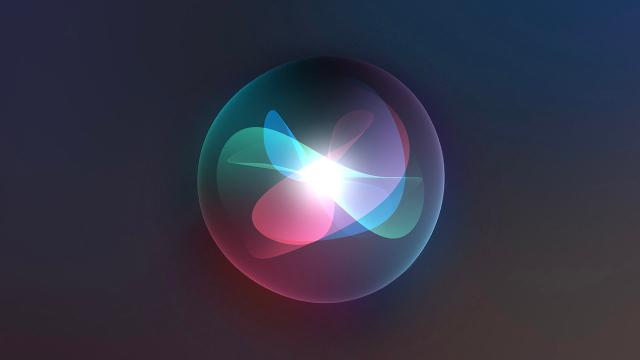Even the biggest tech companies continue to stumble when it comes to keeping user data protected, and that extends to giving us control over how voice command requests we make to our digital assistants are logged and processed. So we thought it was worth revisiting which key settings you need to know about on Android and iOS.
We’re talking about the three major digital assistants here: Google Assistant (on Android and iOS), Siri (on iOS), and Amazon Alexa (on Android and iOS). In terms of Android we’ll guide you through the steps for the latest version running on Google Pixel devices — the process on your phone may differ slightly, but the options shouldn’t be too hard to find.
Google Assistant
If you’re not comfortable with your Android phone always listening for a “hey Google” command, head to Settings and pick Google, Settings for Google apps, Search, Assistant and Voice, and Google Assistant: Select Hey Google & Voice Match and turn off the Hey Google toggle switch under the This device heading.
On the same screen, tap the three dots (top right), then Google activity controls. The next screen you see shows Web & App Activity at the top — this is everything Google logs about you, from where you’ve been on the web to the apps you’ve installed from the Play Store. You can turn this off entirely via the Turn off button, but it’ll stop recording everything across all Google apps, not just the Google Assistant.
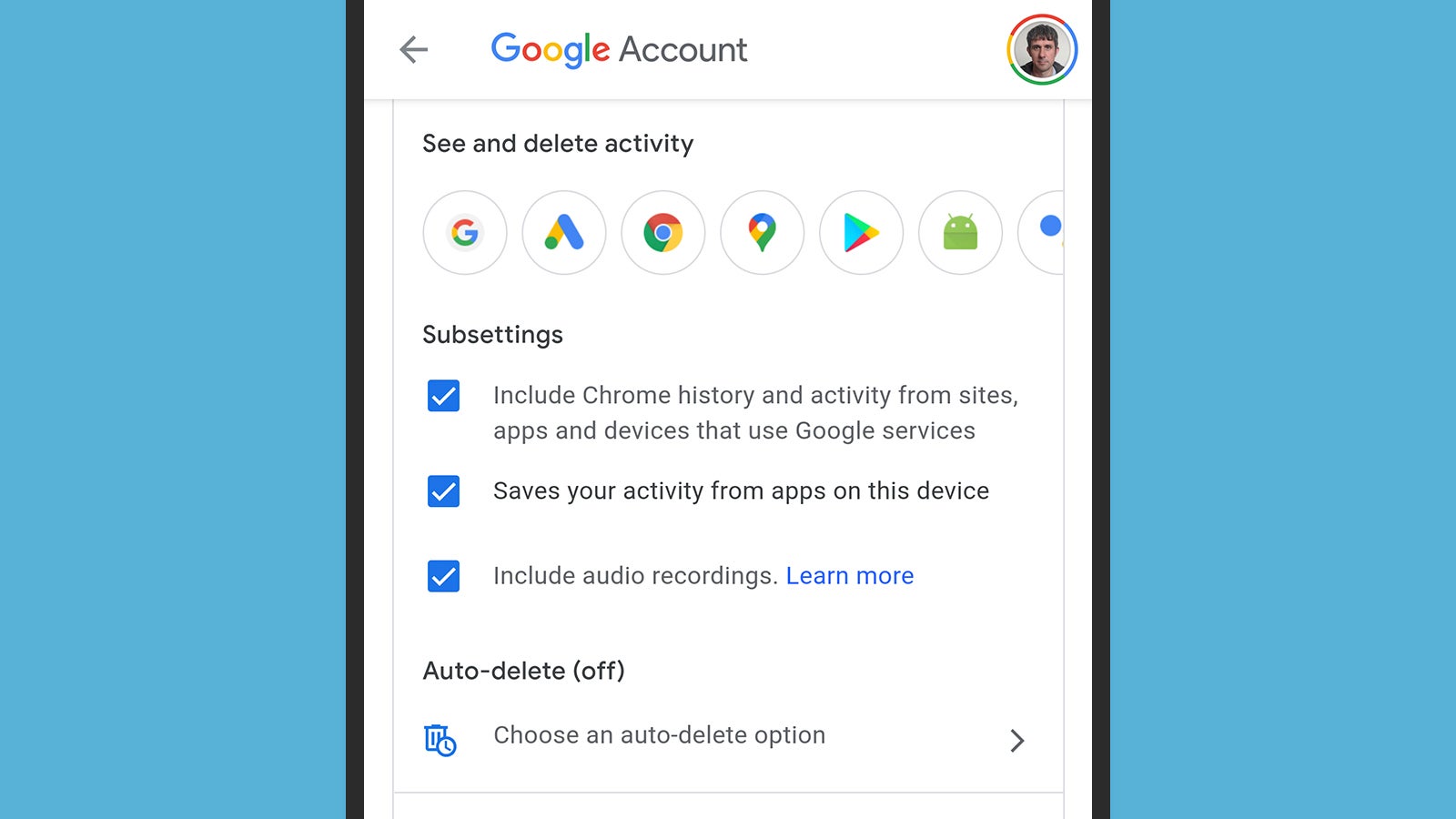
To specifically stop Google Assistant voice recordings being kept, uncheck the Include audio recordings box. From the same screen you can view and delete existing data saved from Google Assistant by tapping the Google Assistant icon, or you can tell Google to delete all of this data (including the Assistant data) after a certain time period has elapsed by tapping Choose an auto-delete option.
The same options to pause, review, and delete this collection of data are also available on iOS and the web. Open the Google Assistant app on your iPhone, tap your profile picture (top right), then choose Manage your information and personal preferences: You can then tap the three dots (top right) and My Activity to get to the Web & App Activity screen mentioned above.
Siri
If you don’t want your iPhone to be constantly listening out for the “hey Siri” command, you can open Settings, tap Siri & Search, and turn off the Listen for “Hey Siri” toggle switch. If you want to disable Siri completely on the iPhone, turn off the Press Side Button for Siri and Allow Siri When Locked toggle switches as well.
Alternatively, you can keep Siri enabled but make sure that as little information as possible is retained after your voice command has been heard and actioned. Choose Siri & Search from Settings, then tap Siri & Dictation History: Here you can choose Delete Siri & Dictation History to remove every trace of your Siri history from Apple’s servers.
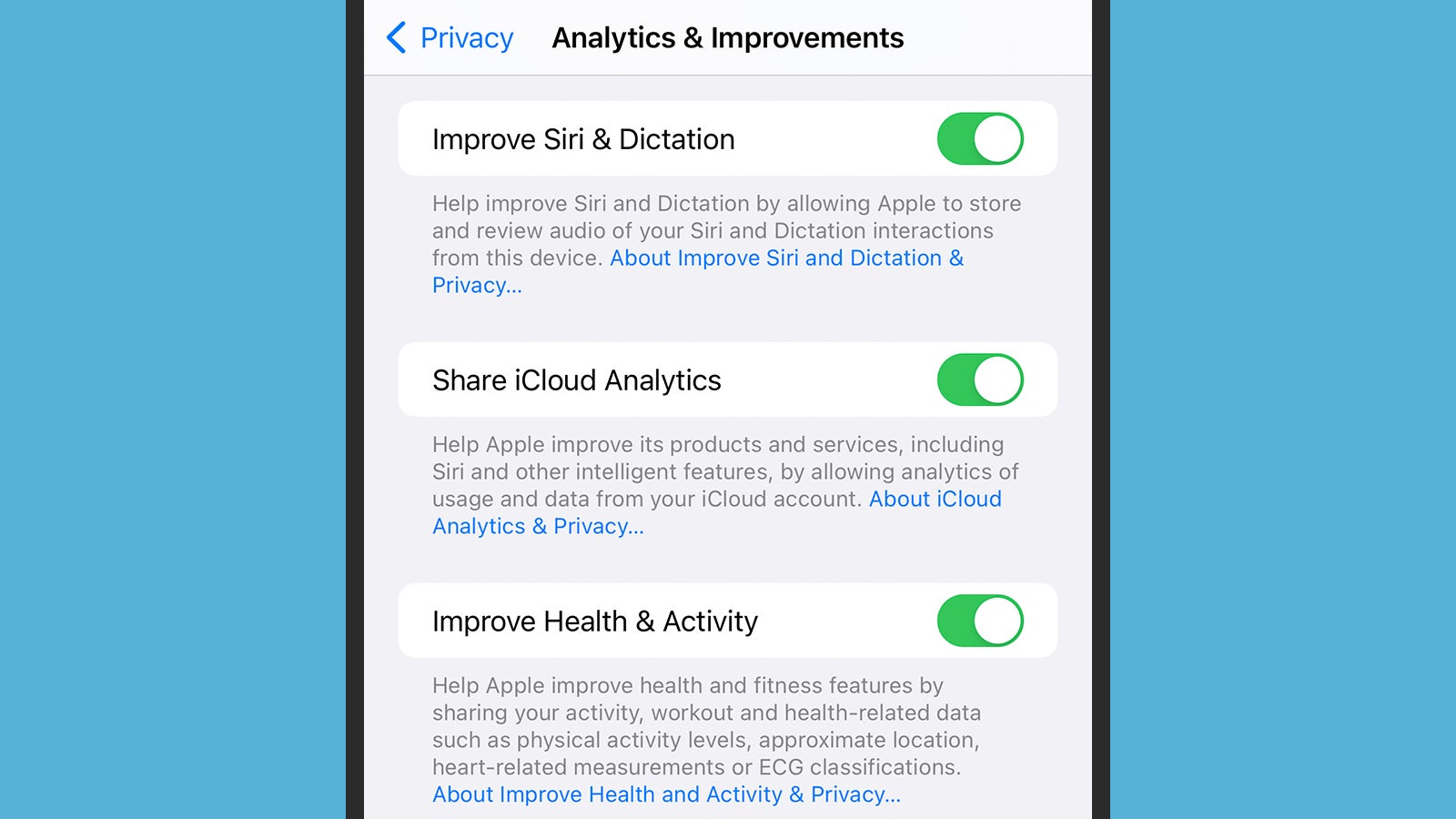
The data you are deleting has been randomised and isn’t linked to your Apple ID (full details here), but it has come from your iPhone, even if it is no longer associated with it. Apple says most of this data is discarded after six months, though some of it is kept on record for a longer period to improve Siri, in an anonymised form.
You also need to be aware of the Improve Siri & Dictation option under Privacy and Analytics & Improvements in iOS Settings. If this option is turned off, the history that you deleted in the previous step is never collected in the first place — nothing is sent back to Apple for review in the interests of improving Siri, not even data that’s been randomised and anonymised since leaving your phone.
Amazon Alexa
Alexa isn’t quite as tightly integrated into phones as Google Assistant and Siri are, but it’ll still keep recordings of your voice commands if you let it — to “improve the accuracy of your interactions with Alexa” rather than anything sinister, Amazon promises. If you’re not happy with this, you can turn it off through the Alexa app for Android or iOS.
From the front screen of the app, tap More, Settings, and Alexa Privacy. If you then choose Review Voice History, you can see records that Alexa has kept of your voice commands, and delete them individually or in batches. If there are just a few sensitive recordings you want erased, this is the way to go.
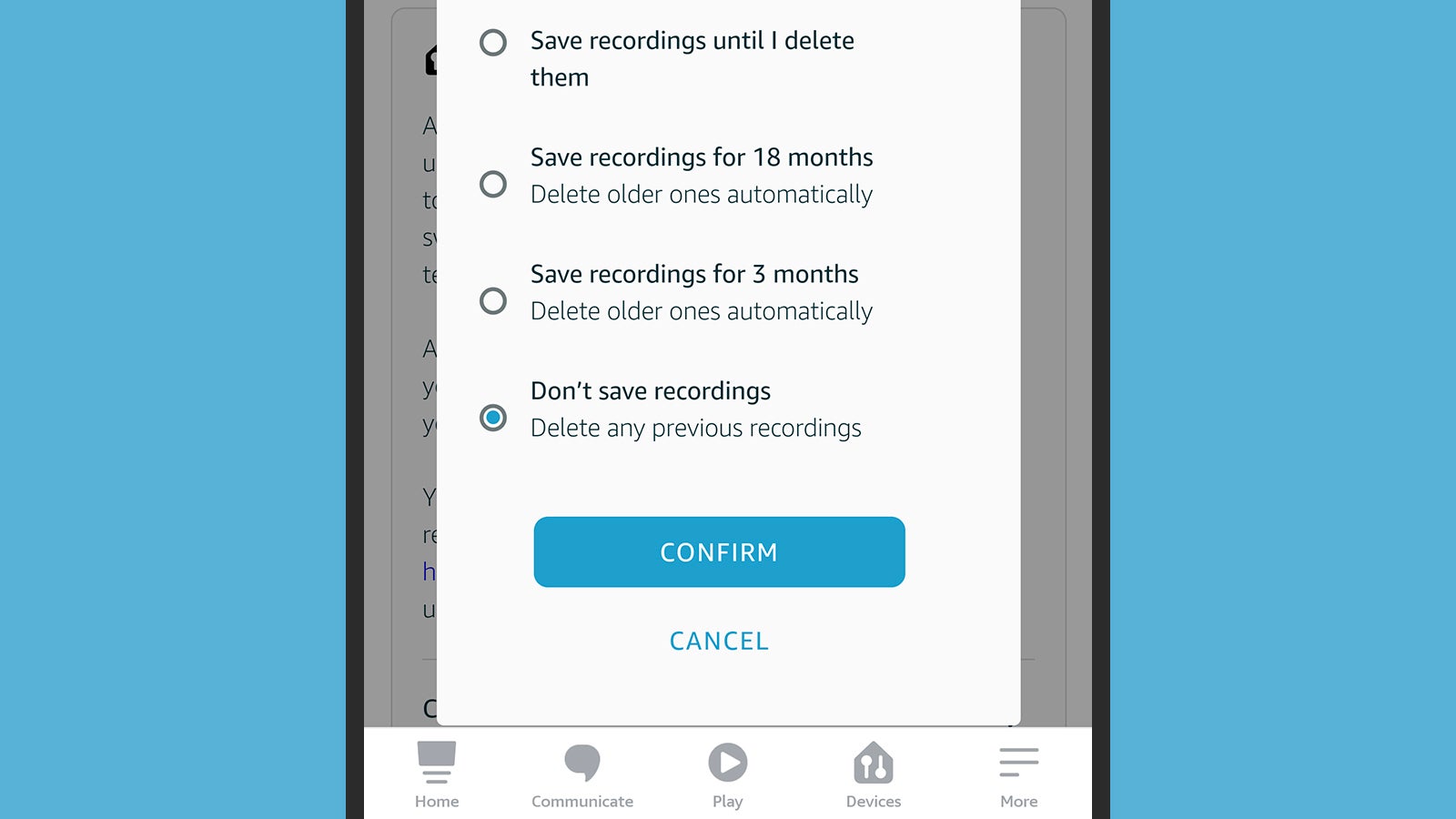
On the Alexa Privacy screen you’re also able to pick Manage Your Alexa Data, and it’s here that you can stop recordings being made in the first place: Tap Choose how long to save recordings, then pick Don’t save recordings (which will also delete any existing clips on Amazon’s servers). You can also opt to have recordings wiped from existence after 3 months or after 18 months.
After tapping Manage Your Alexa Data, further down the same screen is a toggle switch marked Use of voice recordings: Turn this off if you don’t want any of your voice recordings manually reviewed by Amazon to “ensure that Alexa works well for everyone” (in Amazon’s words). You’ll get the warning that “voice recognition and new features may not work well for you” without this sort of training, but that might be a risk you’re willing to take.
This article has been updated since it was first published.