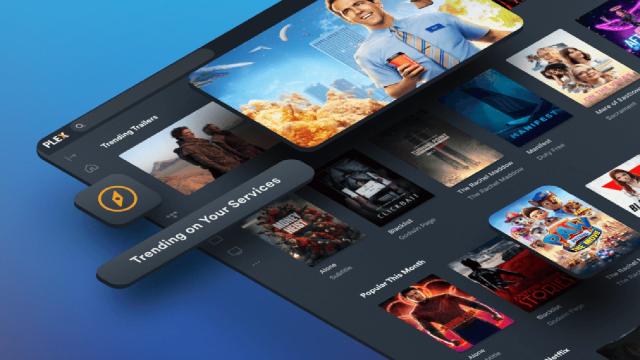Plex is the latest platform with ambitions to become a central hub for all your video streaming needs: A new feature called Discovery brings services including Amazon Prime Video, Netflix, and Disney Plus together in a single interface. It might be enough for you to spend more time in Plex, or perhaps to give it a go for the first time.
If you’re completely new to the Plex experience, you can think of it as a sort of private Netflix or Spotify that you run yourself. You provide the video and audio files, and Plex serves them up to all your devices, whether that’s a smart TV upstairs in your home or a smartphone on the other side of the world.
Parts of Plex are free to use and other parts require a Plex Pass, yours for $US5 ($7) a month or $US40 ($56) a year. The features that we’re talking about here are available in Plex for free, though you do of course have to be signed up for the various streaming services that you want to be able to search through.
There are two parts to Plex: The server client that you install on the computer or NAS device that has all your media on it, and then the various apps that you run on your other computers, as well as your smartphones, tablets, TVs, and consoles. The server client finds, organizes and serves up all your media, and the Plex apps can then be used to access it.
We’re going to assume that you’ve already got Plex up and running on your devices, but if you haven’t, it’s not difficult to get started: Head to the main Plex website to register a free account and to download the various bits of software that you need. You’ll be taken through all the necessary processes, step by step.
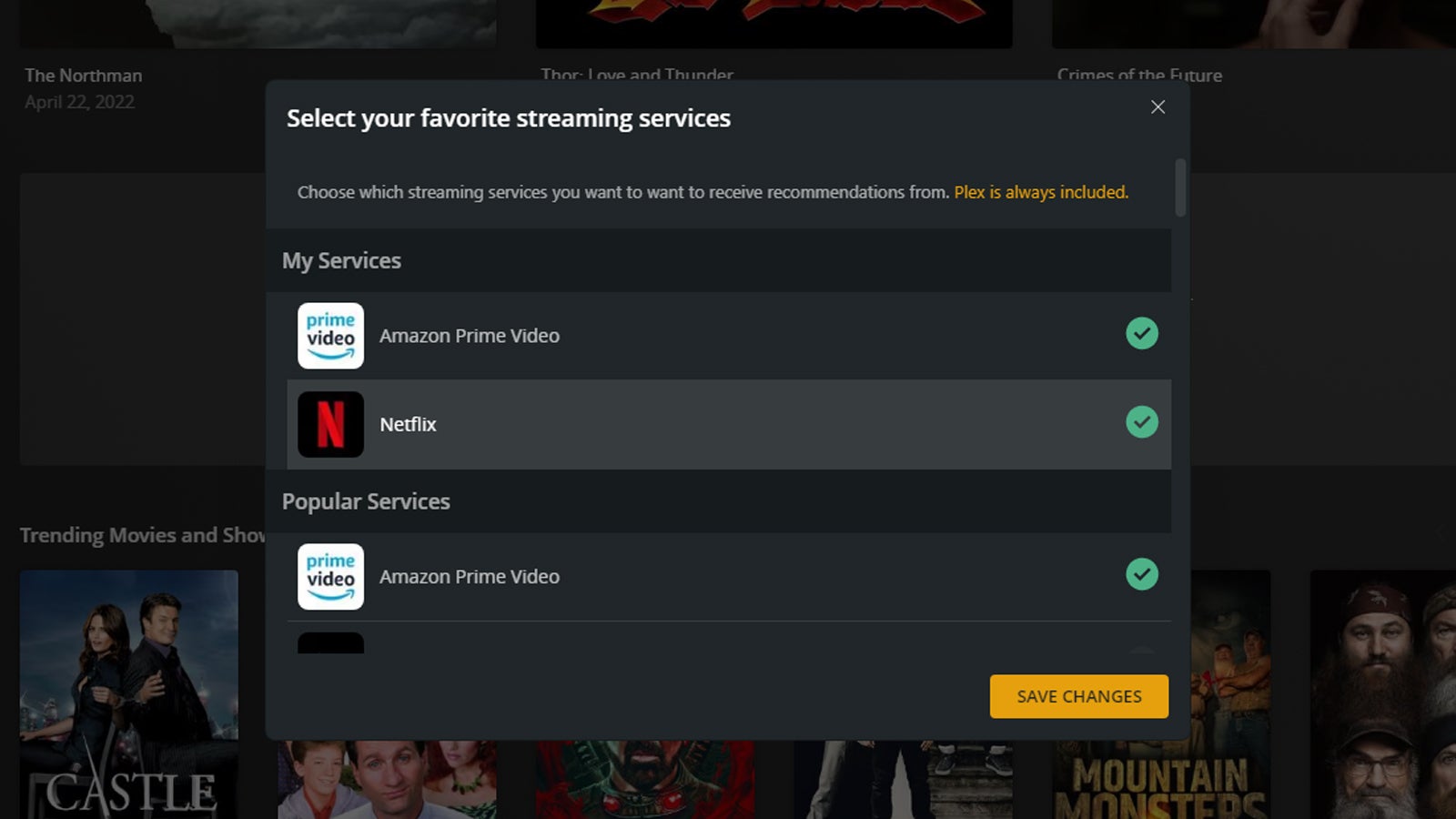
Find Netflix, Disney+, HBO Max, and More
At the time of writing, Plex is showcasing Discovery right on its front page: You can just start typing in the name of a TV show or movie that you’re looking for, and you’ll be shown matches from across the streaming universe. From the Reacher series to the film Nomadland, there’s now a listing page for all these titles on the Plex site, together with details on the services where you can buy them, rent them, or watch them as part of an existing subscription package.
To start getting these titles added to your own personal Plex experience, you can sign in and open the Plex web app. You may well get prompted to start adding streaming services as soon as you open the app, but if not, you can click on the Discover link on the navigation bar on the left (the compass icon), then Select my streaming services.
Discovery is available everywhere else that Plex is, of course. From the mobile apps, tap the menu button (top left), then the cog icon and Streaming Services to configure the services that appear inside the Plex interface. At the moment, it’s the web app that offers the most comprehensive access to Discovery, but that may change over time.
The streaming apps that are available to connect to will depend on where you are in the world, but the likes of Netflix, Amazon Prime Video, YouTube, Disney Plus, Apple TV Plus, HBO Max and Hulu are all supported — in fact, the list of platforms you can access is longer and more comprehensive than we were expecting.
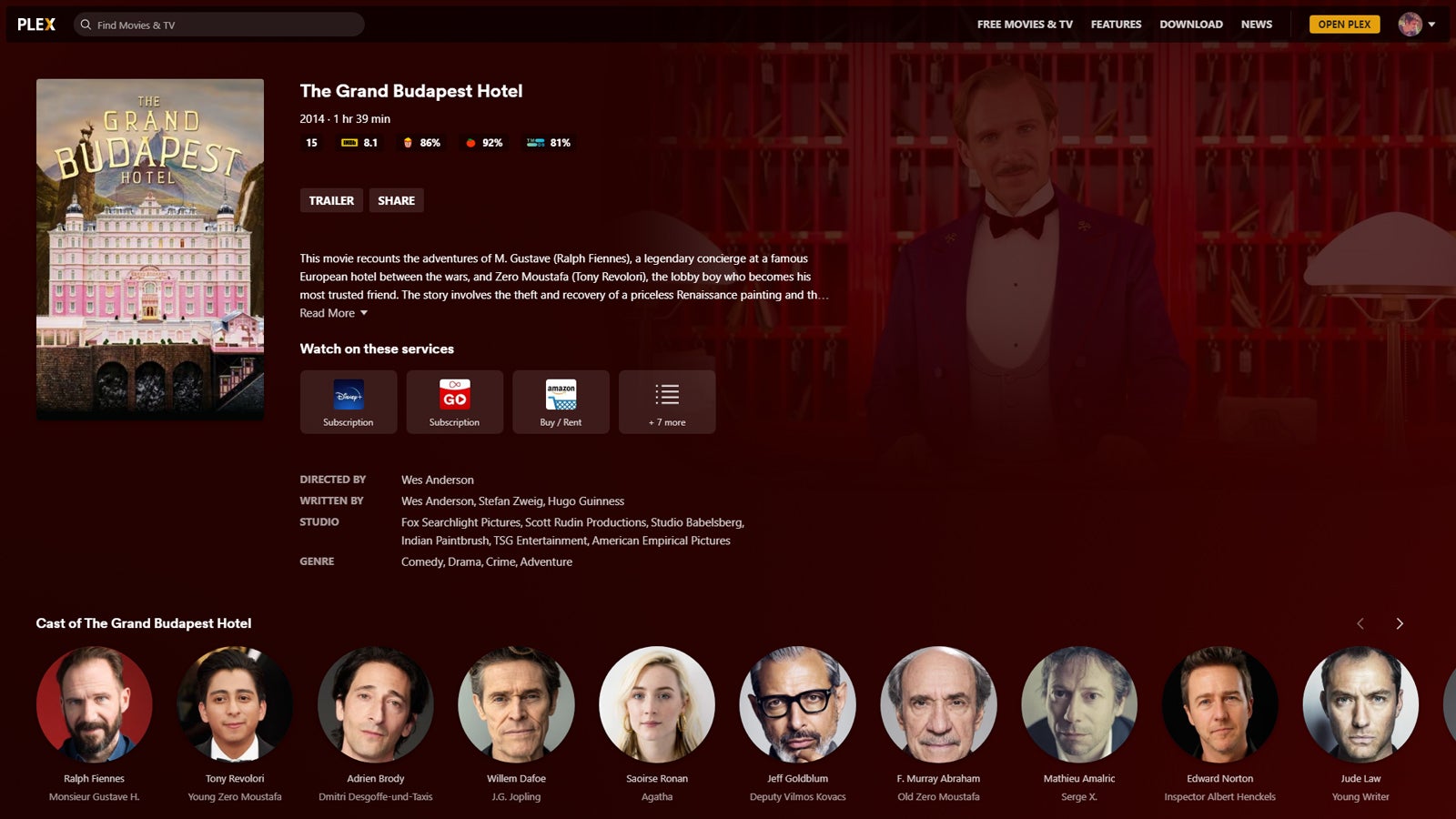
Plex Isn’t Perfect
You should limit your expectations though: Your watching isn’t synced in Plex, and in fact you don’t even have to sign in to these other services. What Plex is doing is letting you discover what’s in these other apps — hence the name of the feature — as well as listing what’s trending and what’s recommended through these alternative services too.
One extra bit of functionality that’s helpful is a universal watchlist that you can manage in Plex. No matter where something is streaming, you can add it to this watchlist, and Plex will tell you where it can be found (and for how much, if relevant). It’s similar to the watchlist that’s now accessible through Google TV.
In some cases, Plex can send you straight to the relevant app when you select a title, but it depends on the device you’re on and the particular Plex app you’re using (you can’t stream stuff from Netflix inside Plex or anything like that). You may have to still manually switch to the other app on occasion to actually get to your content.
It’s possible that some of these connections may get pulled over time, of course — Netflix would much rather you looked for stuff on Netflix rather than Plex — but for now it works very well. When you search for something, results from all your streaming apps as well as your Plex library show up, and you can pick how you want to watch something.
We should mention that Discovery is still labelled as being in beta, so you can expect one or two bugs and some new features to get introduced over time. It’s already working pretty well though, and there’s certainly some usefulness here: Plex says that viewers in the US spend a total of 600 million minutes a night deciding what to watch, a total that might just start declining slightly, thanks to Discovery.