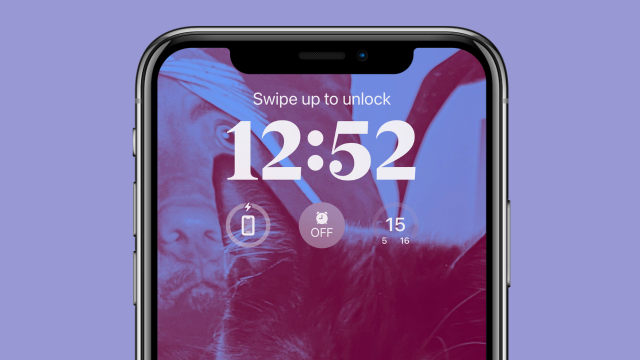Last month, Apple teased its upcoming iPhone software, iOS 16. Today, the company has opened access to the software via a public beta, with everyone no doubt keen to rush straight to the iOS 16 feature allowing you to unsend in iMessage.
Prior to today, it was just developers that had access to the new iPhone software. Here’s how to install the public beta of iOS 16.
How to install iOS 16
On your iPhone’s browser of choice, head to beta.apple.com.
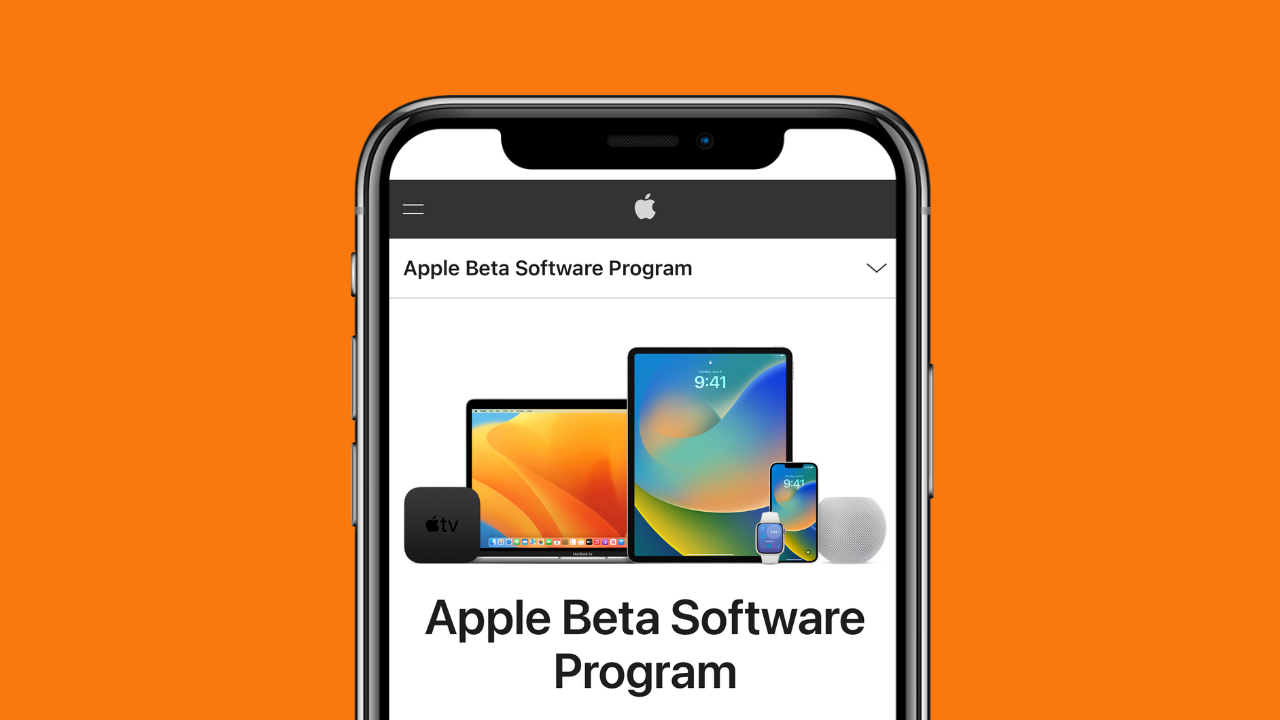
Scroll down to Sign in, which will prompt you to sign in with your Apple ID.
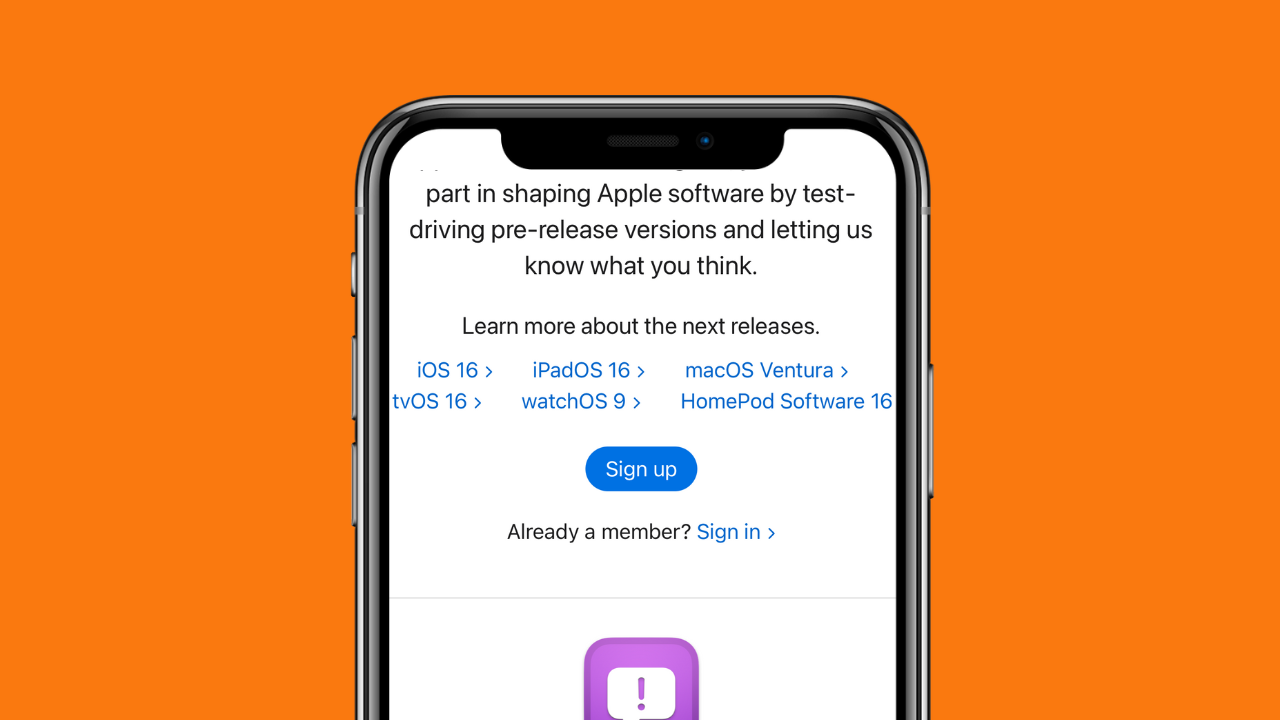
You’ll be prompted to enter the password/biometrics associated with your Apple ID. Then, you’ll see the Guide for Public Betas landing page. Scroll down to the header Get Started and tap enrol your iOS device.
Next, you have to Install profile, via the blue button that reads Download profile.
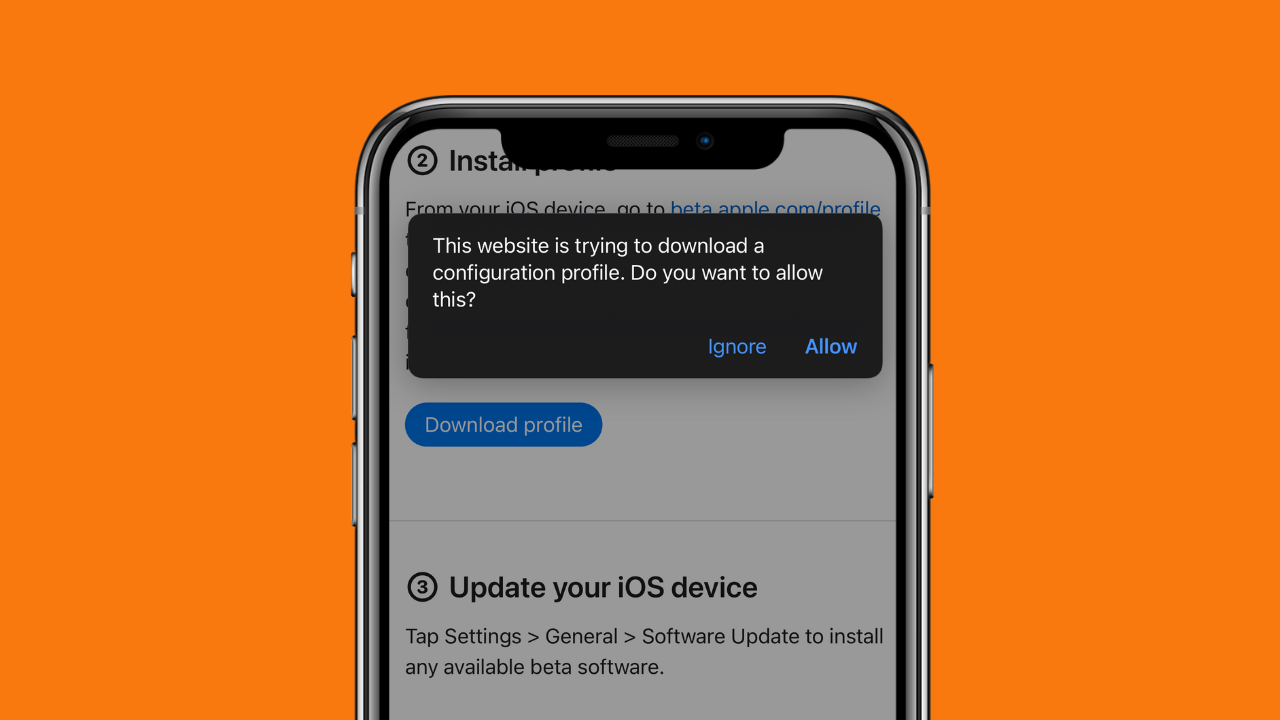
Open Settings, under your Apple ID, there should be an option Profile Downloaded. From here, follow the onscreen instructions to allow installation (this is basically tapping install a bunch of times).

A restart of your iPhone will be required. Once restarted, head to Settings > General > Software Update to download and install the beta software.
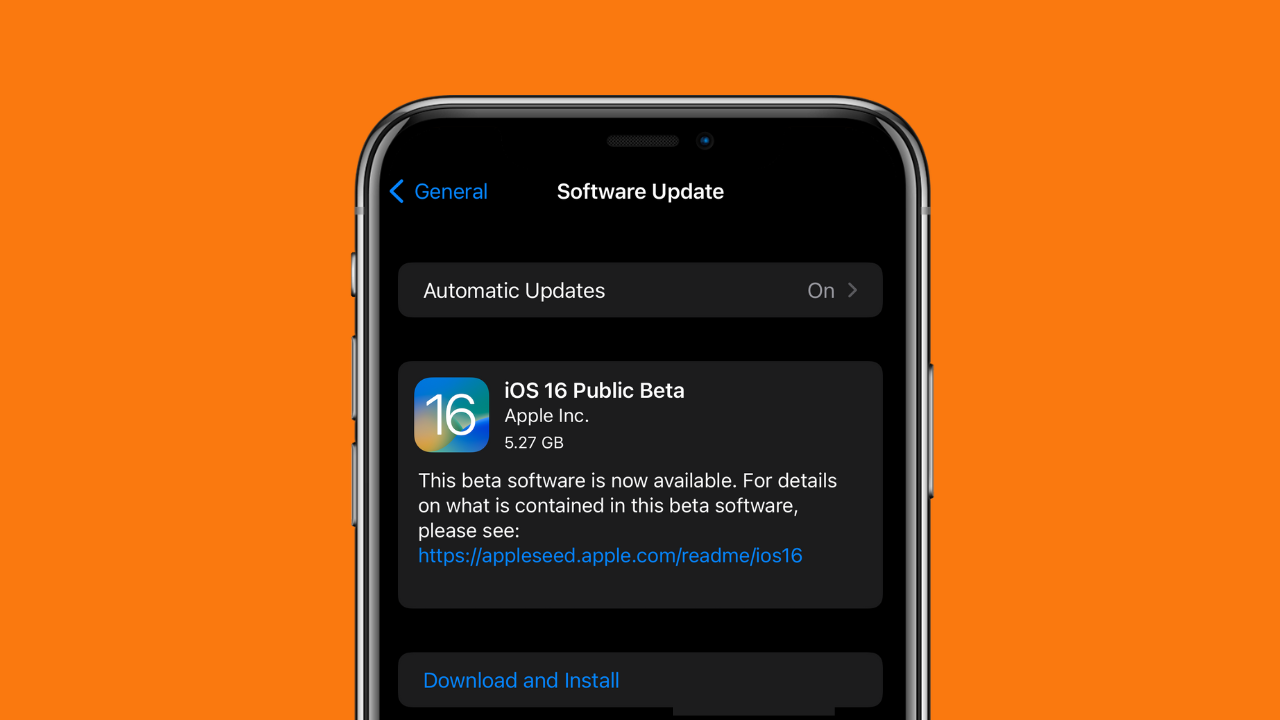
Mine took 34 minutes to download and install. Now that’s done, it’s time to have fun with the public beta of iOS 16.
What to do in iOS 16
There’s a number of things you can do in iOS 16 with the public beta, we’ve got a complete list of everything coming with the latest software update over here, but here’s a few highlights.
Customise your Lock Screen
It’s a very Android feature, but iOS 16 (the public beta included) allows you to customise your Lock Screen. After installing iOS 16, I was taken back by how odd the clock on my Lock Screen looked – it was huge, and notifications appearing down the bottom were strange. Not to worry, I’ll get used to it. To customise your Lock Screen, tap and hold your phone screen when your phone is locked. Hit the + (plus) icon next to the Customise button.
You have a number of options here to choose from, including Apple’s Featured iOS 16 Lock Screen wallpapers, as well as those it’s pulled from your Camera Roll, Weather & Astronomy, Emoji, Collections and simple Colour. For the purpose of this exercise, I’m going to add a photo of my cat. After tapping the Photos button (top left option), I typed in ‘cat’ and returned a ridiculous 1,288 photos. After selecting a photo, you can drag it around the Lock Screen and zoom in/out to place it where you’d like. You can swipe left to choose filters (I’ve selected Duotone) and by tapping the three dots on the bottom right, I also changed the theme to blue. There’s only a little bit of customising you can do with iOS 16, hopefully a little more comes following the public beta.
To change the font, tap the clock. You can add widgets, such as battery level of your iPhone, weather and your calendar. You can also set certain Lock Screens to show when you’re in a certain Focus mode, which is cool.
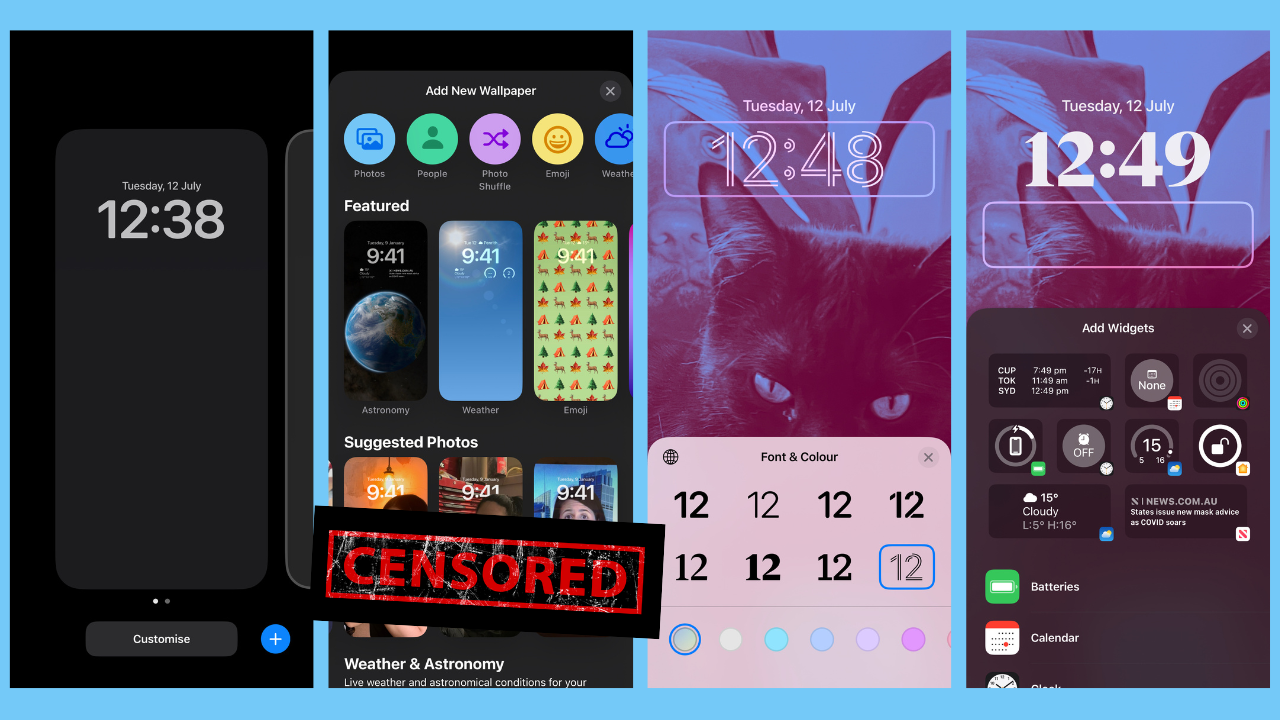
There’s a bunch of settings to play around with, but moving onto iMessage…
Unsend an iMessage
The iOS 16 feature we’ve all been waiting for.
After you’ve sent a message in iMessage, tap and hold the message, hit Edit, then type something more appropriate. Saving that will update your text.

To Unsend an iMessage, tap and hold the message, hit Undo Send and the message will be gone (with a note to say you’ve deleted the message).
But, if the recipient doesn’t have the iOS 16 public beta installed, they’ll receive the edited message as a brand new one and the iMessage you tried to delete will still be there (as you can see in the last pic).

There’s a 15 minute window for you to both edit and unsend in iMessage.
Have fun!