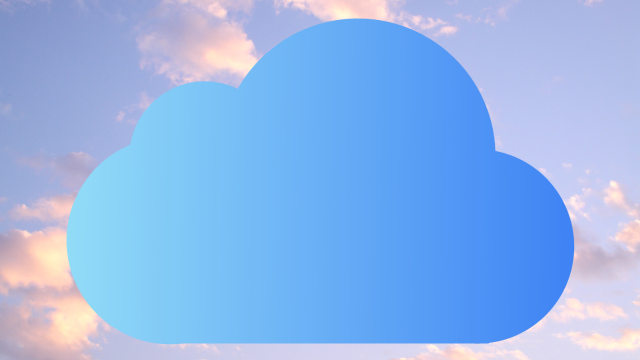The double-edged sword of being an iPhone user is iCloud. On the one side, it provides a free, convenient cloud syncing service for your phone, but on the other it becomes incredibly annoying to manage once you surpass the free data allocation of 5GB. So, are there any free alternatives to iCloud?
Yes, actually. While some iPhone users probably like the ease of use that iCloud brings and its deep integration within iOS for backing up texts, notes, memos, contacts and calendar information, the bulk of iCloud data is typically hoarded by photo and video storage.
Take it from me, someone who loves saving memes to his camera roll so that I can send them to people later on as if they were trading cards: it adds up. And not only do photos and videos add up on iCloud, but Apple devices get really annoying about it, constantly bugging you about your device not being backed up or your iCloud storage being full. Let’s fix it.
What’s similar to iCloud?
There are a lot of online services that offer cloud backups and storage similar to iCloud, such as Google Photos and Dropbox, but keep in mind that iCloud is uniquely tailored to the Apple experience. That means, for backing up an entire iPhone to transfer to a new one, you need to use iCloud.
That doesn’t mean you can’t use other cloud storage services. If you want to reserve more storage space, you should consider disabling photo and video saves on iCloud in your settings and backing that content up in a separate cloud storage app.
So, where can you move all your memes, photos and videos to? Here’s what we recommend.
Google Photos
Google Photos is easily used on your iPhone alongside iCloud, allowing you to use a different cloud storage service with 15GB available for free (the most generous free data package available among cloud backup services). Just be aware that Google merges cloud storage across all services of a single Google account, meaning that your emails, photos and drive storage all contribute to your storage limit.
Just install the app, open it, allow it access to your photos and, provided that you want to automatically sync your phone photos to Google Photos, enable the cloud backup when you open the app for the first time (or in the app settings). This will immediately upload and back up all the photos currently stored on your Apple device.
Synching will blow through your data quickly and it’s quite painful to sort through all those photos once there are too many of them. Alternatively, you can upload photos one-by-one by favouriting them in the Apple Photos app.
To do this, open Google Photos, then tap the profile icon (top right), tap Apple Photos and then enable “sync favourites”. This way, whenever you favourite an item in Apple Photos, it’ll be backed up on Google Photos when you next open the app.
Dropbox
Dropbox is an interesting alternative to iCloud, as it only offers 2GB of free storage. That being said, it’s easily used across multiple devices and is a quite popular (and smaller) alternative to the likes of iCloud, Google Drive and OneDrive.
If you want to use Dropbox to back up and store your photos and videos on your iPhone, this is actually quite easily done. Just download the app, enable photo access permissions, and then click the “create” button at the middle of the bottom of the screen. This will then let you select all the photos and videos you wish to upload and back up.
You may often be prompted to pay for a larger plan, but you don’t need to do this. That being said, 2GB isn’t much, so make sure you’re only uploading what’s really important. You’re also limited to three devices with Dropbox.
Sync
A lesser-known alternative to iCloud is Sync, a separate app that offers up to 5GB of free cloud storage.
Simply set up and log into your Sync account once you’ve installed the app, tap the + button in the bottom right, tap “upload images” and enable access to your photos library. Then, select the photos you wish to back up.
This way, you can guarantee they’re being backed up without needing to rely on iCloud data. It’s a fairly straightforward and barebones app, but it’s still pretty worthwhile if you want to prioritise iCloud storage for non-photo backups.
OneDrive
Microsoft’s OneDrive cloud storage app is widely used on Windows devices, being pre-installed on most Windows 10 and Windows 11 computers, but it’s also available for iOS.
While OneDrive is more file-oriented, it’s still a worthwhile alternative to having iCloud storage, with an extra 5GB storage available to you for free.
If you’d like to backup every photo from your iPhone camera roll, enable “camera upload”, either in the settings of the app (accessed by tapping the profile icon in the top right) or when you first starting it, after allowing access to phone photos.
Otherwise, from the home screen, tap the + symbol in the top right and tap “upload”, followed by “photos and videos”. This way, you can upload photos individually.
Taking your photos and videos offline
Here’s a novel idea and our fifth suggestion: why even bother with iCloud or any of its online alternatives?
Although iPhones like to keep you locked into the walled garden, you don’t have to keep everything online or contained within a single device.
Using your lightning to USB-A or USB-C cable, connect your phone or iPad to your computer and follow the prompted settings to access its content (you’ll need to enable permissions for this on your phone after it’s plugged in).
This way, you can easily transfer your photos and videos across to your computer and keep a separate physical backup. My advice would be, if you wanted to commit to this, to buy a separate external hard drive so that you can keep your memories all stored in one place. It might also be a good idea to arrange the files in dated folders, breaking them up by years or months.
I hope I’ve inspired you to think about branching away from iCloud and relying on it for all of your treasured memories. No more walled gardens.