Sooner or later, something’s going to go wrong with your tech — and that’s when you’ve got a choice to make. As with all the jobs that need doing around the home, either you call the professionals in and pay for help, or you attempt to do the required fix yourself for free. There are pros and cons to both options, but the barrier to do-it-yourself tech support is lower than you might think.
If you’re just getting started with do-it-yourself tech troubleshooting, we hope this is a useful guide. Alternatively, if there are people constantly calling on you to get their gadgets working again, perhaps this is an article you can pass on to them. We know what it’s like to be “the tech person,” and a lot of the time, you don’t need a high level of technical expertise to find a solution.
Of course, it’s difficult to provide a one-size-fits-all guide — and there will be issues that you come across that you can’t fix yourself, no matter how savvy you are about them. Sometimes, it’s time for a return or professional tools. However, this guide will help you determine when you can handle it, or when you’ll need to call in the big guns.
Detective work
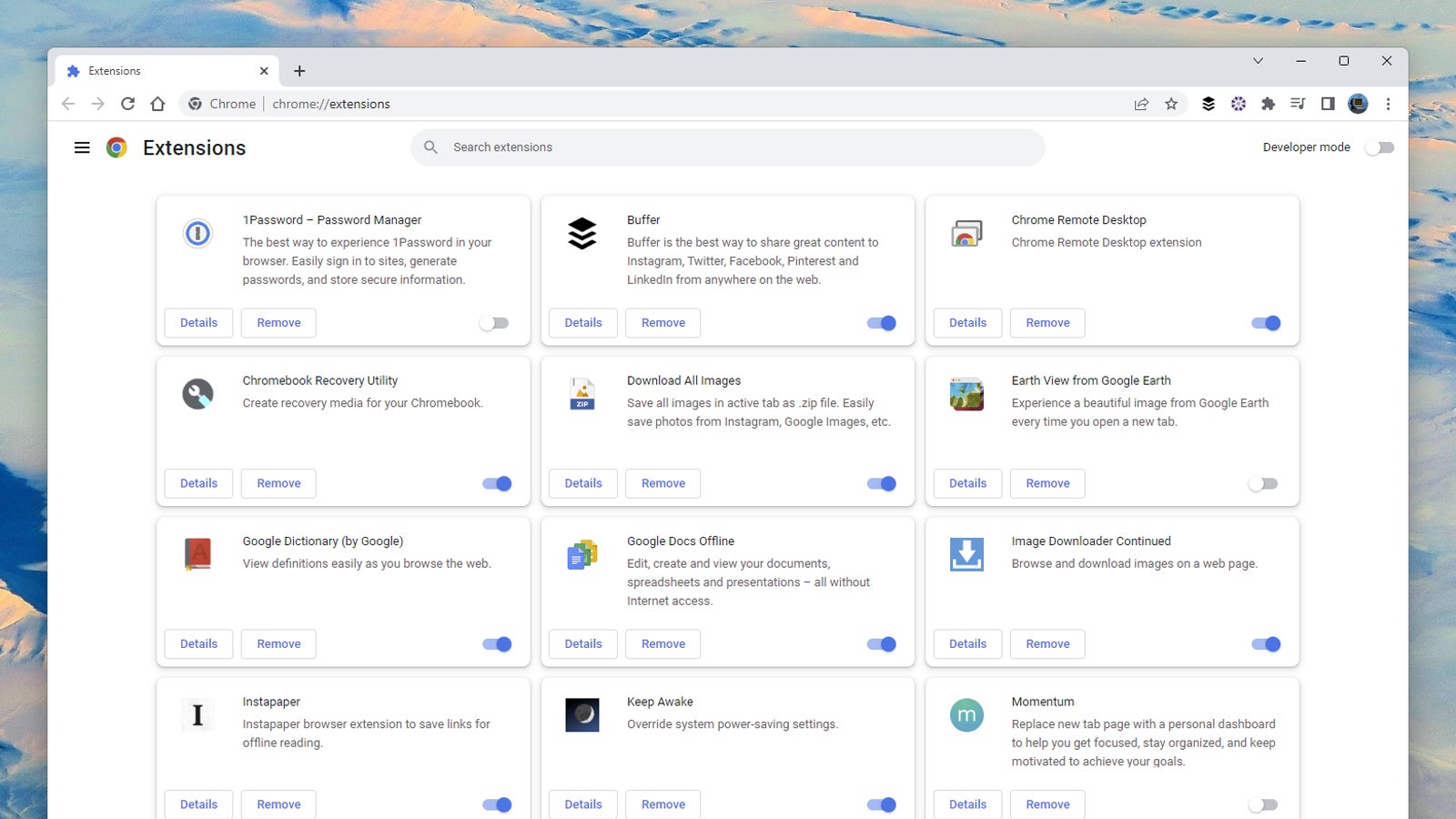
Before you start fixing anything, it’s important to figure out what you actually need to fix. If there’s no internet on your phone, is it your wifi or your device that’s to blame? You can find out by seeing if the other gadgets you’ve got at home can still get online — if they’re able to, turn your attention to your phone. Otherwise, your internet connection is going to need looking at.
A lot of tech problems are going to require some careful diagnosis: You need to consider both the hardware and the software involved. If your web browser is acting up, it could be your internet connection, your operating system, the browser or even a browser extension to blame. Uninstalling your browser extensions or trying to replicate the problem with a different browser are ways you can potentially find out where the issue lies. Essentially, you want to test one variable at a time.
Another tip is to try to retrace your steps and consider what else about your tech setup had changed when your difficulties started (a new peripheral, for example, or a software update). In general, don’t just jump to conclusions when you’re trying to figure out what’s wrong, as you might find yourself spending several hours trying to fix a piece of hardware that isn’t actually broken.
Also be sure to keep downloadable updates in mind as you troubleshoot, especially for drivers. The playing field is constantly shifting, and the problem might just be that your equipment hasn’t caught up yet.
The basics
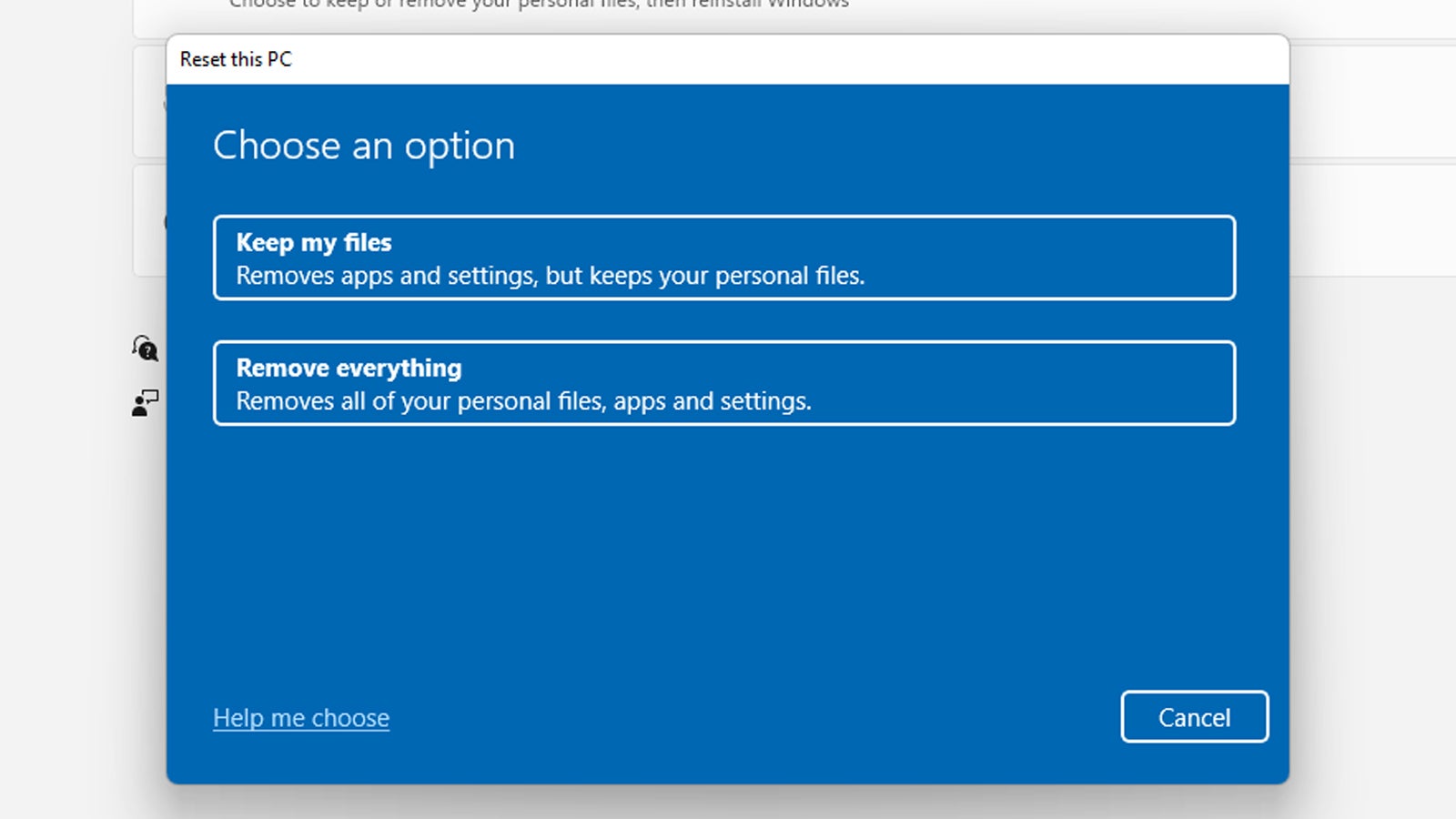
This isn’t going to apply to every tech problem you have, but a good, honest reboot is the first troubleshooting trick to try. Sure, turning something on and off again is a cliché, but it’s a cliché for a reason: turning your devices off and then on again can clear out corrupt data and crashed processes from their memory, giving you a clean slate and a fresh start.
For a more comprehensive fix, try resetting your devices and starting again from scratch — that is, returning your phone, your laptop, or whatever the device is back to its factory settings. It may seem like a drastic step, but these processes are a lot easier than they used to be, and with so many apps and so much data in the cloud now, you can be back up and running much faster.
If you are going to go down the reset route, make sure all your important applications and files are backed up somewhere else first: You’re going to need to reinstall everything from scratch again. You’re in for an hour or two of inconvenience, but it might well be worth it for a fresh, issue-free start. Microsoft’s instructions for resetting Windows are here, for example, while you can find Apple’s guide to resetting macOS here.
Official support
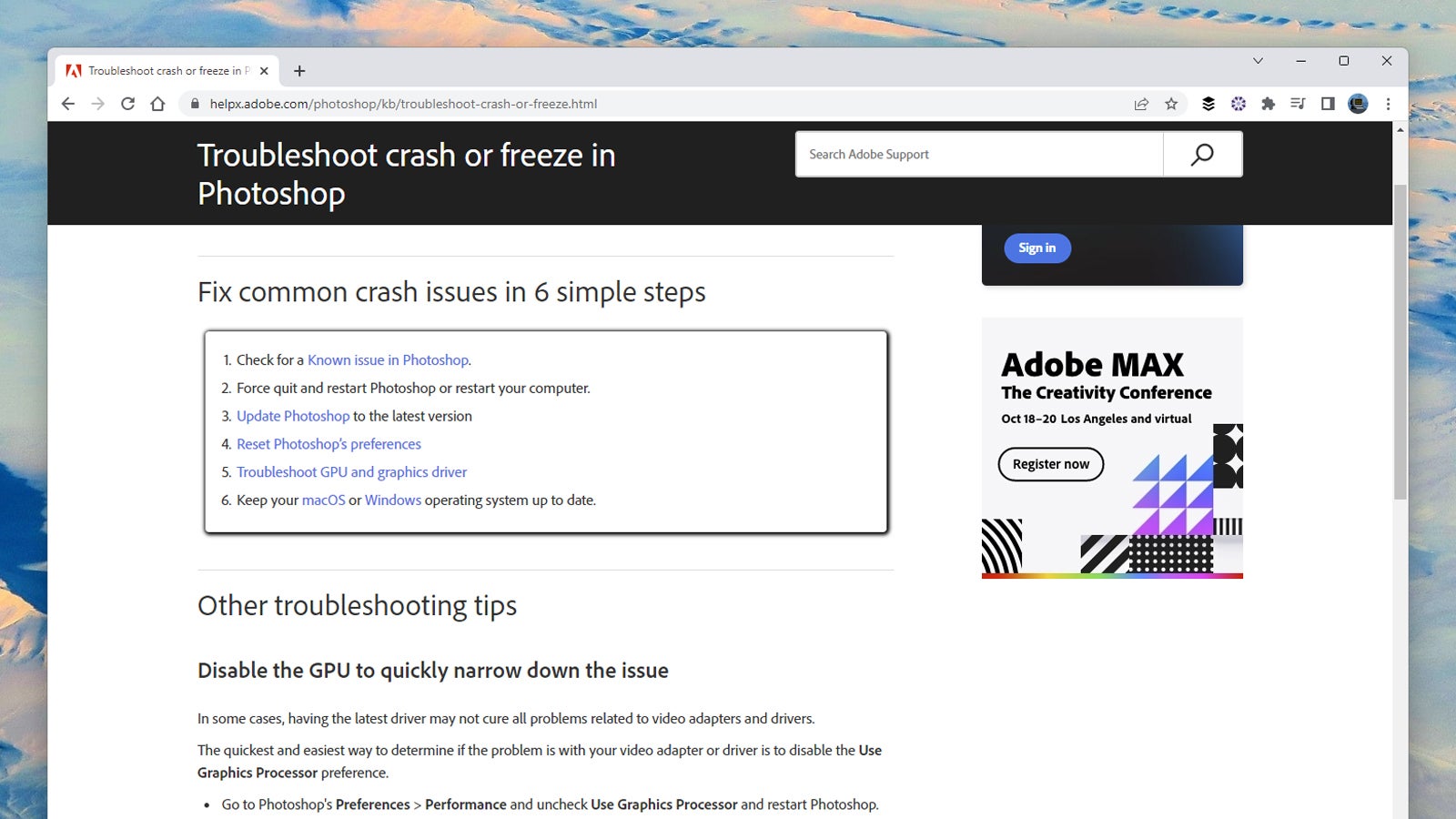
We’ve just referenced two resources from official sites run by device manufacturers, and these are some of the best options to turn to when troubleshooting. The companies who made the hardware and software that you’re struggling with probably know best when it comes to finding a fix, so head to the official site (or social feed) for the manufacturer or developer involved and start searching their FAQs.
Whether it’s crashes in Photoshop or problems with a Samsung Galaxy phone camera, there are officially written and vetted troubleshooting guides out there on the web. It is in the best interest of these companies to keep the information on their sites up to date and accurate, because they’re likely to get into trouble if it isn’t — and they’re going to want satisfied customers, after all.
The official websites of hardware makers and software developers can be useful in other ways, too: You’ll often find software patches or hardware drivers and firmware that can be handy for troubleshooting purposes, for example. They’re not always easy to find, but it’s worth doing some digging.
Web forums
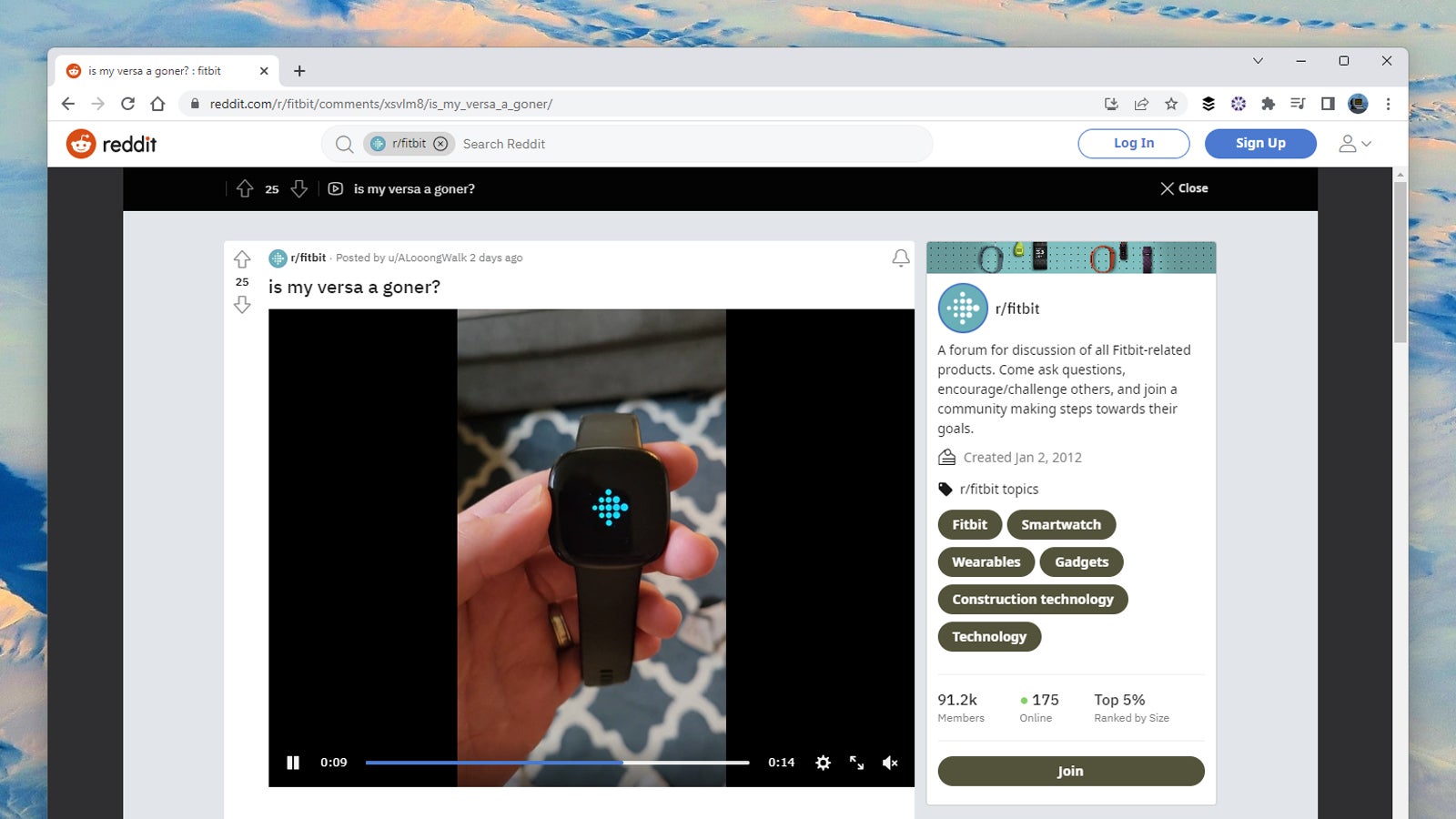
After you’ve exhausted all of the official channels you can find online, you can turn your attention to the forums and message boards and blog posts of the web at large. There are more well-qualified, insightful, amateur tech troubleshooters out there on the internet than you might have realised — and chances are that at least one of them has experienced the same problem that you’ve come across.
Where exactly you need to go will depend on the issue that you’re having. You might find answers to your questions on the Reddit sub for your device, for example, or a dedicated forum for the software you’re using. This is where knowing exactly what has gone wrong can be helpful. Be sure to note down any error codes that might pop up while you’re troubleshooting, and take plenty of photos.
Don’t forget social media, too: It might be worth canvassing your Facebook friends or your Twitter followers to see if anyone can help with the issue you’re experiencing. Most of us like to look helpful and smart in front of an audience, so if you’ve got a wide enough selection of contacts, then you should get at least some people weighing in.
At the same time, be careful of solutions that ask you to perform suspicious or overly complex fixes. You’re likely not going to invite malware into your system unless you actually download something or register for a service, but you could also just end up further complicating your problems.
Youtube videos

Despite being less easily skimmable than a text-based site, YouTube’s become a bit of a home for how-tos and troubleshooting guides as of late. Try running a search for a particular issue or related fix, and you should see a variety of matches — they won’t all be helpful, but it shouldn’t take you too long to find the videos that are most relevant to what you’re experiencing.
Whether it’s the Gmail app crashing or a blank PS5 screen or low AirPods volume, chances are that you’re going to find a few clips that are of use. YouTube is also a great resource if you need to perform some more advanced operations on your tech: Upgrading RAM in a laptop, getting to your router’s admin page, replacing an AirTag battery, and the like.
If you get a lot of results for your query, when it comes to judging the clips you should bother with, the number of views and subscribers are usually (though not always) good indicators. Check out the comments under a video too, and if you need to quickly assess whether a video addresses your issue, speed it up (in a desktop web browser, that’s done by clicking the cog icon and then Playback speed).
Google it
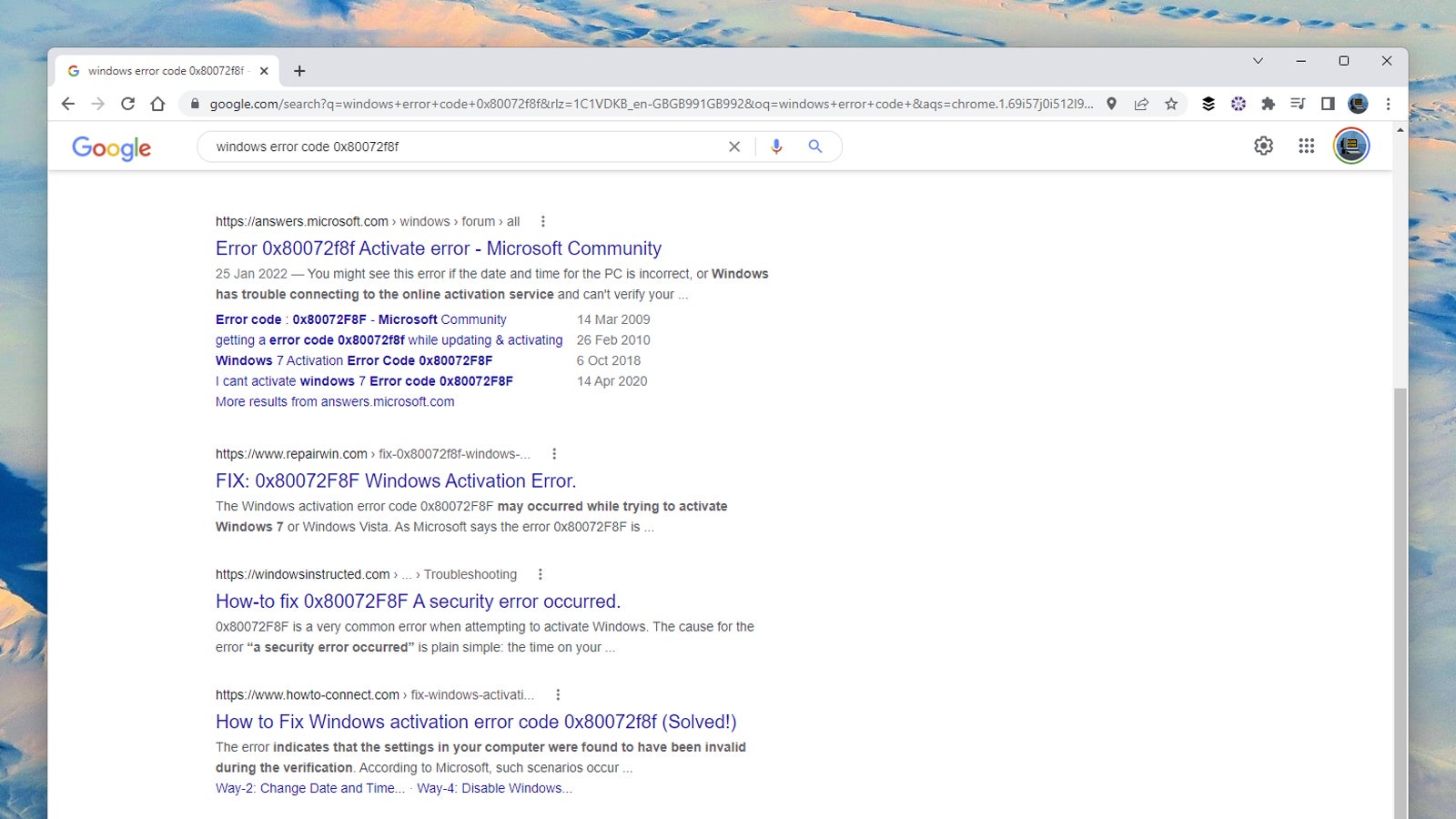
Running a web search with some keywords related to the problem is likely to be the first port of call for a lot of us when something goes wrong with a piece of tech — it’s not a bad approach to take, but it needs to be done in a smart way. A lot of Google results these days, whether related to tech troubleshooting or not, are designed to attract clicks rather than provide any actually useful information.
The more precise the wording of your search, the better: Something like “fix Android” isn’t going to give you the highest quality results for example, and you’ll fare much better with specific error codes, specific software versions, and specific device names and makes. If you don’t get decent results with a certain phrase, change it up.
You might well turn up a page on one of the forums or official sites we referenced earlier, and you’ll quickly get a feel for the sites that actually have useful troubleshooting advice to offer and those that are there mainly just there to serve up ads to you. Places like Lifewire, HowToGeek, iFixit, and MakeUseOf can usually be relied upon, for example.
