Let’s talk about moving, the NBN and how easy it is to set your internet connection up at a new address.
The NBN was long criticised for its complexity, how much hardware and work went into it and if Aussies would actually notice the difference. It became a political football over the past decade and it’s left many people with the impression that it’s somehow too complicated to understand.
Nah, the NBN rules. It’s faster, it’s cheaper and it’s frankly easier to handle than ADSL internet ever was, which used the same infrastructure as home phones and has largely been disconnected across Australia.
So, what if you’re moving house? How easy is it to get the NBN switched on? Well, let’s go through what you would need to do.
How to set up the NBN when moving house
Firstly, of course, we’d need to disconnect your old NBN plan from your old house. Your NBN provider will likely have a service available for moving your connection to another premises, which is worth considering if you like their service, however for much of this article, we’ll be acting like you’re getting a whole new plan at your new address (it’s frankly a similar process). If you choose to stick with your current NBN provider, they’ll likely give you specific instructions anyway.
If you need to rely on your NBN connection up to the end of your lease or tenancy at a property, then keep it connected up until that date. NBN providers will typically give you the option of selecting a disconnection date. Don’t be left without the internet.
Checking your address
You’ll need to see if your new place is compatible with the NBN, just to be sure (sometimes apartments aren’t listed or the NBN was never set up for them). Use NBN Co’s online address checker to make sure your new property is able to get the NBN.
After you enter your address, a successful result typically looks like this, whereas a property without NBN will usually list when it’s expected to be rolled out to that address. Your address will be written where the black bar is on the image below.
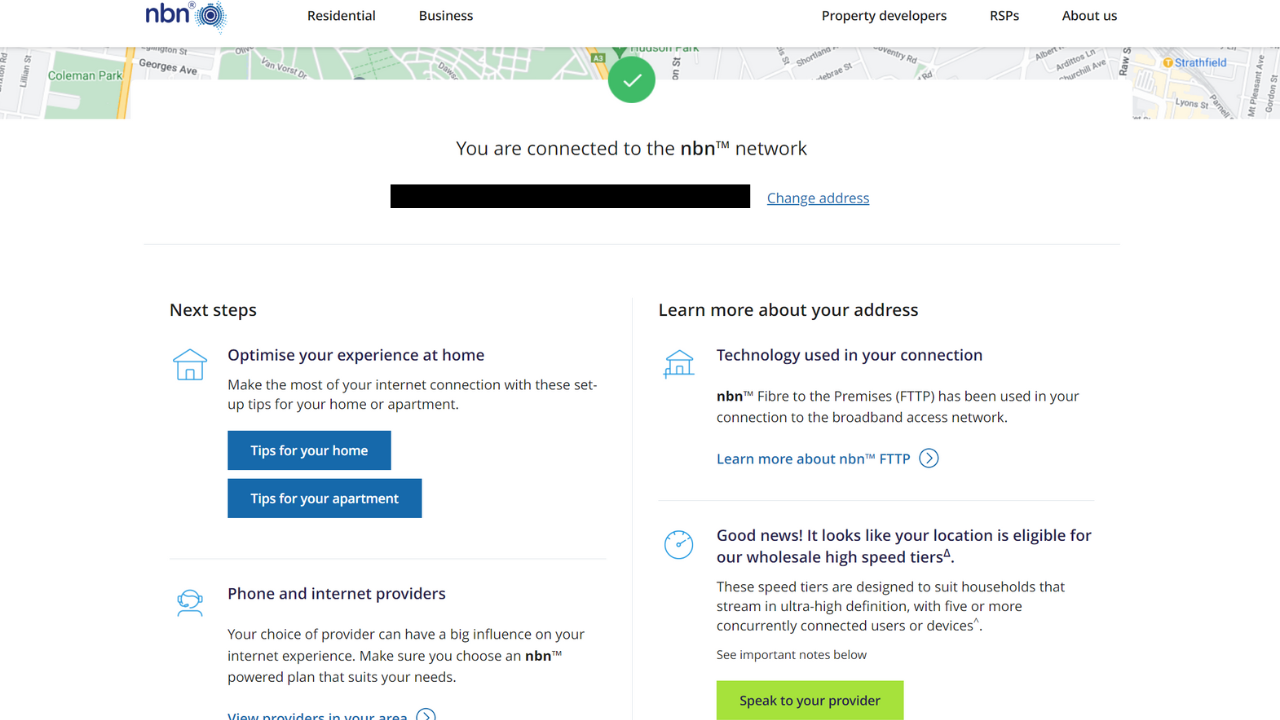
Don’t be too worried about the “technology used in your connection” section. While FTTP (and some HTC) addresses can access faster speeds like NBN 250 and NBN 1000, most fibre NBN addresses can access NBN 100 and lower speed plans, which are perfectly fine and fast enough for most households. If you live in an area serviced by Skymuster or fixed wireless NBN, you’ll likely need to shop for plans specifically made for those technology types.
Additionally, keep in mind that the NBN is a separate network from OptiComm and other private fibre networks. If your home is serviced by a private fibre network but not the NBN, then you’ll need to shop for plans within that private network.
Also, keep in mind that real estates and landlords aren’t responsible for providing an internet connection, a fact that has stung me multiple times. This is something that should absolutely change, but for now, you’ll need to check this for yourself. If you’re moving into a new property, you may need to front the bill for the NBN activation, costing $300.
Picking an NBN plan
Now you’ll need to do some comparing. Below you’ll find plans from NBN 25 to NBN 1000, with the number indicating the max download speed available in megabits per second (Mbps). Higher speed plans tend to cost more, but it’s worth comparing around to see which plans offer perks and bonuses over others.
NBN 25 plans
NBN 50 plans
NBN 100 plans
If your home is serviced by a fixed line NBN connection, the above plans should all work, to the exclusion of Telstra’s NBN 100 plan which isn’t available on FTTB and FTTN connections. Actually, if you want to make doubly sure, your chosen NBN provider will usually have an address checker on its website, if you’d like to see what plans are available to you from them specifically.
Setting up your NBN plan
After choosing your provider, setting up your account and setting up your plan with them, you’ll be prompted to choose a date to commence the service. I’d recommend choosing the soonest day possible, but keep in mind that you’ll sometimes need to provide proof of tenancy (if the previous tenant has not disconnected their service). This could include providing documents such as a signed lease agreement, utility bills or a certificate for the land title.
Move in and plug in
Once you’ve moved in, plug your modem-router into the wall and the technology at your address. If you’re unsure of what the configuration should look like, it’s fairly easy to understand. NBN Co has great guides to NBN types on their website.
Side note
If your home requires extra equipment beyond the inbuilt cables and lines (such as the extra boxes for FTTP, HFC and FTTC connections), then they’ll need to be present for your NBN connection to work (sometimes the previous occupant may mistakenly take the box with them).
If they’re not, you’ll need to put in an order to get them delivered and configured at your property. You’ll need to call your new NBN provider to arrange this and be present on the day of installation (an NBN Co technician will install the equipment), so this will need to be sometime after you move in (usually within a couple of weeks, but you’ll be told the timeframe after it’s arranged).
What if I need to set up my modem?
Many NBN providers use a form of internet delivery called “DHCP”, which provides an internet connection to your address without you needing to do anything, however, some providers use an alternative called “PPPoE”, which will require you to go into the backend (gateway) of your modem-router and set it up.
While this is uncommon, it’s easy to do and often the instructions can be found on the exterior of your modem-router, in its manual or can be described by a call centre operator from your chosen NBN provider.
Here’s a rough guide to setting up a PPPoE NBN connection:
- Type “192.168.1.1” into your browser (another address may be required, but this is usually the correct address).
- Navigate to a settings menu and find a section indicating “PPPoE”. You may need to go through some menus.
- Enable “PPPoE” and enter the login and password provided by your NBN provider (over the phone or in an email). After this, your internet should be accessible.
Additionally, be aware that your modem may not be compatible with PPPoE and that you may encounter hiccups (I certainly have).
I’ll stress again that this is uncommon, but over the past two years, two of the five internet providers I’ve signed up with have used it. DHCP, on the other hand, can be set up entirely by your internet provider within minutes (as I have witnessed twice when switching from Aussie Broadband to Superloop and vice versa).
Welcome to the internet
That’s about it, actually. With all of that done, you should be ready to browse the internet.
If you have any problems, of course, give your NBN provider a ring when you’re done moving.
