Today, Apple’s launching both Final Cut Pro and Logic Pro for the iPad, with the former only running on M1 chips and later and the latter working on models with the A12 Bionic and later. Gizmodo got some lead time with these apps, and while I’m no professional video editor, I have stitched together the occasional music video, video review, and cat meme in the past. As Apple’s sent me a fancy new M2 iPad Pro for testing (which will be going back to them in a few weeks, in case anyone is curious how this stuff works), I took the time to test out how natural it feels to cut together videos on a tablet. Given my level of experience, though, expect more of a hands-on than a review.
While I’m not sure professionals will immediately migrate to the “editing on a tablet” experience, the power certainly seems to be there for it. Which is good. As more creators become independent documentarians in their own right, being able to quickly cut together professional videos on the go in a full featured suite is becoming more important.
One note: I, unfortunately, didn’t spend much time in Logic, as I don’t have much experience producing music. But I will say that any UI or touch interface observations I make for Final Cut largely apply to Logic as well.
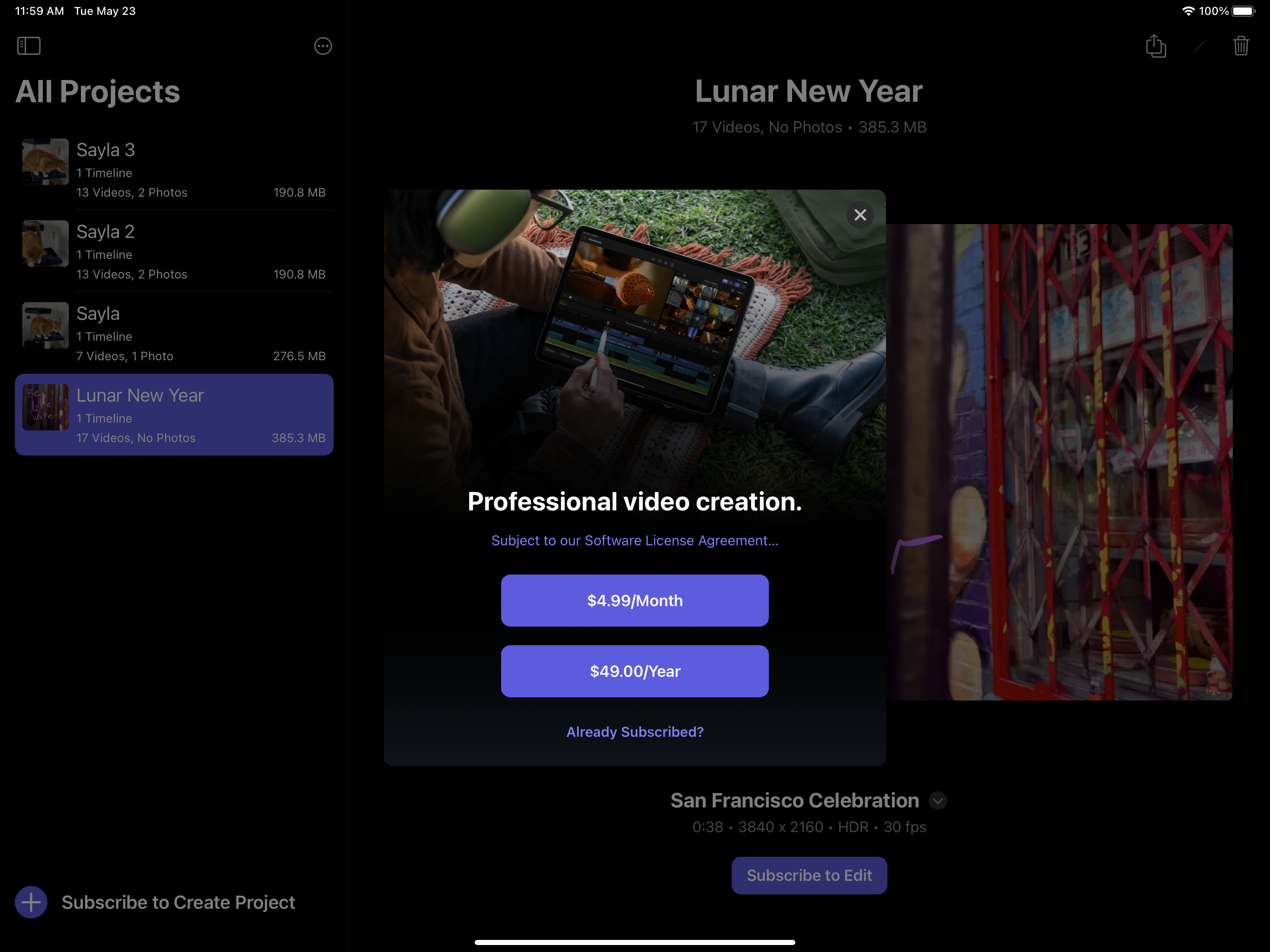
You need a subscription to use Final Cut Pro for iPad
Perhaps the biggest difference between Final Cut Pro on iPad vs Mac, and what you’ll notice right away when you open the app, is its pricing structure. While Final Cut Pro on Mac is a one-time purchase of $US300 ($416), the mobile app operates on a subscription model–$US5 ($7) for a month and $US50 ($69) for a year. Subscription models for creative apps, from Adobe Creative Cloud to Microsoft 365, have become a controversial norm over the past decade, though it is worth pointing out that you’d have to use this version of Final Cut Pro for six years before it costs as much as the Mac version. For a casual user, this could wind up saving them money, although professionals who intend to keep using it for longer will pay more in the long run.
Is it comfortable to video edit with your finger?
The next biggest difference, and the most obvious, is the form factor of both the device and app. While you can connect a keyboard and mouse to the iPad, which will give you a similar experience to what you’d get on Mac, the entire app has been reworked to operate with touch controls. This means that you long-press-and-drag to click-and-drag, you long-press to enter the inspect menu, and you press a virtual button to undo.
Aside from that, the basics operate similarly to how they work on Mac, aside from the added benefit of being able to comfortably and easily edit in bed, or wherever you might use your tablet. The app is compatible with Apple Pencil, although for most functions, I found my finger more comfortable, and surprisingly natural. That said, Apple Pencil on M2 iPad Pros can use its “hover” function to show you a preview of where you’re about to tap the screen before you do, which can be helpful for more precisely cutting or extending clips. This was mostly helpful, although Apple Pencil hover will also scrub across the timeline even if you don’t make physical contact with the tablet, which read as a little aggressive to me. For the most part, I was impressed at the level of precision I could get with finger alone, which was usually enough.
If you’re somebody who likes to use a dial when editing, you can also access a virtual dial in Final Cut Pro for iPad, which will allow you to more carefully scrub through the timeline than Apple Pencil, and perhaps your finger, might allow.
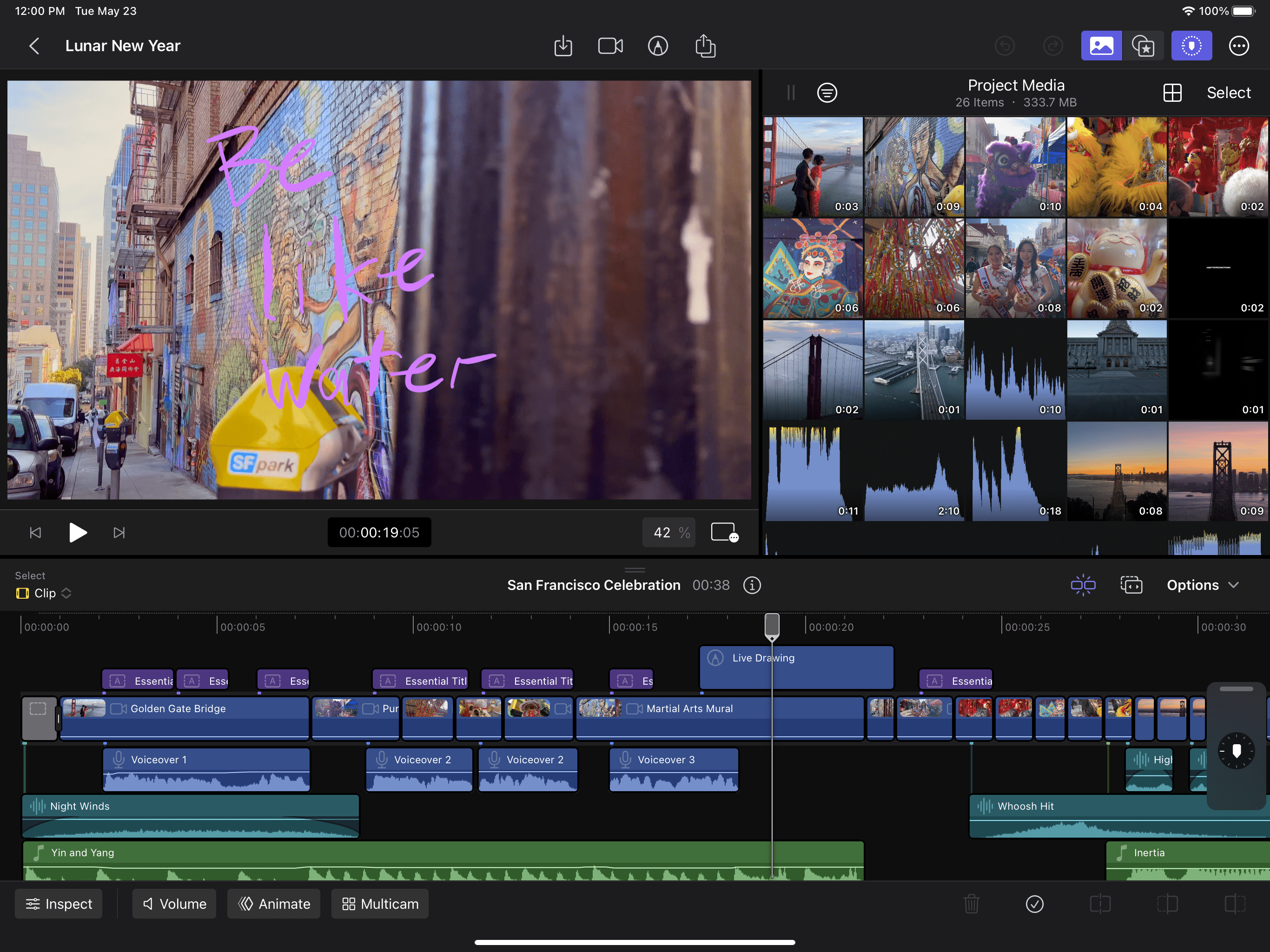
Live drawing in Final Cut Pro
When you boot up Final Cut Pro for iPad, you have the option to launch right into a demo project of a Lunar New Year celebration to get yourself situated with the app, and it’s here that I discovered one of my favourite new Final Cut features, exclusive to this version. By clicking a pen icon at the top of the screen, you can make a “live drawing” on the clip you have selected, which will then play out in real-time during your video. While the app still has access to its usual selection of transitions, titles, backgrounds, and effects, I found that making a title card with a live drawing over a photo gave my edits a more personal touch.
I discovered this while putting together a video of my cat, in which my title card was simply a photo of her accentuated by a live drawing of me writing out “Meow!” and drawing a small smiling kitty face. While you certainly don’t need an editor as complex as Final Cut Pro to put together a quick cat video, it was certainly up to the task. Also, because of the iPad Pro’s 10MP external camera, I was able to conveniently capture my footage and edit it on the same device, which you can do straight from the app. If you prefer to use an iPhone or other camera to capture footage, Final Cut Pro for iPad is also able to access anything in your photo library, so you can simply sync up footage over iCloud for it.

Still too difficult to use multiple apps at once on an iPad
With the convenience of being able to capture and edit on the same device unfortunately also comes some inconvenience. Because Final Cut Pro for iPad uses a tablet interface, you can’t yet pull up multiple free-moving windows at once while working on a project. The best you can do is open Stage Manager, which will allow you to easily switch apps without going to the home screen every time. Unfortunately, this makes it difficult to see a full view of, say, your notes, your internet browser, your files, and your project all at once. I found myself, as a Final Cut Pro noob, frequently dipping out of my project to look things up, and it’s this sort of workflow impedance that I think might keep professionals away from the app. That, and a mouse still being a more precise way to make cuts.

Is Final Cut Pro for iPad worth it?
In most ways, though, this truly seems to be Final Cut Pro, just on an iPad. I’m more of an Adobe user, but it’s worth noting that while Final Cut Pro for iPad is mostly fully featured, the only version of Adobe Premiere for mobile users is the stripped-down “Adobe Premiere Rush.” As a former student of a journalism school that had us using Snapseed to cut together Instagram Stories on our phones so that we would be ready for “the future,” I’m glad to see more desktop level suites making their way to folks who might need to edit on the fly. You won’t see the next Avengers being made on an iPad, but for young videographers putting together quick man-on-the-street style documentaries, or even for folks who want to treat their project more like a low stress, fun hobby than a “sit down at your desk” activity, Final Cut Pro for iPad fills a niche that’s been left woefully absent until now.
