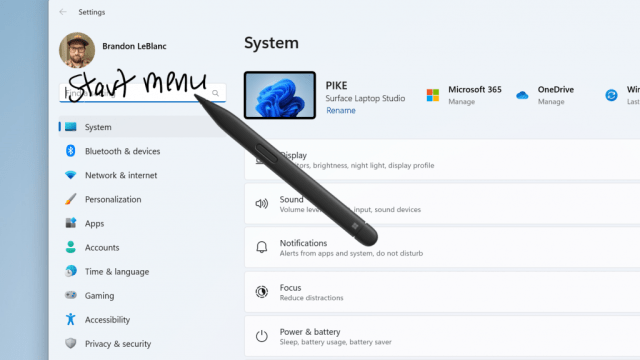Most of our devices these days have touchscreens. They allow us to mix the best of both worlds: Type when it makes sense to type, and write when it makes sense to write. Microsoft is finally adapting that philosophy to Windows, offering touchscreen PC users the option to write in any text field through Windows Ink.
But before you grab your stylus and start scribbling on the search field on this site, know this feature isn’t official yet. As reported by The Verge, Microsoft is currently testing it with Insiders as part of the new Windows 11 Insider Preview Build 23481. But when you have it up and running on your PC, it works as you’d expect: The “Windows Ink” update allows you to write on any edit field in Windows, and the OS will convert your writing to text. Aside from that, Ink is now better at recognising your handwriting and will erase a mistake if you scratch it out.
These are welcome changes. Previously, handwriting-to-text was limited to supported apps only, like OneNote, as well as spaces specifically designed for the feature. Now, Windows Ink places your touchscreen PC in line with other devices like the iPad that support handwritten text over and edit field.
The feature isn’t perfect yet, though. At the moment, you won’t be able to use your writing to erase text while browsing with Microsoft Edge, and its address box may give you trouble. Certain edit fields, like search boxes and comment field, in Microsoft 365 apps are also reportedly glitchy, and the feature outright fails altogether in Word and Excel. But as this feature is still in the early stages of testing, Microsoft is likely to squash these bugs in due time.
How to update Windows Ink to support handwriting-to-text
Microsoft is currently testing these new Windows Ink updates with a limited pool of Insiders in the Dev Channel. While not all Dev Channel testers will see it today, it will continue to roll out overtime, so your best chance for testing it as soon as possible is to enroll in the Dev Channel now.
As a warning, the Dev Channel is where Microsoft offers the newest features in the Insider preview. By choosing to accept these updates, you take on the risk of installing unfinished software that might interfere with the day-to-day use of your PC.
As long as you’re ok with the risk, the first step is to register your Microsoft account for the Insider Program. Once you do, head to Start > Settings > Windows Update > Windows Insider Program, then choose the Dev Channel. Restart your PC, check for a new update, and install it when ready.
While this new handwriting-to-text feature might not be available right away, you can check for it by going to Settings > Bluetooth and devices > Pen and Windows Ink under “Shell Handwriting.”
Other new changes in Insider Preview Build 23481
Microsoft added other changes and features to this new Build, including the removal of certain legacy settings in Folder Options, a new Focus Session widget as part of the Clock app, a new “Never combined mode” for separating app windows on the taskbar, renaming Chat to “Microsoft Teams – Free,” the ability to remove and merge tabs in File Explorer, and new text authoring experiences in voice access, in addition to a series of bug fixes.