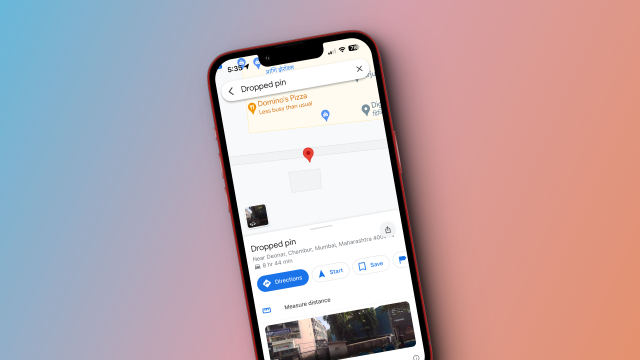As good as Google Maps is, not every location is perfectly mappable in the app. Sometimes, where Google thinks you want to go might be miles away from where you actually want to go (this happens often to anyone trying to find the entrance to a national park). Or a new attraction might not be listed at all. This is where the pin feature comes in handy.
You can drop a pin anywhere in Google Maps, and a pinned location can be saved and shared with anyone using a simple link. Dropped pins behave like a regular location on Google Maps, so you can start navigation to one of them effortlessly. Here’s how to drop and share pins.
How to drop a pin in Google Maps on your smartphone
The steps for dropping a pin on Google Maps are the same on iPhone and Android. Open Google Maps, and find the location on the map where you want to drop the pin. Zoom in as much as possible, so that you can see the location clearly.
Tap on the spot where you wish to drop the pin, and it will appear. Now, tap on the pin to see more about the location, including an address, coordinates, and street view images (if available). You can tap Directions to choose a method of transportation to the pin, or tap Start to skip right to navigating. You can also save the location to a list, or share the dropped pin location using the share menu.
How to drop a pin in Google Maps on your computer
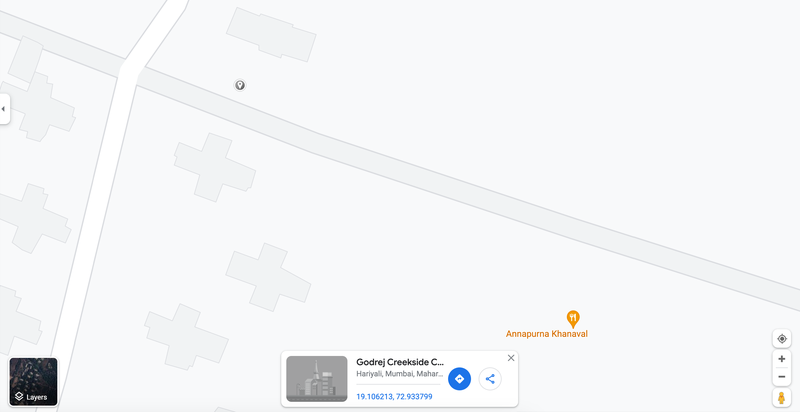
You can also drop a pin on the Google Maps website on your computer. After opening Google Maps in your browser, pan around the map until you find the right place. You can zoom in using the trackpad or the mouse wheel. When you find the place, simply click once using your mouse, and you’ll see a gray pin appear on the screen.
Along with a pin, you’ll see a small info box appear at the bottom. You can click the blue directions button to pull up navigation directions, or hit the share icon to send the pin to someone or embed the map in a site. You can also click the pin again to perform a search of things near that location.