It’s all too easily done—you tap in the wrong place or on the wrong thumbnail, and suddenly that special photo has disappeared from your gallery. Even worse, you might not even notice straight away, which means that at some point further down the line you’re going to be frantically looking for a picture that you know you’ve taken but that isn’t there.
All is not quite lost, however. Besides potentially having a backup of your stuff somewhere, which we’ve mentioned time and time again, another safety net you’ve got is that the leading photo management apps have built-in tools for bringing back files that have been accidentally erased. While they have time limits attached, they might just be able to get your image back.
The more tools you have backing up your photos and videos the better, of course— most cloud storage apps come with undelete options included, and if there are copies of your files on your computer too, that’s always going to help. Here we’re going to focus specifically on quickly bringing back deleted photos from a digital grave, rather than talking about backing up in general.
Google Photos
If you think you’ve wiped a photo or video from Google Photos that you actually wanted to keep, you need to head to the Library tab in the app, and then tap the Trash button. Choose Select, pick the files you want to bring back, then tap Restore and Restore again to confirm. Don’t tap Delete, as that will permanently delete your images or videos.
It’s worth bearing in mind that if you delete an image or video clip and instantly realize you’ve made a mistake, you can tap the Undo button that appears next to the confirmation of the action you’ve just taken. The confirmation message only shows on screen for a few seconds though, so you’ll need to be quick.
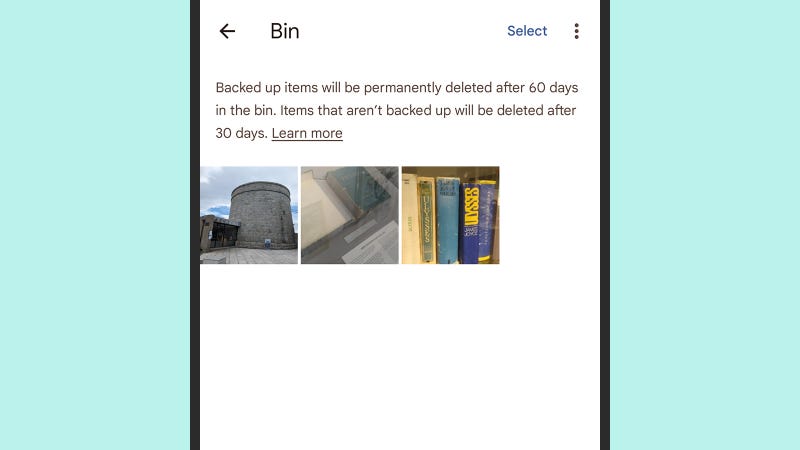
If you delete a photo or video that has been backed up to the cloud, it stays around in the Trash folder for 60 days. If you wiped the file before Google Photos had a chance to back it up, it’ll stay accessible for 30 days. If you’ve emptied the trash in the meantime or chosen to permanently delete the file, you won’t be able to get it back.
You can find the same folder in Google Photos on the web: Load up the interface and you’ll see the Trash link on the left. Select the images and videos you want to bring back to their original positions, carefully avoid clicking on the Delete permanently button, and click on the Restore button instead (you’ll be asked for confirmation in either case).
Apple Photos
When you delete an image or a video in the Photos app on an Apple device, it isn’t wiped completely but is moved to a folder for recently deleted items. From Photos on an iPhone, tap Albums, then scroll down and tap Recently Deleted to see the folder—for the purposes of your privacy, you’ll need to unlock your phone again (with Face ID or a PIN code for example) to view the contents.
To bring back specific photos and videos and restore them to their original locations in Apple Photos, tap Select (top right), then pick the files you’d like to restore. Tap the three dots down in the lower right corner of the screen, then choose Recover (not Delete—which wipes them). Tap Recover again to confirm the action.
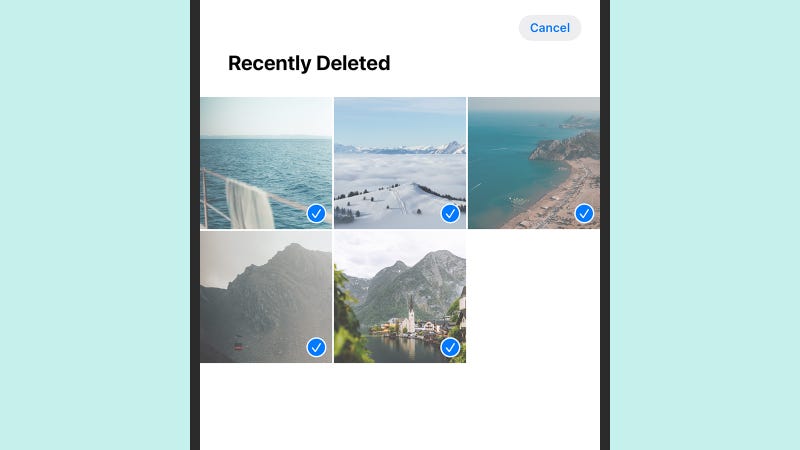
Whether or not you’re using iCloud to back up images and videos from your iPhone, you’ve got a 30-day period when the restore window is open—after that, your files will be gone forever. When you delete files from the Photos app, you’ll get a message reminding you of this 30-day window, and where the photos and videos will be.
The same functionality can be found in Photos on iPadOS and macOS as well, as you would expect. You can also bring back deleted items through the iCloud interface on the web: Open the Photos app from the main screen, and you’ll see a Recently Deleted link on the left-hand side, from where you can recover or permanently delete items.
Other tools
There are a variety of software applications out there that will try and bring back photos and videos you’ve deleted from your phone, through a variety of advanced data recovery tricks—though we’d recommend being very picky about which ones you use, and not parting with any money for one until you’ve tested it or seen what it can do.
Something like Stellar Data Recovery comes with a strong reputation and good reviews from both users and the tech press. If you’re absolutely desperate to get something back, then a program like this is worth looking into. Just be wary of tools that promise a lot, charge a lot, and then deliver very little.
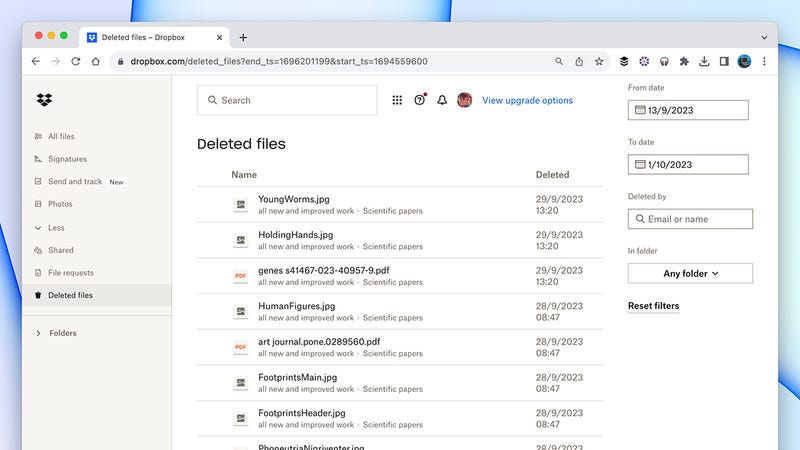
Your best bet for putting a suitable safety net under your photos and videos is using several apps to regularly back them up. If you’ve got Dropbox on your phone and saving photos and videos, for example, you’ve got up to 30 days to change your mind and bring deleted files back. With the premium paid-for accounts, you’ve got 180 days.
If you head to Dropbox on the web, then you’ll find a Deleted files link on the left—you’re able to search for specific files, or files from specific folders, and limit your search by date range, if needed. It’s a comprehensive file recovery system that gives you extra peace of mind, though you will have to pay Dropbox for storage if you’re thinking of storing all your photos and videos in it.
