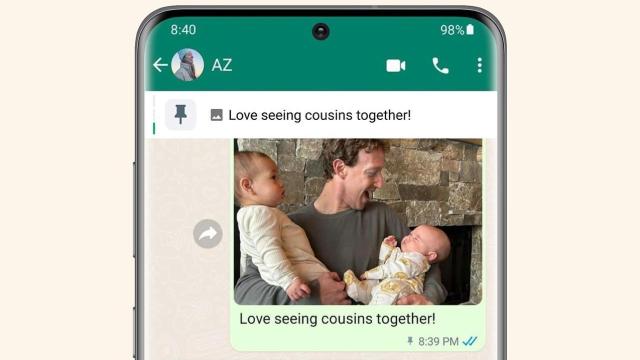You can now pin up to three important messages in WhatsApp chats. Zuckerberg announced this update yesterday on his WhatsApp channel, along with a screenshot showing a pinned image at the top.
I can imagine this feature making things so much easier, especially in group chats where you have to go through hundreds of messages to catch up. Information such as event details or exciting news can now be pushed to a chat banner at the top. The good thing is that you can pin images and polls, too, so you’re not limited to just texts.
If this feature sounds familiar, it’s because, in December of 2023, we could pin a single message in WhatsApp chats. But with the upgrade the feature received yesterday, the number of messages that can be pinned has increased to three.
The most recently pinned message will appear in a banner at the top of your chat. You can tap the banner to cycle between all of your pinned messages. A tiny bar on the left will inform you how many messages are pinned.
Some things don’t have to be pinned forever, such as the details of a group hangout happening in the same week. To save users the hassle of pinning and unpinning, they’re asked to pick a timeframe when they’re pinning a message. The three options are 24 hours, seven days, and 30 days.
How to Pin and Unpin Messages in WhatsApp Chats
WhatsApp’s Help Center has been updated with detailed steps to pin and unpin messages on Android, iOS, and desktop.
On an Android, tap and hold the message > Pin > select the pin duration > Pin. iPhone users are supposed to tap and hold the message > Pin > select the pin duration. If you’re on WhatsApp Web on a desktop, go to the message you want to pin > hover on the right side of the chat bubble > click on the down arrow that appears > Pin > select the pin duration > Pin to finish.
To unpin, tap and hold the message > select Unpin. This applies to Android, iOS, and desktop.
Pinning in Group Chats
Note that if you’re a group admin, you have to grant its members permission to pin messages to the group. For all three platforms—Android, iOS, and desktop—click on the group name at the top > scroll down to Group permissions > turn the Edit group settings toggle switch on.
Any time someone in a group pins something, a system message will be shared with the entire group indicating that a message was pinned and who pinned it. If someone joins a group after the pinned message is sent, they won’t be able to see it.