If you’re wanting to ditch Spotify and take your music/podcast data elsewhere, but don’t want to lose that playlist with 200 songs, never fear, there’s a way to port your favourite tracks over to other music streaming services.
Switching streaming services can be daunting, honestly, they get to know you so well. But pulling your playlists over can make that process a little easier. One thing to note, however, just like TV/movie streaming services, some things on Spotify won’t be available elsewhere. Like The Joe Rogan Experience.
[related_content first=”1760891″]
You need to download a third-party app – for our explainer, we’re using SongShift, Free Your Music and Soundiiz. SongShift limits each playlist transfer to 100 songs maximum, which might not vibe with your Super Long Playlist for Sleeping. In that case, you can pay $US5 (which will show up on your bank account at around $7) for a month’s worth of SongShift, then cancel it when you’ve finished migrating over. FreeYourMusic also has a paid tier, starting at $US14 (so about $20) for lifetime updates, or $US4.17 (around $6)/month billed at $US50 ($69)/year, and that includes cloud backup of your playlists. Soundiiz is also free tier limited, and you’ll want to upgrade to Premium for $US4.50 (around $6)/month if you’re hoping to bring over your entire collection, playlists and all.
Here’s how to shift playlists from Spotify
- Download and launch SongShift
- Tap which services you subscribe to, for this example, we’ll start with Spotify
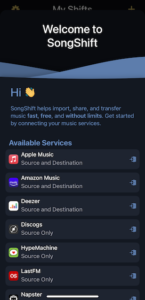
- Enter your credentials
- Hit Log In and agree to the terms (which basically say they’re accessing your data)
- Then, sign into the service you wish to port your playlists over to (SongShift supports Apple Music, Amazon Music, Deezer, Discogs, HypeMachine, LastFM, Napster, Pandora, Qubuz, Tidal and YouTube)
- Then hit Continue
- Now, select Get Started
- Select the + icon, top right
- Tap Setup Source and select the Spotify logo
- This will populate your playlists, so select which one/s you want to move, then select Done up the top right
- Hit the icon of your preferred location (we’re using Apple Music) then Continue
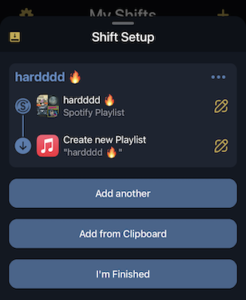
- Once you’re done, select I’m Finished and it should start processing the move
- Go for a walk to a café and get yourself a coffee, or take your dog for a 5km hike because this takes a lonnnnng time
- Then, it should say Ready for Review, so tap that and you’ll be taken to the Match Review screen
- It will list first the Failed Matches and you can either Ignore or try again by selecting Re-Match
- If there’s no match, this could simply be because that song isn’t available on your new streaming service
- If everything else matched, hit Confirm Matches
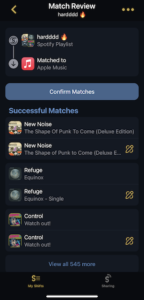
- The shift will then begin, but once done, tap Continue
- Head to Apple Music (or your choice of app) and select Library
- Your playlist should now be there, complete with the name (and emoji) you gave your playlist in Spotify.
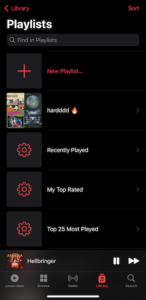
Some Android users might have difficulty with SongShift, so it’s worth trying Soundiiz, which will bring over your playlists, album list, artists, and favourite tracks to a whole host of other streaming platforms. Soundiiz says it supports more than 40 different services. However, its free tier is limited, and you’ll want to upgrade to Premium if you’re hoping to bring over your entire collection, playlists and all.
Soundiiz will share your public playlists by default with its Explore feed within its app. You can disable that in the settings panel.
If Soundiiz’s three-star Play Store rating leaves you a little underwhelmed, there’s also FreeYourMusic. It’s a much simpler app in terms of interface, and it offers unlimited song transfers. ensuring you can quickly jump ship anytime the next streaming service lets you down.
How to export your library on your laptop
Some of us like to take the long road to get where we’re going. If that’s you, or maybe you want a flat-out list of songs you’ve got pinned to your Spotify library, try TuneMyMusic. It’ll even export a text file or CSV for you to take to other apps or stash away safely in a folder on your computer.
FreeYourMusic offers an alternative desktop app for Mac and Windows. Soundiiz offers a web app that also lets you transfer playlists using your computer, and it’s an easier way to deal with its overwhelming interface. And for an effortless two-click export of your playlists, check out Exportify, which spits out track listings in CSV format.

Don’t forget that once you “move” your playlists, they’ll still exist over at Spotify, even if you stop paying. If you’re ready to burn the bridge, scroll back up to find out how to close your account.
Spotify alternatives
If you don’t yet have another music streaming account, here are some Spotify alternatives and pricing.
- Apple Music – an Individual Plan will set you back $11.99 per month after a three-month free trial. The Apple Music Family Plan, which allows you to share your account with up to five people and gives each member a personal account, is $17.99 per month. Apple Music Student Plan is $5.99 per month and the new Voice Plan will cost $5.99 per month.
- Amazon Music Unlimited – after a 30-day free trial, Amazon Music Unlimited will set you back $11.99 a month.
- Deezer – Deezer will also give you one month free, then its Premium tier will cost you $12.99 a month. For Deezer Family, you’ll also get a free 30 days, before the monthly cost will shoot up to $19.99.
- Tidal – for $11.99 a month, you can get Tidal Premium. This jumps to $17.99 a month for Tidal HiFi and $23.99 a month for Tidal HiFi Plus. Tidal Family Premium costs $17.99 a month and includes up to six family members and students will pay $5.99 a month for Tidal Student Premium, $8.99 for Tidal Student HiFi and $11.99 for Tidal Student HiFi Plus.
- YouTube Music – an individual plan costs $11.99 a month and the family plan costs $17.99 a month for up to six family members. YouTube Music Premium for students is only $5.99 a month.
Want to cancel your Spotify account instead? Head over here for tips on how to do exactly that.
Happy Spotify playlist-shifting, folks.
This article has been updated since it was first published. Florence Ion contributed to this post.
