Android 13’s first beta is here, and it’s ready to try on your Pixel smartphone. The beta comes to us after two developer previews, and though some of the kinks have been worked out enough to use this version of the software as a daily driver, remember that the code is still under construction.
Note that this isn’t the final version of the beta software and that we’ll have at least two more updates before the full release of Android 13 sometime this fall. If you don’t want to install it now, you can wait until things get a little more refined in the next update.
If you do go for the beta, take some time to try out what’s new. Some of the changes are obvious, like Android’s improved media playback window and more options for Material You. And many parts of the interface have been slightly tweaked for a better user experience, like bringing smart home controls to the lock screen. I went through the Android 13 to find all sorts of these big and little feature changes. Here’s what’s struck me so far.
Better-looking media playback

I could see where Android was attempting to take us when it shoved the media controls up in the Quick Settings, but it never quite clicked for me. Android 13 refines what Android 12 tried with Material You. The new media playback box is streamlined and slick, and it’s the kind of thing you want to take a screenshot of because of how cool it looks with the album art in the background. My only concern is how small those skip buttons are compared to the Play/Pause floating action button.
Ability to adjust the icons and text simultaneously
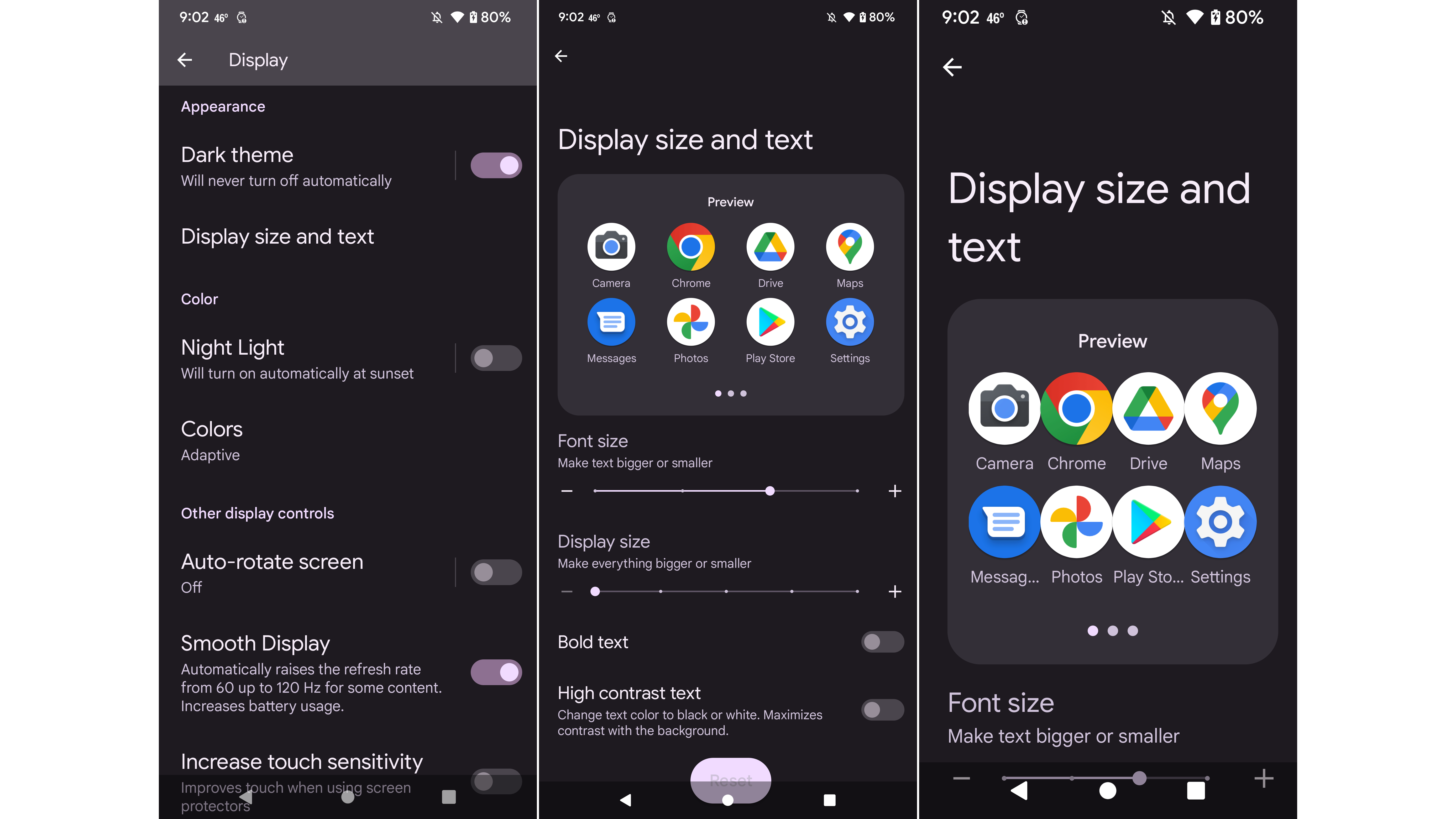
It’s hard getting Android to look the way you want, especially on the stringent Pixel launcher. Previously, Android used to separate the display size and text settings. But in Android 13, the two options are consolidated together to make it easier to make the interface more legible. You even get a live preview on screen as you adjust.
To access this on your android 13 device, head to Settings > Display > Display Size and Text.
Faster QR code scanner

Go ahead, roll your eyes at me. But I bet you’ve been using that QR code scanner built into your camera more often than you realise. I’m finding that I have to scan a code on a card to get the restaurant menu any time I eat out now. Even the Nintendo Switch requires me to scan a QR code so I can connect to it and grab screenshots.
That’s probably why Android 13’s made a commitment to being faster at snapping and loading the information tied to a QR code. It’ll also offer more details on which app the QR code needs access to before linking out. You can access this feature from Quick Settings by enabling it as a Quick Tile.
New Lock Screen screensavers
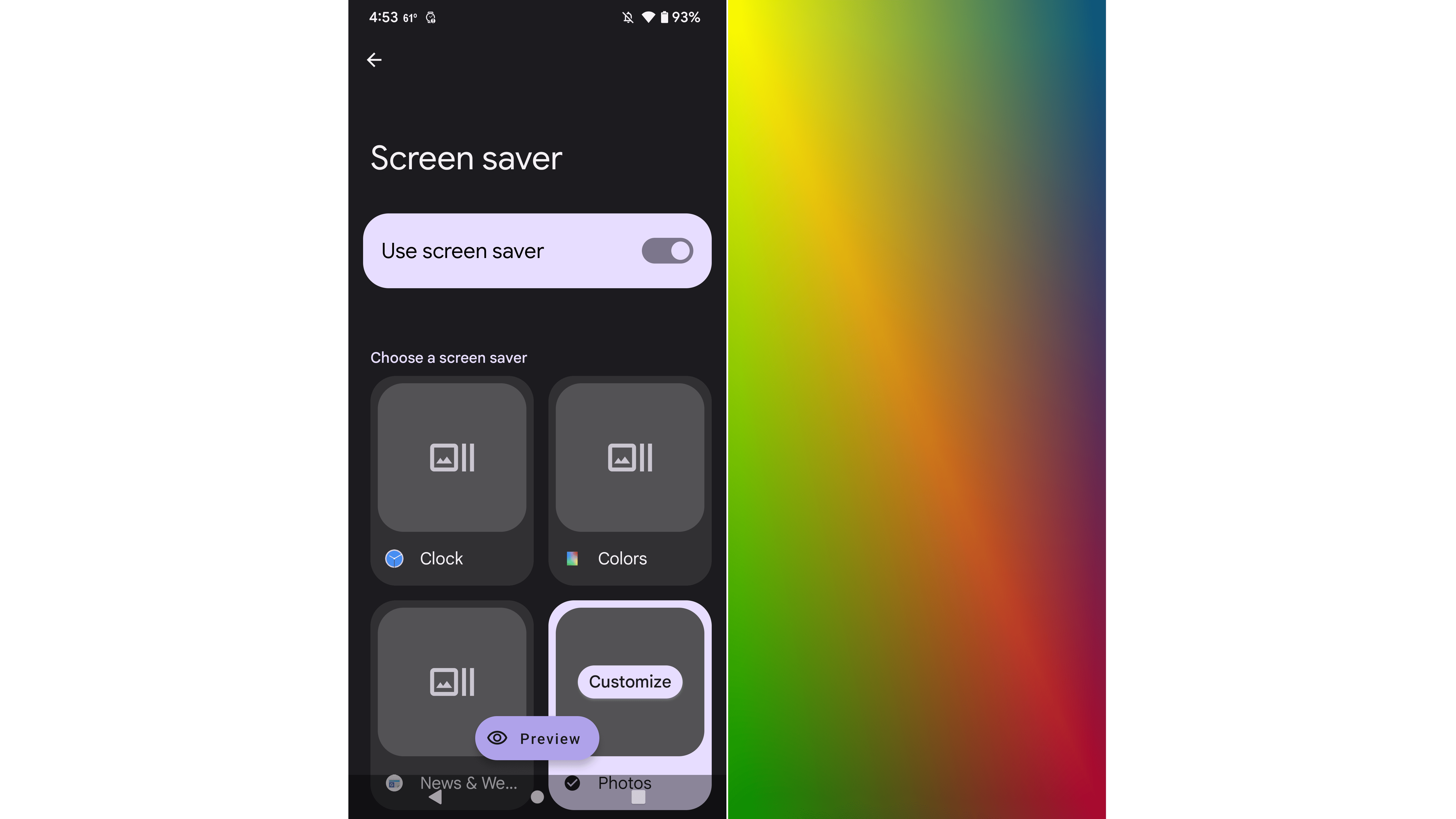
Try out the new Android 13 screensavers! The buzz is that Google will eventually add extra features to the Lock screen screensavers the same way that there are quick-tap shortcuts on Wear OS for things like steps and battery life. But as it exists now, the screensavers are merely cool to look at, and they’ll turn on when you’re charging your device.
More Material You colour options

Android 13 Developer Preview had hidden code hinting that Material You’s colour theme picker would get more expansive, and you can see the fruits of that in the Android 13 Beta. You can access more wallpaper-matching accent colours in the Settings panel, under Wallpaper & style.
The Android 13 Developer Preview also introduced themed icons. They compliment the rest of the Material You theme nicely, and the new design paradigm feels much more polished with matching app icons. Be sure to enable them if you’ve downloaded the beta, which you can do in your device’s settings panel.
App suggestions in the App Drawer
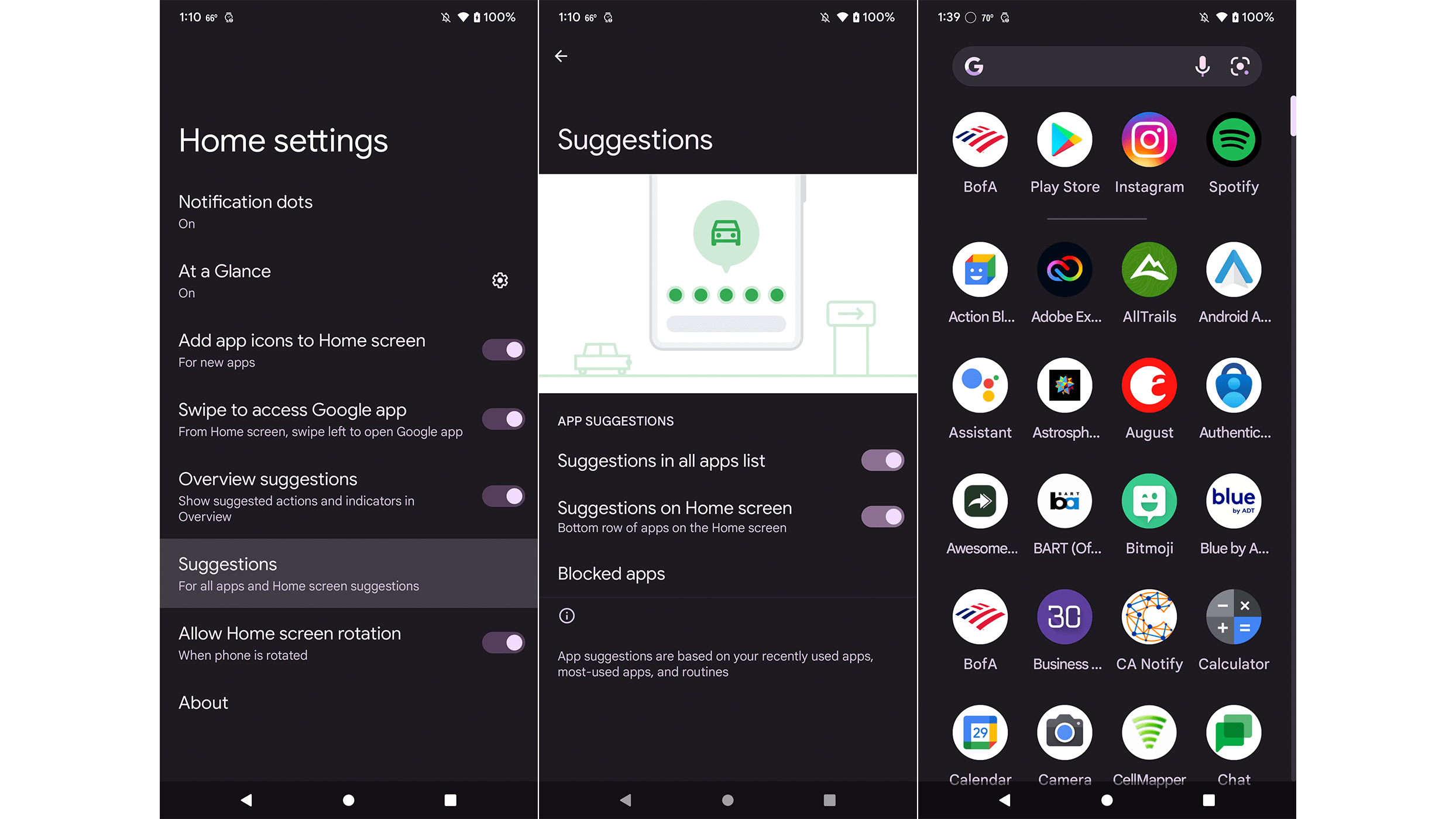
I missed the first row of apps acting as a shortcut to my most-used ones. I’m used to this on other Android launchers, and I’m glad to see it back in the Android 13 beta. You can check to see if they’re enabled under Home settings > Suggestions. Ensure that “Suggestions in all apps list” is toggled on in the next window.
Brand new clipboard helper

The clipboard on the stock Android interface has always been finicky to use. I prefer what Google’s working on in Android 13, which pops up a little dialog window for you to do more with your clippings than ban them to the clipboard in Gboard or somewhere else.
When you copy text and images from the internet in Android 13, the system pops up with a tiny clipboard widget in the bottom left corner, where you can edit the text or adjust an image before sending it out somewhere else. You can also swipe away and deal with what you’ve copied later in Gboard. It’s so much easier than tapping between apps.
Lock Screen smart home controls

For all the ways Google has tried to entice us to smarten up our homes, you think it would have figured out sooner how to properly present smart home controls without burying them behind another screen or a pull-down window.
Google’s answer to all this is to put the device controls on the Lock screen. I appreciate this because it is now much easier to turn the lights on or adjust the temperature without having to unlock my phone, swipe around, etc. I also like this mechanism because I can use it for any guest device that I’ve set up to help any friends or family members sleeping over so that they stop manually shutting off the lights. It’s not intuitive to swipe around a smartphone to do all that.
You don’t have to use the smart home controls if you’re worried about privacy or someone messing up with your IoT-stuffed abode. Make sure “Control from locked device” is toggled off if you don’t want folks snooping in your smart home.
Spatial audio and Bluetooth LE
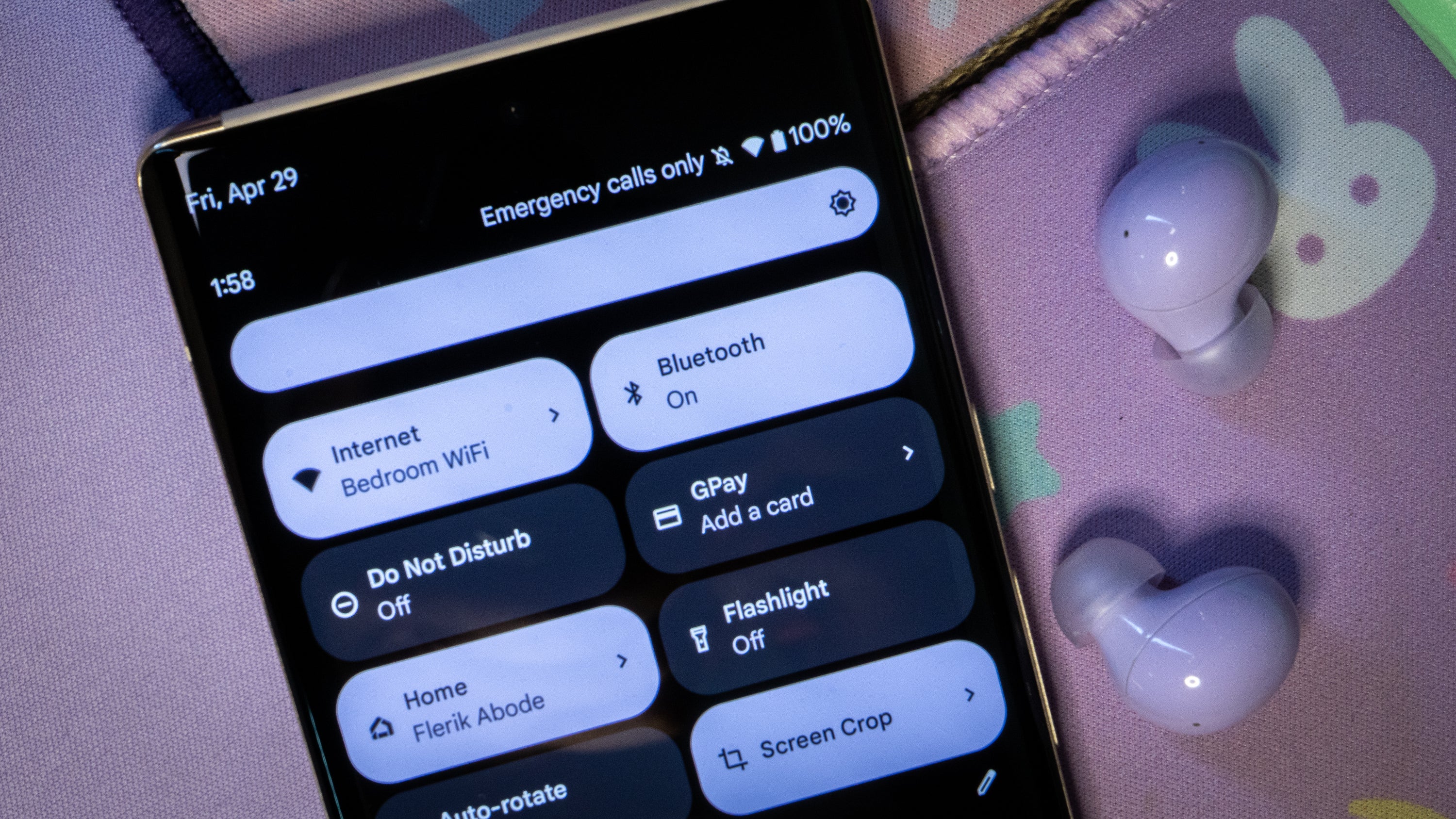
Spatial audio was not something that I was able to try myself on the Android 13 beta. But there are things to look forward to once the software is fully live. According to the Esper blog, there’s evidence that spatial audio with head tracking is part of the OS package.
Bluetooth LE support was also added to Android 13, though it debuted in the last developer preview. This will help reduce the power consumption of all your wireless headphones and devices and help provide better audio quality.
Coming soon: App Languages
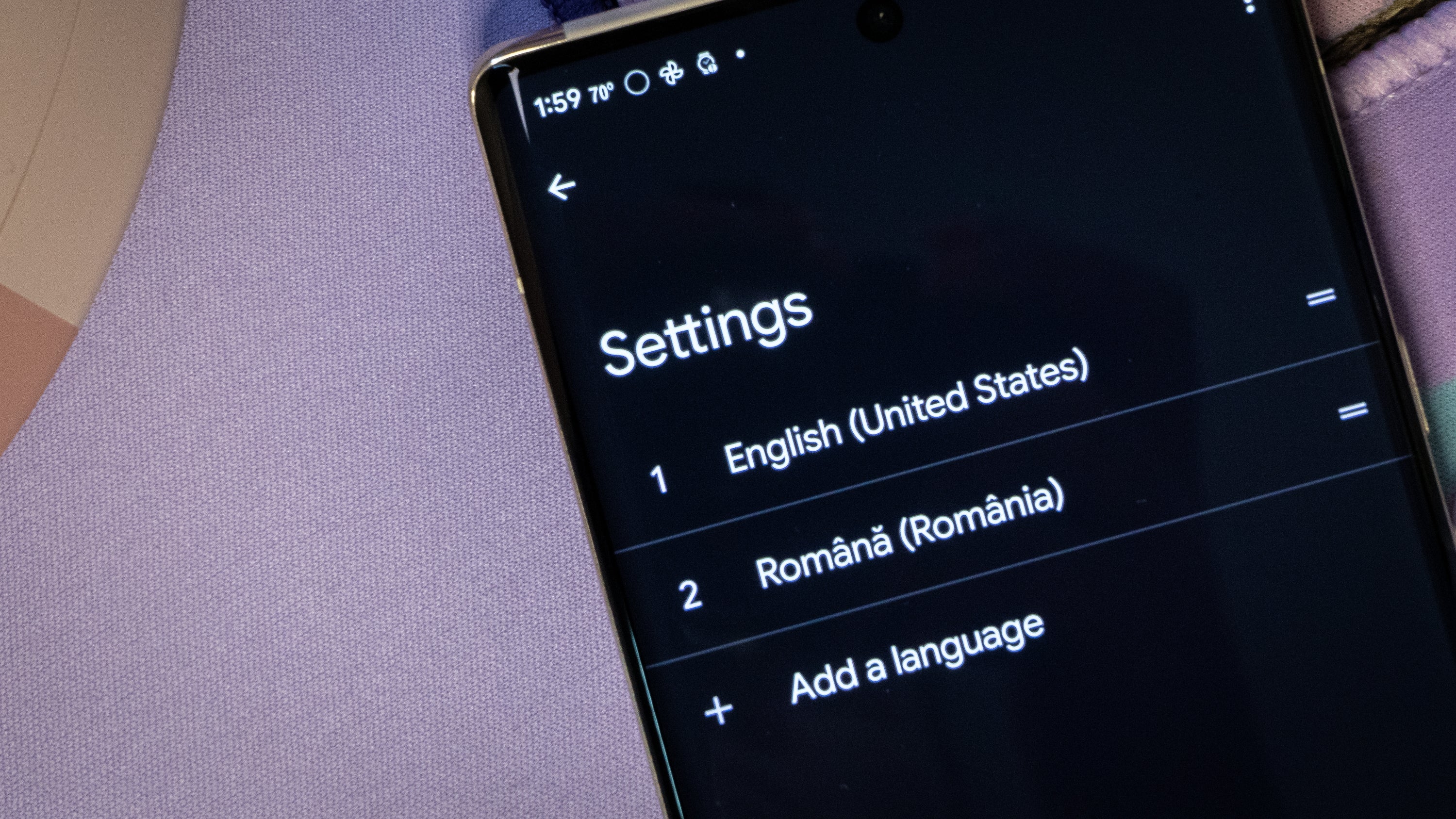
The ability to change an app’s language is not something I was able to dig out myself. But in the first developer preview, we learned that Google would give Android 13 users the ability to set languages on a per-app basis. The feature will be helpful for “panligual” users who often switch between languages and dialects. The feature should eventually sprout up in a specific App Languages section, though I couldn’t locate it on the Pixel 6 Pro that I’d loaded up with the beta.
