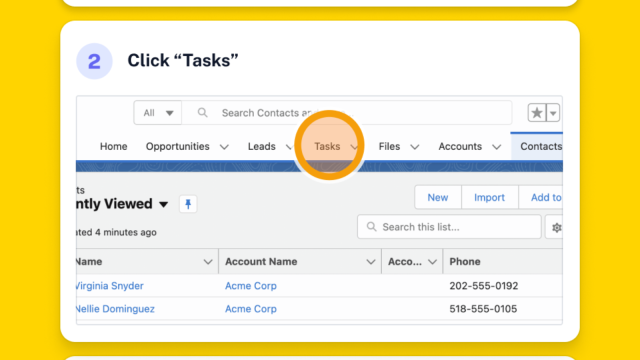Many of us have played the part of the guide when it comes to helping others with technology. There are the professional scenarios, such as walking an intern through company software, and personal situations, like explaining Google Docs to your tech-challenged friends and family. Sure, if it’s a one-off, you can answer their calls, but for repeated tasks, a visual guide works best. You don’t need to contract a how-to writer for the task or spend a lot of time with PowerPoint. If you know the steps already, all you need is a tool like Scribe.
Scribe watches you complete a task on your computer, then automatically builds a visual, step-by-step guide to that task you can share with others. Its Chrome extension works similarly to a video or walkthrough recorder like Loom, but the result features text prompts, screenshots, and even annotations indicating where someone needs to click. You used to have to build these things entirely by hand. Now, a program can do it for you.
Scribe is designed for teams and enterprises, but their free plan is very generous. You can record, edit, and share any guide on the web quite freely. (Recording a desktop app requires you to subscribe to their hefty Pro plan.) Before you get started, you’ll need to create an account, and yes, you will have to give the browser permission to record what’s going on your screen.
If you’re ok with that, click the Scribe icon from the extension bar in your browser, and, from the floating bar, click the red Record button. Now, go about your business of clicking through the steps you want to record. Once you’re done, you can click the Complete Recording button from the controls bar to stop recording.
This action will open the guide in a new tab, with the title, screenshots, and steps ready to go. You are now free to edit the whole thing as you like, complete with an illustrative title and description. Scribe’s steps can also seem too straightforward sometimes, so it might help to edit them with additional details. If you like, you can even add more steps by bringing in your own images, but these things are simply optional. Once you’re done, click the Copy Link button and share the guide with anyone who will benefit from it.
Scribe’s free plan will only let you record steps in your browser, so it’s best suitable for troubleshooting web apps. If you want to record any app from your computer or your smartphone, you’ll need to upgrade to the Pro plan that starts at $US29 (around $40)/month. (The Pro plan also lets you edit images to blur sensitive information, add branding, and more.)